Mary Feather

You will find the original tutorial here :
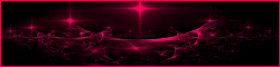

This tutorial is a personal creation.
Any resemblance with another one would be only pure coincidence.
It is stricly forbidden to modify images, to change their name or take off the matermarks,
To present them on your sites or blog,
To share them in groups,
to make a bank of images, or to use them on lucrative purposes.

Thank you to respect Animabelle’s work and the tubers work.
Don’t hesitate to warn her if you have any trouble with this tutorial.
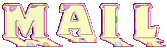

Material
1 character tube – Annelies
1 landscape tube – Luna
1 mask – Narah
1 decoration tube – Rubies
1 selection
2 presets

Animabelle does not provide the 3 tubes she used to prevent the theft
Animabelle’s important note
Tubers have been warned that disrespectful and dishonest bloggers come steeling our tubes
they grab them into the folders of material we use to provide for our tutorials.
These people rename and convert the tubes to png type,
and then they offer them for download in their blogs, pretending they have done the work.

To protect my work, I am therefore forced to no longer provide my tubes with the material.
Honest people will understand my way of doing, I hope.
I thank them for their understanding.
Very important Tip:
never take your tubes on these blogs, because most of the time all of these tubes are stolen tubes.
Always make sure that the tubes you take have been signed by their authors.
Thank you.
|
Filters used
Mehdi/Sorting Tiles
Flaming Pear/Flood
Alien Skin-Eye Candy 5/Impact/Perspective Shadow
Mehdi/Quick Mirror

“Renée Graphisme” filters, with her kind permission


translator’s note : I use PSP17, but this tutorial can be realized with another version.
I translate exactly the indications of Animabelle
I used my own tubes and colors to create my tag presented at the end of this translation

Colors used
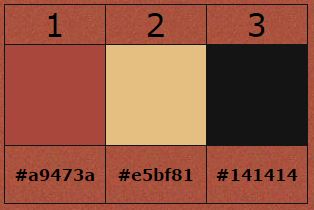
Don't hesitate to change the colors and the blend mode of the layers, and the shadows,

Important
Open all images in PSP, duplicate them and close the originals.
work with the copies
Never work with original images.
Double click on the presets
and they will settle down automatically in the right plugin
Install the selections in the special folder “selections” of “My PSP files”

use the pencil to follow the steps
left click to grab it


Execution
Step 1
Open a new transparent raster background => 900 X 600 pixels
flood fill with the following sunburst gradient
(color 1 as foreground and color 2 as background)
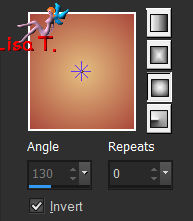
effects/plugins/Mehdi/Sorting Tiles
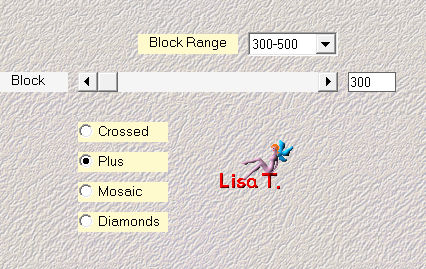
effects/art media effects/brush strokes
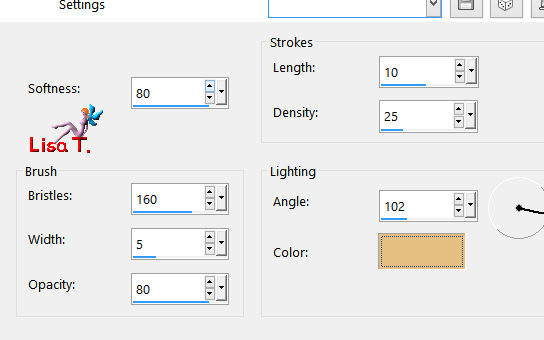
Step 2
layers/new raster layer
flood fill with color 3
layers/new mask layer/from image
apply mask (Narah_mask_0221)
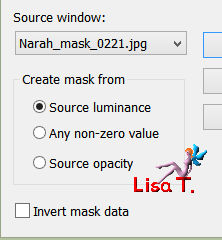
layers/merge/merge group
layers/duplicate
layers/merge/merge down
effects/image effects/offset : 0 / 50 / custom / transparent
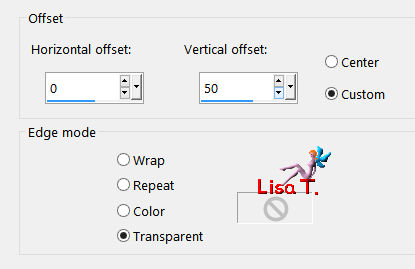
effects/geometric effects/cylinder-vertical/40%
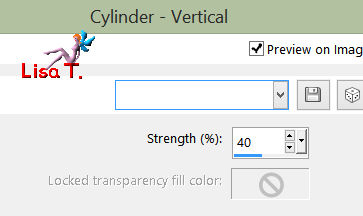
Step 3
layers/new raster layer
layers/arrange/move down
selections/load-save selection/from disk
find the selection « marie_plume1_animabelle »
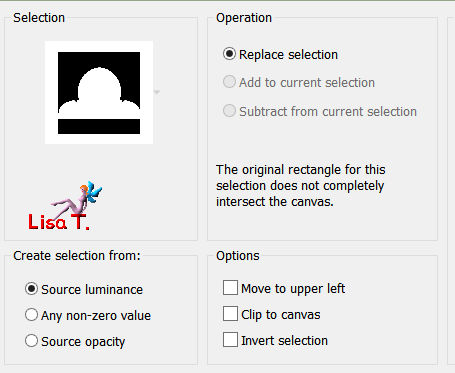
activate the tube of the landscape (Animabelle used "lunapaisajem4395")
copy and paste into selection
selections/select none
adjust/sharpness/sharpen
layers/duplicate
layers/merge/merge down
effects/plugins/Flaming Pear/Flood
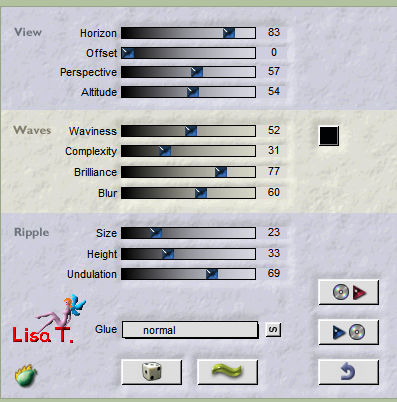
Step 4
image/add borders/3 pixels color 3
image/add borders/50 pixels/color 1
select the large border with the magic wand Tool
effects/plugins/Alien Skin Eye Candy 5-Impact/Perspective Shadow
apply the preset (shadow3_animabelle) provided in the material
effects/plugins/Mehdi/Quick Mirror
Image/mirror/vertical mirror
effects/art media effects/brush strokes as before
effects/3D effects/inner bevel
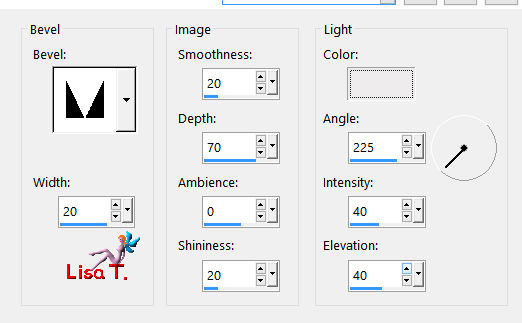
selections/select none
Step 5
copy and paste as new layer the tube of the woman (Animabelle used :Alies 1VR314-woman-20022013)
move it to the left as on the final result
effects/plugins/Alien Skin Eye Candy 5 Impact/Perspective Shadow
apply the preset « Shadow_marie_plume_animabelle »
change the color of the shadow according to your personal tubes and colors
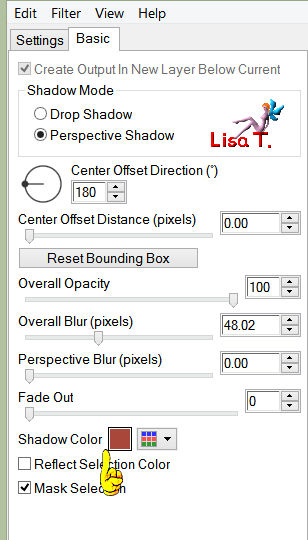
Step 6
copy and paste as new layer a feathertube (Animabelle used : « Stait_Rubiesl »)
move it as shown on the final result
adjust/hue and saturation/colorize
hue = 13 / saturation = 94. Use your own settings according to your tubes
Step 7
image/add borders/3 pixels/color 3
if you want, you can add a text at the top of the tag as didAnimabelle
to do this, follow the tutorial HERE (curved text)

Don't hesitate to write to Animabelle if you have any trouble with her tutorial
To be informed about her new tutorials, join her NewsLetter

If you create a tag with her tutorial and wish it to be shown,
send it to Animabelle !
It will be her pleasure to add it to the gallery at the end of the tutorial
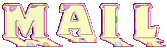

My version with my tubes

Back to the board of Animabelle's tutorials

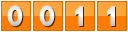
|