Merry Christmas

Original tutorial can be found here
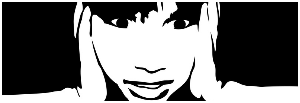

This tutorial was created using PSPX2
I use PSPX7
but it can be realized with other versions

General conditions
This tutorial is an original and personal design of Libellule.
any resemblance with another one would be pure coincidence.
You can share your creations, create signatures for your friends or for groups
but you are not allowed to use this tutorial in your site, or claim it as yours
You must indicate the copyrights of the artists.
Thank you to respect the rules.

If you are interested by translating this tutorial in another language
thank you to ask Libellule.
a link towards her site will be asked

It is strictly forbidden to use the material provided for your tutorials
and to share it in groups or forums

Libellule has received the authorizations to use the tubes she provides
see here ---> 

Implementation
install the plugins if necessary
copy the selections into the folder “selections” of “My PSP Files”
copy the masks in the folder “mask” of “My PSP Files” or open with PSP and minimize it (best method)
open the tubes and duplicate them. Work with the copies, close the originals

Filters
Alien Skin Snap Art Watercolor
Alien skin Eye Candy 5 Nature Snow Drift
Filter Forge


Material
selections- 3 masks by Narah & 1mask by Libellule - tubes by Libellule, Cajoline, Linda- 2 presets - 2 presets


Use the pencil to follow the steps
left click to grab it
 |

Realization
Step 1
open a white new raster layer 700 * 700 pixels
if you want your background to be transparent at the end, you will delete this white background
but keep it white while working, it will be easier
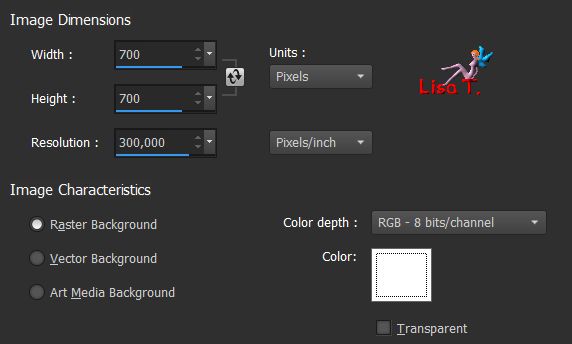
Step 2
in the materials palette, set the gradient « Noel1 » provided as foreground
ou can use another gradient of your choice, according to your tubes
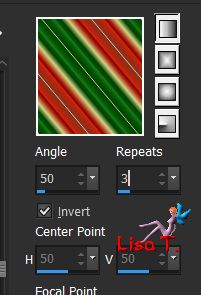
Step 3
layers/new raster layer
fill with the gradient
Step 4
effects/plugins/Alien Skin Eye candy Snap art/Watercolor/preset « libellule_noel »
if you have troubles with the preset (like me !!! your translator), here are the settings
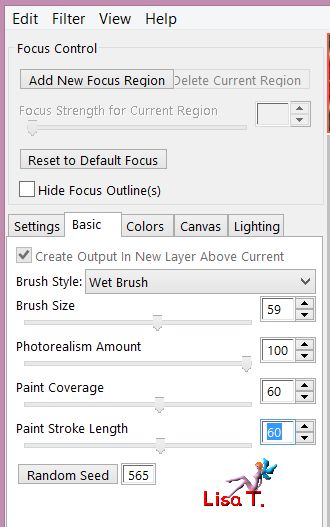
Step 5
layers/new mask layer/from image
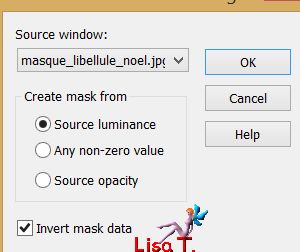
Step 6
image/resize/uncheck « resize all layers »/110%
layers/merge/merge visible
effects/edge effects/enhance
Step 7
layers/new raster layer
selections/load-save selection/load selection/from disk/ « libellule_joyeux_noel »
fill red (Libellule chose #ee4653)
Step 8
selections/modify/contract/35 pixels
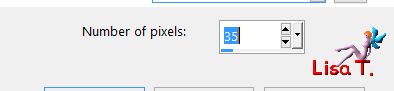
hit the delete key of your keyboard
keep the selection active
Step 9
selections/modify/select selection borders
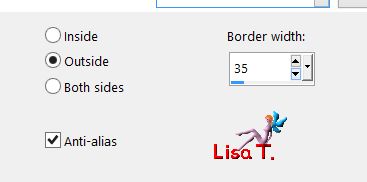
Step 10
effects/plugins/Filter Forge/Organics
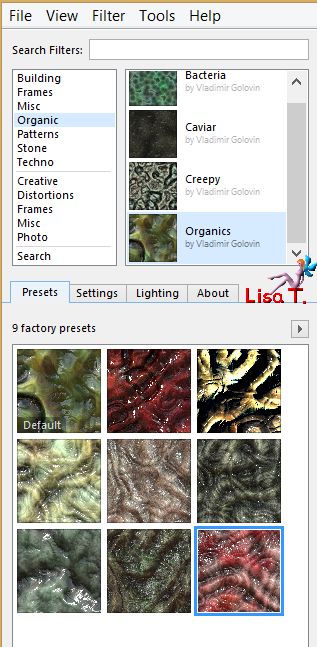
Step 11
effects/inner bevel/inner bevel
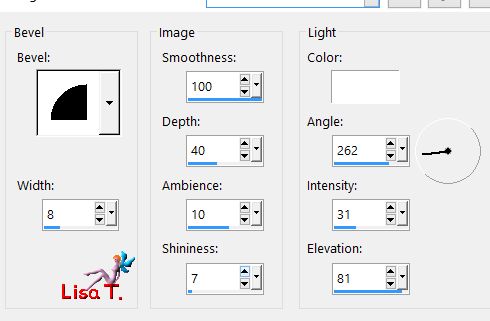
selections/select none
Step 12
effects/plugins/Alien Skin Eye Candy 5 Nature/Snow Drift/ « libellule_joyeux_noel »

if you have troubles with the preset, here are the settings
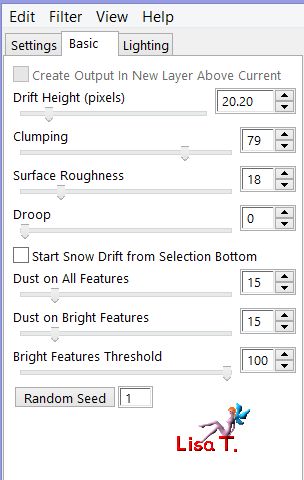
Step 13
layers/new raster layer
selections/load-save selection/load selection/from disk/ « libellule_joyeux_noel »
selections/modify/contract
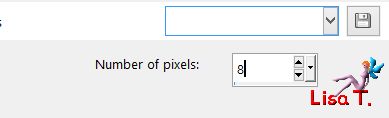
Step 14
copy/paste into selection the misted image « mysterious_blue_by_marzena_el.53 »
selections/select none
blend mode : dissolve
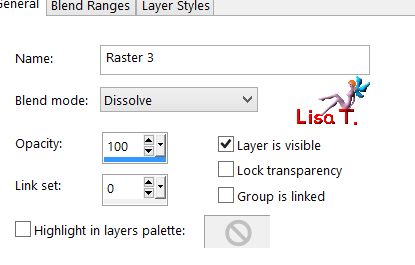
Step 16
copy/paste as new layer the tube « cajoline_lacestuff_02 »
image/resize/uncheck « resize all layers »/32%
Step 17
the text is written on a circle. If you don’t know how to do this, click here --->
if you prefer to use the « ready to use » text provided --->
copy/paste as new layer « libellulegraphisme_joyeux_noel »
Step 18
activate the top layer
copy/paste as new layer the tube « cajoline_bluedreamswinter_freebie_20 »
image/resize/uncheck « resize all layers »/65%
Step 19
effects/image effects/offset
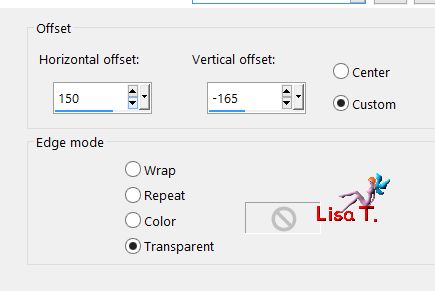
Step 20
effects/3D effects/drop shadow
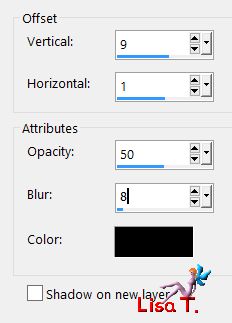
Step 21
effects/plugins/Alien Skin Eye Candy 5 Nature/Snow Drift/ « libellulegraphisme_joyeux_noel » (see step 12)
layers/duplicate - image/mirror/horizontal mirror
layers/merge/merge down
Step 22
copy/paste as new layer the tube « LF-ChristmasDecoSmall-30112013 » (don’t forget to erase the watermark)
image/resize/uncheck « resize all layers »/50%
layers/duplicate - image/mirror/vertical mirror
move the tube this way
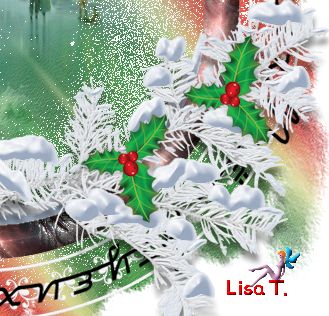
activate the top layer
layers/merge/merge down (the holly leaves)
Step 23
effects/3D effects/drop shadow (settings have to be changed !!)
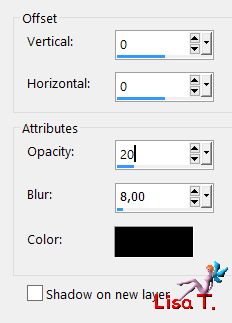
Step 24
layers/duplicate
image/mirror/horizontal mirror
Step 25
layers/new raster layer/fill with color #0e8b0
Step 26
layers/new mask layer/from image
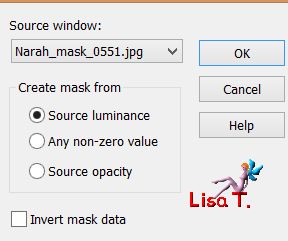
effects/edge effects/enhance
layers/merge/merge group
Step 27
layers/new mask layer/from image
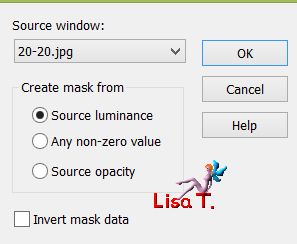
layers/merge/merge group
adjust/sharpness/sharpen
Step 28
blend mode : Luminance (legacy) - opacity : 90%
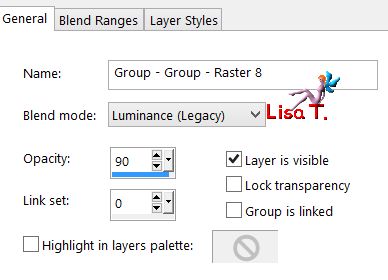
Step 29
copy/paste as new layer the tube « libellulegraphisme_noeud_christmas »
image/resize/uncheck « resize all layers »/20%
move at the top of the frame
Step 30
effects/3D effects/drop shadow
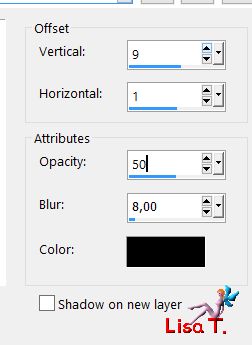
Step 31
copy/paste a snew layer the tube « libellulegraphisme-enfants-chantant »
if you use the tube provided, resize to 75% (uncheck « resize all layers »)
move the tube down, between the tree branches (see final result)
Step 32
layers/duplicate
effects/artistic effects/colored edges
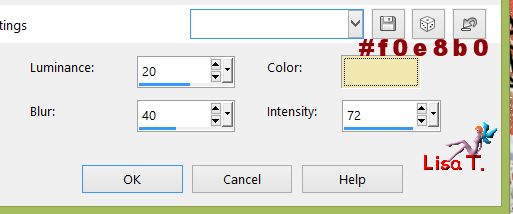
layers/arrange/move down
Step 33
apply your signature
if you want your tag to have a transparent background, delete the white part
layers/merge/merge visible
file / save as... type PNG

if you want your tag to have a white background
layers/merge/merge all - file/save as ... type jpeg

to write to Libellule


If you create a tag with this tutorial, don’t hesitate to send it toLibellule
She will be very glad to see it and present it in her galery
at the end of the tutorial on her site
Your gallery

If you want to be informed about Libellule’s new tutorials and work
join her newsletter


Back to the boards of Libellule’s tutorials
board 1  board 2 board 2 
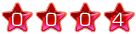
|