writing on a circle
Original tutorial can be found here
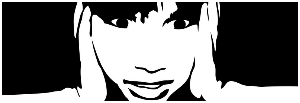

This tutorial was created using PSPX2
I use PSPX7
but it can be realized with other versions

General conditions
This tutorial is an original and personal design of Libellule.
any resemblance with another one would be pure coincidence.
You can share your creations, create signatures for your friends or for groups
but you are not allowed to use this tutorial in your site, or claim it as yours
Thank you to respect the rules.

If you are interested by translating this tutorial in another language
thank you to ask Libellule.
a link towards her site will be asked

It is strictly forbidden to use the material provided for your tutorials
and to share it in groups or forums. You can only indicate the link


Use the paint brush to follow the steps
left click to grab it
 |

Realization
Step 1
open a new transparent raster layer/ 600 * 600 pixels

Step 2
in the materials palette, close the foreground, and choose a color (it doesn’t matter which one) in the background
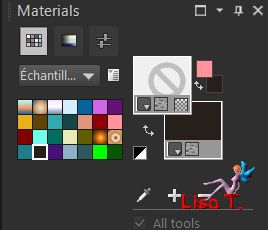
Step 3
activate the preset shape tool / ellipse
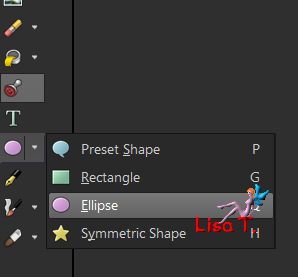
in the upper palette, choose « draw circle »
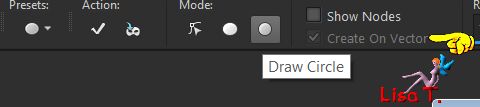
draw a circle sttarting at the top left to the bottom right
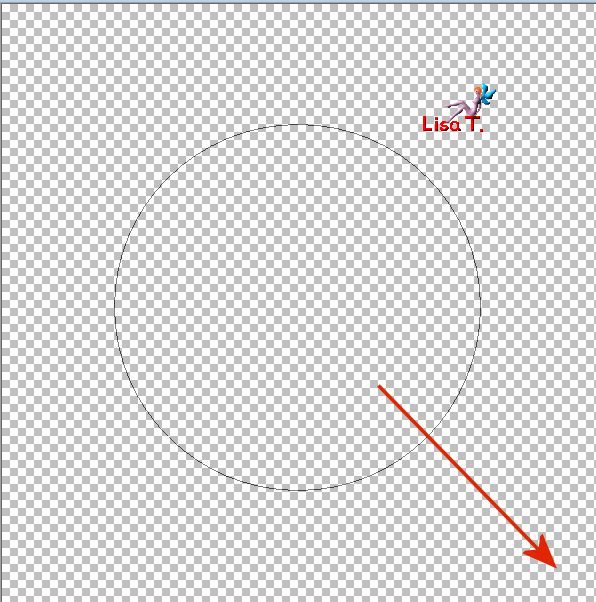
when you release the left click of the mouse, the background color will fill the circle
don’t draw a too big circle, you must keep some space to write the text
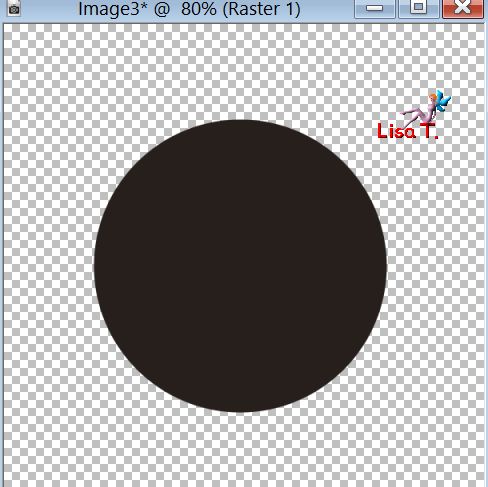
Step 4
center/align/center in canvas
the circle is now perfectly in the middle of the canvas
Step 5
layers/new raster layer
activate the Text tool (T)
choose the font and the color you wish to use
place the text on the edge of the circle
when a « T » with a small curved line underneath and a cross above appears , cleft click to write your text
select the text and « play » with the size of the police, and the Kerning, to close the « writed » circle
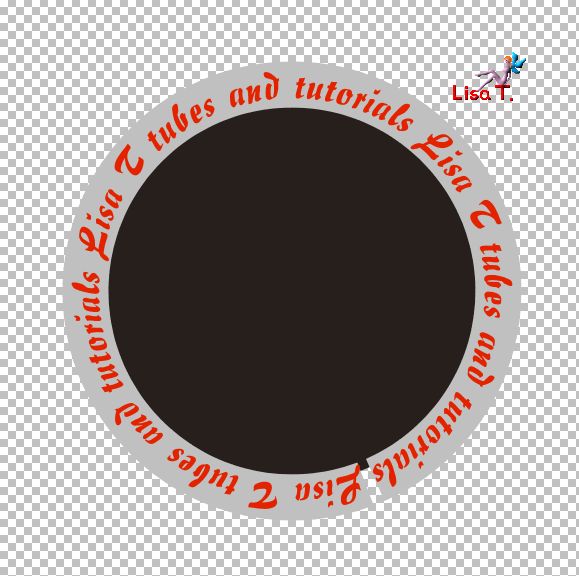
Step 6
layers/convert to raster layer
delete the other layers
here is my result
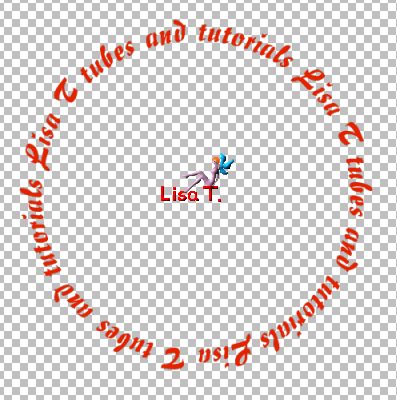
to write to Libellule


If you want to be informed about Libellule’s new tutorials and work
join her newsletter



Back to the boards of Libellule’s tutorials
board 1  board 2 board 2 
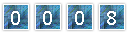
|