

The original tutorial can be found HERE

Conditions of use of the material provided
It is forbidden to modifiy, change the name, take off the
watermarks or alter the tubes.
It is forbidden to share them in groups or offer them on
your site, blog or forum.
If you want to use them to create a tutorial, you must
ask the permission to the authors.
the tubes used for this tutorial have been received in
sharing groups
Béa has the permission of the tubers to use them
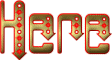
respect the tubers’ work : never use tubes without
a watermark or a signature : they are stolen tubes
the tubes you find « on the web » without
the tuber’s name are ALWAYS stolen tubes
if you think Bea used one of your tubes, please let her
know,
and if this proves to be true, a link to your site or blog
will ba added.
Or if you prefer, the tube wil be removed from the material’s
folder

Tips and Hints
TIP 1-> if you don’t
want to install a font -->
open it in a software as « Nexus Font » (or
other font viewer software of you choice)
as long as the software’s window is opened, your
font will be available in your PSP
TIP 2 -> from PSPX4,
in the later versions of PSP the functions « Mirror » and « Flip » have
been replaced by -->
« Mirror » --> image => mirror
=> mirror horizontal
« Flip » --> image => mirror => mirror
vertical

Supplies

woman tube by « Graphic Beatrice »
mask by Narah => open and minimize to tray
double click on the preset to install

colors
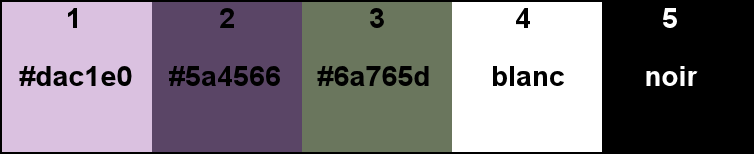
et colors 1 & 2 as FG and BG colors into the materials
palette

Plugins Used
Alien skin eye Candy 5 Impact - Ap Lines -
Carolaine and Sensibility - Mehdi - Simple -
Unlimited - Vizros (see supplies) thank you Renée
for sharing this plugIn

translator’s note
I use PSP2019 to create my tag and write my translation
but this tutorial can be realized with another version
according to the version of PSP you use, the results might
be slightly differents
don’t hesitate to change the blend modes and opacities
of the layers to match your tubes and colors
 
Use the pencil to mark your place
along the way
hold down left click to grab and move it
 |
 
Realization
1
open the alpha layer
window => duplicate
close the original tubes and images and always work with
the copies to preserve original file
2
effects => plugins => Mehdi =< Wavy Lab 1.1 => colors
3 & 5 into the last two boxes
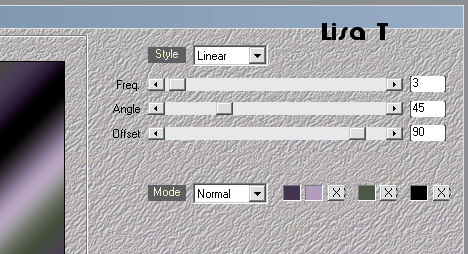
effects => plugins => Unlimited 2 => &<Background Designers
IV>@Splish
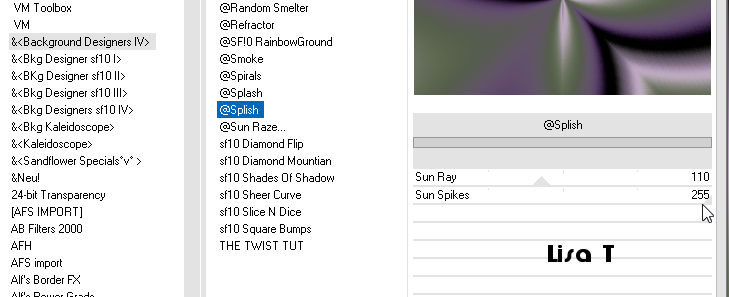
effects => edge effects => enhance more
3
layers => duplicate
image => free rotate => right / 90°
effects => 3D effects => drop shadow => 0 / 0
/ 75 / 45 / black
highlight layer just below
selections => select all
highlight top layer
image => crop to selection
4
layers => duplicate
highlight layer just below
effects => plugins => Unlimited 2 => &<Background Designers
sf10 I> Cruncher (default settings
effects => plugins => It@lian Editors effects => Effeto
tv
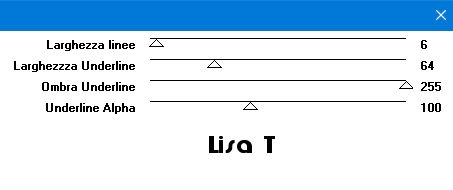
5
highlight Raster 1
selections => load-save selection => from alpha channel
=> selection #1
selections => promote selection to layer
layers => arrange => bring to top
effects => plugins => AP Lines => Lines Silverlining
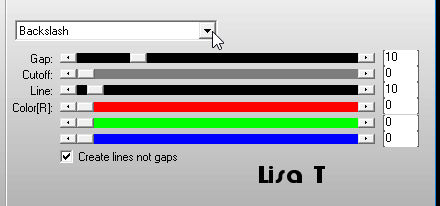
selections => select none
effects => plugins => Unlimited 2 => &<Background Designers
sf10 I> Cruncher
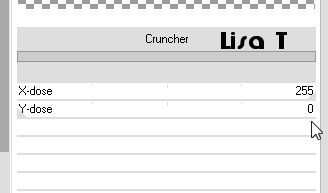
effects => 3D effects => drop shadow
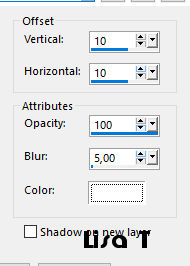
adjust => sharpness => sharpen more
6
effects => image effects => seamless tiling
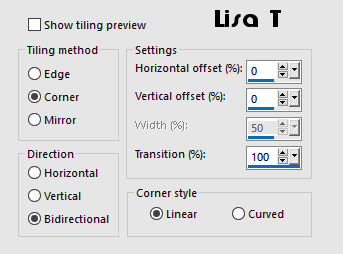
7
our layers palette looks like this
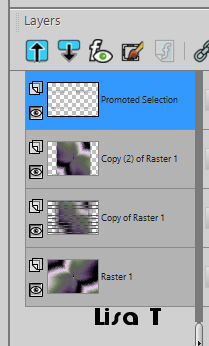
highlight « Copy of Raster 1 »
8
layers => new raster layer
flood fill white
layers => new mask layer => from image
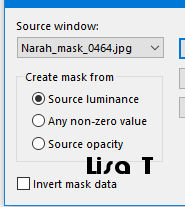
layers => duplicate
layers => merge => merge group
adjust => sharpness => sharpen more
blend mode of the layer : Screen
image => resize => untick « resize all
layers » => 85%
effects => image effects => seamless tiling / default
settings
layers => merge => merge visible
9
layers => duplicate
image => resize => untick « resize all layers » => 18%
effects => plugins => Alien Skin Eye Candy 5 Impact
/ Glass => load preset provided
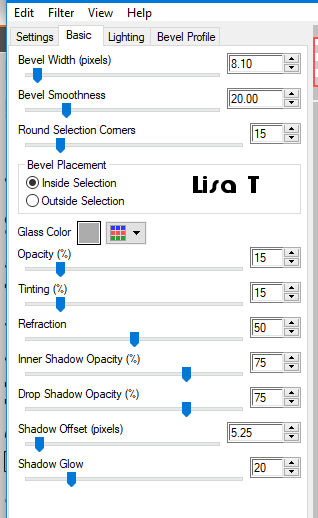
effects => 3D effects => drop shadow / default settings
enable the Pick tool changing the positions => position X:
90 / position Y: 40
layers => duplicate
image => mirror => mirror horizontal
image => mirror => mirror vertical
layers => merge => merge down
10
copy / paste as new layer the Decoration 1
enable the Pick tool changing the positions => position
X: 54 / position Y: -4
effects => 3D effects => drop shadow => 2 / 2
/ 50 / 2 / black
11
highlight bottom layer
copy / paste as new image
work with this new image => image => add borders
=> tick « symmetric » => 2
px black
effects => plugins => Vizros / Box
(plugin provided => write the SN / don’t copy/paste)
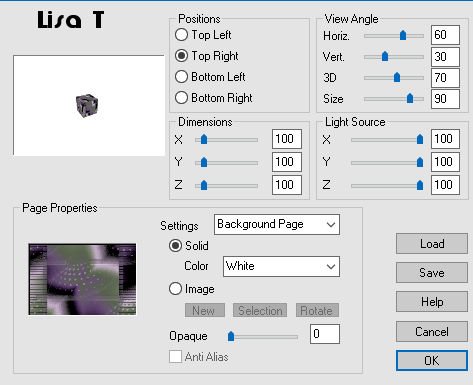
layers => promote background layer
select the white part with the magic wand tool
DELETE on your keyboard
selections => select none
here is the cube in case you have troubles with the plugins

(colorize if you changed colors)
12
edit => copy
back on your main work => edit => paste as new layer
layers => arrange => bring to top
effects => plugins => Alien Skin Eye Candy 5 Impact
/ Glass => load preset provided
image => resize => untick « resize all layers » => 85%
place as shown on the final result
layers => duplicate
image => resize => untick « resize all layers » => 85%
place as shown on the final result
13
layers => merge => merge down TWICE
effects => plugins => Alien Skin Eye Candy 5 Impact
/ Perspective Shadow / Drop Shadow Blurry
layers => duplicate
image => mirror => mirror horizontal
enable the Pick tool changing the positions => position
X: 729 / position Y: -195
14
highlight bottom layer
selections => load-save selection => from alpha channel
=> selection #2
effects => plugins => Carolaine and Sensibility /
CS_LDots
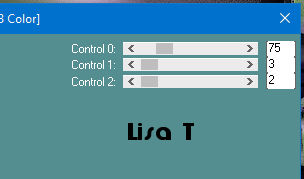
selections => select none
15
highlight bottom layer
layers => new raster layer
selections => load-save selection => from alpha channel
=> selection #3
set opacity ot the Flood Fill Tool to 50% => flood fill
selection white
(reset opacity ot the tool to 100% for a later use)
selections => select none
blend mode of the layer : Soft Light
effects => 3D effects => drop shadow / default settings
16
layers => duplicate
image => mirror => mirror horizontal
17
highlight top layer
copy / paste as new layer the woman tube (erase the watermark)
image => resize => untick « resize all layers » => 90%
place properly
effects => plugins => Alien Skin Eye Candy 5 Impact
/ Perspective Shadow / Drop Shadow Blurry
18
image => add borders => tick « symmetric » => ...
2 px black
20 px white
2 px color 2
20 px white
2 px color 1
3 px color 3
2 px color 1
40 px white
19
copy / paste the corner tube
enable the Pick tool changing the positions => position
X: 5 / position Y: 5
selections => select all
selections => float - selections => defloat
flood fill selection with color 3 (or other)
effects => edge effects => enhance
effects => 3D effects => drop shadow => 2 / 2
/ 50 / 2 / black
selections => select none
effects => plugins => Simple => Top Left Mirror
20
copy / paste the Title tube as new layer
place as shown on the final result
image => negative image
effects => 3D effects => drop shadow => 2 / 2
/ 50 / 2 / black
layers => duplicate
place top right
20
apply your signature or watermark
add Béa’s watermark if you like
image => add borders => tick « symmetric » => 2
px color 2
image => resize => 950 px width
adjust => sharpness => unsharp mask / default settings
save your file as... type.jpeg
 
My tag with my tube

Your tag is finished.
Thank you for following this tutorial
Don’t forget to sign (to avoid plagiarism) and save
file as… type JPEG

Don’t hesitate to send your creations
to Béa
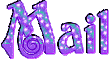
It will be a real pleasure for her to show them in the
gallery at the bottom of the tutorial page
Don’t forget to indicate her your name and the adress
of your blog or site if you have one

If you want to receive Béa’s
Newsletter, sign up ...
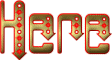

Back to the boards of Béa’s tutorials
Board 1  Board 2 Board 2

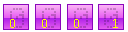
|