

You will find the original tutorial here :
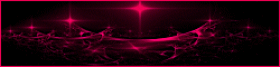
This tutorial is a personal creation.
Any resemblance with another one would be only pure
coincidence.
It is stricly forbidden to modify tubes, to change
their name or take off the matermarks,
To present them on your sites or blog,
To share them in groups,
to make a bank of images, or to use them on lucrative purposes.

Thank you to respect Animabelle’s work and the tubers
work.
Don’t hesitate to warn me if you have any trouble
with this translation,
and I’ll try to fix the problem as quickly as I can
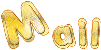
Animabelle worked with PSP12 and I worked with PSP2020
you can follow this tutorial with another version
of PSP, but the result might be slightly different

Supplies
tubes – selection

TIP 1 -> if
you don’t
want to install a font -->
open it in a software as « Nexus Font » (or
other font viewer software of you choice)
as long as both windows are opened (software and font),
your font will be available in your PSP
TIP 2 -> from PSPX4,
in the later versions of PSP the functions « Mirror » and « Flip » have
been replaced by -->
« Mirror »has become --> image => mirror => mirror
horizontal
« Flip » has become --> image => mirror => mirror
vertical

Plugins needed
Mura’s Meister
Simple
FunHouse
Graphics Plus
User Defined Filter
Thank you Renée Salon for sharing you plugins page


Use the pencil to mark your place
along the way
hold down left click to grab and move it
 |

to prepare your work
duplicate all the tubes and work with the copies
to preserve originals
save your work often in case of problems with your psp
place the selection into the dedicated folder of My Corel
PSP general folder
use the Dropper tool to pick up your colors into your tubes
and misted images
Animabelle chose these :
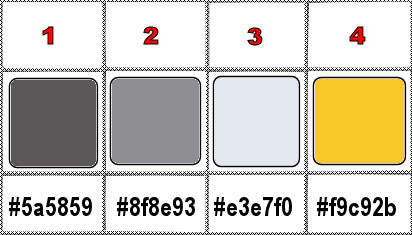
don’t hesitate to change blend modes and opacities
of the layers to match your personal colors and tubes
Realization
1
open a new image => transparent => 900 * 600
px
flood fill with color 2
2
layers => new raster layer
enable the Selection tool / custom selection

flood fill selection with the following linear gradient
/ colors 2 and 3

selections => select none
effects => 3D effects => Inner Bevel
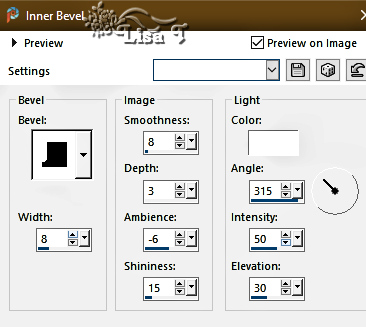
effects => plugins => Mura’s Meister => Copies

effects => image effects => offset => H : 210
/ V : 32 / tick « custom » and « transparent »
3
layers => duplicate
image => mirror => mirror horizontal
layers => merge => merge down
enable the Pick tool
pull the central anchor point of the bottom to the bottom
of the tag

effects => geometric effects => Spherize / Ellipse
/ 100
effects => 3D effects => drop shadow => -20 /
20 / 30 / 40 / black
effects => 3D effects => drop shadow => 20 / -20
/ 30 / 40 / black
4
copy / paste the landscape tube as new layer
layers => arrange => move down
image => resize => untick « resize all layers » => 120%
adjust => sharpness => unsharp mask

layers => merge => merge all (flatten)
5
selections => select all
effects => 3D effects => cutout / black

redo, changing (15) by (-15)
selections => select none
6
image => add borders => tick « symmetric » => ...
2 px color 1
2 px color 2
2 px color 3
7
image => add borders => UNtick « symmetric » => ...
/ color 1

select the 2 borders (left and right) with the Magic
Wand tool
effects = > plugins => Simple => Diamonds
effects => plugins => FunHouse => Xaggerate

effects => 3D effects => Inner Bevel
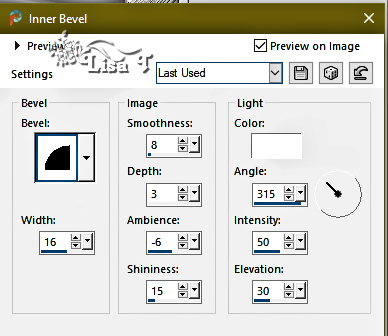
selections => select none
8
layers => new raster layer
selections => load-save selection => from disk => selection
#1
flood fill selection with color 4
effects => 3D effects => Inner Bevel / don’t
change the settings
selections => select none
effects => 3D effects => drop shadow => 2 / 2
/ 70 / 1 / black
9
layers => duplicate
highlight layer below (original)
effects => texture effects => mosaic / Antique

highlight top layer
layers => merge => merge down
layers => duplicate
image => mirror => mirror horizontal
10
image => add borders => UNtick « symmetric » => ...
top and bottom => 0 each time
change left and right like this =>
2 px color 3
2 px color 2
2 px color 1

11
image => add borders => tick « symmetric » => 30
px color 4
select this border with the Magic Wand tool
effects = > plugins => Simple => Diamonds
adjust => blur => gaussian blur => 20
adjust => add-remove noise => add noise => Gaussian
/ 30 / tick « monochrome »
effects => plugins => Graphics Plus => Kaleidoscope

effects => 3D effects => Inner Bevel

selections => select none
12
copy / paste the character tube as new layer / don’t
forget to erase the watermark
effects => 3D effects => drop shadow => -15 /
15 / 500 / 40 / black
move to bottom right side (see final result)
13
copy / paste the rabbit tube as new layer
image => resize => untick « resize all layers » => 90%
effects => 3D effects => drop shadow => -15 /
15 / 500 / 40 / black
move to bottom left side (see final result)
14
écrire votre texte sur une courbe
to see how to do this, follow the tutorial
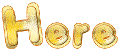
Animabelle supplies her curved text in the material if
you wish
15
image => add borders => tick « symmetric » => ...
2 px color 1
2 px color 2
2 px color 3
2 px color 4
19
apply your watermark or signature on a new layer
write your licence number if you used a licenced tube
layers => merge => merge all (flatten)
resize to 900 px width
file => save your work as... type .jpeg optimized

Another version with my tube and misted image


Don't hesitate to write to me if you have any trouble
with this tutorial
If you create a tag (using other tubes and colors than
those provided) with this tutorial
and wish it to be shown, send it to Animabelle !
It will be a real pleasure for her to add it to the gallery
at the end of the tutorial
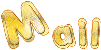

back to the boards of Animabelle’s tutorials
20 tutorials on each board
board 13 => .gif)
at the bottom of each board you will find the arrows
allowing you to navigate from one board to another

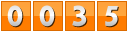
|