Sublime
Nature

You will find the original tutorial here :
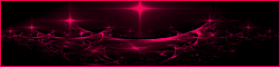
This tutorial is a personal creation.
Any resemblance with another one would be only pure coincidence.
It is stricly forbidden to modify tubes, to change their
name or take off the matermarks,
To present them on your sites or blog,
To share them in groups,
to make a bank of images, or to use them on lucrative purposes.

Thank you to respect Animabelle’s work and the tubers
work.
Don’t hesitate to warn me if you have any trouble
with this translation
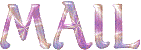

Material
selections - mask - tubes - preset

double click on preset to install it
open mask and minimize it to tray
duplicate tubes and work with the copies (to preserve original
images)
copy / paste selections into special folder « selections » of
Corel PSP folder

Filters (plugins) used
if you use psp 18 or 19, image effect « mirror » has
become « mirror horizontal »
and « flip » has become « mirror
vertical »
Mehdi
Alf's Power Toys
VM Distortion
Johann's Filters
FM Tile Tools
AP 01 [Innovations]
Tramages
Alien Skin Eye Candy 5: Impact
Alien Skin Eye Candy 5: Nature
AAA Frame
L en K landksiteofwonders

use the pencil to you follow the steps
hold down left click of your mouse to grab it and move it


Important
Open all images with PSP, duplicate them and close the
originals.
Never work on original images.
Animabelle works with PSPX8, I work with PSPX9
but you can follow the steps with another version of PSP

Colors
Don't hesitate to change the colors and the blend mode
of the layers,
according to your tubes and images.
Animabelle used the following colors -->
color 1 -> #ffffff
color 2 -> #8b98a5
color 3 -> #606f8a

realization
1
don’t forget to save your work often
in materials palette, set colors 1 & 2 as FG
and BG colors
2
open a new transparent image 900 * 600 pixels
effects -> plugins -> Mehdi -> Wavy Lab 1.1
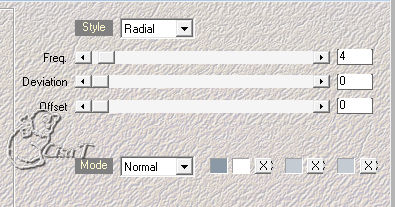
effects -> plugins -> Mehdi -> Sorting Tiles
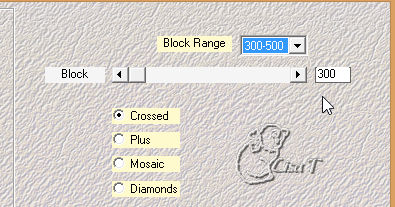
3
layers -> duplicate
image -> mirror -> mirror horizontal
blend mode of the layer : Multiply - opacity :
50%
layers -> merge -> merge visible
layers -> duplicate
effects -> plugins -> Alf’s Power Toys / Split
Distortion / 32 / default settings
4
image -> reesize -> uncheck « resize
all layers » -> 67%
image -> free rotate -> left / 90°

effects -> plugins -> VM Distortion / FlipChop /
29 / 28 / default settings
effects -> image effects -> seamless tiling / side
by side

blend mode of the layer : Multiply - opacity
: 55%
5
effects -> plugins -> Johann’s Filters / Symmetric
Patterns 1
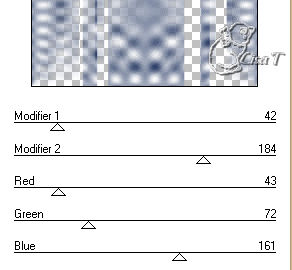
image -> mirror -> mirror horizontal
effects -> relection effects -> rotating mirror
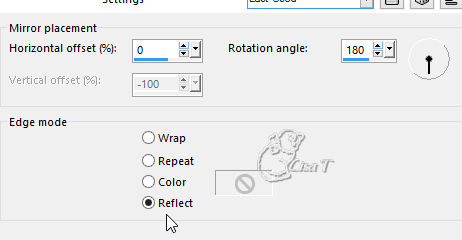
6
effects -> plugins -> FM Tile Tools / Saturation
Emboss
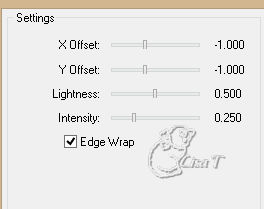
effects -> plugins -> AP01[Innovations] / Lines
- Silverlining

layers -> merge -> merge visible
7
layers -> new raster layer
flood fill with color 1
layers -> new mask layer -> from image
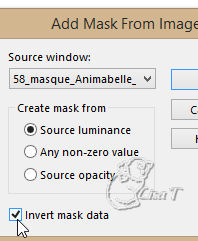
layers -> merge -> merge group
adjust -> sharpness -> sharpen
layer’s opacity : 30%
8
layers -> new raster layer
flood fill with color 2
effects -> plugins -> -> Tramages / Tow The Line
/ default settings
blend mode of the layer : Dodge - opacity
: 10%
layers -> merge -> merge visible
9
selections -> load-save selection -> from disk -> seleciton « Sel1_Sublime_Nature »
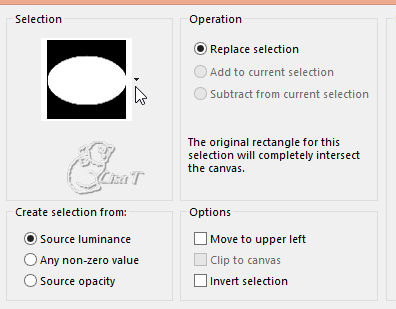
copy / paste as new layer « 186_fleurs_animabelle_page_3 »
image -> resize -> 60%
adjust -> sharpness -> sharpen
10
selections -> invert
edit -> cut
selections -> invert again
selections -> modify -> select selection borders
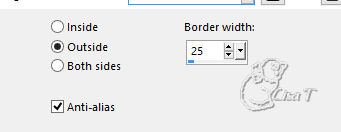
11
highlight Merged layer
selections -> promote selection to layer
layers -> arrange -> bring to top
effects -> plugins -> Alien Skin Eye Candy 5 :
Impact / Glass
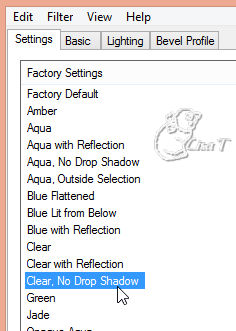
selections -> select none
layrs -> merge -> merge down
12
highlight « Raster 1 »
effects -> plugins -> Alien Skin Eye Candy 5 : Nature
/ Corona
apply the preset provided
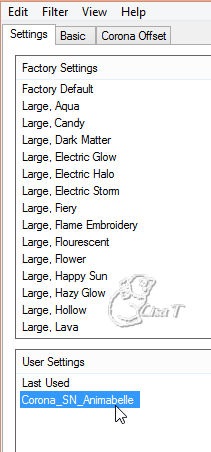
layrs -> merge -> merge visible
effects -> plugins -> AAA Frame / Transparent Frame
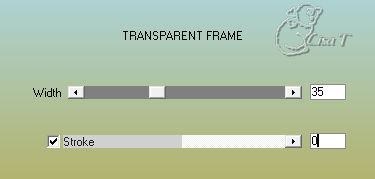
13
select transparent part of the layer with magic wand tool

layers -> new raster layer
flood fill with color 3
layers -> new raster layer
in materials palette, set color 1 as FG color and color
3 as BG color
effects -> plugins -> Mehdi / Wavy Lab 1.1

effects -> plugins -> L en K landksiteofwonders /
L en K Paris
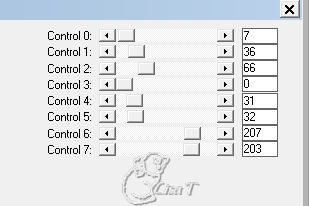
effects -> plugins -> AAA Frame / Foto Frame
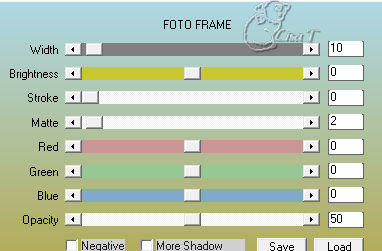
blend mode of the layer : Luminance
layers -> merge -> merge visible
adjust -> sharpness -> sharpen
selections -> select none
14
layers -> new raster layer
selections -> load-save selection -> from disk -> seleciton « Sel2_Sublime_Nature »
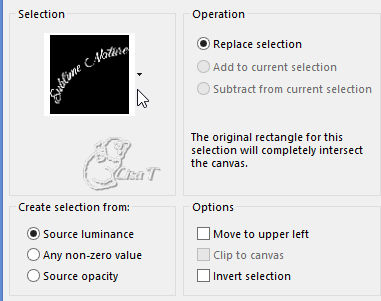
effects -> plugins -> Mehdi / Wavy Lab 1.1 - don’t
change the settings (step 13)
selections -> select none
effects -> 3D effects -> drop shadow -> 1 / 1
/ 100 / 0 / color 3
effects -> image effects -> offset -> -10 / 10
/ transparent / custom
effects -> 3D effects -> drop shadow -> 6 / 6
/ 30 / 8 / color 3
note
if you wish to write another curved text, see tutorial
--> 
15
copy / paste as new layer « 240_animabelle_tubes_animaux »
image -> resize -> 80%
adjust -> sharpness -> sharpen
move the tube bottom right
layers -> duplicate
highlight layer underneath (original)
adjsut -> blur -> gaussian blur / 15
blend mode of the layer : Multiply
16
highlight bottom layer
selections -> select all
selections -> modify -> contract -> 10 pixels
selections -> invert
highlight top layer
edit -> CUT
highlight bottom layer
edit -> cut
selections -> select none
17
highlight top layer
layers -> new raster layer
apply your watermark
layers -> merge -> merge all (flatten)
file -> export -> type .jpeg optimized
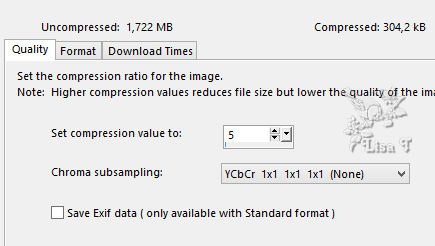

Don't hesitate to write to Animabelle if you have any trouble
with her tutorial
To be informed about her new tutorials, subscribe to her
NewsLetter

If you create a tag (using other tubes than those provided)
with this tutorial
and wish it to be shown, send it to Animabelle !
It will be a real pleasure for her to add it to the gallery
at the end of the tutorial
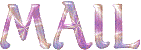

My tag with my tube

back to the boards of Animabelle’stutorials
board 1  board
2 board
2 

|