

You will find the original tutorial here :

This tutorial is a personal creation.
Any resemblance with another one would be only pure
coincidence.
It is stricly forbidden to modify tubes, to change
their name or take off the matermarks,
To present them on your sites or blog,
To share them in groups,
to make a bank of images, or to use them on lucrative purposes.

Thank you to respect Animabelle’s work and the tubers
work.
Don’t hesitate to warn me if you have any trouble
with this translation,
and I’ll try to fix the problem as quickly as I can

I worked with PSP2020 Ultimate,
Animabelle worked with PSP 12
you can follow this tutorial with another version of PSP,
but the result might be slightly different

Supplies
preset – mask - tube

TIP 1 -> if
you don’t
want to install a font -->
open it in a software as « Nexus Font » (or
other font viewer software of you choice)
as long as both windows are opened (software and font),
your font will be available in your PSP
TIP 2 -> from PSPX4,
in the later versions of PSP the functions « Mirror » and « Flip » have
been replaced by -->
« Mirror »has become --> image => mirror => mirror
horizontal
« Flip » has become --> image => mirror => mirror
vertical

Plugins needed
Mura’s Meister
VM Toolbox
Alien Skin Eye Candy 5 Impact
User Defined Filters
Photo Aging Kit
Thank you Renée Salon for sharing you plugins page


Use the pencil to mark your place
along the way
hold down left click to grab and move it
 |

duplicate all the tubes and work with the copies
to preserve originals
save your work often in case of problems with your psp
use the Dropper tool to pick up your colors into your tubes
and misted images
Animabelle chose these :
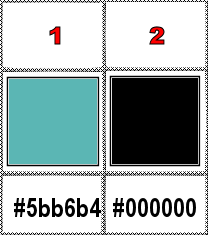
don’t hesitate to change blend modes and opacities
of the layers to match your personal colors and tubes
double click on the preset to install
open the mask and minimize to tray
1
set FG to color 1 and BG to color 2 in materials palette
open a new image => transparent => 900 * 600
px
effects => plugins => Mura’s Meister => Cloud
(default settings)
2
layers => new raster layer
flood fill layer with color 1
layers => new mask layer => from image

layers => duplicate
layers => merge => merge group
effects => image effects => seamless tiling => default
settings
effects => User Defined Filter => Emboss 3
3
layers => new raster layer
flood fill layer with color 1
effects => plugins => Unlimited 2 => VM Toolbox
/ Crystal Ball
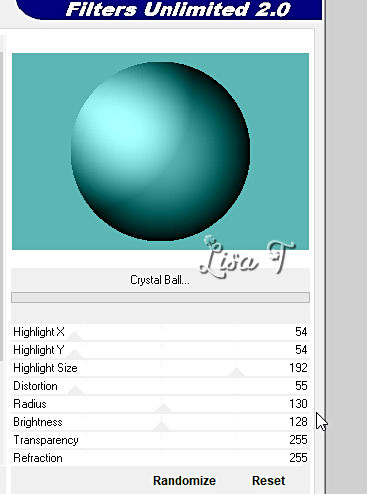
select the blue part around the sphere with the Magic
Wand tool
hit the DELETE key of your keyboard
4
copy / paste the image (clair-de-lune) as new layer
place as shown on final result
hit the DELETE key of your keyboard
blend mode of the layer : Overlay / opacity : 40%

selections => select none
layers => merge => merge down
highlight bottom layer => selections => select all
image => crop to selection
highlight top layer
5
close the eyes of the the 2 bottom layers
enable the Magic Wand tool / tolerance : 0 / feather :
5
select the empty part around the sphere with the Magic
Wand tool
hit 5 times the DELETE key of your keyboard
selections => select none
open the eyes of the the 2 bottom layers / top layer is
the active layer
6
layers => duplicate
image => resize => untick « resize all layers » => 35%
place as shown on final result (top left)
layers => duplicate
image => mirror => mirror horizontal
image => mirror => mirror vertical
layers => merge => merge down
opacity of the layer : 60%
move this layer and place it second from bottom

highlight top layer
effects => plugins => Alien Skin Eye Candy 5 Impact
/ Perspective Shadow => apply the preset provided (Shadow
1)
7
copy / paste the character tube as new layer
place as shown on final result
effects => plugins => Alien Skin Eye Candy 5 Impact
/ Perspective Shadow => apply the preset provided
8
image => add borders => tick « symmetric » => ...
3 px black
3 px color 1
3 px black
60 px color 1
select the 60 px border with the Magic Wand tool
selections => promote selection to layer
effects => plugins => Unlimited 2 => Photo Aging
Kit => Dirt & Dust (default settings) => zplly
twice
selections => invert
effects => plugins => Alien Skin Eye Candy 5 Impact
/ Perspective Shadow => preset provided => apply
TWICE
selections => select none
9
image => add borders => tick « symmetric » => ...
3 px black
3 px color 1
3 px black
write a text if you wish
to write a text on a curved line follow this tutorial HERE
apply your watermark or signature on a new layer
write your licence number if you used a licenced tube
layers => merge => merge all (flatten)
file => save your work as... type .jpeg optimized

Another version with one of
my tubes


Don't hesitate to write to me if you have any trouble
with this tutorial
If you create a tag (using other tubes than those provided)
with this tutorial
and wish it to be shown, send it to Animabelle !
It will be a real pleasure for her to add it to the gallery
at the end of the tutorial


back to the boards of Animabelle’s tutorials
20 tutorials on each board
board => 
at the bottom of each board you will find the arrows
allowing you to navigate from one board to another

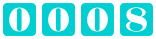
|