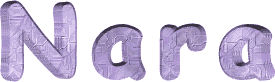

You will find the original tutorial here :
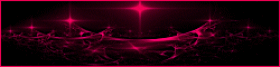
This tutorial is a personal creation.
Any resemblance with another one would be only pure
coincidence.
It is stricly forbidden to modify tubes, to change
their name or take off the matermarks,
To present them on your sites or blog,
To share them in groups,
to make a bank of images, or to use them on lucrative purposes.

Thank you to respect Animabelle’s work and the tubers
work.
Don’t hesitate to warn me if you have any trouble
with this translation,
and I’ll try to fix the problem as quickly as I can

Animabelle worked with PSP 12 and I worked wwith
PSP2020 Ultimate
you can follow this tutorial with another version of PSP,
but the result might be slightly different

Supplies
presets – tubes – selections - texture

TIP 1 -> if
you don’t
want to install a font -->
open it in a software as « Nexus Font » (or
other font viewer software of you choice)
as long as both windows are opened (software and font),
your font will be available in your PSP
TIP 2 -> from PSPX4,
in the later versions of PSP the functions « Mirror » and « Flip » have
been replaced by -->
« Mirror »has become --> image => mirror => mirror
horizontal
« Flip » has become --> image => mirror => mirror
vertical

Plugins needed
Mura’s Seamless
Alien Skin Eye Candy 5 – Impact
VM Natural
Mirror Rave
VM Stylise
Kang 3
Thank you Renée Salon for sharing you plugins page


Use the pencil to mark your place
along the way
hold down left click to grab and move it
 |

duplicate all the tubes and work with the copies
to preserve originals
save your work often in case of problems with your psp
use the Dropper tool to pick up your colors into your tubes
and misted images
Animabelle chose these :
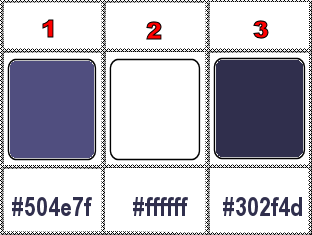
don’t hesitate to change blend modes and opacities
of the layers to match your personal colors and tubes
place selections into the folder « selections » of
PSP general folder
double click on the presets to install
1
set FG to color 1 and BG to color
2 in materials palette
open a new image => transparent => 900 * 600
px
flood fill layer with color 1
selections => load-save selection => from disk => selection
#1
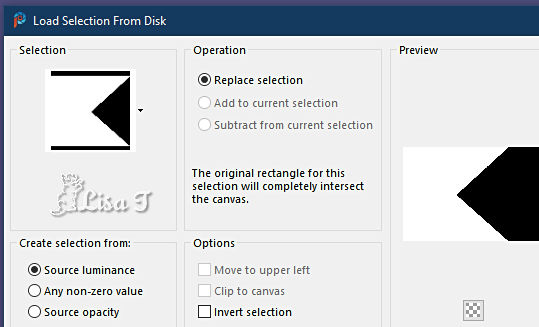
selections => promote selection to layer
in materials palette, click on color 2
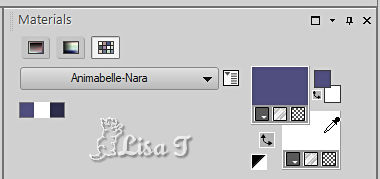
in the window tick « texture » and
install the texture provided
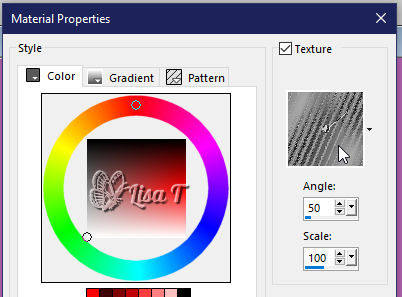
right click to fill the selection with this texture
translator's note => I chose
another texture to create my first tag, and I chose this
texture to create my personal version
selections => select none
adjust => sharpness => sharpen more
2
select the right part with the Magic Wand tool (tolerance
and feather : 0)
layers => new raster layer
flood fill selection with the following sunburst gradient
(colors 1 & 2)
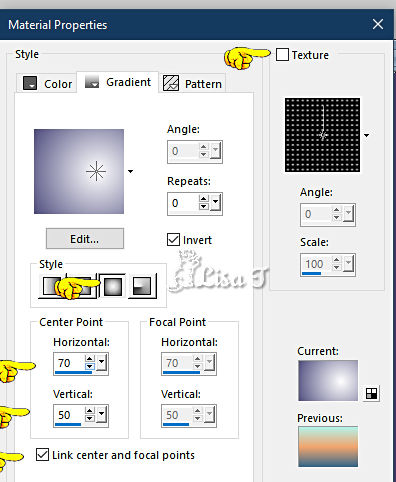
copy / paste the landscape tube into selection
blend mode of the layer : Screen
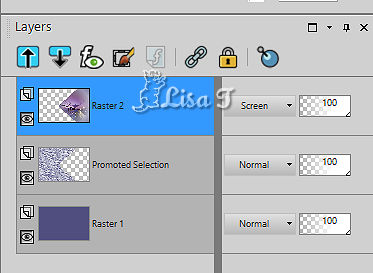
selections => select none
layers => arrange => move down
3
highlight top layer
effects => plugins => Alien Skin Eye Candy 5 Impact
/ Perspective Shadow
apply the preset provided (shadow 9)
change the shadow’s color according to your personal
colors
layers => merge => merge visible
4
layers => new raster layer
enable the Selection tool / custom selection
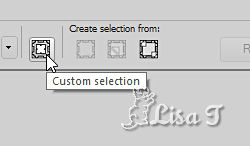
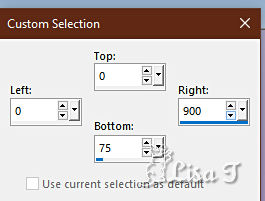
flood fill selection with color 1
effects => texture effects => blinds
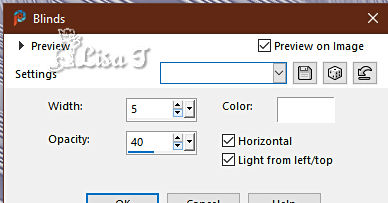
selections => modify => contract => 28 px
layers => new raster layer
flood fill layer with color 2
opacity of the layer : 40%
selections => select none
layers => merge => merge down
effects => plugins => Mura’s Seamless => Emboss
at Alpha => default settings
effects => 3D effects => drop shadow => 6 / 0
/ 40 / 20 / color 3
5
enable the pen tool => set color 1 ans FG and BG color
style => diamonds (Losange) / width : 5 px

draw a line as shown below (hold down the shift key to
be sure to draw a straight line)
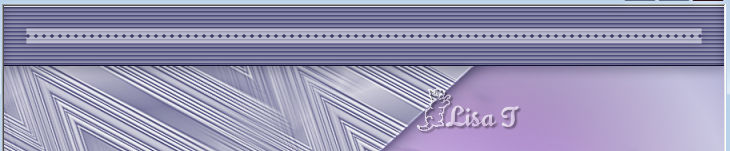
layers => promote background layer
center very precisely withthe move tool if necessary
effects => plugins => Mura’s Seamless => Emboss
at Alpha => default settings
layers => merge => merge down
layers => duplicate
image => mirror => mirror vertical
layers => merge => merge down
6
layers => new raster layer
enable the selection tool => ellipse
draw a small ellipse as shown below

flood fill selection with color 1
selections => modify => contract => 3 px
flood fill selection white
copy / paste the landscape tube into selection
effects => plugins => Alien Skin Eye Candy 5 Impact
/ Glass / preset glass_3 provided
selections => select none
adjust => sharpness => unsharp mask
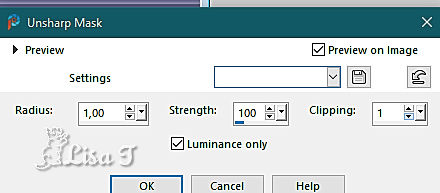
effects => plugins => Alien Skin Eye Candy 5 Impact
/ Perspective Shadow (same settings as previously)
change the shadow’s color according to your personal
colors
place properly
layers => merge => merge visible
7
layers => duplicate
image => resize => untick « resize all layers » => 85%
effects => plugins => Alien Skin Eye Candy 5 Impact
/ Perspective Shadow (same settings as previously)
change the shadow’s color according to your personal
colors
aplly « Perspective Shadow » once
more
8
highlight layer below (original)
effects => plugins => Unlimited 2 => Mirror Rave
=> Quadrant Flip
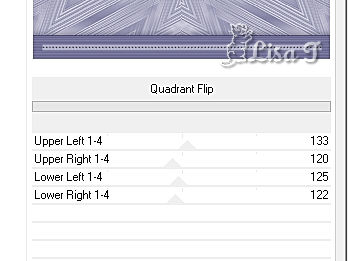
effects => plugins => Unlimited 2 => VM Stylise
=> Zoom Blur
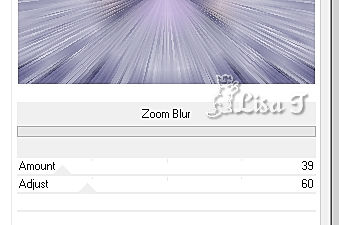
effects => plugins => Unlimited 2 => Kang 3 => Liquid
You
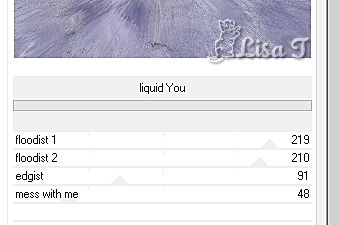
9
highlight top layer
layers => new raster layer
selections => select all
effects => 3D effects => cutout / color 3
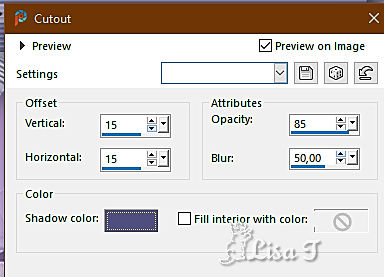
layers => new raster layer
redo the effect, changing (15) by (-15)
selections => select none
10
copy / paste the character tube as new layer
image => mirror => mirror horizontal
image => resize => untick « resize all layers » => 85%
place as shown on final result
adjust => sharpness => sharpen
effects => plugins => Alien Skin Eye Candy 5 Impact
/ Perspective Shadow (same settings as previously)
change the shadow’s color according to your personal
colors
11
copy / paste the rose tube as new layer
image => mirror => mirror horizontal
image => resize => untick « resize all layers » => 80%
place as shown on final result
effects => plugins => Alien Skin Eye Candy 5 Impact
/ Perspective Shadow (same settings as previously)
change the shadow’s color according to your personal
colors
image => add borders => tick « symmetric » => 3
px color 1
12
write a text if you wish
to write a text on a curved line follow this tutorial HERE
apply your watermark or signature on a new layer
write your licence number if you used a licenced tube
layers => merge => merge all (flatten)
file => save your work as... type .jpeg optimized

Another version with 2 tubes
created by Coraline and my misted image


Don't hesitate to write to me if you have any trouble
with this tutorial
If you create a tag (using other tubes than those provided)
with this tutorial
and wish it to be shown, send it to Animabelle !
It will be a real pleasure for her to add it to the gallery
at the end of the tutorial


back to the boards of Animabelle’s tutorials
20 tutorials on each board
board 12 => 
at the bottom of each board you will find the arrows
allowing you to navigate from one board to another

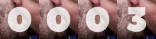
|