

You will find the original tutorial here :
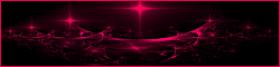
This tutorial is a personal creation.
Any resemblance with another one would be only pure
coincidence.
It is stricly forbidden to modify tubes, to change
their name or take off the matermarks,
To present them on your sites or blog,
To share them in groups,
to make a bank of images, or to use them on lucrative purposes.

Thank you to respect Animabelle’s work and the tubers
work.
Don’t hesitate to warn me if you have any trouble
with this translation,
and I’ll try to fix the problem as quickly as I can

Animabelle worked with PSP 12 and I worked wwith
PSP2020 Ultimate
you can follow this tutorial with another version of PSP,
but the result might be slightly different

Supplies
presets – tubes – selections - texture

TIP 1 -> if
you don’t
want to install a font -->
open it in a software as « Nexus Font » (or
other font viewer software of you choice)
as long as both windows are opened (software and font),
your font will be available in your PSP
TIP 2 -> from PSPX4,
in the later versions of PSP the functions « Mirror » and « Flip » have
been replaced by -->
« Mirror »has become --> image => mirror => mirror
horizontal
« Flip » has become --> image => mirror => mirror
vertical

Plugins needed
Mura’s Seamless
User Defined Filter
Alien Skin Eye Candy 5/Impact
Mura’s Meister
Eye Candy 5 / Textures
AAA Filters
Unlimited 2
Thank you Renée Salon for sharing you plugins page


Use the pencil to mark your place
along the way
hold down left click to grab and move it
 |

duplicate all the tubes and work with the copies
to preserve originals
save your work often in case of problems with your psp
use the Dropper tool to pick up your colors into your tubes
and misted images
Animabelle chose these :
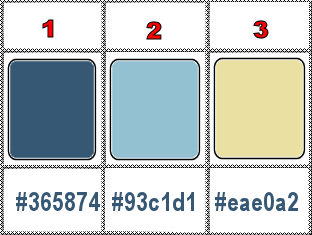
don’t hesitate to change blend modes and opacities
of the layers to match your personal colors and tubes
place selections into the folder « selections » of
PSP general folder
double click on the presets to install
place the texture into the appropriate folder od PSP general
folder
1
set FG to color 1 and BG to color 2 in materials palette
open a new image => transparent => 800 * 500
px
flood fill layer with color 1
in the materials palette, click on the BG color
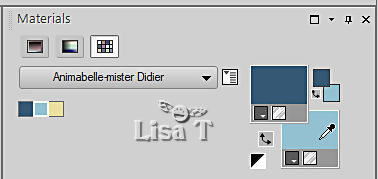
choose the texture providded
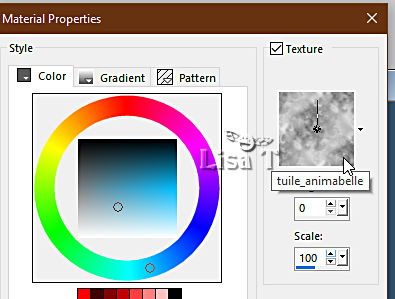
back to your work => RIGHT click once in your tag
effects => User Defined Filter => Emboss 3 => TWICE
2
effects => geometric effects => Perspective / Vertical
=> 50
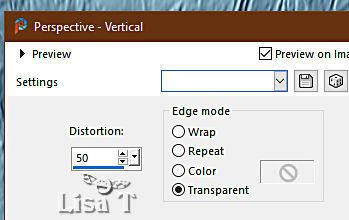
effects => distortion effects => Polar Coordinates
=> Rectangular to Polar
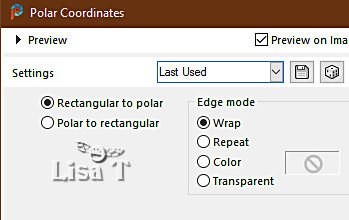
effects => distortion effects => Warp
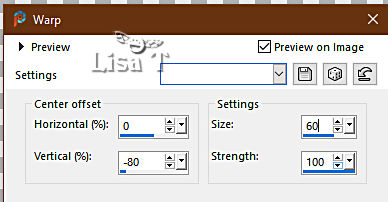
image => mirror => mirror vertical
effects => image effects => offset => H : 0
/ V : 70 / tick « custom » and « transparent»
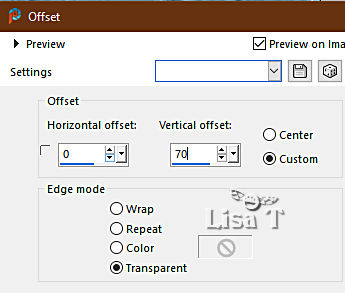
adjust => sharpness => sharpen more
3
selections => load-save selection => from disk => selection
#1
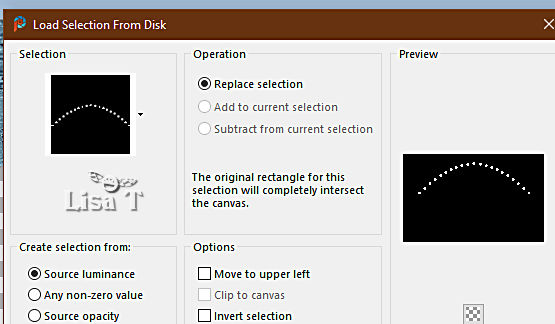
selections => promote selection to layer
effects => plugins => Alien Skin Eye Candy 5 Impact
/ Chrome
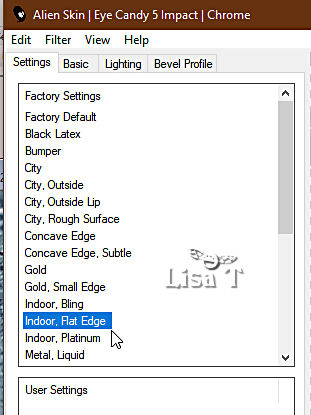
effects => plugins => Mura’s Seamless => Emboss
at Alpha => default settings
effects => 3D effects => drop shadow => -3 / 3
/ 40 / 15 / black
layers => merge => merge down
effects => 3D effects => drop shadow => 15 / 0
/ 40 / 30 / black
effects => 3D effects => drop shadow => -15 /
0 / 40 / 30 / black
4
layers => new raster layer
layers => arrange => move down
enable the Selection tool / custom selection
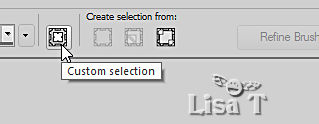
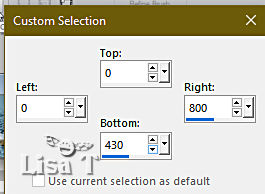
effects => plugins => Mura’s Meister => Cloud
(default settings)
5
copy / paste the landscape tube into selection
selections => select none
adjust => sharpness => sharpen
layers => merge => merge visible
image => canvas size
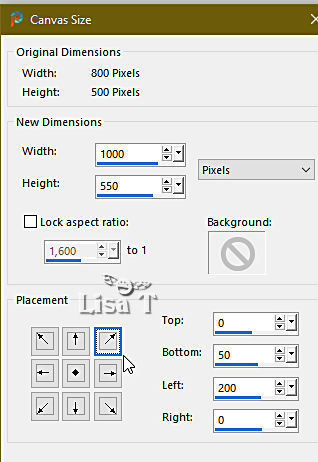
6
layers => new raster layer
layers => arrange => move down
flood fill layer with color 3
effects => plugins => Alien Skin Eye Candy 5 => Textures
/ Swirl
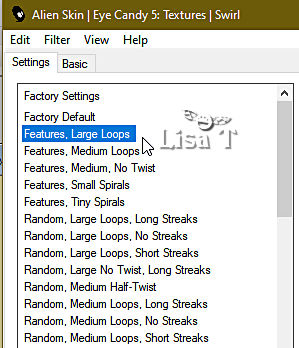
layers => duplicate
effects => plugins => Mura’s Meister => Perspective
Tiling
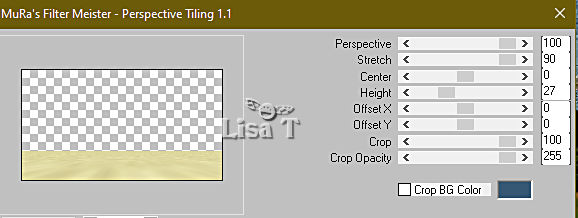
effects => User Defined Filter => Emboss 3
layers => arrange => bring to top
effects => 3D effects => drop shadow => -3 / 0
/ 60 / 30 / black
7
enable the Selection tool / custom selection
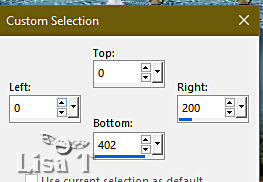
hit the DELETE key of your keyboard
layers => new raster layer
enable the Selection tool / custom selection
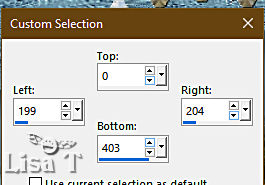
flood fill selection with color 1
layers => duplicate
effects => plugins => AAA Filters / AAA Multi Filters
/ Tick « Texture »
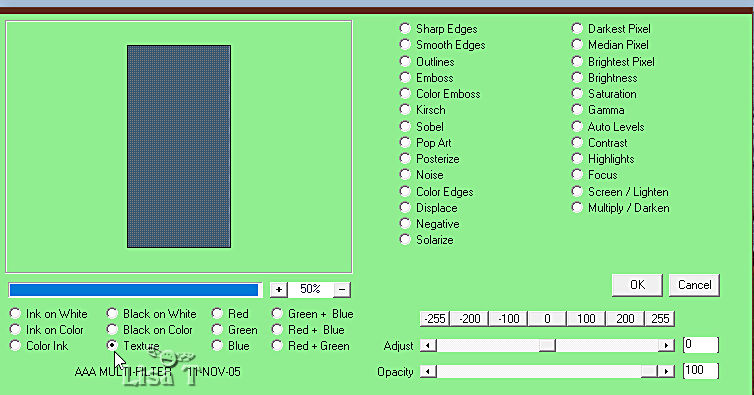
adjust => sharpness => sharpen More (Twice)
effects => 3D effects => Inner Bevel
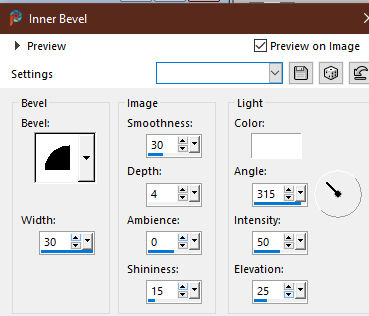
selections => select none
blend mode of the layer : Luminance (Legacy)
layers => merge => merge visible
8
enable the Selection tool / custom selection
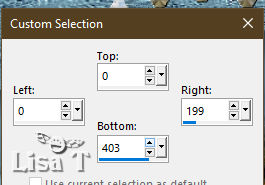
selections => promote selection to layer
effects => plugins => Unlimited 2 => Buttons & Frames
/ 3D Glass Frame 3
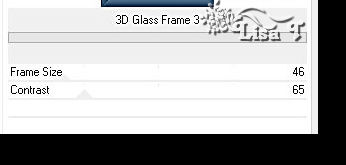
selections => modify => contract => 17 px
layers => new raster layer
flood fill layer with color 1
layers => duplicate
effects => plugins => AAA Filters / AAA Multi Filters
/ Tick « Texture »
adjust => sharpness => sharpen More (Twice)
blend mode of the layer : Luminance (Legacy)
layers => merge => merge down
selections => modify => contract => 5 px
hit the DELETE key of your keyboard
layers => merge => merge down
selections => modify => contract => 17 px
selections => promote selection to layer
selections => select none
effects => plugins => Mura’s Seamless => Emboss
at Alpha
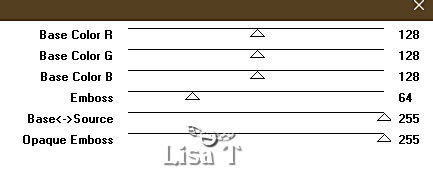
apply once more
adjust => sharpness => sharpen
9
choose a font you like, and write your text as shown on
the final result
layers => merge => merge visible
selections => load-save selection => from disk => selection
#2
selections => promote selection to layer
selections => select none
effects => 3D effects => Inner Bevel
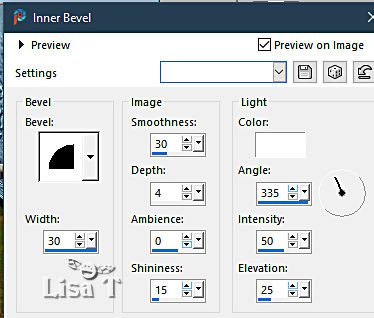
aplly the effect once more
effects => plugins => Mura’s Seamless => Emboss
at Alpha => same settings as previously
10
image => add borders => tick « symmetric » => 5
px color 1
select this border with the Magic Wand tool (tolerance
and feather : 0 / tick « inside »)
selections => promote selection to layer
effects => plugins => AAA Filters / AAA Multi Filters
/ Tick « Texture »
adjust => sharpness => sharpen more (TWICE)
effects => 3D effects => Inner Bevel => same settings
as previously
selections => select none
blend mode of the layer : Luminance (Legacy)
11
image => add borders => UNtick « symmetric » => 60
px color 2
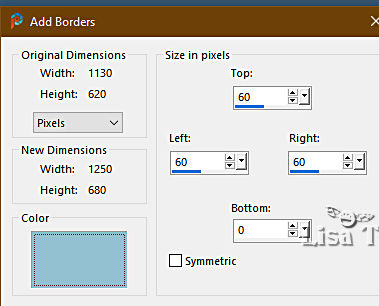
select this border with the Magic Wand tool (tolerance
and feather : 0 / tick « inside »)
flood fill
selection with the following linear gradient
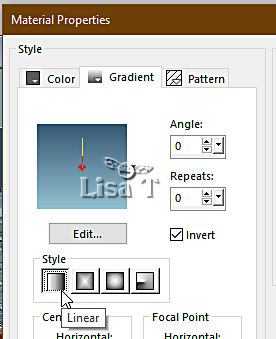
selections => invert
effects => plugins => Alien Skin Eye Candy 5 Impact
/ Perspective Shadow / preset « shadow3_animabelle »
selections => select none
image => canvas size
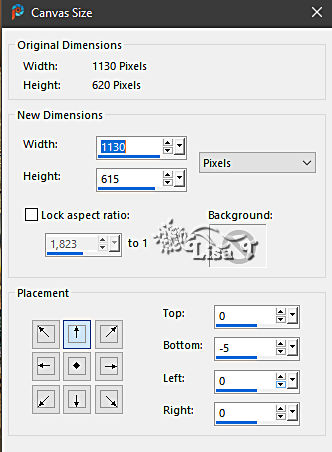
12
copy / paste the character tube as new layer
image => resize => untick « resize all layers » => 85%
effects => plugins => Alien Skin Eye Candy 5 Impact
/ Perspective Shadow / preset « shadow3_animabelle »
place as shown on final result
13
copy / paste the dog tube as new layer
image => resize => untick « resize all layers » => 90%
effects => plugins => Alien Skin Eye Candy 5 Impact
/ Perspective Shadow / preset « shadow1_animabelle »
place as shown on final result
14
image => add borders => tick « symmetric » => 5
px color 3
select this border with the Magic Wand tool (tolerance
and feather : 0 / tick « outside »)
flood fill selection with color 1
selections => promote selection to layer
effects => plugins => AAA Filters / AAA Multi Filters
/ Tick « Texture »
adjust => sharpness => sharpen More (Twice)
effects => 3D effects => Inner Bevel => same settings
as previously
blend mode of the layer : Luminance (Legacy)
keep selection active
15
layers => merge => merge all (flatten)
selections => invert
effects => 3D effects => cutout
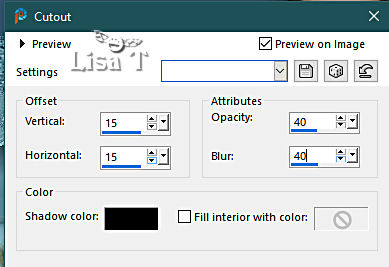
redo changing (15) by (-15)
selections => select none
write a text if you wish
to write a text on a curved line follow this tutorial HERE
apply your watermark or signature on a new layer
write your licence number if you used a licenced tube
layers => merge => merge all (flatten)
file => save your work as... type .jpeg optimized

Another version with my tubes
and misted image


Don't hesitate to write to me if you have any trouble
with this tutorial
If you create a tag (using other tubes than those provided)
with this tutorial
and wish it to be shown, send it to Animabelle !
It will be a real pleasure for her to add it to the gallery
at the end of the tutorial


back to the boards of Animabelle’s tutorials
20 tutorials on each board
board 12 => 
at the bottom of each board you will find the arrows
allowing you to navigate from one board to another


|