

You will find the original tutorial here
:
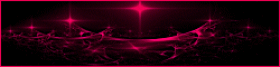
This tutorial is a personal creation.
Any resemblance with another one would be only pure coincidence.
It is stricly forbidden to modify tubes, to change their
name or take off the matermarks,
To present them on your sites or blog,
To share them in groups,
to make a bank of images, or to use them on lucrative purposes.

Thank you to respect Animabelle’s work and the tubers
work.
Don’t hesitate to warn me if you have any trouble
with this translation,
and I’ll try to fix the problem as quickly as I can

Animabelle works with PSPX9 and I work with PSP 2019
you can follow this tutorial with another version of PSP,
but the result might be slightly different

Material
tubes - mask - selection - preset

duplicate the tubes and wortk with the
copies
TIP 1 -> if you don’t
want to install a font -->
open it in a software as « Nexus Font » (or
other font viewer software of you choice)
as long as both windows are opened (software and font),
your font will be available in your PSP
TIP 2 -> from PSPX4,
in the later versions of PSP the functions « Mirror » and « Flip » have
been replaced by -->
« Mirror »has become --> image => mirror => mirror
horizontal
« Flip » has become --> image => mirror => mirror
vertical

Filters (plugins) used
Filters Unlimited 2.0
PhotoEffex
Graphics Plus
Alien Skin Eye Candy 5: Impact
Simple
Mura's Meister
AAA Frames


Use the pencil to follow the steps
hold down left click to grab and move it
 |

1
open the material
open the mask and minimize to tray
place the seleciton into the folder « selection » of
Corel PSP general folder
2
with the dropper tool, pick up 5 nice colors matching your
tubes and misted images
Animabelle chose these

don’t hesitate to change blend modes and opacities
of the layers
3
double click on the preset to install
or import
place the gradient into the folder « gradients » of
Corel PSP general folder
4
open a new transparent image 900 * 550 px
flood fill with the following gradient (provided)
see HERE to
change the colors if neceszsary

5
effects => distortion effects => twirl / 285
effects => plugins => Unlimited 2 => It@lian
Editors Effects => Effetto Fantasma => 75 / 75
effects => plugins => PhotoEffex => ScanLines

effects => plugins => Scribe /
4 Way Mirror => 128
/ 128
adjust => sharpness => sharpen
6
copy / paste as new layer the misted image « 21_Page5_Paysages_Animabelle »
don’t forget to erase the watermark
if necessary, center in canvas
7
layers => new raster layer
flood fill white
layers => new mask layer => from image
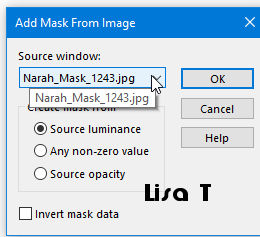
layers => merge => merge group
effects => reflection effect => rotating mirror => 0
/ 180 => tick « reflect »
effects => geometric effects => spherize / strength : 75/
tick « ellipse »
blend mode of the layer : Overlay - opacity :
70%
layers => arrange => move down
8
highlight bottom layer
selections => load-save selection => from disk => « Sel1_Gushy_Animabelle »

selections => promote selection to layer
layers => arrange => bring to top
9
effects => plugins => Graphic Plus / Cross Shadow
(default settiongs)

effects => plugins => Alien Skin Eye Candy 5 Impact
/ Glass
use the preset provided
selecitons => select none
effects => 3D effects => drop shadow => 0 / 0
/ 80 / 10 / black
blend mode of the layer :Multiply
10
highlight bottom layer
layers => new raster layer
flood fill with the gradient
adjust => blur => gaussian blur / 30
effects => plugins => Graphic Plus / Weaver

11
adjust => blur => motion blur / angle : 90
/ intensity : 100 ==> TWICE
effects => reflection effects => rotating mirror
/ same settings as before
effects => plugins => Mura’s Meister / Perspective
Tiling

12
select the transparent top part with the magic wand tool
(feather 60)
hit the DELETE key of your keyboard several times
selections => select none
adjust => sharpness => sharpen
layers => duplicate
blend mode of the layer : Overlay - opacity : 35%
13
layers => merge => merge visible
effects => plugins => AAA Frames / Foto Frame

14
image => add borders => tick « symmetric » => 40
px color 1
select this border with the magic wand tool
flood fill with the gradient
adjust => blur => gaussian blur => 30
effects => plugins => Unlimited 2 => Tile & Mirror
/ Mirror (Vertical)
effects => plugins => L en K / L en K’s - Zitah

15
selections => select all
selections => modify => contract => 15 px
effects => 3D effects => drop shadow => 0 / 0
/ 60 / 20 / black
selections => select none
16
copy / paste as new layer « 182_tubes_enfantin_animabelle »
drop a nice shadow of your choice
move to the right
17
layers => new raster layer
apply your watermark or signature
file => save as... => type .jpeg optimized

My creation - cat tube by Tine -landscape by myself

Don't hesitate to write to Animabelle
if you have any trouble with her tutorial
If you create a tag (using other tubes than those provided)
with this tutorial
and wish it to be shown, send it to Animabelle !
It will be a real pleasure for her to add it to the gallery
at the end of the tutorial


back to the boards of Animabelle’s tutorials
board 1  board 2 board 2 board
3 board
3 board 4 board 4


|