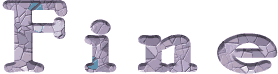

You will find the original tutorial here :
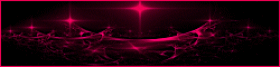
This tutorial is a personal creation.
Any resemblance with another one would be only pure coincidence.
It is stricly forbidden to modify tubes, to change their name or take off the matermarks,
To present them on your sites or blog,
To share them in groups,
to make a bank of images, or to use them on lucrative purposes.

Thank you to respect Animabelle’s work and the tubers work.
Don’t hesitate to warn me if you have any trouble with this translation,
and I’ll try to fix the problem as quickly as I can
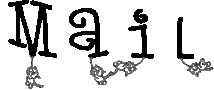
Animabelle worked with PSP2020 and I worked with PSP2020 Ultimate
you can follow this tutorial with another version of PSP, but the result might be slightly different

Supplies
tube - gradient - masks
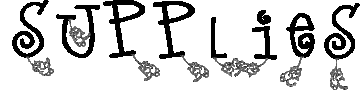
TIP 1 -> if you don’t want to install a font -->
open it in a software as « Nexus Font » (or other font viewer software of you choice)
as long as both windows are opened (software and font), your font will be available in your PSP
TIP 2 -> from PSPX4, in the later versions of PSP the functions « Mirror » and « Flip » have been replaced by -->
« Mirror »has become --> image => mirror => mirror horizontal
« Flip » has become --> image => mirror => mirror vertical

Plugins needed
Unlimited 2 / Sybia
MuRa's Seamless
AP [Lines]
Graphics Plus
Thank you Renée Salon for sharing your plugins page

 
Use the pencil to mark your place
along the way
hold down left click to grab and move it
 |
 
1
duplicate the tube and work with the copy to preserve original
save your work often in case of problems with your psp
open the masks and minimize to tray
place the gradient into the dedicated folder of PSP general folder
2
use the Dropper tool to pick up your colors into your tubes and misted images
Animabelle chose these :
color 1 => #ffffff (white)
color 2 => #9a8fba
color 3 => # b17f9a
color 4 => ##509fbb
color 5 => #2e2842
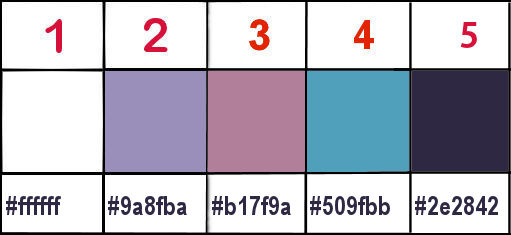
don’t hesitate to change blend modes and opacities of the layers to match your personal colors and tubes
3
open a new image => transparent => 850 * 450 px
flood fill layer with the gradient provided
to change the color see the tutoriel HERE
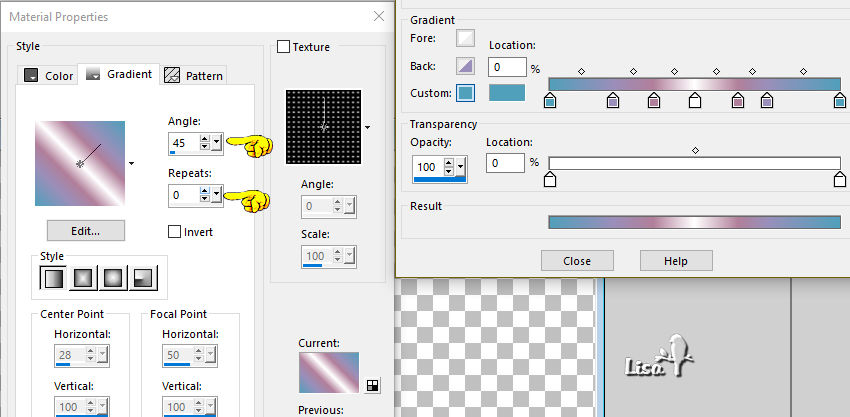
4
layers => duplicate
image => mirror => mirror horizontal
opacity of the layer : 50%
layers => merge => merge down
5
layers => duplicate
effects = > plugins => Sybia => SINGULAR (default settings)
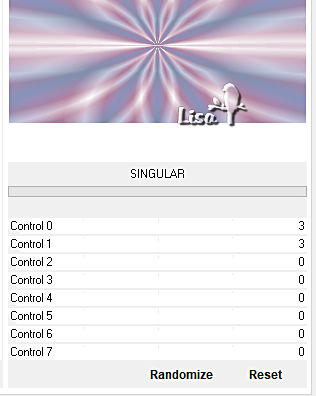
opacity of the layer : 50%
layers => merge => merge down
effects => edge effects => enhance
6
layers => duplicate
effects = > plugins => Sybia => SIERPENS
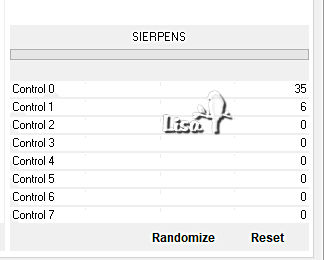
effects => edge effects => enhance
layers => duplicate
image => mirror => mirror horizontal
7
layers => new mask layer => from image
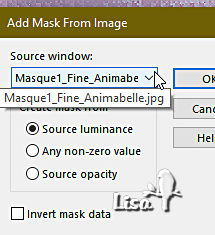
layers => merge => merge group
effects => plugins => Mura’s Seamless => Emboss at Alpha => default settings
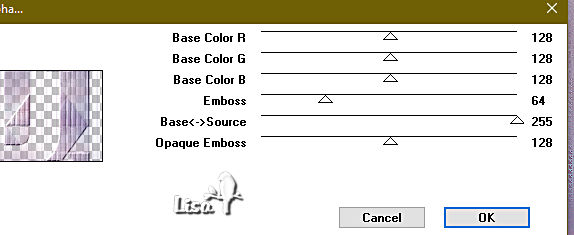
8
effects => image effects => seamless tiling => default settings
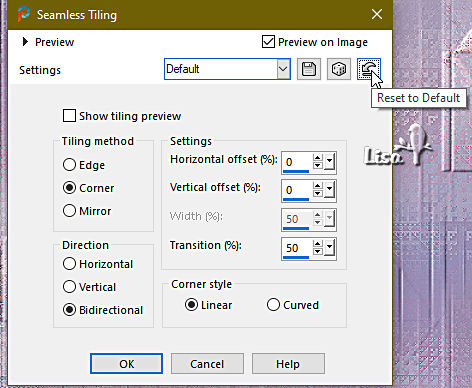
layers => merge => merge visible
9
layers => new raster layer
flood fill layer with the gradient provided => see settings below
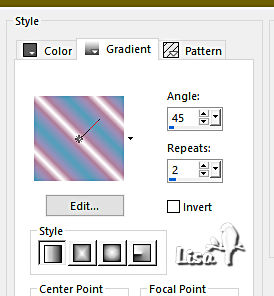
adjust => blur => gaussian blur => 20
layers => new mask layer => from image
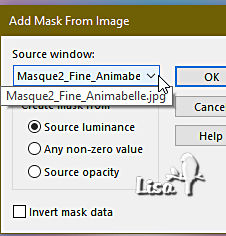
layers => merge => merge group
11
effects => plugins => AP Lines => Lines Silverlining / GridPaper
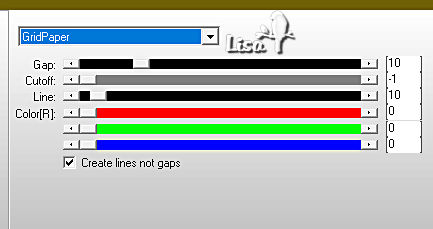
blend mode of the layer : Lighten
12
layers => new raster layer
flood fill layer with the gradient provided => see settings in step 9
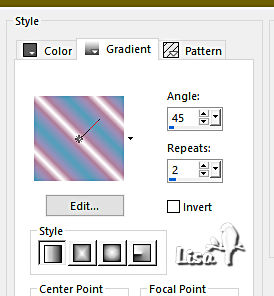
adjust => blur => gaussian blur => 20
layers => new mask layer => from image
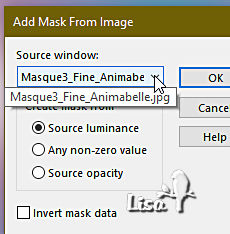
layers => merge => merge group
13
effects => plugins => Mura’s Seamless => Emboss at Alpha => default settings
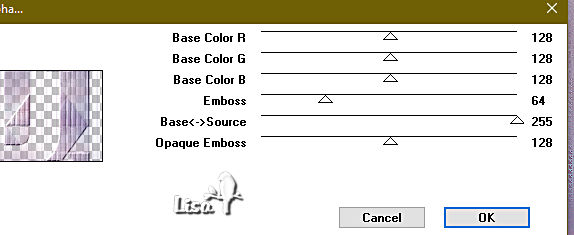
effects => 3D effects => drop shadow => 3 / 3 / 40 / 5 / color 5
14
layers => new raster layer
flood fill white
layers => new mask layer => from image
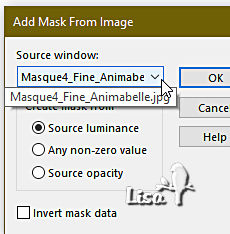
layers => merge => merge group
effects => plugins => Mura’s Seamless => Emboss at Alpha => default settings
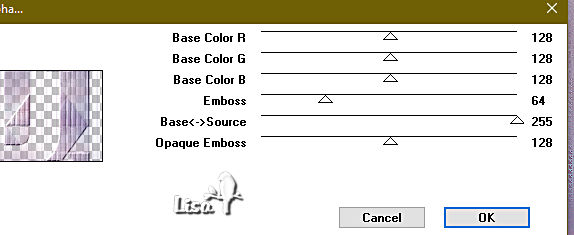
blend mode of the layer : Dodge / opacity : 65%
15
layers => duplicate
effects => image effects => seamless tiling
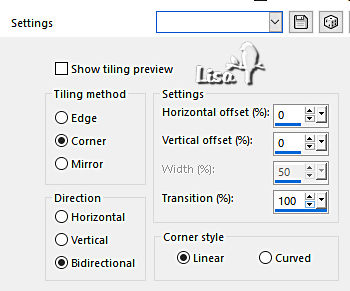
opacity of the layer : 45%
layers => arrange => move down TWICE
layers => merge => merge all (flatten)
16
layers => new raster layer
selections => select all
effects => 3D effects => cutout / color 5
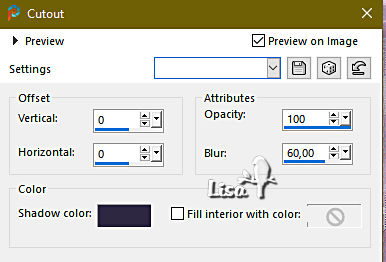
layers => merge => merge down
selections => select none
17
image => add borders => tick « symmetric » => 1 px color 4
selections => select all
image => add borders => tick « symmetric » => 30 px color 2
selections => invert
effects => plugins => Graphics Plus => Cross Shadow
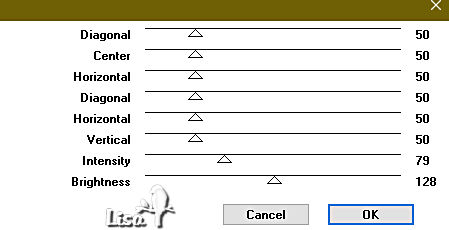
selections => invert
effects => 3D effects => drop shadow => 0 / 0 / 100 / 30 / color 5
selections => select none
18
image => add borders => tick « symmetric » => 1 px color 5
selections => select all
image => add borders => tick « symmetric » => 45 px color 1
selections => invert
flood fill selection with the gradient of Step 32
19
effects => plugins => Graphics Plus => Cross Shadow ( same settings as previously )
selections => invert
effects => 3D effects => drop shadow => 0 / 0 / 100 / 40 / color 5
selections => select none
20
copy / paste the character tube as new layer
don’t forget to erase the watermark
image => resize => untick « resize all layers » => 80%
adjust => sharpness => sharpen
place as shown on final result
drop a shadow of your choice
image => add borders => tick « symmetric » => 1 px color 5
important => if you want to send your tag to Animabelle, thank you to resize to 900 px width
21
layers => new raster layer
apply your watermark or signature
write your licence number if you used a licenced tube
layers => merge => merge all (flatten)
save your work as... type .jpeg optimized
 
Another version with my tube


Don't hesitate to write to me if you have any trouble with this tutorial
If you create a tag (using other tubes than those provided) with this tutorial
and wish it to be shown, send it to Animabelle !
It will be a real pleasure for her to add it to the gallery at the end of the tutorial
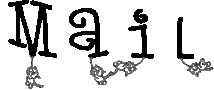

back to the boards of Animabelle’s tutorials => 20 tutorial / board
board 1 board 2 board 2 board 3 board 3 board 4 board 4 board 5 board 5
board 6 board 7 board 7 board 8 board 8

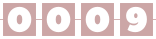
|