Mistery Gate

I am member of TWInc
This tutorial is protected
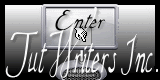
Conditions of use of the material provided
It is forbidden to modifiy, change the name, take off the watermarks or alter the tubes.
It is forbidden to share them in groups or offer them on your site, blog or forum.
If you want to use them to create a tutorial, you must ask the permission of the authors.

Matérial
1 tube created by Tititatoo

1 fantasy background
1 tile
download material 

Plugins
Graphic Plus
VM Extravaganza
FM Tile Tools
Xero
Colors palette
foreground color/#6a5752/color 1
background color/#b4c2dc/color 2


Use the paint brush to follow the steps


Realization
Step 1
activate the fantasy background
if you choose another image as background, resize to 950 pixels width (check “lock aspect ration”)
layers/promote background layer
Step 2
layers/new raster layer
in the materials palette, prepare a linear gradient
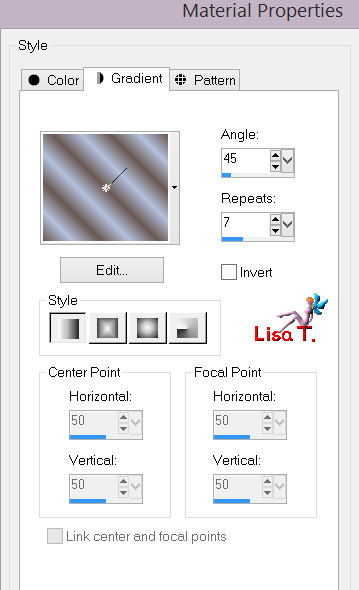
paint “raster 2” with the gradient
adjust/blur/gaussian blur/10
layers/arrange/move down
Step 3
in the layers palette, activate “raster 1”
layers/duplicate
close the visibility toggle of “copy of raster 1”
Step 4
in the layers palette, activate “raster 1”
set the opacity on 50%
effects/edge effects/enhance more
in the layers palette, close the visibility toggle of “raster 1”
Step 5
in the layers palette, activate the layer on top of the stack (copy of raster 1)
open the visibility toggle
effects/plugins/FM Tile Tools/Blend Emboss
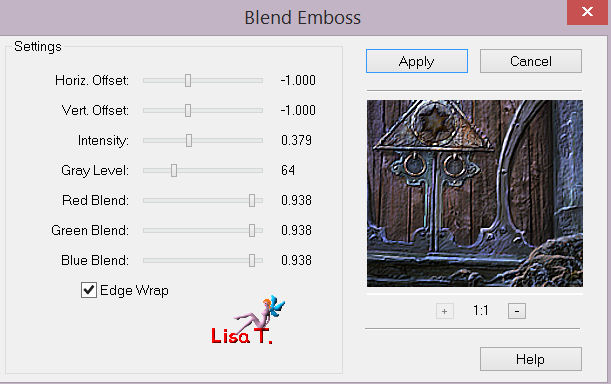
Step 6
effects/plugins/VM Extravaganza/Shoutin’
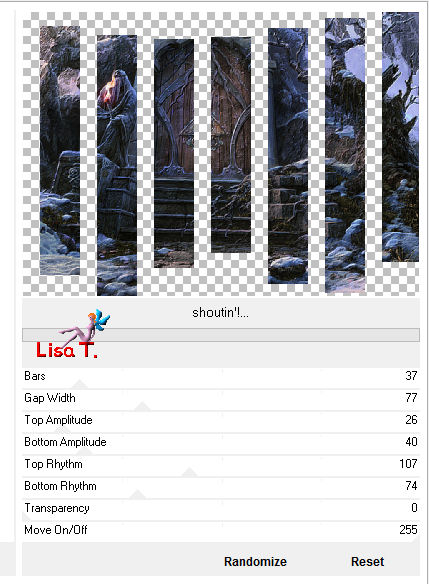
activate the magic wand tool (default settings)
select the background
selections/invert
effects/plugins/Eye Candy Impact/Extrude
in the settings tab, choose “centered small taper”
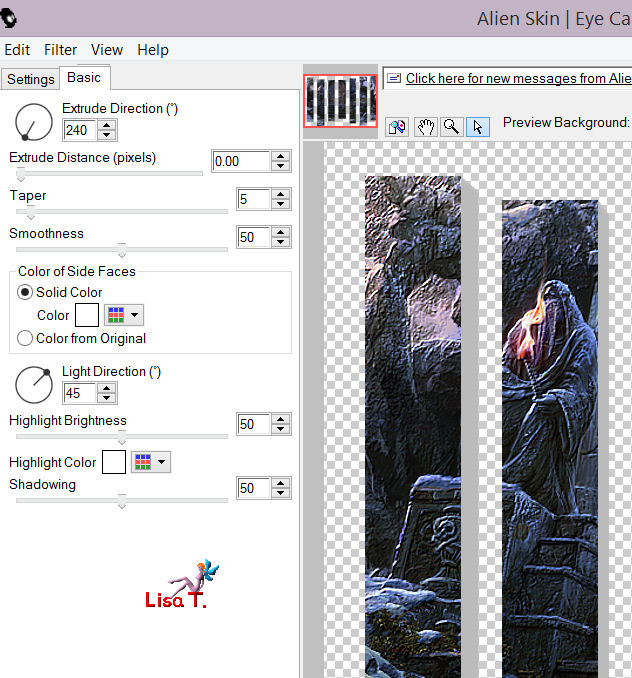
selections/select none
effects/3D effects/drop shadow
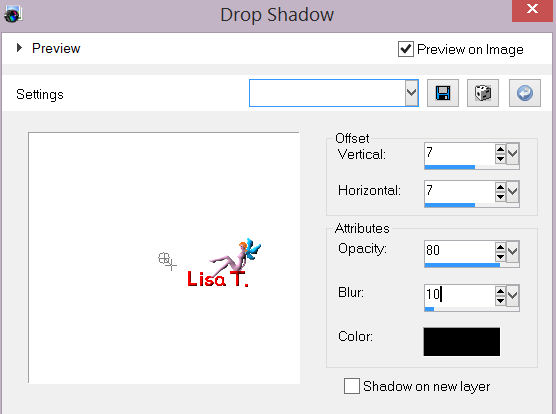
and again, drop shadow, changing 7 to -7
Step 7
in the layers palette, open the visibility toggle of “raster 2”
your work must be like that
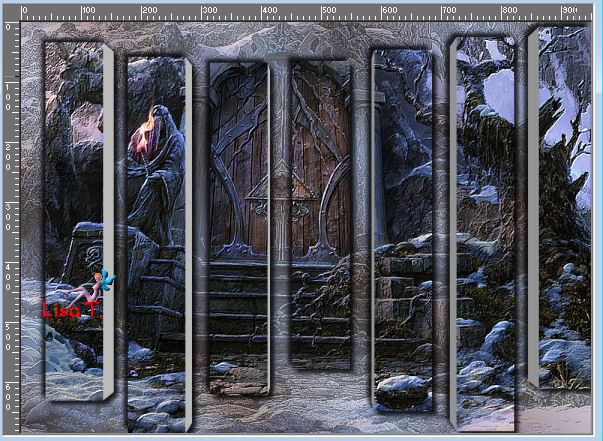
Step 8
activate the tile “lightbrush31”
file/export/custom brush
in the opening window, choose a name for your new brush --> OK
activate the paint brush tool and select the brush you just created/size 750/color 2 as background
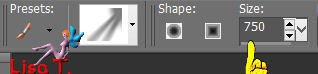
place the brush in the upper right corner and right click
your work is like this

Step 9
open and activate the tube “fantasy 31”
edit/copy – back on your work – edit/paste as a new layer
image/resize/50% (uncheck “resize all alyers”)
move as shown on the final result
effects/plugins/Xero/Improver --> 10 / 10/ 10 / landscape
step 10
image/add borders/check “symmetric”/3 pixels/black
selections/select all
selections/modify/contract/3 pixels
effects/3D effets/buttonize
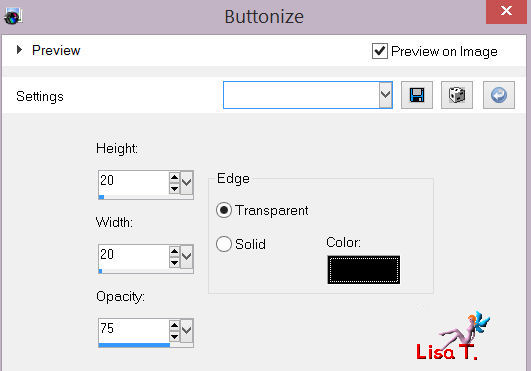
selections/select none
image/add borders/45 pixels/white
select this border with the magic wand tool
paint with the gradient prepared on step 2
effects/plugins/Graphic Plus/Cross Shadow
all settings on 50, except the last two on 120
effects/texture effects/texture
choose the texture “sidewalk”
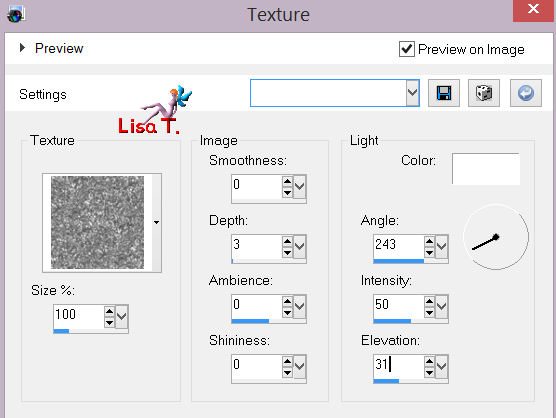
effects/3D effects/inner bevel
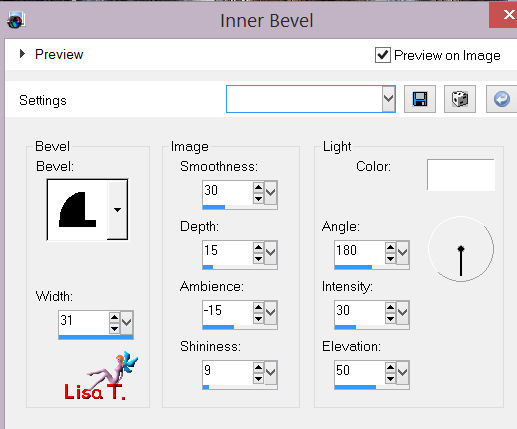
selections/select none
image/add borders/3 pixels/black
Step 11
layers/new raster layer ->apply your watermark
layers/merge/merge all
image/resize/950 pixels width

Your tag is now finished
Thank you to have realized it

Don’t hesitate to write to Sybel

or to me

if you have any problem
or if you want to send us your creations
It will be a real pleasure to present them at the end of this tutorial

Your creations
Creation Bernie 

Back to the board of Sybel's tutorials

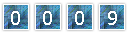
|