Goldilocks

I am member of TWInc
This tutorial is protected

Conditions of use of the material provided
It is forbidden to modifiy, change the name, take off the watermarks or alter the tubes.
It is forbidden to share them in groups or offer them on your site, blog or forum.
If you want to use them to create a tutorial, you must ask the permission of the authors.

Matérial

1 tube by Blondinette

background image by Aliachek

Plugins
Transparency
Xero
Alien Skin Eye Candy
Eye Candy 4000
Graphic Plus
Colors palette
white

Use the paint brush to follow the steps
left click to grab it


Realization
Step 1
activate the background image, or another of your choice
if you change the background image, resize it to 900 pixels width
layers/promote background layer
adjust/sharpness/sharpen
selections/select all
Step 2
layers/new raster layer
activate the mas
layers/promote background layer
effects/plugins/Transparency/Eliminate Black
edit/copy - back to your work - edit/paste into selection
selections/select none
effects/edge effects/enhance
in the layers paeltte, set the opacity on 57%
Step 3
activate the tube Blondinette
edit/copy - back to your work - edit/paste into selection
image/resize/83%/uncheck “resize all layers”
effects/plugins/Xero/Improver/Landscape/ 10 / 10 / 10
effects/plugins/Alien Skin Eye Candy 5 Impact/Perspective Shadow

Step 4
window/duplicate
set aside the copy for later use
Step 5
enlarge the fairy of the tag as much as possible
activate the freehand selection with the following settings, and select the hair as shown


layers/duplicate 2 times
in the layers palette, rename the 3 layers of the fairy : Animation 1, Animation 2 and Animation 3
activate Animation 1
effects/plugins/Eye Candy 4000/Jiggle

activate Animation 2
effects/Eye Candy 4000/Jiggle
click on Random seed
activate Animation 3
effects/Eye Candy 4000/Jiggle
click on Random seed
selections/select none
Step 5
selections/select all
layers/new raster layer/paint the layer with white
selections/modify/contract/2 pixels
press the Delete key of your keyboard
selections/select none
Step 6
image/canvas size

Step 7
activate the copy created in step 4
layers/merge/merge all (flatten)
adjust/blur/gaussian blur/25
COPY
Step 8
back to your work
selections/select all
selections/modify/contract/48 pixels
selections/invert
edit/paste into selection
image/mirror
selections/promote selection to layer
effects/texture effects/Fine Leather

effects/edge effects/enhance
effects/plugins/Graphic Plus/Cross Shadow/default settings
selections/select none
Step 9
selections/select all
selections/modify/contract/48 pixels
effects/3D effects/drop shadow

drop shadow again, changing (7) by (-7)
selections/select none
Step 10
activate the decoration tube
edit/copy - back to your work - edit/paste as a new layer
place it in the bottom, right corner (see final result)
adjust/sharpness/sharpen
effects/3D effects/drop shadow

laeyrs/duplicate - image/mirror - image/flip
layers/merge/merge down
Step 11
activate the layer “promoted selection”
selection/select all
layers/new raster layer
layers/arrange/move up
paint with white
selections/modify/contract/2 pixels
press the Delete key of your keyboard
selections/select none
apply your signature

ANIMATION
in the layers palette, close the visibility toggle of the layers “animation 2 and 3”
edit/copy special/copy merged
open Animation Shop
edit/paste as a new animation
back in PSP
in the layers palette, close the visibility toggle of “animation 1” open the visiblity toggle of “animation 2”
edit/copy special/copy merged
Back in AS
edit/paste after current frame
back in PSP
in the layers palette, close the visibility toggle of “animation 2” open the visiblity toggle of “animation 3”
edit/copy special/copy merged
Back in AS
edit/paste after current frame
edit/select all (Ctrl+A)
animation/frame properties/25

save as…. type .gif

your tag is now finished
Thank you to have realized it

Don’t hesitate to write to Sybel

if you have any problem
or to send us your creations
It will be a real pleasure to present them at the end of this tutorial

Your Creations
Back to the board of Sybel’s tutorials

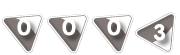
|