Sadness

I am member of TWInc
My translations are protected
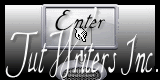

Material
1 alpha layer - tubes - masks - preset Eye Candy 5 Impact/Extrude
double click on the preset to install it (or import it in the plugin)
Tahnk you to the tubers : Maryse - Calguis - Nicole -
mask created by Maëlle Dreams

Filters used
Toadies - AP 01[Innovations] - Eye Candy 5 Impact - AAA Frames - Mura’s Meister - Flaming Pear
L&K/Katharina et Adonis - &<Bkg Kaleidoscope>
Colors palette
color 1 -> foreground color -> #7e4c73
color 2 -> background color -> #f6caaf
color 3 -> #ffffff
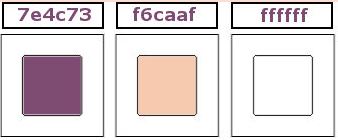

Use the paint brush to follow the steps
left click to grab it
 |

Realization
open the alpha layer “alpha_tristesse”, duplicate it and close the original
work with the copy
in the materials palette, prepare a sunburst gradient with the following ettings
if you use different colors, set a dark color as foreground and a lignt color as background (except white)
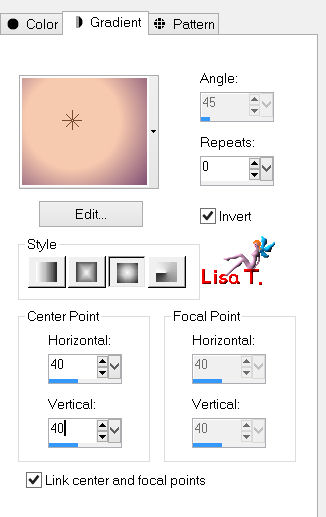
paint the layer
effects/plugins/Toadies/Weaver/default settings
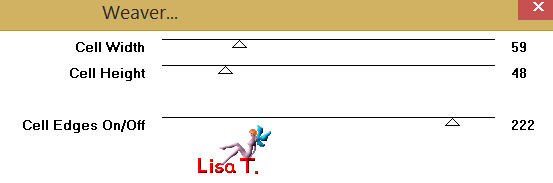
effects/plugins/Toadies/What are You?/ 18 / 93
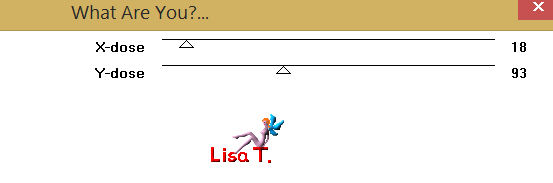
effects/plugins/&<Bkg Kaleidoscope>/Kaleidoscope 2
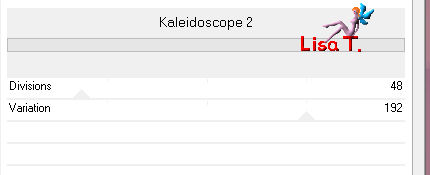
effects/image effects/seamless tiling
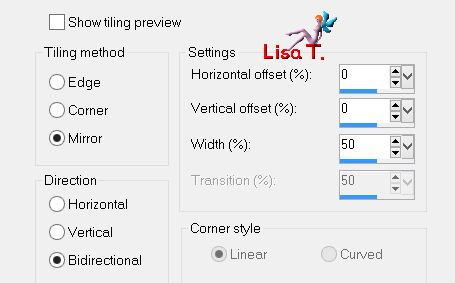
adjust/sharpness/sharpen
activate the selection tool/rectangle/custom selection
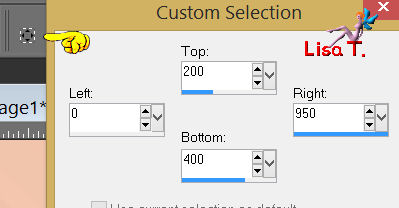
selections/promote selection to layer
selections/select none
effects/plugins/Flaming Pear/Flexify 2
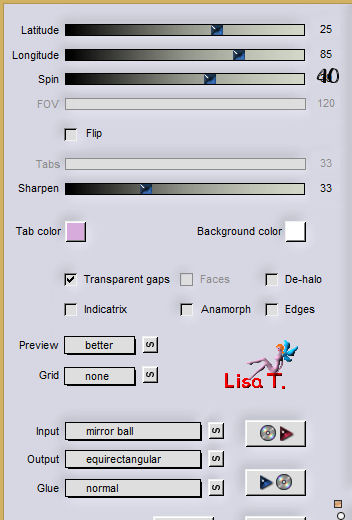
effects/3D effects/drop shadow/ 0 / 0 / 15 / 25 / black
effects/texture effects/blinds/ (white)
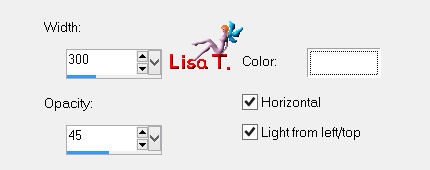
effects/image effects/seamless tiling
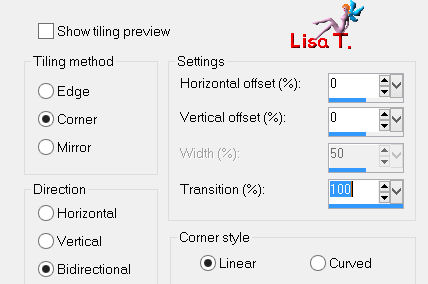
layers/duplicate - image/flip
layers/merge/merge down
rename this layer “raster 2”
effects/image effects/seamless tiling
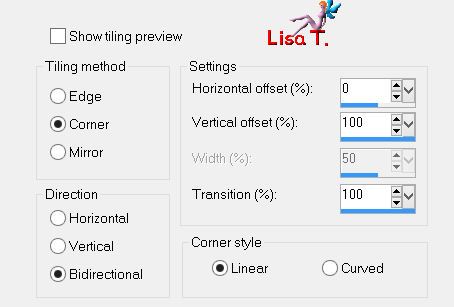
selections/load a selection from alpha channel/selection 1
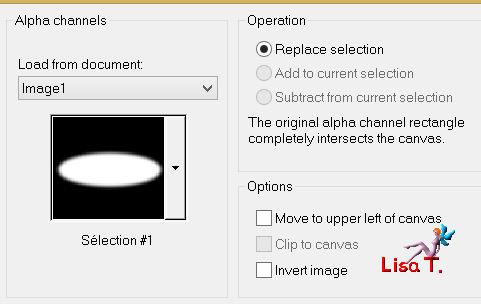
effects/plugins/L&K/Katharina
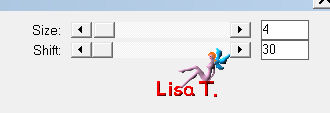
selections/promote selection to layer
adjust/sharpness/sharpen
rename this layer “center”
in the layers palette, set the blend mode on “overlay” (or hard light)
and the opacity between 85% and 100% (according to your colors)
in the layers palette, activate the layer “raster 2”
selections/invert
effects/plugins/L&K/Adonis
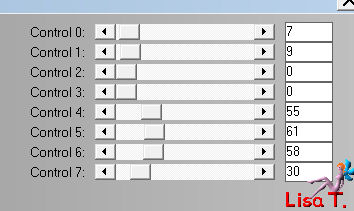
selections/promote selection to layer
selections/select none
in the layers paeltte, set the blend mode on “multiply” (or other) and the opacity on 5%
in the layers palette, activate the top layer
layers/new raster layer
your layers palette must look like this
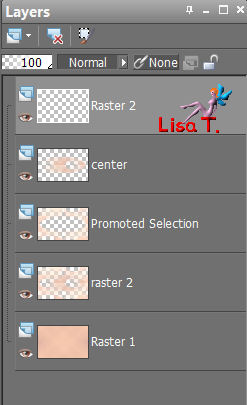
selections/load selection from alpha channel/selections 2
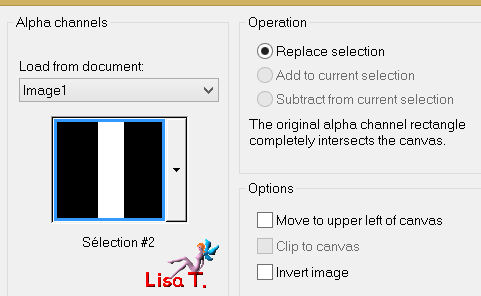
paint with color 2 (light color)
settings of the flood fill tool

selections/select none
effects/plugins/Toadies/What are You ? / 20 / 0
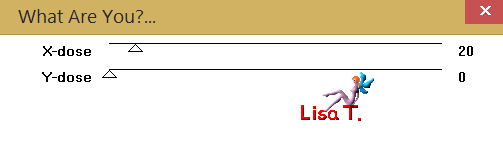
selections/load selection from alpha channel/selections 3
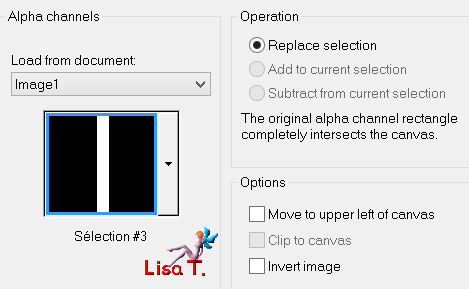
effects/plugins/AAA Frames/Foto Frame
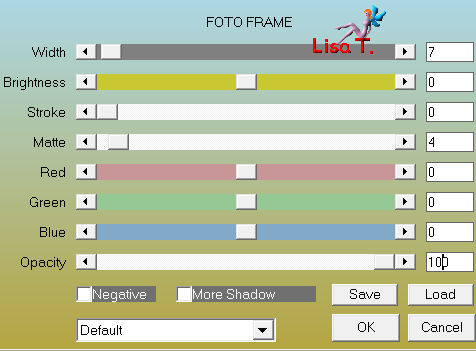
selections/modify/contract/10 pixels
effects/texture effects/weave/weave color 2 and gap color 1
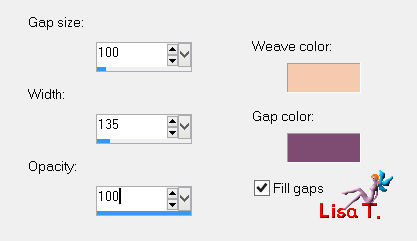
selections/select none
effects/image effects/seamless tiling
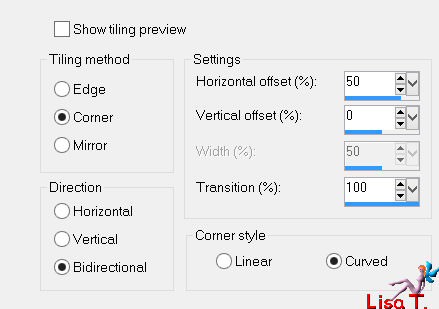
layers/duplicate - image/mirror
layers/merge/merge down
in the layers palette, set the opacity on 80%
in the layers palette, activate the layer below the layer “center”
layers/new raster layer
selections/load selection from alpha channel/selections 4
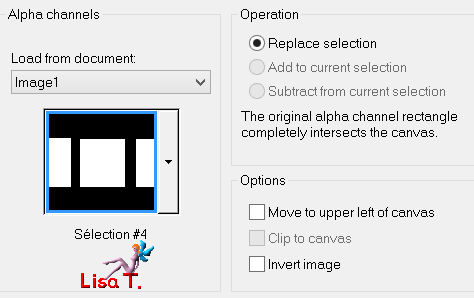
activate the tube “misted landscape by Thafs”
edit/copy - back to your work - edit/paste into selection
selections/select none
in the layers palette, set the blend mode on “hard light” (or other)
and the opacity between 40% and 60% (according to your misted image )
your layers palette must look like this
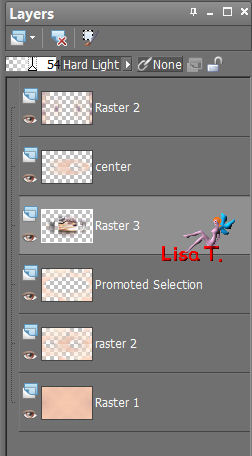
layers/merge/merge visible
layers/new raster layer/paint white (opacity of the flood fill tool on 80%)
layers/new mask layer/from image/choose mask “masque MD 008”
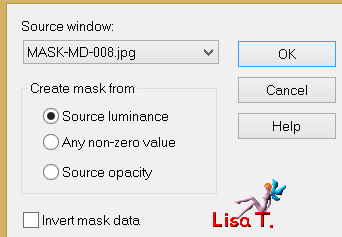
layers/merge/merge group
in the layers palette, set the opacity on 70%
activate the decoration “Vivi 1”
edit/copy - back to your work - edit/paste as new layer (colorize it if necessary)
(in the example, Vivi chose 223 / 63)
image/resize/uncheck “resize all layers “/70%
image/free rotate
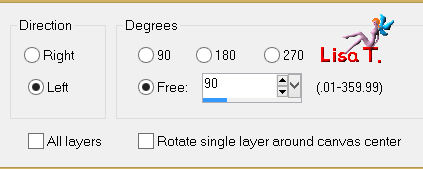
effects/image effects/offset
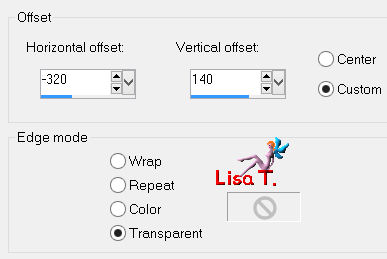
effects/plugins/Eye Candy 5 IMpact/Extrude/preset “extrudecadrevivi”
selections/load selection from alpha channel/selections 5
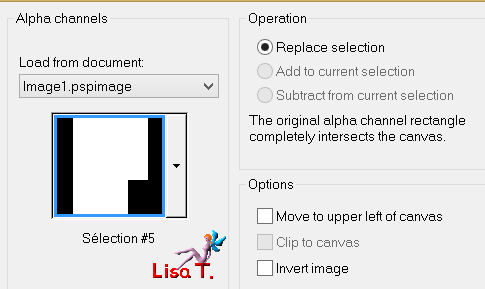
activate the image “abstract BG012”
edit/copy - back to your work - edit/paste as new layer
move it above the selection, choosing the part you like best
selections/invert
press the delete key of your keyboard
selections/select none
layers/arrange/move down
in the layers palette, activate the layer of the small frame (raster 1)
layers/merge/merge down
layers/duplicate - image/mirror
layers/merge/merge down
effects/3D effects/drop shadow/ 0 / 0 / 55 / 20 / black
layers/merge/merge visible
selections/select all
layers/new raster layer
activate the flood fill tool (reset the opacity on 100%) and paint with color 1
selections/modify/contract/5 pixels
press the delete key of your keyboard
effects/3D effects/drop shadow/same settings as before
selections/select none
layers/merge/merge down
layers/duplicate
image/resize/uncheck “resize all layers”/85%
effects/3D effects/drop shadow as before
effects/image effects/offset
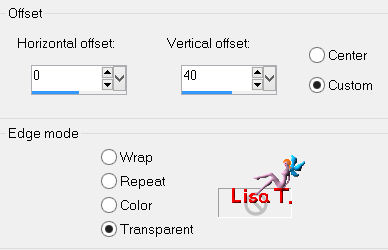
in the layers palette, activate the layer below
selections/load selection from alpha channel/selections 6
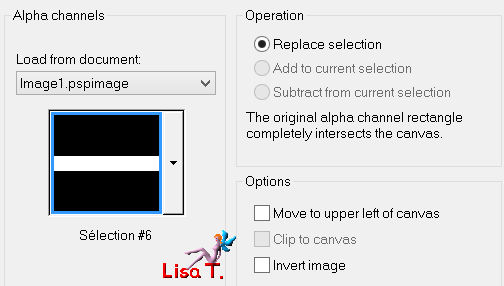
selections/promote selection to layer
effects/plugins/Mura’s Meister/Perspective tiling
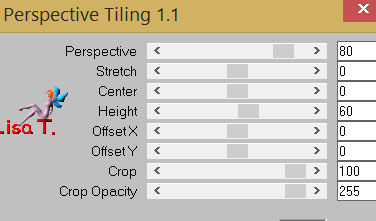
selections/select none
effects/3D effects/drop shadow as before
layers/merge/merge visible
paste the “deco Vivi” once more and colorize it
image/resize/uncehck “resize all layers”/85%
layers/duplicate - image/mirror - layers/merge/merge down
effects/plugins/Eye Candy 5 Impact/Extrude/preset “Extrudetablevivi”
move this layer as shown (bottom right)
effects/3D effects/drop shadow/ 9 / -17 / 45 / 20 / black
resize the 2 tubes “nicole déco” (using the pick tool) and place them on, and under, the table
apply the same shadow as before
layers/merge/merge visible
selections/select all - selections/modify/contract/5 pixels
selections/invert, and paint with color 1
selections/select none
image/add borders/check “symmetric”/2 pixels/color 2
edit/COPY
image/add borders/check “symmetric”/60 pixels/white
activate the magic wand tool (default settings) and select this border
edit/paste into selection
adjust/blur/gaussian blur/50
effects/plugins/AP 01 [Innovations]/Lines Silverlining
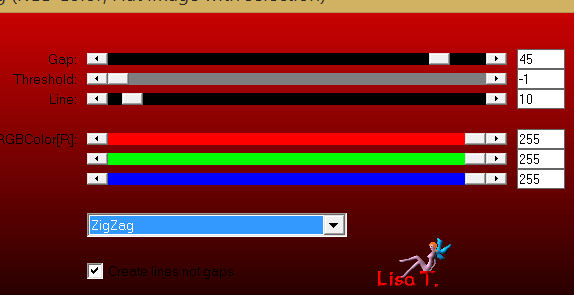
selections/invert
effects/3D effects/drop shadow/ 15 / 15 / 50 / 15 / black
selections/select none
activate the tube “calguistristesse081113”
image/resize/75% - edit/copy - edit/paste as new layer
move it as shown on the final result
effects/3D effects/drop shadow/ 9 / -17 / 45 / 20 / black
layers/merge/merge all (flatten)
image/add borders/check “symmetric”/2 pixels/color 1
image/add borders/check “symmetric”/50 pixels/white
effects/plugins/AAA Frames/Foto Frame
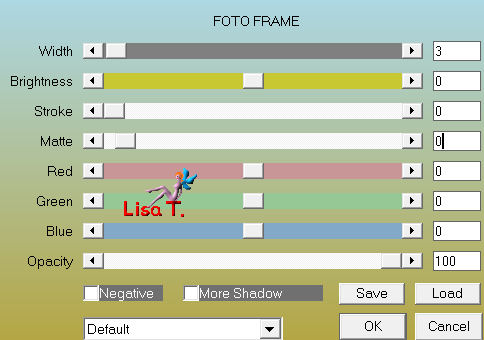
apply your signature
resize if necessary, save as... type JPEG

thank you to have realized this tutorial

if you want Vivi to see your creation
she will be very glad to receive it and present it at the end of her tutorial


Back to the board of Vivi’s tutorials
board 1  board 2 board 2 

|