Precious

Material
tubes - selections - mask
copy/paste the selections into the folder « selections » of « My PSP Files »
or open it and minimize it

thank you to the tubers : Alies - Yvonne (mask)

Filters used
&Bkg Kaleidoscope - AP01 [Innovations) - AAA Frames - Toadies - Mehdi

Colors
color 1 -> foreground color -> #dac3e7
color 2 -> background color -> #482978
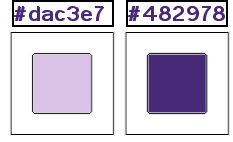
I use PSP X7, but this tutorial can be realized with other versions of PSP
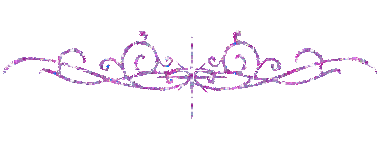
Use the pencil to follow the steps
left click to grab it
 |
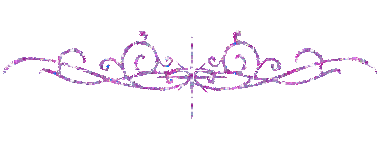
Realization
prepare a linear gradient 90 / 1
if you change the colors according to your tubes, choose a light color as Foreground (except white)
and a dark color as Background, and check « invert »
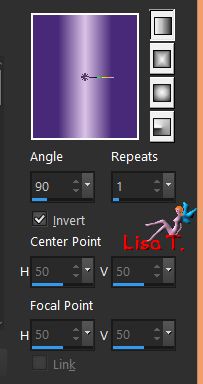
open a new transparent raster layer 900 * 550 pixels and fill with the gradient
selections/select all
copy/paste into selection the tube « Alies 1VR939 »
selections/select none
effects/image effects/seamless tiling/default settings
adjust/blur/gaussian blur/23
adjust/blur/radial blur
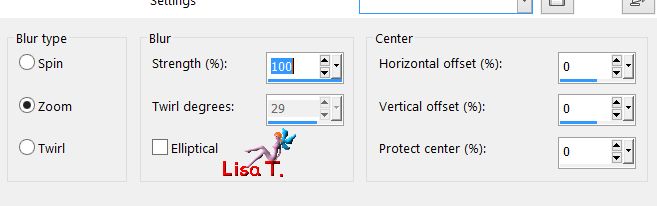
effects/plugins/Toadies/Weaver
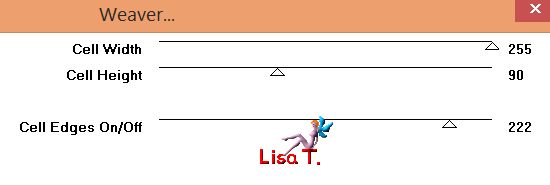
adjust/sharpness/sharpen more
layers/duplicate - image/free rotate
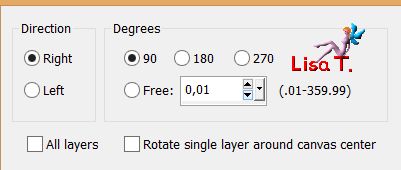
effects/reflection effects/rotating mirror
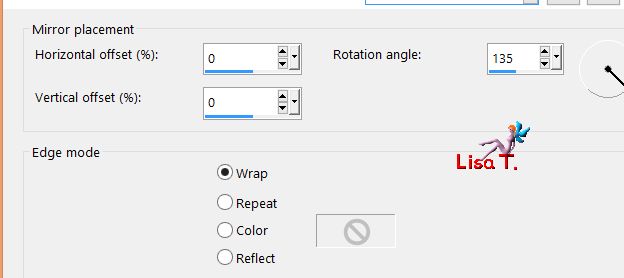
blend mode : Multiply or « overlay » (according to your oclors)
opacity : between 80% and 100%
layers/merge/merge visible
effects/image effects/seamless tiling
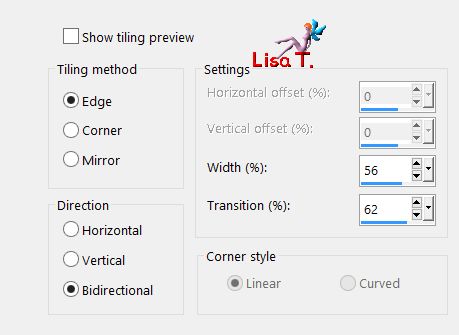
layers/duplicate
image/mirror/horizontal mirror - image/mirror/vertical mirror
opacity : 60%
lauers/merge/merge visible
effects/image effects/seamless tiling/defautl settings/transition : 100
selections/load selection from disk/selection « Vivi 362 »
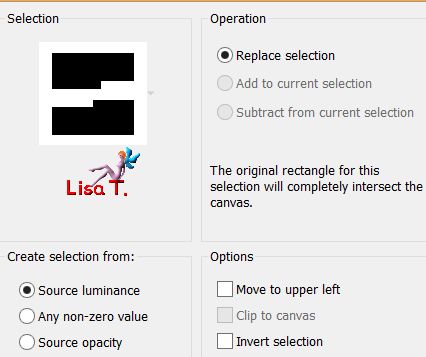
selections/promote selection to layer
effects/3D effects/drop shadow/ 0 / 0 / 40 / 20 / black
selections/odify/contract/5 pixels
effects/3D effects/drop shadow/ 0 / 0 / 40 / 20 / black
effects/plugins/AP 01[Innovations]/Lines Silverlining
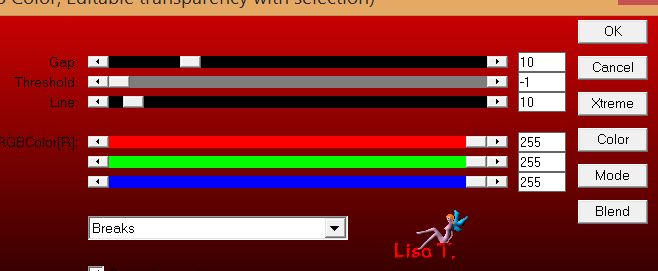
selections/select none
effects/image effects/seamless tiling/default settings/transition : 100
effects/plugins/&Bkg Kaleidoscope/4QFlip Upper L
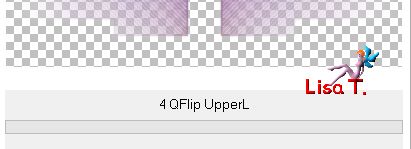
effects/3D effects/drop shadow/ 0 / 0 / 100 / 20 / color 2
lauers/new raster layer
selections/load selection from disk/selection « Vivi 363 »
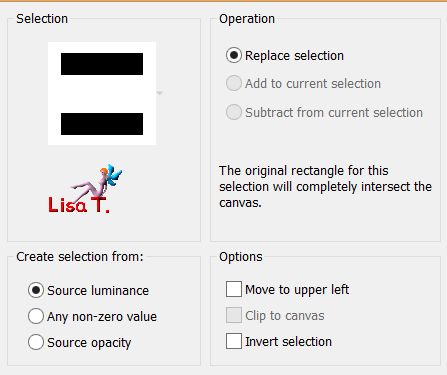
fill the selection with color 1 (set the opacity of the flood fill tool on 50%)
selections/modify/contract/30 pixels
effects/3D effects/drop shadow/ 0 / 0 / 100 / 20 / color 2
effects/plugins/AAA Frames/Fotoframe
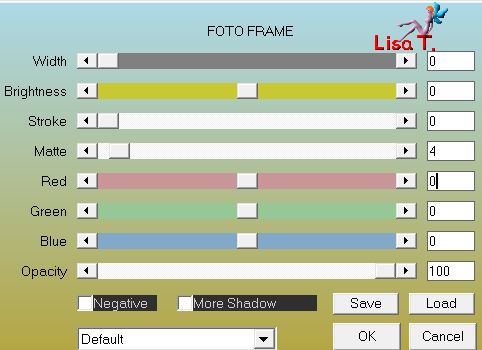
selections/invert
effects/plugins/Toadies/What Are You ?...
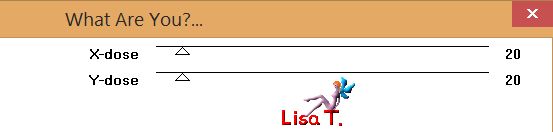
selections/select none
layers/duplicate
image/free rotate/right/90°
effects/distortion effects/polar coordinates
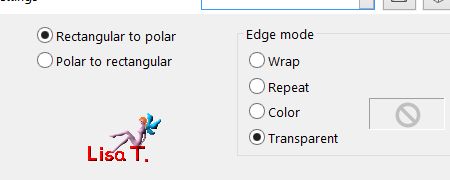
image/resize/uncheck « resize all layers »/50%
effects/geometric effects/skew (-45 Vertical)
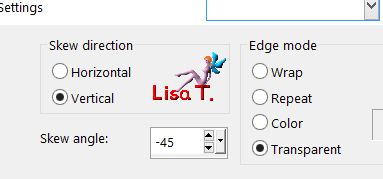
effects/image effects/offset
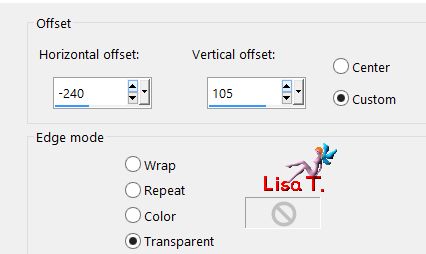
layers/duplicate
image/mirror/vertical mirror - image/mirror/horizontal mirror
layers/merge/merge down
effects/plugins/&Bkg Kaleidoscope/4QFlip Upper L
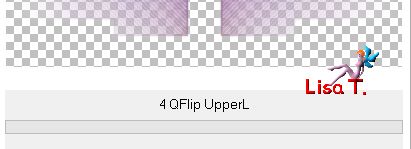
selections/load selection from disk/selection « Vivi 364 »
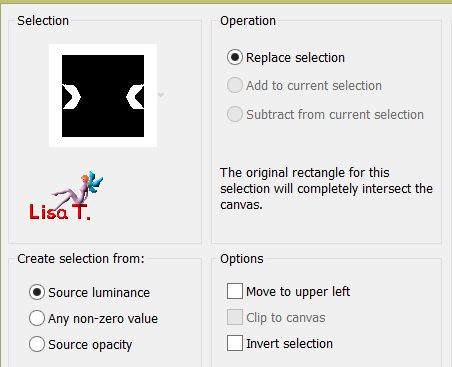
effects/texture effects/weave/color 2
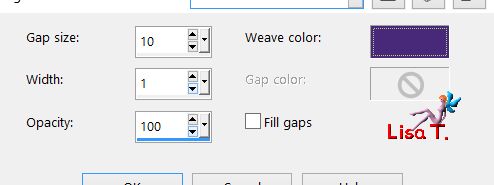
selections/select none
selections/load selection from disk/selection « Vivi 365 »
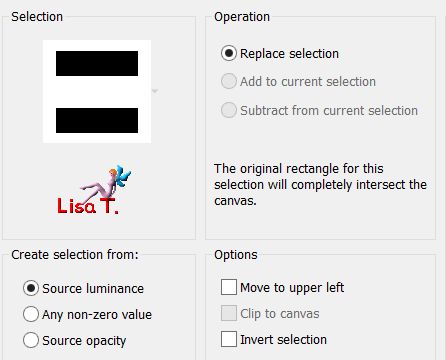
hit the delete key of your keyboard
and select none
layers/arrange/move down
activate the background layer
selection tool/rectangle/custom selection
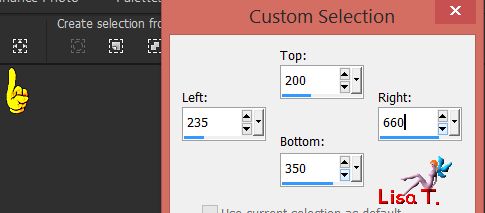
effects/plugins/Mehdi/Sorting tiles
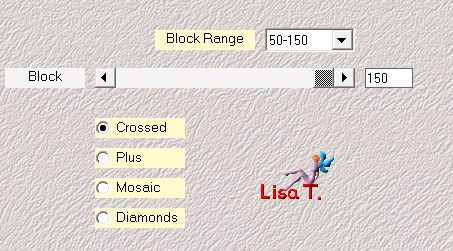
selections/promote selection to layer
layers/arrange/bring to top
blend mode : « Luminance » or « Luminance (Legacy) » - opacity 100%
layers/new raster layer, fill with color 1 (opacity of the flood fill tool : 50%)
layers/new mask layer/from image
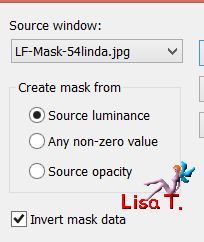
adjust/sharpness/sharpen more
layers/merge/merge group and select none
blend mode : « Overlay » (or other) - opacity : 90%
activate the background layer
copy/paste as new layer the tube « Déco1 »
acitvate the background layer
selections/load selection from disk/selection « Vivi 366 »
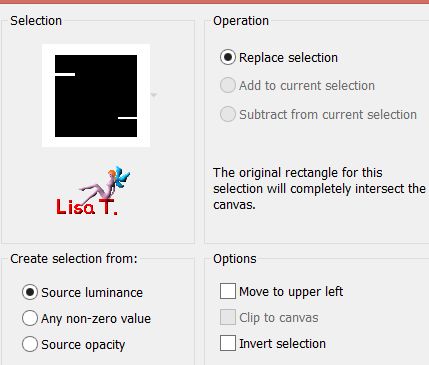
selections/promote selection to layer
layers/arrange/bring to the top
selections/select none
effects/plugins/AP 01[Innovations]/Lines Silverlining
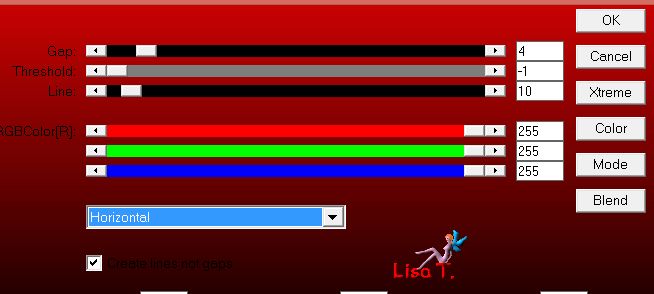
effects/distortion effects/wind
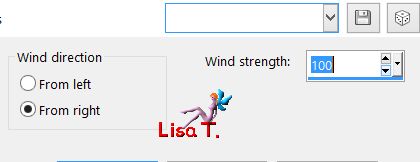
layers/duplicate
image/mirror/vertical mirror
layers/merge/merge down
effects/distortion effects/curlicues
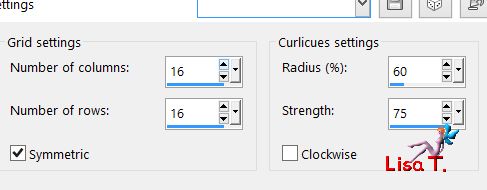
layers/merge/merge all (flatten)
layers/duplicate
image/resize/uncheck « resize all layers »/90%
with the magic wand tool (default settings), select the transparent part around the tag
fill the selection with color 1 (opacity of the flood fill tool on 100%)
selections/modify/contract/2 pixels
hit the delete key of your keyboard
selections/select none
effects/3D effects/drop shadow/ 0 / 0 / 70 / 35 / black
activate the layer below
adjsut/blur/gaussian blur/23
effects/plugins/Mehdi/Sorting Tiles
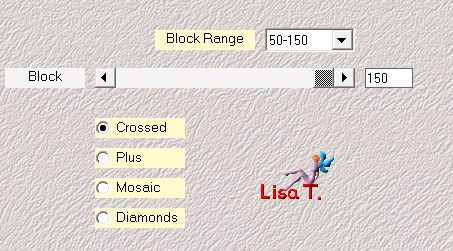
COPY
layers/merge/merge visible
image/add borders/60 pixels/white
select this border with the magic wand tool and paste the image in the clipboard
effects/3D effects/drop shadow/ 0 / 0 / 70 / 35 / black
selections/select none
copy/paste as new layer the tube « Alies 1VR939 »
drop a shadow as you like
copy/paste as new layer the tube « Yv Swarovski cat », and resize it to 50% (uncheck « resize all layers »)
move it opposite to the character
adjust/sharpness/sharpen, and drop the same shadow as before
copy/paste as new layer the tube « titre » and move it as shown on the final result (or elsewhere..)
layers/merge/merge all (flatten)
image/add borders/check « symmetric » --->
2 pixels black
20 pixels white
2 pixels black
Apply your signature
resize if necessary, save as... type JPEG
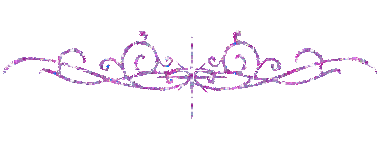
thank you to have realized this tutorial

if you want Vivi to see your creation
she will be very glad to receive it and present it at the end of her tutorial
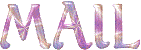
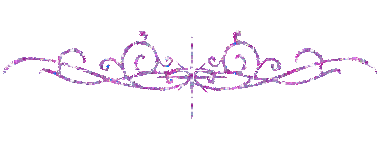
My tag with my tubes

Back to the boards of Vivi’s tutorials
Board 1  Board 2 Board 2 
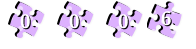
|