Monya

I am member of TWInc
My translations are registered and protected
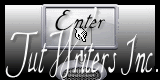

Material
alpha layer - tubes - mask

Thank you to the tubers : Nicole - Luna - Min@
mask : Maëlle Dreams (do not share in groups please, thank you)
open all tubes and the mask. Minimize the mask
Filters used
AAA Frampes - VM Stylize - VanderLee Unplugged X - VM Natural -
Graphic Plus - Lotis Filter - Pixellisation - Simple - Funhouse
Use the paint brush to follow the steps
left click to grab it
 |

Realization
Open the alpha layer “Monya”
window/duplicate
close the original and work with the copy
selections/select all
activate the tube “nicole mist paysage 5.2014”
edit/copy - back to your work - edit/paste into selection
selections/select none
effects/image effects/seamless tiling
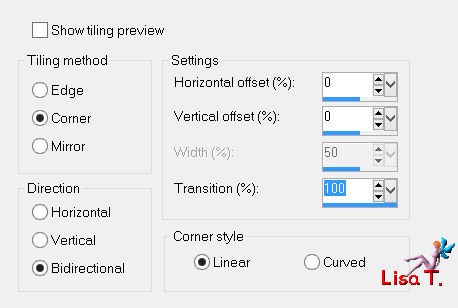
layers/merge/merge all (flatten)
adjust/blur/radial blur
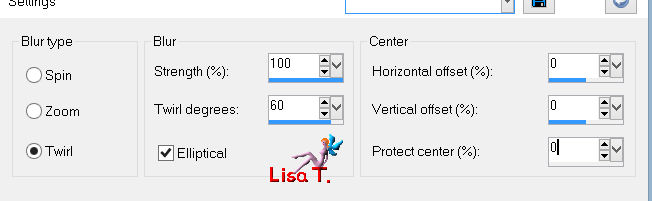
effects/plugins/Graphic Plus/Horizontal Mirror
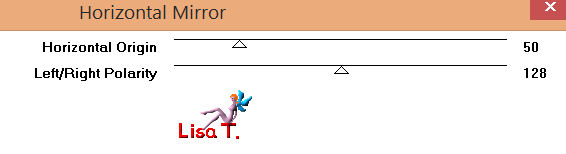
layers/duplicate
effects/plugins/VM Natural/Weave Distortion
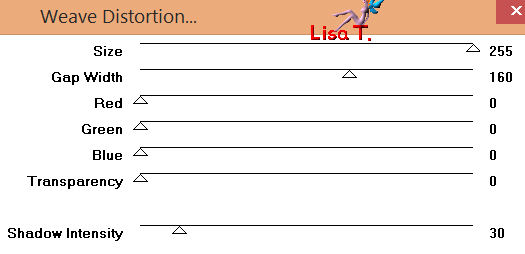
effects/plugins/Simple/4 Way Average
layers/duplicate
effects/geometric effects/skew
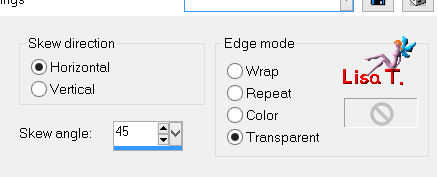
in the layers palette, set the blend mode on “Multiply” and the opacity on 80%
layers/merge/merge down
in the layers palette, set the blend mode on “Hard light” and the opacity on 100%
effects/plugins/VanDerLee/Unplugged X/Defocus 15
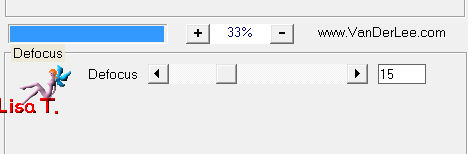
selections/load-save selection/from alpha layer/selection #1
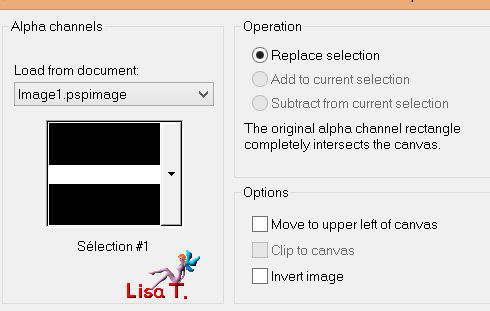
(IMPORTANT : with PSP XV, the plugin Lotis Filter doesn’t work
so, you must add a new layer and paste into selection the layer provided in the material
don’t forget to colorize it. Then go directly to the line ****)
selections/promote selection to layer
effects/plugins/Lotis Filter/Mosaic Toolkit
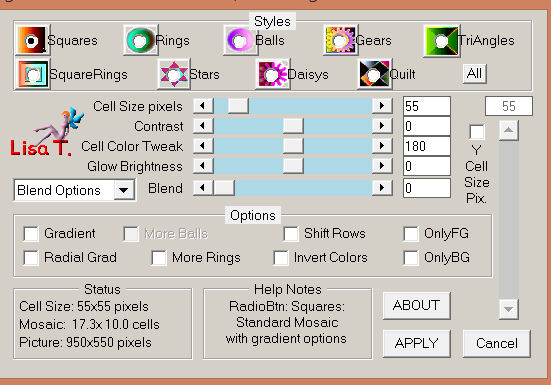
effects/plugins/Pixellisation/Cristallisation
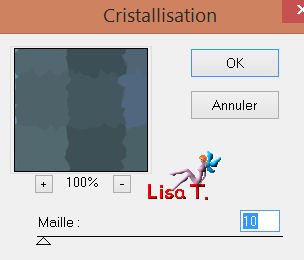
**** selections/select none
effects/image effects/seamless tiling
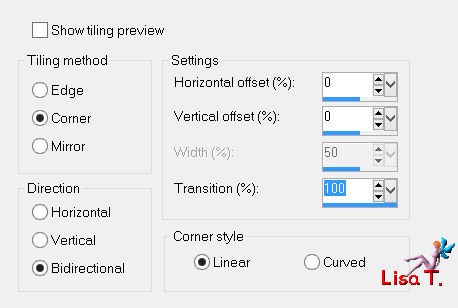
in the layers palette, set the blend mode on “Luminance” or “Luminance (legacy)” and the opacity on 100%
effects/3D effects/drop shadow/ 0 / 0 / 25 / 15 / black
your layers palette looks like this
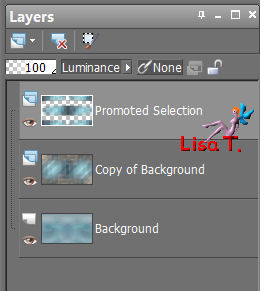
activate the layer in the middle of the stack (copy of background)
selections/load-save selection/from alpha layer/selection #2
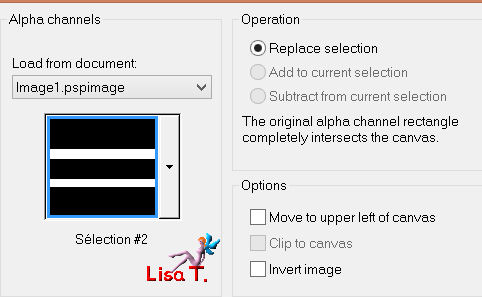
selections/promote selection to layer
effects/plugins/AAA Frames/Foto frame
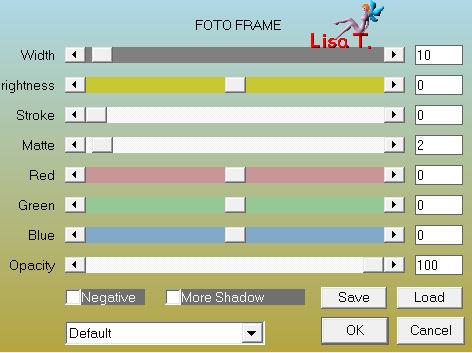
selections/modify/contract/12 pixels
effects/plugins/AAA Frames/Fotoframe/same settings as before
effects/3D effects/drop shadow/ 0 / 0 / 50 / 60 / black
selections/select none
effects/plugins/VM Stylize/Zoom Blur
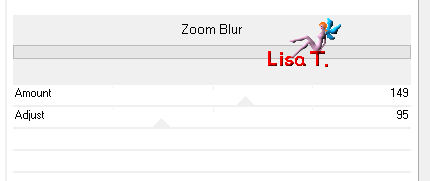
in the layers palette, set the blend mode on “screen” and the opacity on 85%
effects/texture effects/weave (weave color : white, gap color : black)
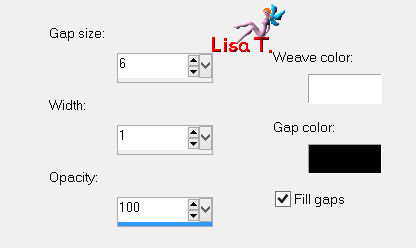
layers/merge/merge visible
selections/load-save selection/from alpha layer/selection #3
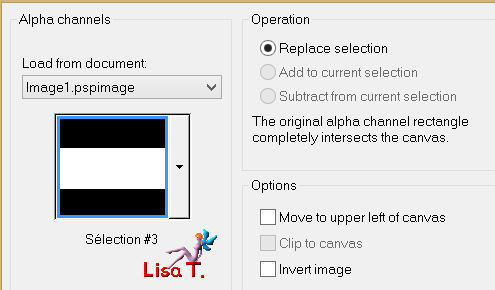
selections/promote selection to layer
adjust/blur/blur more (2 times)
layers/new raster layer
activate the tube “lunafemme 1331”
edit/copy - back to your work - edit/paste into selection
lauers/merge/merge down
effects/plugins/AAA FRames/Fotoframe
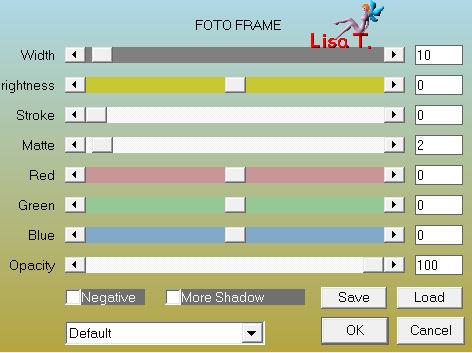
selections/select none
layers/duplicate
imageresize/uncheck “rezise all layers”/40%
effects/imgae effets/offset
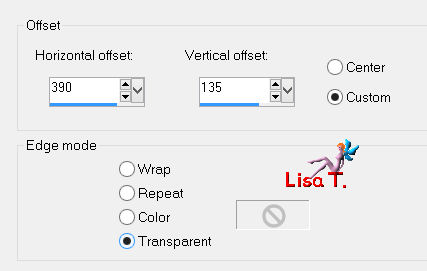
effects/image effects/seamless tiling
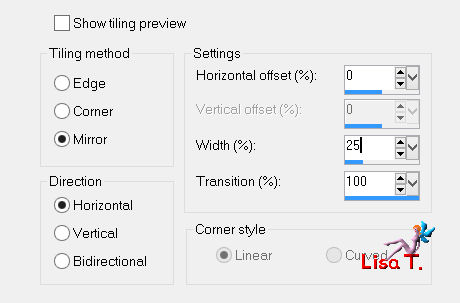
layers/duplicate - image/mirror
effects/image effects/offset
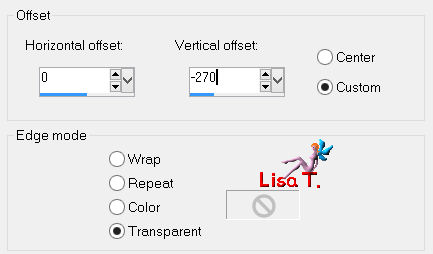
activate the tube “deco_vivi”
edit/copy - back to your work - edit/paste as new layer
don’t move it
in the layers palette, activate the layer of the big frame (promoted selection, 2nd from the bottom)
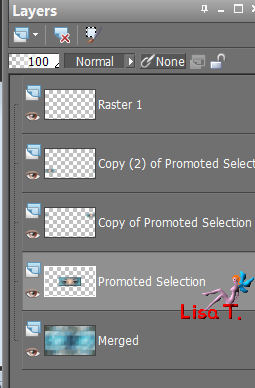
layers/duplicate
effects/texture effects/ mosaic glass
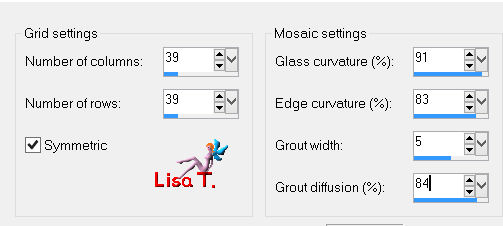
layers/arrange/move down
in the layers palette, set the blend mode on “screen” and the opacity on 100%
in the layers palette, activate the layer above (promoted selection, third from the bottom)
layers/new raster layer/paint white
layers/new mask layer/from image
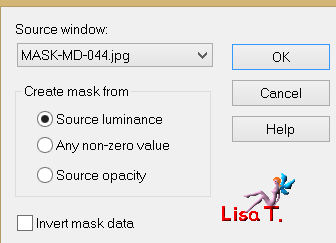
layers/duplicate twicen your layers palette must look like this
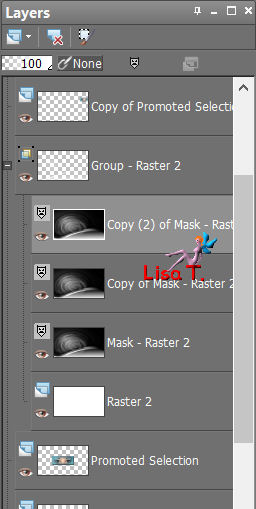
layers/merge/merge group
adjust/sharpness/sharpen
in the layers palette, set the blend mode on “screen” and the opacity on 75%
activate the layer “merged” (the bottom layer)
selections/load-save selection/from alpha layer/selection #4
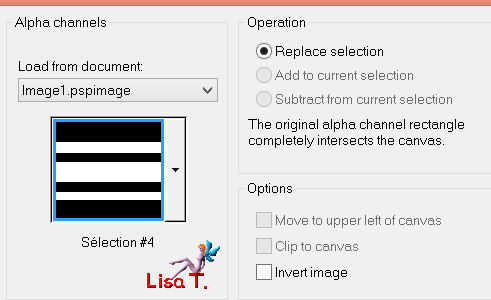
selections/promote selection to layer
effects/plugins/Funhouse/Cirquelate
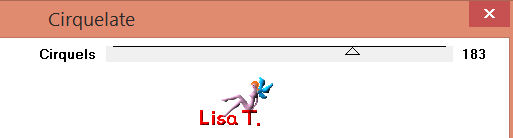
in the layers palette, set the blend mode on “Soft light” and the opacity between 60% and 70%
(according to your colors)
selections/select none
layers/merge/merge all (flatten)
image/add borders/1 pixel/dark color (choose it in your background)
layers/duplicate
image/resize/uncheck “resize all layers”/85%
activate the magic wand tool (default settings) and select the transparent border
selections/invert
effects/plugins/AAA Frames/Foto frame
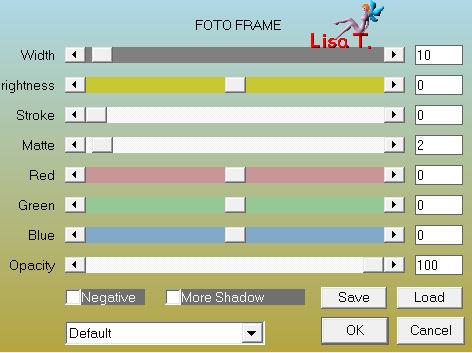
selections/select none
layers/duplicate - image/resize/40% (uncheck “resize all layers”)
effects/image effects/offset
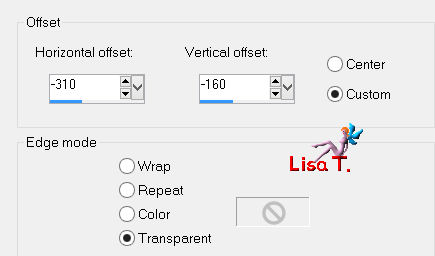
layers/arrange/move down
layers/duplicate - image/mirror
effects/image effects/offset
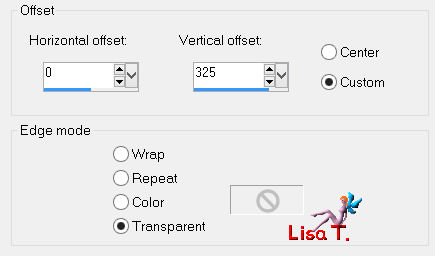
in the layers palette, activate th top layer and merge the 3 frames together
effects/3D effects/drop shadow/ 0 / 0 / 70 / 30 / black
acitvate the layer below (background)
adjust/blur/gaussian blur/25
effects/plugins/Pixellisation/Cristallisation
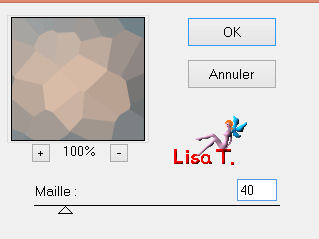
layers/merge/merge all (flatten)
image/add borders/2 pixels/dark color
image/add borders/45 pixels/white
acitvate the tube “Min@ woman 024114”
image/resize/75%
edit/copy - back to your work - edit/paste as new layer - image/mirror
effects/3D effects/drop shadow/ 0 / 20 / 40 / 15 / black
move it as shown on the final result
activate the tube “titre_Monya”
colorize it according to your colors
edit/copy - back to your work - edit/paste as new layer
move it as shown on the final result (or where you like)
apply your signature
layers/merge/merge all (flatten)
image/add borders/2 pixels/dark color
resize if necessary, save as... type JPEG

thank you to have realized this tutorial

if you want Vivi to see your creation
she will be very glad to receive it and present it at the end of her tutorial
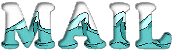

My version with my tubes

Back to the boards of Vivi’s tutorials
board 1  board 2 board 2 
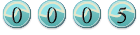
|