Summer Romance

you wil find the orignal tutorial here


This tutorial is a personal creation.
Virginia works with PSP12
I work with PSPX8 Ultimate
but you can follow this tutorial with any other version of PSP

Any resemblance with another one would be pure coincidence.
It is stricly forbidden to modify images, to change their name or take off the matermarks,
To present them on your sites or blog,
To share them in groups,
to make a bank of images, or to use them on lucrative purposes.

Thank you to respect Virginia’ work and the tubers work.
Don’t hesitate to warn her if you have any trouble with this tutorial.
some tubes were received in sharing groups
if one of them is yours, or not copyright free, please let Virginia know
and a link to your site will be added
either she will delete it from the material provided if you prefer


Material
Tubes – Decoration Tubes – Image – pattern – Texture - animated file
Place the material into the folder of your choice
decoration elements : Lény (Lény Designs)
TracyAnn.


Filters used
* AAA Frames
* Alf's Border FX (à importer dans Filters unlimited)
* Filters Unlimited
* FM Tile Tools
* Xero
to download the filters, click on the banner below
Thank you very much to Janaly and Gigi for their kind permission

If you don’t know how to install filters into Unlimited 2, just click on the link below


Colors used
Don't hesitate to change the colors and the blend mode of the layers, and the shadows,
according to your tubes and images.

Important
Open all images in PSP, duplicate them and close the originals. (shift + key D)
always work with the copies
some tubes provided are not « visible » (in order to reduce the weight of the material file)
click on visibility toggle of the layer to make it visible again
don't forget to highlight the layer you want to copy
open the masks, and minimize them to tray
copy/paste selections into the special folder « selections » of « My PSP Files »

use the pencil to follow the steps
left click to grab it


prepare your material
open the tubes
duplicate them and close the originals - never work with originals image to preserve them
open the pattern « 1or-goldbeads »
in the materials palette, choose a light color as FGColor and a dark color as BGColor
Virginia chose #f3efcd (light yellow) and #de6542 (dark orange)

prepare the pattern « 1or-goldbeads » into the FG box of the materials palette (angle 0 - scale 100)
prepare a sunburst gradient into the BG box

copy / paste the texture into the folder "Texture" of My PSP Files
don’t forget to save your work often
Realization
1
open a new transparent image 700 * 500 pixels
flood fill withFG color
2
layers -> new raster layer
selections -> select all
copy / paste into selection « Scarlet_Flower_Fields »
selections -> select none
opacity of the layer : 27%
effects -> plugins -> FM Tile Tools / Blend Emboss / default settings
3
open the tube « kTs_35cA_65 copie »
image -> resize -> uncheck « resize all layers » -> 80%
image -> mirror -> mirror horizontal
edit -> copy
back to your work -> edit -> paste as new layer
move it to the left

opacity of the layer : 84%
effects -> plugins -> Xero / Porcelain / default settings
layers -> merge -> merge all (flatten)
image -> add borders -> check : symmetric ->
1 pixel black
80 pixels FG color

4
open the tube « tracyann_fripperydip_fl3 » (bordure)
resize to 800 pixels (height)
edit -> copy and back to your work -> paste as new layer
image -> free rotate -> right / 90° (all boxes unchecked)
adjust -> sharpness -> sharpen
move layer to the top of the frame as shown on the final result
******************
note : if you want to change the colors of some flowers
use the Freehand Selection Tool

select the flowers you want to modify
adjust -> hue and saturation -> colorize
use the colors you like or the BG color values
selections -> select none
*******************
effects -> 3D effects -> drop shadow -> 0 / 1 / 40 / 10 / black
layers -> duplicate
image -> mirror -> mirror horizontal
image -> mirror -> mirror vertical
5
resize the tube « PPT07-02-08_Fashion02 » (woman) to 510 pixels (height)
copy / paste as new layer
move it to the right
layers -> arrange -> move down

effects -> 3D effects -> drop shadow -> -10 / 5 / 20 / 20 / black
effects -> 3D effects -> drop shadow -> 1 / 1 / 20 / 20 / black
don’t hesitate to change the shadows according to your tubes and colors
in the layers palette, close the background layer
layers -> merge -> merge visible
open the background layer
6
in the materials palette, set the pattern « 1or-goldbeads » into the FG box
layers -> new raster layer
selection -> custom selection

write the following values

flood fill selection with the gold pattern
selections -> modify -> contract -> 3 pixels
DELETE
keep selection active
layers -> new raster layer -> flood fill selection with BG gradient
effects -> plugins -> Unlimited 2 -> Alf’s Border FX / Mirror Bevel / default settings

adjust -> sharpness -> sharpen
effects -> 3D effects -> drop shadow -> 1 / 1 / 30 / 20 / black
selections -> select none
effects -> plugins -> Unlimited 2 -> Special Effects 2 / Rainbow / 58 / 128 / 128 / 128
layers -> merge -> merge down
effects -> texture effects -> Texture
choose the texture « grain long profond » provided
size : 100% / 0 - 1 - 0 - 0 / 315 - 50 - 30 / white
effects -> 3D effects -> drop shadow -> 1 / 1 / 30 / 5 / black
7
resize the tube « or_02 » to 70%
adjust -> sharpness -> sharpen
copy / paste as new layer
move it on the bottom of the decoration border

effects -> 3D effects -> drop shadow -> 1 / 1 / 50 / 5 / black - drop this shadow TWICE
layers -> merge -> merge down
8
copy / paste as new layer « summer_romance_heart » (gold heart)
adjust -> sharpness -> sharpen
move it on the decoration border, center of the rainbow (see final result)
effects -> 3D effects -> drop shadow -> 2 / 1 / 60 / 10 / black
layers -> merge -> merge down
9
resize « LD-wittebloemen » (small white flowers) to 60%
copy / paste as new layer
move it top of the chain

effects -> 3D effects -> drop shadow -> 0 / 1 / 60 / 10 / black
layers -> merge -> merge down
to this point, you must see 3 layers in the layers palette
10
layers -> duplicate - image -> mirror -> mirror horizontal
close the background layer
layers -> merge -> merge visible
highlight and open the backgound layer
layers -> promote background layer
11
effects -> plugins -> AAA Frames -> Texture Frame / default settings
with the magic wand tool, feather and tolerance : 0, select the light part of the frame

effects -> texture effects -> blinds -> 5 / 35
[ background color / uncheck « horizontal » / check « light from left/top » ]
keep selection active
effects -> 3D effects -> drop shadow -> 1 / 2 / 80 / 10 / black
selections -> select none
12
highlight top layer
apply your watermak on a new layer
layers -> merge -> merge all (flatten)
13
mage -> add borders ->
3 pixels white
1 pixels black
5 pixels BG color
select the 5 pixels border
effects -> plugins -> BordureMania (NVR) / Cadre Relief n° 2
if you have a message"error", don't worry and click OK. The effect will be applied

selections -> select none
14
your tag is finished
if you want to save it new without the animation,
resize if necessary
save file as... type .jpeg
**********************
if you want to animate your tag, follow the last steps
15
resize your tag to 580 pixels (width)
translator's note : I resized to 950 pixels.... you choose the width you like
edit / copy
open Animation Shop edit / save as new animation
16
open the animations « etoile_4fr » (star) and « pendant_summer_romance » (jewel)
both animations contain 4 frames
your tag must have 4 frames too
highlight your tag
edit -> copy - edit -> paste after current frame
there are 2 frames now
edit -> select all - edit -> duplicate
your tag has now 4 frames
edit -> propagate paste
17
highlight the jewel animation
edit -> select all
edit -> copy
18
back to your tag
make sure you see the four frames and the first frame is highlighted
edit -> paste into selected frame
the animation seems to be « hanging » and following your cursor
left click to paste it where you like
Virginia pasted the jewel twice (see final result)
19
highlight the star animation
edit -> select all
animation -> resize animation -> 80%
edit -> copy
paste it where you like as you did for the jewel
Virginia pasted the star 5 times
animation -> frame properties -> set speed to 18
view the animation
save as... type .gif

Don't hesitate to write to Virginia if you have any trouble with her tutorial


My creation with one of my tubes, and a personal photo

Back to the board of Virginia’s tutorials

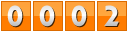
|