Spring butterflies

you wil find the orignal tutorial here
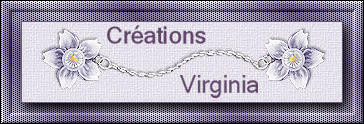

This tutorial is a personal creation.
Virginia works with PSP12
I work with PSP18
but you can follow this tutorial with any other
version of PSP

Any resemblance with another one would be pure coincidence.
It is stricly forbidden to modify images, to change
their name or take off the matermarks,
To present them on your sites or blog,
To share them in groups,
to make a bank of images, or to use them on lucrative
purposes.

Thank you to respect Virginia’ work and the
tubers work.
Don’t hesitate to warn her if you have any
trouble with this tutorial.
some tubes were received in sharing groups
if one of them is yours, or not copyright free, please
let Virginia know
and a link to your site will be added
either she will delete it from the material provided if
you prefer
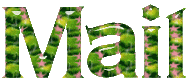

Material
tubes - selections - color palette
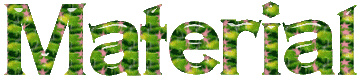
the woman tube was created by Betsie

the
bird tube was created by Cindy.
She shares her tubes on the group « Les partages des coquelicots »


Plugins you need
Filters Unlimited 2
* Bkg Kaleidoscope / wallpaper Deluxe (import into
Unlimited 2)
Mehdi
Nik Software
Simple
Toadies
to download the filters, click on the banner below
Thank you very much to Janaly and Gigi for their kind
permission

If
you don’t know how to install
filters into Unlimited 2, just click
on the link below


Colors
Virginia used these colors
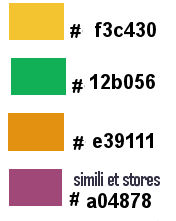
in the materials palette, set color 1 as FG color
and white as BG color
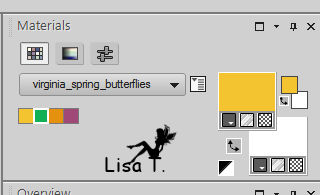
then, in the FG box, prepare a sunburst gradient
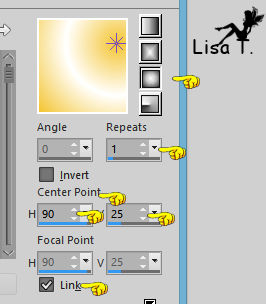
Don't hesitate to change the colors and the blend
mode of the layers, and the shadows,
according to your tubes and images.

Important
Open all images in PSP, duplicate them and close
the originals. (shift + key D)
always work with the copies
copy/paste selections into the special folder « selections » of « My PSP Files »
copy / paste the texture into the special
folder of My PSP Files

use the pencil to follow the steps
left click to grab it


Realization
1
open a new transparent raster layer 1000 * 600 pixels
flood fill with the gradient
effects -> plugins -> Nik Software / Color Efex
Pro 3.0
Brillance / Warmth = 70%
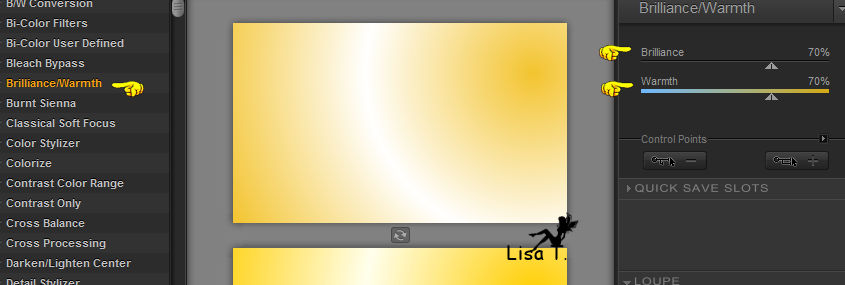
2
effects -> plugins -> Unlimited 2 -> Bkg Kaleidoscope - WallpaperDeluxe / default settings
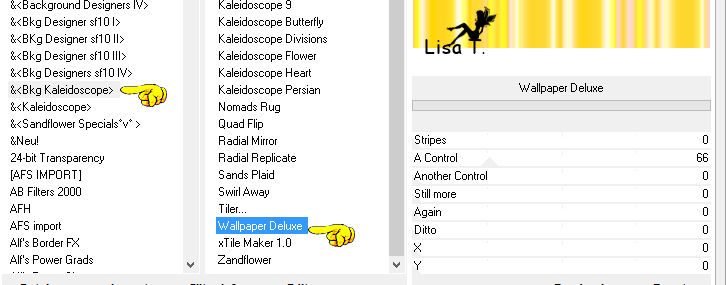
effects -> edge effects -> enhance more
effects -> user defind filter
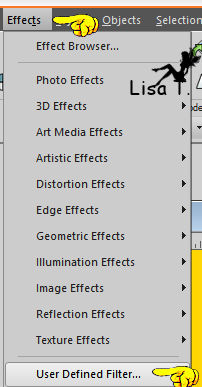
choose « Emboss 3 »
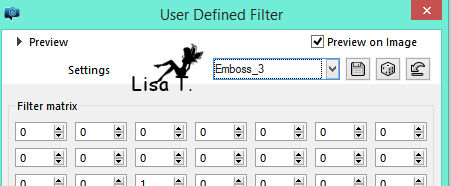
effects -> plugins -> Mehdi / Sorting Tiles
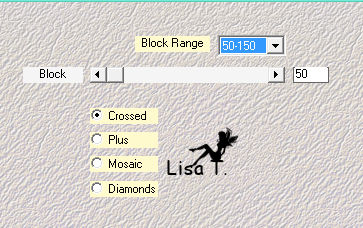
3
in the materials palette set color 2 as FG color (green)
image -> add borders -> check « symmetric » ->
1 pixel color 2
3 pixels white
1 pixel color 2
20 pixels white
1 pixel color 2
50 pixels white
in the materials palette, prepare a linear gradient
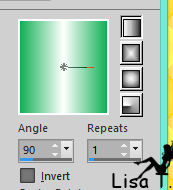
select the 50 pixels border with the magic wand tool
flood fill selection with the gradient
effects -> plugins -> Unlmited 2 -> Bkg Kaleidoscope
- Wallpaper Deluxe / default settings
effects -> plugins -> Unlimited 2 -> Simple -> Left
Right Warp
selections -> invert
effects -> 3D effects -> drop shadow
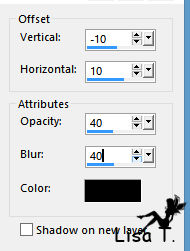
drop shadow again -> 10 / -10 / 40 / 40 / black
keep selection active
4
effects -> texture effects -> texture
choose the pattern provided in the material « pp_fleur »
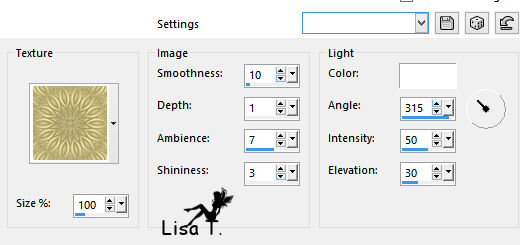
selections -> select none
image -> add borders -> 1 pixel color 2
your work looks like this
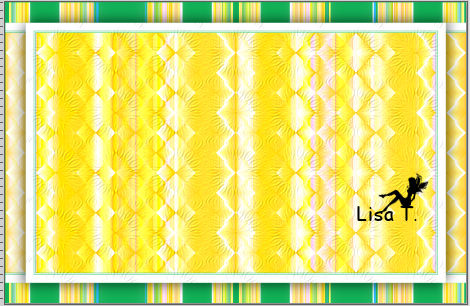
5
in the materials palette, swap colors (click on the arrow)
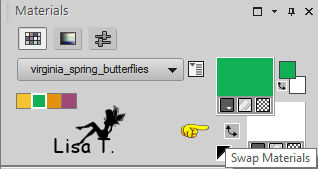
and choose color 3 as BG color
note : Virginia chose
this color with the dropper tool, with
a left click on the yellow stripes
(this color will be the butterflies’ color)
in the materials palette, prepare a linear gradient in the FG box
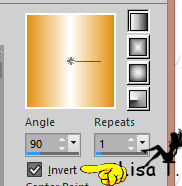
layers -> new raster layer
selections -> load-save selection -> from disk -> selection « vir_sel_pp_01 »
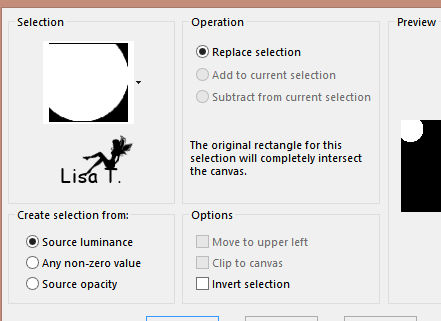
flood fill selection with the gradient
effects -> artistic effects -> halftone / color
4 (purple)
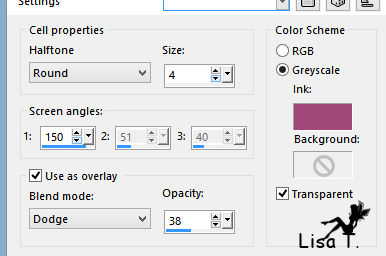
selections -> modify -> expand -> 5 pixels
layers -> new raster layer
flood fill tool -> right click (orange) -> flood
fill selection
effects -> texture effects -> weave -> gap color :
BG color
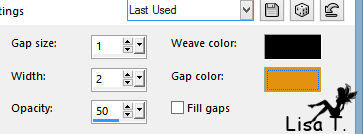
effects ->3D effects -> inner bevel
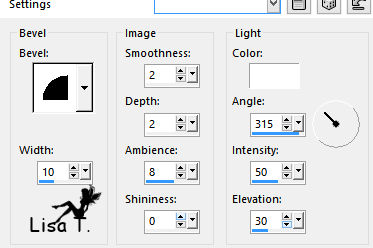
selections -> select none
layers -> arrange -> move down
effects -> 3D effects -> drop shadow -> 0 / 0
/ 60 / 20 / black
activate top layer
layers -> merge -> merge down
your work looks like this
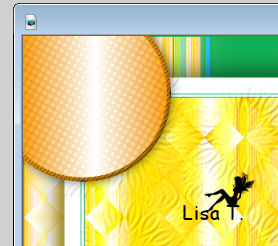
6
layers -> duplicate
image -> mirror -> mirror vertical
image -> mirror -> mirror horizontal
layers -> merge -> merge down
layers -> duplicate
image -> resize -> uncheck « all layers » -> 50%
effects -> image effects -> seamless tiling
default settings
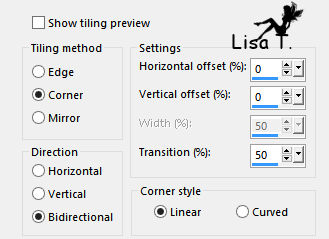
your work looks like this
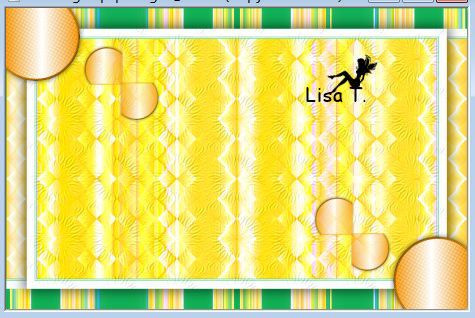
effects -> geometric effects -> spherize
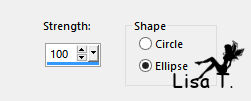
7
selection tool -> rectangle
draw a rectangle around the top left butterfly
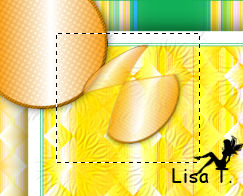
DELETE
selections -> select none
effects -> image efects -> offset
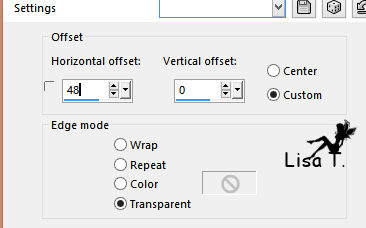
adjust -> sharpness -> sharpen more
8
activate « raster 2 »
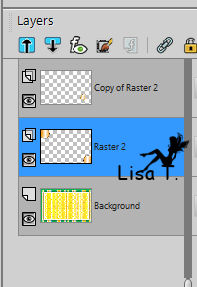
layers -> DELETE
activate top layer
layers -> duplicate
image -> mirror -> mirror vertical
image -> mirror -> mirror horizontal
layers -> merge -> merge down
effects -> 3D effects -> drop shadow -> 3 / 2
/ 20 / 20 / black
your work looks like this

9
layers -> new raster layer
selection tool -> rectangle -> custom selection

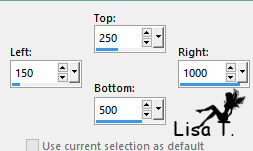
flood fill tool -> fill selection with the gradient
selections -> select none
layers -> duplicate
image -> resize -> 80%
effects -> texture effects -> blinds -> color
4
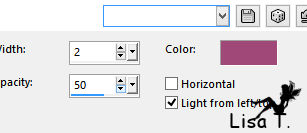
don’t hesitate to change the color according to
your tubes and colors
effects -> idstortion effects -> wave
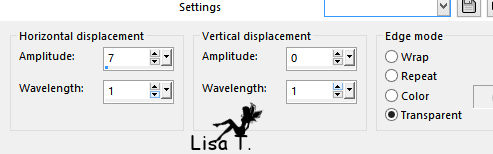
adjust -> sharpness -> sharpen more
your work looks like this

10
activate « Raster 1 »
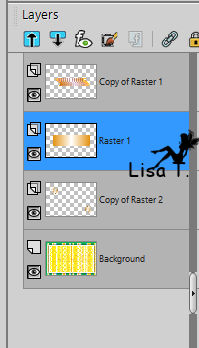
effects -> edge effects -> enhance more TWICE
activate top layer
layers -> duplicate
effects -> plugins -> Toadies / What Are You ?...
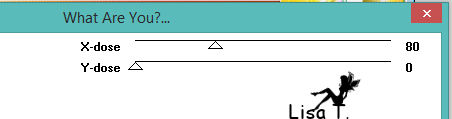
blend mode of the layer : overlay - opacity :
60%
effects -> 3D effects -> drop shadow -> 0 / 0
/ 100 / 10 / black
11
in the materials palette, set white as FG color
selections -> load-save selection -> from disk -> selection « vir_sel_pp_02»
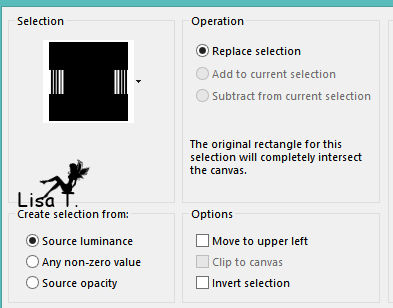
important : don’t add a new layer
flood fill tool
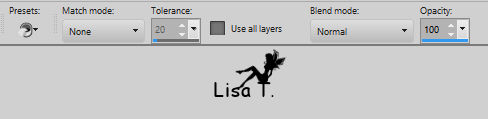
flood fill selection white
your work looks like this

effects -> 3D effects -> inner bevel as before
effects -> 3D effects -> drop shadow -> 2 / 2
/ 100 / 10 / black
selections -> select none
layers-> merge -> merge visible
12
copy / paste as new layer « decor_pp_vir »
don’t move it
13
activate « cindy_CynthieGreenBee-easter_08 » (bird)
image -> resize -> check « resize all layers » -> 50%
copy / paste as new layer
effects -> image effects -> offset -> H : 390 / V : 0 / check « transparent » and « custom »
layers -> duplicate
image -> mirror -> mirror horizontal
layers -> merge -> merge down
effects -> 3D effects -> drop shadow -> -10 / 20 / 30 / 40 / black
layers -> merge -> merge visible
image -> resize -> width : 1000 pixels
14
copy / paste as new layer « Betsie 126-2013 » (woman)
effects -> image effects -> offset -> H : 0 / V : -5 / check « transparent » and « custom »
effects -> 3D effects -> drop shadow -> -10 / 20 / 30 / 40 / black
15
apply your watermark
resize if necessary
save as... type . jpeg

Don't hesitate to write to me if you have any trouble
with her tutorial
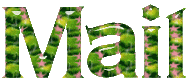

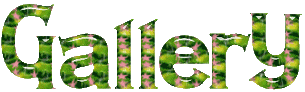
created by  Birte Birte


Back to the board of Virginia’s tutorials


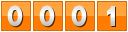
|