Miss
Halloween

you wil find the orignal tutorial here


This tutorial is a personal creation.
Virginia works with PSP17
I work with PSP19
but you can follow this tutorial with any other version of
PSP

Any resemblance with another one would be pure coincidence.
It is stricly forbidden to modify images, to change their
name or take off the matermarks,
To present them on your sites or blog,
To share them in groups,
to make a bank of images, or to use them on lucrative purposes.

Thank you to respect Virginia’ work and the tubers’ work.
Don’t hesitate to warn her if you have any trouble
with this tutorial.
some tubes were received in sharing groups
if you think one of them is yours, or not copyright free,
please let Virginia know
and a link to your site will be added
either she will delete it from the material provided if you
prefer

if you use PSP 14 / 15 or 16 (or an earlier version of PSP)
the function image -> mirror became image
-> mirror -> mirror horizontal
and the function image -> flip has become image
-> mirror -> mirror vertical

Material
tubes - selections - color palette - decoration tubes - plugin

the landscape tube was created by Suzi Sgai
the witch tube was created by Angie

the ghost tube was created by Bel Scra^

the cat tube was created by LG Designs


Filters used
to download the filters, click on the banner below
Thank you very much to Janaly and Gigi for their kind permission

If you don’t know how to install filters into Unlimited
2, just click on the link below


Colors used
Virginia used these colors

Don't hesitate to change the colors and the blend mode
of the layers, and the shadows,
according to your tubes and images.

Important
Open all images in PSP, duplicate them and close the originals.
(shift + key D)
always work with the copies
some tubes provided are not « visible » (in
order to reduce the weight of the material file)
click on visibility toggle of the layer to make it visible
again

use the pencil to follow the steps
hold down left click to grab it and move it


prepare your material
open all tubes, window -> duplicate
close the originals, and work with the copies
copy selections into the folder « selections » of
your PSP Folder
materials palette
set colors 1 and 2 as FG and BG colors
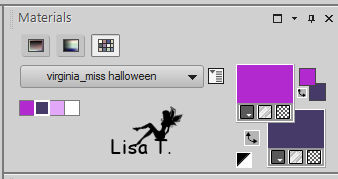
in the FG box, prepare a linear gradient

save your work often in case of unexpected problem with
PSP
Realization
1
open a new transparent image 800 * 500 pixels
flood fill with the gradient

effects -> plugins -> Unlimited 2 -> Filter Factory
Gallery G -> Bevel 1

2
layers -> duplicate
effects -> plugins -> Unlimited 2 -> Filter Factory
Gallery D -> Tri Tile

image -> resize -> uncheck « resize all
layers » -> 80%
effects -> plugins -> Unlimited 2 -> Deformation
/ Mirror, Mirror

adjust -> sharpness -> sharpen more
3
layers -> duplicate
image -> free rotate

effects -> plugins -> Unlimited 2 -> It@lian
Editors Effect / Effetto Fantasma

4
seleions -> select all
selections -> float - selections -> defloat
effects -> geometric effects -> Circle

selections -> promote selection to layer
selections -> select none
your layers palette looks like this

5
effects -> plugins -> Unlimited 2 -> Filter Factory
Gallery B -> Crystal Ball

image -> resize -> 80%
effects -> reflection effects -> Kaleidoscope

copy / paste as new image (set aside for a later use) (save
this work to find it easily)

6
back to your work
highlight « copy of Raster 1 »

selections -> load-save selection -> from disk -> « sel_MH1.PspSelection »

selections -> promote selection to layer
effects -> plugins -> L en K’s / Mayra

variation (from to to  ) )

if you don’t like the result after applying « Mayra »
edit -> undo : 3 times
make sure « copy of Raster 1 » is
highlighted
selections -> load-save selection -> from disk -> « sel_MH1-bis.PspSelection »
selections -> promote selection to layer
effects -> plugins -> L en K’s / Mayra

effects -> 3D effects -> chisel -> BG color

selections -> select none
layers -> duplicate
image -> mirror -> mirror horizontal
layers -> merge -> merge down
effects -> 3D effects -> drop shadow -> 0 / 0
/ 50 / 40 / black

if you like the result after applying « Mayra »,
go on following tutorial
effects -> 3D effects -> chisel

selections -> select none
effects -> 3D effects -> drop shadow -> 0 / 0
/ 50 / 40 / black
7
highlight background layer
selections -> load-save selection -> from disk -> « sel_MH2.PspSelection »

selections -> promote selection to layer
layers -> arrange -> bring to top
effects -> plugins -> Unlimited 2 -> It@lian
Editors Effects / Raggi de Luce / default settings
effects -> plugins -> Mura’s Meister / Perspective
Tiling

selections -> select none
effects -> 3D effects -> drop shadow -> 0 / 0
/ 50 / 40 / black
8
highlight « promoted selection » (circle)
effects -> 3D effects -> drop shadow -> 7 / -7
/ 30 / 30 / black
highlight background layer
edit -> COPY
9
image -> add borders -> 1 pixel BG color
image -> add borders -> uncheck « symmetric »

select the 2 white borders with the magic wand tool

layers -> promote background layer
DELETE
edit -> paste into selection
effects -> texture effects -> mosaic glass

effects -> 3D effec ts -> drop shadow -> -5 /
3/ 40 / 30 / black
selections -> select none
your work looks like this

10
selections -> load-save selection -> from disk -> « sel_MH3-bis.PspSelection »

selections -> promote selection to layer
effects -> illumination effects -> sunburst (color :
white)

selections -> select none
layers -> duplicate
image -> mirror -> mirror horizontal
layers -> merge -> merge down
11
highlight background layer
activate selection tool / rectangle
custom selection


selections -> promote selection to layer
adjust -> blur -> gaussian blur / 20
effects -> photo effects / film and filters /
BG color

effects -> plugins -> Mura’s Meister / Tone

selections -> select none
effects -> 3D effects -> drop shadow -> 0 / -3
/ 40 / 30 / black
layers -> duplicate
image -> mirror -> mirror vertical
layers -> merge -> merge down
12
highlight the image set aside in step 5
select inside the circle with the magic wand tool

layers -> new raster layer
copy / paste into selection the misted landscape
edit -> COPY
back to your work
highlight top layer
edit -> paste as new layer (don’t move it)
blend mode of the layer : luminance (Legacy)
13
back to the image of step 5
selections -> select none
layers -> merge -> merge down
image -> resize : 30% (translator’s note :
I resized ot 25%)
copy / paste as new layer on your work
move it left

14
layers -> duplicate
image -> mirror -> mirror horizontal
layers -> merge -> merge down
adjsut -> sharpness -> sharpen
effects -> plugins -> Alien Skin Eye Candy 5 - Impact
/ Perspective Shadow
settings tab : Drop Shadow Blurry

layers -> merge -> merge all (flatten)
15
image -> add borders -> check « symmetric »
1 pixel BG color
3 pixels white
1 pixel BG color
in the materials palette, set color3 as FG color, and white
as BG color
don’t change gradient settigns

image -> add borders -> 35 pixels white
select white border
and flood fill with the gradient
selections -> invert
effects -> 3D effects -> drop shadow -> 0 / 0/
50 / 35 / black
selections -> select none
image -> add borders -> 1 pixel color 2
16
decorating your tag, have fun choosing tubes Halloween
tubes !!
Virginia chose to decorate like this :
copy / paste as new layer « HAL_2008-10.pspimage » (witch)
effects -> plugins -> Alien Skin Eye Candy 5 - Impact
/ Perspective Shadow (same settings as before)
17
open « Noshay_el 26 » (bats)
image -> resize : 26%
copy / paste as new layer
effects -> image effects -> offset -> H :
-275 / V : -15
effects -> plugins -> Alien Skin Eye Candy 5 - Impact
/ Perspective Shadow (same settings as before)
18
copy / paste as new layer « pumpkin_vir » (3
pumpkins)
effects -> image effects -> offset -> H : -437
/ V : -15
effects -> plugins -> Alien Skin Eye Candy 5 - Impact
/ Perspective Shadow (same settings as before)
19
open « black_cat_halloween_by_LG_designs » (black
cat)
image -> resize : 40%
copy / paste as new layer
image -> mirror -> mirror horizontal
move it to the right

effects -> plugins -> Alien Skin Eye Candy 5 - Impact
/ Perspective Shadow (same settings as before)
20
open the gohost tube
image -> resize : 30%
copy / paste as new layer
effects -> image effects -> offset -> H : 420
/ V : 0
effects -> plugins -> Alien Skin Eye Candy 5 - Impact
/ Perspective Shadow (same settings as before)
21
copy / paste as ne layer the star tube
move it to the left

layers -> duplicate
image -> mirror -> mirror horizontal
layers -> merge -> merge down
effects -> 3D effects -> drop shadow -> 0 / 0/
20 / 35 / black
22
copy / paste as new layer the text tube
effects -> image effects -> offset -> H : 220
/ V : 0
effects -> 3D effects -> drop shadow -> 0 / 0/
60 / 1 / black
23
copy / paste as new layer the pearls tube
move it to the left

effects -> plugins -> Alien Skin Eye Candy 5 - Impact
/ Perspective Shadow (don’t change the settings)
24
apply your watermark
image -> resize / width : 1024 pixels (check « resize
all layers »)
layers -> merge -> merge all (flatten)
adjust -> sharpness -> sharpen
your tag is finished
save as... type.jpeg

Don't hesitate to write to Virginia if you have any trouble
with her tutorial


My tag with scraps elements made by Bella Caribeña

Back to the boards of Virginia’s tutorials
board 1 
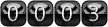
|