

you wil find the orignal tutorial here

This tutorial is a personal creation.
Virginia works with PSP17
I work with PSP19
but you can follow this tutorial with any other version of
PSP. Depending on the version of PSP you use, the results
might be slightly different

Any resemblance with another one would be pure coincidence.
It is strictly forbidden to modify images, to change their
name or take off the matermarks,
To present them on your sites or blog,
To share them in groups,
to offer them in a bank of images, or to use them on lucrative
purposes.

Thank you to respect Virginia’ work and the tubers’ work.
Don’t hesitate to warn her if you have any trouble
with this tutorial.
some tubes were received in sharing groups
if you think one of them is yours, or not copyright free,
please let Virginia know
and a link to your site will be added
either she will delete it from the material provided if you
prefer


Hints & Tips
TIP
1 -> if you don’t want to install
a font -->
open it in a software as « Nexus Font » (or
other font viewer software of you choice)
as long as both windows are opened (software and font),
your font will be available in your PSP
TIP 2 -> from PSPX4,
in the later versions of PSP the functions « Mirror » and « Flip » have
been replaced by -->
« Mirror » --> mirror -> mirror horizontal
« Flip » --> mirror -> mirror vertical

Material
Tubes - Selections - Texture - Text - Palette

place selections into the folder « selections » of
Corel PSP Folder
place texture into the folder « textures » of
Corel PSP Folder
witch by OBG

pumpkin by Criss (on Tochas Quality Tubes group)

it is strictly forbidden to take off tubes’ watermarks,
to rename them, to share them without the permission of
the authors
to use them into banks of images, to use them for lucrative
purpose

Filters used
* Alien Skin - Eye Candy 5 Impact et Xenofex 2
* Alf's Power Grads - import into Filters Unlimited
* Filters Factory A et H - import into Filters Unlimited
* Flaming Pear - Flexify 2
* VM Distorsion - import into Filters Unlimited
* VM Extravaganza - import into Filters Unlimited
* VM Instant Art - import into Filters Unlimited
Virginia uses Unlimited 2.03, you can find it on Renée’s
plugins’ page HERE
to download the filters, click on the banner below
Thank you very much to Janaly and Gigi for their kind permission

If you don’t know how to install filters into
Unlimited 2, just click on the link below


Colors used
Virginia used these colors

Don't hesitate to change the colors and the blend mode
of the layers, and the shadows,
according to your tubes and images
materials palette
set colors 1 and 2 as FG & BG colors

prepare a radial gradient with the following settings

save your work often, in case of problems with psp

Important
Open all images in PSP, duplicate them and close the originals.
(shift + key D)
always work with the copies to preserve originals
some tubes provided are not « visible » (in
order to reduce the weight of the material file)
click on visibility toggle of the layer to make it visible
again

use the pencil to follow the steps
hold down left click to grab it and move it


Realization
1
open a new transparent image 1000 + 600 pixels
flood fill with the gradient

2
effects -> plugins -> Unlimited -> Alf’s
Power Grad / Blinds II / default settings
effects -> plugins -> Flaming Pear / Flexify
2

effects -> image effects -> seamles tiling

3
layers -> duplicate
image -> resize -> untick « resize all
layers » -> 98%
effects -> plugins -> Unlimited ->Filter Factory
H / Edge Saturate

note : if you chose other colors, adapt thes settings
to match your colors (red - grenn - blue)
blend mode of the layer : Luminance
4
selections -> load-save selection -> from disk -> selection
1

selections -> promote selection to layer
effects -> plugins -> Unlimited ->Filter Factory
A / Zoom Out

adjust -> sharpness -> sharpen
effects -> distortion effects -> Pinch / 50
selections -> select none
5
layers -> duplicate
image -> mirror -> mirror horizontal
layers -> merge -> merge down
effects -> 3D effects -> drop shadow -> 3 / 2
/ 70 / 30 / black
6
highlight « Copy of Raster 1 » (underneath)
layers -> merge -> merge down
effects -> reflection effects -> rotating mirror

7
selections -> load-save selection -> from disk -> selection
2

selections -> invert
effects -> texture effects -> texture / use the texture
provided

effects -> 3D effects -> drop shadow / color 5

effects -> 3D effects -> drop shadow -> -10 /
5 / 70 / 30 / black
8
selections -> load-save selection -> from disk -> selection
2

selections -> modify -> contract / 3
effects -> plugins -> Alien Skin Xenofex 2 / Constellation

selections -> select none
your work looks like this

9
copy / paste as new layer the tube of the ghost
effects -> image effects -> offset -> H :
-250 / V : 0
layers -> duplicate
image -> mirror -> mirror horizontal
effects -> plugins -> Alien Skin Eye Candy 5-Impact
/ Perspective Shadow / settings tab -> drop shadow blurry
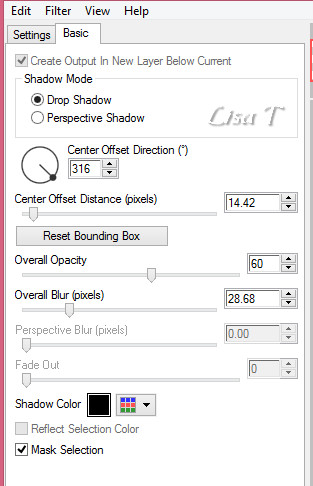
highlight layer « Raster 1 » (first
ghost)
effects -> plugins -> Alien Skin Eye Candy 5-Impact
/ Perspective Shadow same settings as before
highlight top layer
layers -> merge -> merge down
10
highlight bottom layer
selections -> load-save selection -> from disk -> selection
3

selections -> promote selection to layer
layers -> arrange -> bring to top
effects -> plugins -> Alien Skin Eye Candy 5-Impact
/ Gradient Glow / settings tab -> Black and White stripes

basic tab

effects -> plugins -> Unlimited / VM Instant Art
/ Pipeline to Siberia

adjust -> hue and saturation / colorize

(adapt to your colors)
effects -> plugins -> Alien Skin Eye Candy 5-Impact
/ Glass / settings tab -> Clear

selections -> select none
11
edit -> cut
edit -> paste as new image
rename your image (for instance : pipeline) and save
it for a later use in step 15
minimize it to tray
12
highlight top layer (it is empty)
layers -> arrange -> send to bottom
image -> canvas size

materials palette -> FG color : White - BG
color -> color 4
prepare a rectangular gradient

flood fill tool

flood fill new layer with the gradient
effects -> plugins -> Unlimited -> VM Distortion
/ Radial Pox

effects -> edge effects -> enhance
layers -> merge -> merge visible
your work looks like this

13
materials palette -> FG color :
White - BG color -> color 5

image -> add borders -> tick « symmetric » -> 1
pixel color 5
selections -> select all
image -> add borders -> 12 pixels white
selections -> invert
effects -> plugins -> Alien Skin Eye Candy 5-Impact
/ Gradient Glow / same settings as before
selections -> select none
image -> add borders -> tick « symmetric » -> 2
pixels color 5
14
materials palette -> BG color -> color
1
prepare a linear gradient

selections -> select all
image -> add borders -> 45 pixels white
selections -> invert
flood fill selection with the gradient
effects -> plugins -> Unlimited / VM Extravaganza
/ Jame Bondage

adjust -> blur -> gaussian blur / 35
effects -> artistic effects -> Enamel

selections -> invert
effects -> 3D effects -> drop shadow -> 0 / 0
/ 60 / 30 / black
selections -> select none
image -> add borders -> tick « symmetric » -> 2
pixels color 5
effects -> plugins -> Unlimited / Buttons & Frames
/ 3D Glass Frame 1

15
open the image you minimized to tray in step 11
copy / paste as new layer
image -> resize -> 75%
effects -> image effects -> offset -> H : -490
/ V : 70
effects -> 3D effects -> drop shadow -> 0 / 0
/ 60 / 30 / black
16
copy / paste as new layer the pumpkin tube
image -> resize -> untick « resize all layers » -> 40%
effects -> image effects -> offset -> H : -435
/ V : -208
effects -> plugins -> Alien Skin Eye Candy 5-Impact
/ Perspective Shadow same settings as before
17
layers -> duplicate
image -> resize -> untick « resize all layers » -> 70%
image -> mirror -> mirror horizontal
move it as shown below

18
open the flower tube
image -> resize -> untick « resize all layers » -> 55%
adjust -> hue and saturation -> colorize
effects -> image effects -> offset -> H : -565
/ V : 295
layers -> duplicate
image -> mirror -> mirror horizontal
effects -> plugins -> Alien Skin Eye Candy 5-Impact
/ Perspective Shadow same settings as before
highlight layer underneat (first flower)
effects -> plugins -> Alien Skin Eye Candy 5-Impact
/ Perspective Shadow same settings as before
19
highlight top layer
copy / paste as new layer the lamp tube
effects -> image effects -> offset -> H : 570
/ V : 0
effects -> plugins -> Alien Skin Eye Candy 5-Impact
/ Perspective Shadow same settings as before
layers -> arrange -> move down (under the floer on
the right)
layers -> merge -> merge visible
image -> resize -> 1000 pixels (width)
20
open the woman tube
image -> resize -> untick « resize all layers » -> 85%
copy / passte as new layer
effects -> image effects -> offset -> H : -30
/ V : -3
effects -> 3D effects -> drop shadow -> 10 / 12
/ 60 / 50 / black
21
copy / paste as new layer the text tube
image -> resize -> untick « resize all layers » -> 45%
effects -> image effects -> offset -> H : 210
/ V : -210
effects -> 3D effects -> drop shadow -> 1 / 1
/ 50 / 25 / black
22
apply your watermark
layers -> merge -> merge all
adjust -> sharpness -> sharpen
save your work type .jpeg
your tag is finished

Don't hesitate to write to Virginia if you have any trouble
with her tutorial


Back to the boards of Virginia’s tutorials
board 1  board 2 board 2 

|