First violin

you wil find the orignal tutorial here


This tutorial is a personal creation.
Virginia works with PSP17
I work with PSP19
but you can follow this tutorial with any other version of
PSP

Any resemblance with another one would be pure coincidence.
It is stricly forbidden to modify images, to change their
name or take off the matermarks,
To present them on your sites or blog,
To share them in groups,
to make a bank of images, or to use them on lucrative purposes.

Thank you to respect Virginia’ work and the tubers’ work.
Don’t hesitate to warn her if you have any trouble
with this tutorial.
some tubes were received in sharing groups
if you think one of them is yours, or not copyright free,
please let Virginia know
and a link to your site will be added
either she will delete it from the material provided if you
prefer

if you use PSP 14 / 15 or 16 (or an earlier version of PSP)
the function image -> mirror became image
-> mirror -> mirror horizontal
and the function image -> flip has become image
-> mirror -> mirror vertical

Material
tubes - decoration tubes - mask
selections (copy them into the folder « selections » of
your psp folder)

Effeil tower tubed by Hans Paintshop Palace
woman tubed by Sil
violin tubed by Virginia
mask created by Edith

Filters used
* Alien Skin - Eye Candy 5
* Background Maniac
* Crescent Moon
* Filters Unlimited
* Greg Factory Output Volume 2 (Pool shadow)
* Photo Aging Kit (à importer dans Filters Unlimited)
* Toadies
* VM Toolbox
to download the filters, click on the banner below
Thank you very much to Sylvie for her kind permission

If you don’t know how to install filters into Unlimited
2, just click on the link below


use the pencil to follow the steps
hold down left click to grab it and move it


Colors used
Virginia these colors

Don't hesitate to change the colors and the blend mode
of the layers, and the shadows,
according to your tubes and images.
choose a dark color as FG and a light color as BG
in the material palette, prepare a radial gradient
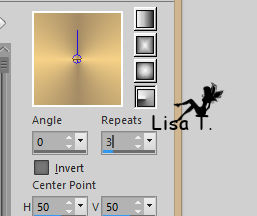
don’t forget to save your work as often as possible

Important
Open all images in PSP, duplicate them and close the originals.
(shift + key D)
always work with the copies
some tubes provided are not « visible » (in
order to reduce the weight of the material file)
click on visibility toggle of the layer to make it visible
again

Realization
1
open a new transparent image 900 * 550 pixels
flood fill with the gradient
effects -> edge effects -> enhance
effects -> plugins ->
background Maniac / Stripes’n More

effects -> edge effects -> enhance
effects -> plugins -> Crescent Moon / Terracotta
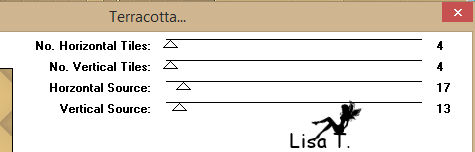
2
in the materials palette, set color 1 as FG color (replacing
the gradient)
layers -> new raster layer
flood fill layer with color 1
3
open the mask and minimize it to tray
layers -> new mask layer -> from image
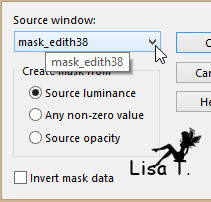
layers -> merge -> merge group
adjust -> sharpness -> sharpen
4
in the materials palette, set Black as BG color
prepare the following linear gradient in the FG box

layers -> new raster layer
selections -> load-save selection -> from disk -> selection
1 provided
flood fill selection with the gradient
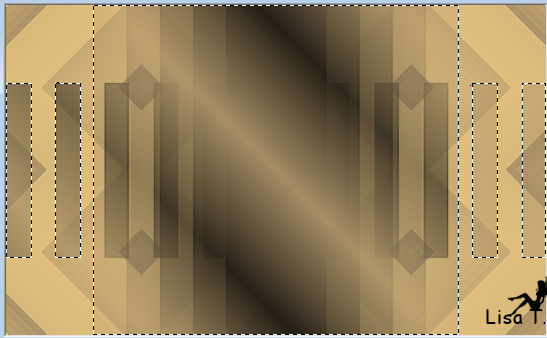
effects -> distortion effects -> spiky halo

effects -> plugins -> Alien Skin Eye Candy 5 - Impact
/ Perspective Shadow
settings from « Drop Shadow Blurry »

selections -> select none
layers -> merge -> merge visible
your work looks like this
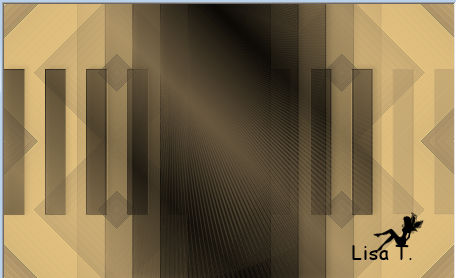
5
in the materials palette, set color 2 as BG color
you will notice this changes the FG gradient
layers -> new raster layer
selections -> load-save selection -> from disk -> selection
2 provided
flood fill Tool : match mode : none

flood fill selection with the gradient
effects -> plugins -> Unlimited 2 -> Photo Aging
Kit / Film Grain / default settings
keep selection active
adjust -> sharpness -> sharpen
selections -> promote selectioin to layer
keep selection activeqe
6
close the eye of « promoted selection »
highlight Raster 1

effects -> plugins -> Toadies / *sucking Toad Bevel
I

effets -> plugisns -> Alien Skin Eye Candy 5 - Impact
/Perspective Shadow as before
selections -> select none
7
highlight « promoted selection » and
open its eye
effects -> plugins -> Toadies / Motion Trail / default
settings
your work looks like this

layers -> merge -> merge visible
8
open the violin tube
image -> resize -> uncheck « resize all
layers » -> 340 pixels (height)
image -> mirror -> mirror horizontal
edit -> copy
back to your work
edit -> paste as new layer
effects -> image effects -> offset
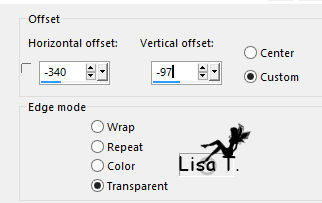
effets -> plugisns -> Alien Skin Eye Candy 5 - Impact
/Perspective Shadow as before
9
copy / paste as new layer the Eiffel tower tube
place it as shown below
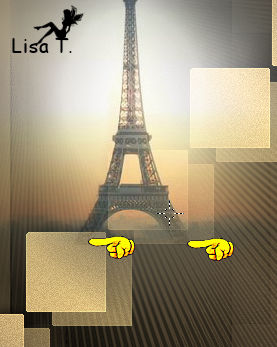
blend mode of the layer : overlay
effets -> plugisns -> Alien Skin Eye Candy 5 - Impact
/Perspective Shadow as before
10
open « KCD_note7.png »
resize to 50%
copy / paste as new layer
place it like this

effects -> 3D effects -> drop shadow -> -8 / 15
/ 80 / 10 / bl ack
11
open « KCD_note 5.png »
resize to 20%
copy / paste as new layer
place it properly

12
copy / paste azs new layer « pv_etoiles »
effects -> image effects -> offset
-> h / -25 / v / -155
effects -> 3D effects -> drop shadow as before
13
copy / paste as new layer « coeur_or.pspimage »
image -> image effects -> offset

effects -> 3D effects -> drop shadow as before
14
open « KCD_e7.pspimage » (swirl
of stars)
resize to 20%
adjust -> sharpness -> sharpen
copy / paste as new layer
effects -> image effects -> offset -> H :
-300 / V : 175
effects -> 3D effects -> drop shadow -> -3 / 7
/ 80 / 20 / bl ack
15
highlight bottom layer
edit -> copy
layers -> merge -> merge all (flatten)
image -> add borders -> check « symmetric » -> 1
pixel black
16
in the materials palette, set White as BG color
prepare a linear gradient in the FG bos : angle 45 /
repeat 5 / uncheck « invert »
image -> add borders -> 25 pixels white
select white border with the magic wand tool (tolerance
and feather : 0)
flood fill selection with the gradient
selections -> invert
effects -> 3D effects -> drop shadow -> 2 / 12
/ 80 / 10 / bl ack
effects -> 3D effects -> drop shadow -> 0 / -12
/ 80 / 20 / bl ack
selections -> select none
17
image -> add borders -> check « symmetric » -> ...
1 pixel black
40 pixels white
select the white border
layers -> new raster layer
edit -> paste into selection
your work looks like this

keep selection active
18
effects -> plugins -> VM Toolbox / Zoom Blur
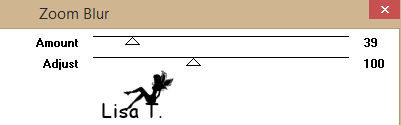
effects -> plugins -> Greg Factory Output Vol II
/ Pool Shadow

adjust -> add-remove noise -> add noise
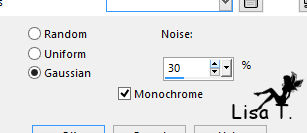
adjust -> sharpness -> sharpen
selections -> select none
19
open « Sil-Katjoes.psp »
resize to 98%
copy / paste as new layer
effects -> image effects -> offset -> H : 360/
V : -10
effects -> 3D effects -> drop shadow -> 10 / -5
/ 70 / 50 / bl ack
layers -> merge -> merge all (flatten)
image -> aadd borders -> 1 pixel black
20
apply your watermark
merge all (flatten) - saves as... type .jpeg
your tag is finished

Don't hesitate to write to Virginia if you have any trouble
with her tutorial
or if you wish her to present your tag at the end of her
tutorial


Back to the boards of Virginia’s tutorials
board 1 

|