Egg
Hunt

you wil find the orignal tutorial here

This tutorial is a personal creation.
Virginia works with PSP17
I work with PSP19
but you can follow this tutorial with any other version of
PSP

Any resemblance with another one would be pure coincidence.
It is strictly forbidden to modify images, to change their
name or take off the matermarks,
To present them on your sites or blog,
To share them in groups,
to offer them in a bank of images, or to use them on lucrative
purposes.

Thank you to respect Virginia’ work and the tubers’ work.
Don’t hesitate to warn her if you have any trouble
with this tutorial.
some tubes were received in sharing groups
if you think one of them is yours, or not copyright free,
please let Virginia know
and a link to your site will be added
either she will delete it from the material provided if you
prefer

if you use PSP 14 / 15 or 16 (or an earlier version of PSP)
the function image -> mirror became image
-> mirror -> mirror horizontal
and the function image -> flip has become image
-> mirror -> mirror vertical

Material
selections - tubes - font - coor palette
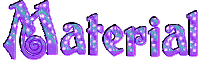
Poser Tube by Panssplace - thank you

Filters used
* Alien Skin - Eye Candy 5 - Impact et Glass
* AAA Frames
* Bkg Designer sf10 II - Flutter - à importer dans Filters
Unlimited (fourni dans le matériel)
* Bkg Kaléidoscope - à importer dans Filters
Unlimited
* Graphics plus
* Crescent Moon - à importer dans Filters Unlimited
* Filters Factory B et J - à importer dans Filters
Unlimited
* L en K's - Frederiek
* Mura's Meister
* Simple
* Unplugged Shapes -import into Filters Unlimited 2
to download the filters, click on the banner below
Thank you very much to Janaly and Gigi for their kind permission

If you don’t know how to install filters into Unlimited
2, just click on the link below


Colors used
Virginia used these colors

Don't hesitate to change the colors and the blend mode of
the layers, and the shadows,
according to your tubes and images.
in materials palette, set colors 1 and 2 as FG and BG colors
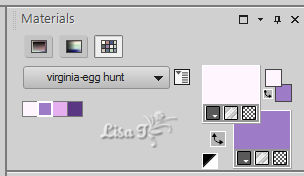
save your work as often as possible

Important
Open all images in PSP, duplicate them and close the originals.
(shift + key D)
always work with the copies
some tubes provided are not « visible » (in
order to reduce the weight of the material file)
click on visibility toggle of the layer to make it visible
again

use the pencil to follow the steps
hold down left click to grab it and move it


Realization
1
open a new transparent image 900 600 ipxels
flood fill with BG color (right click)
layers -> new raster layer
flood fill with FG color
2
open « MC_OS_NoBlue_P11 » and minimize
it to tray
layers -> new mask layer -> from image

effects -> plugins -> Unlimited 2 -> Unplugged
Shapes / Pieslice / default settings
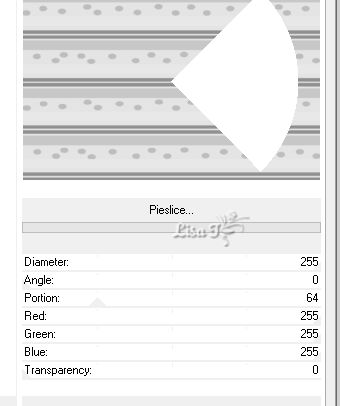
layers -> merge -> merge group
you can close the mask
3
image -> free rotate
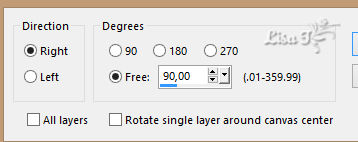
effects -> image effects -> offset

adjust -> sharpness -> sharpen
layers -> merge -> merge visible
4
layers -> duplicate
effects -> plugins -> Unlimited 2 -> &<Bkg
Kaleidoscope> / Kaleidoscope Persian

5
highlight background layer
copy / paste as new limage - minimize it to tray for a
later use - rename it « Background »
6
in the materials palette, set color 3 as FG color
prepare a linear gradient in the FG box

highlight « copy of Merged »

activate Magic Wand Tool

select dark middle square
layers -> new raster layer
flood fill selection with the gradient
effects -> distortion effects -> pixelate
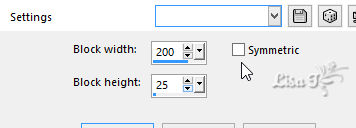
adjust -> sharpness -> sharpen more
effects -> plugins -> Unlimited 2 -> Filter Factory
B / Button Deluxe

effects -> edge effects -> enhance
selections -> select none
7
selections -> load-save selection -> from disk -> selection « CAO_sel_01_vir.PspSelection »

effects -> plugins -> VM Toolbox / Tiler
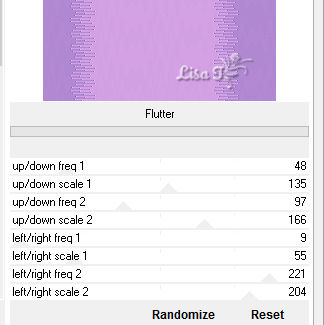
keep selection active
8
in the mateerials palette set color 1 as FG color again
selections -> modify -> select selection borders

activate flood fill tool

flood fill selection with FG color
effects -> texture effects -> blinds / color 2

effects -> 3D effects -> drop shadow -> 2 / 3
/ 40 / 30 / black
selections -> select none
your work looks like this

9
highlight « copy of Merged »
selections -> load-save selection -> from disk -> selection « CAO_sel_02_vir.PspSelection »
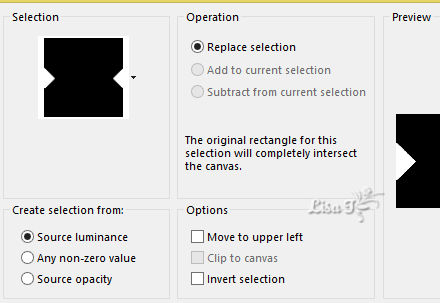
selections -> promote selection to layer
effects -> plugins -> Unlimited 2 -> Filter Factory
J / Blast’ en Blur

selections -> modify -> select selection borders

flood fill selection with BG color (both sides)
selections -> select none
layers -> duplicate
layers -> merge -> merge down
10
layers -> duplicate
layrs -> arrange -> bring to top

image -> resize -> uncheck « resize all
layers » -> 60%
effect s-> geometric effects -> Perspective Horizontal

your work looks like this

11
selections tool / rectangle, select the trianlge on the
right side and DELETE

selections -> select none
layers -> duplicate
image -> mirror -> mirror horizontal
layers -> merge -> merge down
effects -> 3D effects -> drop shadow -> 2 / 0
/ 30 / 10 / black
adjust -> sharpness -> sharpen
blend mode of the layer : Screen (or other)
12
highlight « Raster 1 »
selections -> load-save selection -> from disk -> selection « CAO_sel_03_vir.PspSelection »

selections -> promote selection to layer
effects -> plugins -> Unlimited 2 -> Crescent
Moon /* Fade Out

if you changed the colors, set transparence on 213 the « play » with
the colors
keep selection active
13
copy / paste as new layer « Paques_Kahlan_fleurs »
image -> resize -> 50%
DELETE
selections -> select none
14
highlight « Promoted Selection »
effects -> 3D effects -> drop shadow -> 0 / 0
/ 20 / 40 / black
blend mode of the layer : Overlay
your work looks like this

15
highlight second layer from bottom

selections -> load-save selection -> from disk -> selection « CAO_sel_04_vir.PspSelection »

effects -> 3D effects -> drop shadow -> 2 / 0
/ 40 / 40 / black
selections -> select none
16
open the image you minimized to tray in step 5 (Background)
- edit -> copy
effects -> plugins -> Simple / Top Left Mirror
- keep this image for a later use
highlight top layer -> edit -> paste as new layer
effects -> plugins -> Mura’s Meister / Perspective
Tiling

effects -> 3D effects -> drop shadow -> 0 / 0
/ 40 / 40 / black
17
image -> resize -> 85%
effects -> distortion effects -> polar coordinates

effects -> image effects -> offset -> H :
0 / V : -20
move this layer down on third bottom place
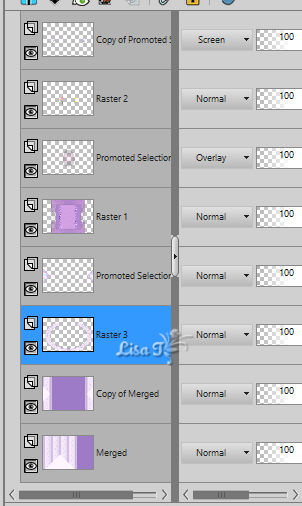
blend mode : Soft Light
effects -> plugins -> Alien Skin Eye Candy 5-Impact
/ Perspective Shadow / Drop Shadow Blurry
layers -> merge -> merge visible
18
copy / paste as new layer « Decor_chasse_aux_oeufs_vir »
effects -> image effects -> offset -> H : 0 /
V : 208
blend mode : Luminance (Legacy) - opacity :
80%
effects -> plugins -> Alien Skin Eye Candy 5-Impact
/ Perspective Shadow / Drop Shadow Blurry
change settings
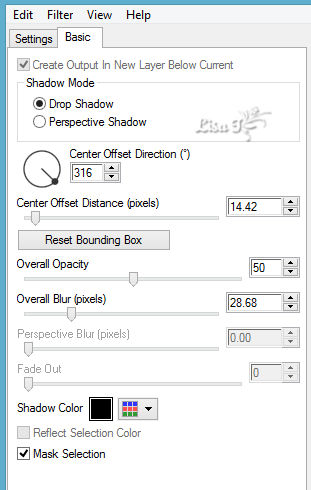
19
in the materials palette, set color 4 as FG color
image -> add borders -> Symmetric -> ...
1 pixel color 4
5 pixels color 1
2 pixels color 4
24 pixels color 2
2 pixels color 4
20
Magic Wand Tool

select 24 pixels frame
effects -> plugins -> L en K’s / L en K’s
Frederiek / default settings
selections -> invert
effects -> 3D effects -> drop shadow -> 0 / 0
/ 50 / 20 / black
selections -> select none
21
image -> add borders -> Symmetric -> 50 pixels
white
select this border
open the image created in step 15
edit -> coppy
back to your work
edit -> paste into selection
effects -> plugins -> Simple / Half Wrap
adjust -> blur -> gaussian blur / 30
effects -> plugins -> AAA Frames / Foto Frame

selections -> invert
effects -> 3D effects -> drop shadow -> 0 / 0
/ 60 / 30 / black
selections -> select none
22
image -> resize
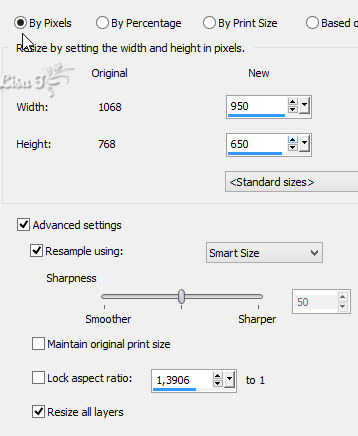
23
now begins the decoration part of this tutorial
have fun choosing nice tubes !!
open « lLouiseL_easter_bundle_58 » and
resize (check « lock aspect ratio » and
uncheck « resize all layers »)
copy / paste as new layer
effects -> image effects -> offset -> H : -370
/ V : -50
effects -> plugins -> Alien Skin Eye Candy 5-Impact
/ Perspective Shadow / Drop Shadow Blurry as before
24
copy / paste as new layer « oeufs_vir »
effects -> image effects -> offset -> H : -80
/ V : -215
25
copy / paste as new layer « ID_HAPPY EASTER_5el »
image -> resize -> 40%
effects -> image effects -> offset -> H : -355
/ V : -220
effects -> plugins -> Alien Skin Eye Candy 5-Impact
/ Perspective Shadow / Drop Shadow Blurry as before
26
open « Bloom With Love_EL 51 » and
resize : 15%
copy / paste as new layer
effects -> image effects -> offset -> H : -355
/ V : 235
layers -> duplicate
image -> mirror -> mirror horizontal
layers -> merge-> merge down
effects -> plugins -> Alien Skin Eye Candy 5-Impact
/ Perspective Shadow / Drop Shadow Blurry as before
27
open « mar27E » (Poser)
resize to 60%
copy / paste as new layer
effects -> image effects -> offset -> H : -60
/ V : 18
effects -> plugins -> Alien Skin Eye Candy 5-Impact
/ Perspective Shadow / Drop Shadow Blurry as before
28
copy / paste « Paques_Kahlan_Mlapins » as
new layer
effects -> image effects -> offset -> H : 225/
V : -165
effects -> plugins -> Alien Skin Eye Candy 5-Impact
/ Perspective Shadow / Drop Shadow Blurry as before
29
copy / paste text tube « Joyeuses Pâques »

Virginia used the font « Penguin Attack »,
it is provided in the material
size -> 60 pixels for the word Pâques » (Easter)
and 72 pixels for the work « Joyeuses » (Happy)
stroke width : 1 pixel
materials palette configuration
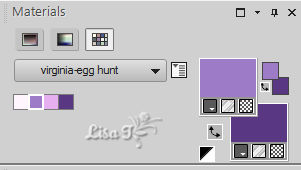
effects -> 3D effects -> inner bevel

30
copy / paste « étoiles multicolores » as
new layer
move it to the left as shown

effects -> plugins -> Alien Skin Eye Candy 5-Impact
/ Perspective Shadow as before
layers -> duplicate
move copy to the right

31
apply your watermark
layrs -> merge -> merge visible
adjust -> sharpness -> sharpen
file -> save as... type .jpeg

Don't hesitate to write to Virginia if you have any trouble
with her tutorial


My tag with my tubes

Back to the boards of Virginia’s tutorials
board 1 

|