Easter Fantasy

you wil find the orignal tutorial here
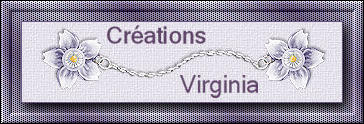

This tutorial is a personal creation.
Virginia works with PSP12
I work with PSP18
but you can follow this tutorial with any other version of PSP

Any resemblance with another one would be pure coincidence.
It is stricly forbidden to modify images, to change their name or take off the matermarks,
To present them on your sites or blog,
To share them in groups,
to make a bank of images, or to use them on lucrative purposes.

Thank you to respect Virginia’ work and the tubers work.
Don’t hesitate to warn her if you have any trouble with this tutorial.
some tubes were received in sharing groups
if one of them is yours, or not copyright free, please let Virginia know
and a link to your site will be added
either she will delete it from the material provided if you prefer
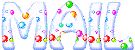

Material
Tubes - Decoration tubes- Selections - Font - Mask - color palette

the poser tube is an element created by Bel Scrap
the mask was created by Vonne

Filters used
* AAA Frames - Fotoframe
* Alien Skin - Eye Candy 5
* Carolaine and Sensibility - CS HLInes
* Filters Unlimited 2
* Flaming Pear - Flexify 2
* Filters Factory B - import into Filters Unlimited2
* Mehdi - Wavy Lab 1.1
* Nik Software - Color Efex Pro
* Plugins AB 07 - import into Filters Unlimited 2
* Toadies
* Unplugged Tools - import into Filters Unlimited 2
to download the filters, click on the banner below
Thank you very much to Janaly and Gigi for their kind permission

If you don’t know how to install filters into Unlimited 2, just click on the link below


Colors used
Virginia used these colors
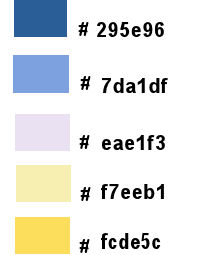
Don't hesitate to change the colors and the blend mode of the layers, and the shadows,
according to your tubes and images.
choose 2 colors into your main tube
in the materials palette, set colors 1 & 2 as FG and BG colors
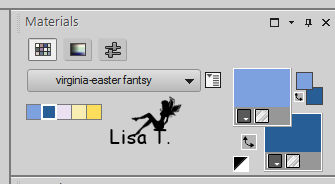
prepare a sunburst gradient
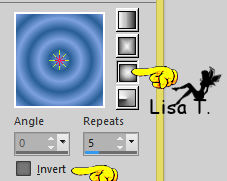

Important
Open all images in PSP, duplicate them and close the originals. (shift + key D)
always work with the copies
some tubes provided are not « visible » (in order to reduce the weight of the material file)
click on visibility toggle of the layer to make it visible again
copy / paste the mask « vonne-mask66 » into the special folder of My PSP Files
copy/paste selections into the special folder « selections » of « My PSP Files »

use the pencil to follow the steps
left click to grab it


prepare your material
Realization
Step 1
open a new transparent raster layer 900 * 550 pixels
flood fill with the gradient
effects -> plugins -> Unlimited 2 -> Filters Factory B -> Crystal Ball
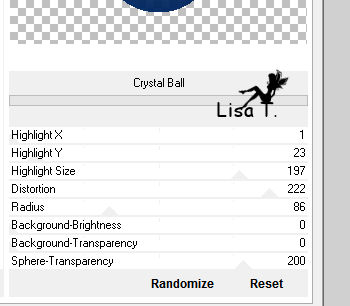
copy / paste as new image
save and give a name (Virginia called it : « button ») this image and set it aside for a later use
Step 2
in the materials palette, invert FG and BG colors
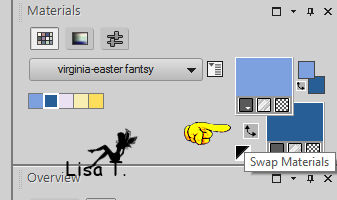
prepare a sunburst gradient with the same settings as before
open a new transparent 900 * 550 pixels
flood fill with the new gradient
effects -> plugins -> Unlimited 2 -> Plugins AB 07 -> Bits Here
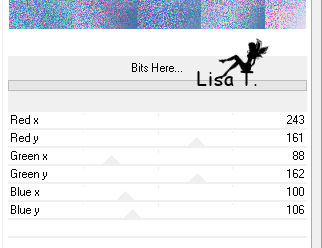
effects -> distortion effects -> wave
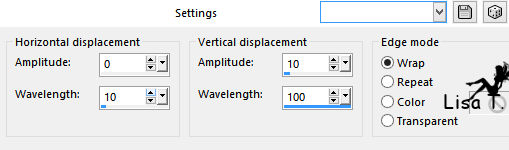
Step 3
layers -> duplicate
effects -> plugins -> Unlimited 2 ->Unplugged Tools -> Round Button
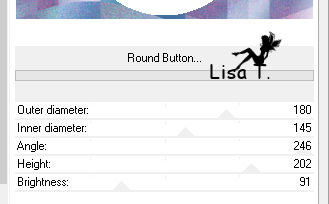
effects -> image effectss -> seamless tiling / default settings
effects -> geometric effects -> circle / check « transparent »
apply this effects a second time
effects -> image effects -> offset -> H : -195 / V : 0
effeects -> plugins -> Flaming Pear -> Flexify 2
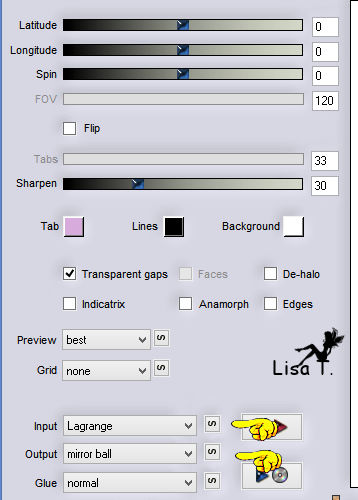
effects -> image effects -> offset -> H : -180 / V : 0
you might have to change these settings. The layer must be against the left edge of the tag
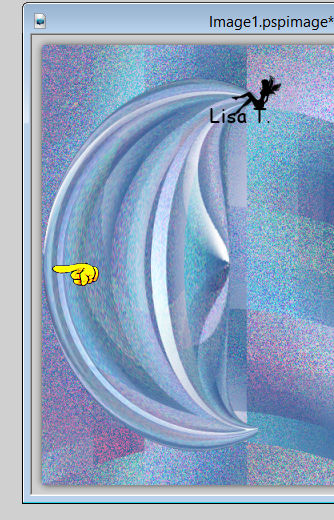
layers -> duplicate
image -> mirror -> mirror horizontal
layers -> merge -> merge down
effects -> 3D effects -> drop shadow -> 0 / 3 / 40 / 50 / black
Step 4
acitvate the bottom layer
selections -> load-save selection -> from disk -> selection « vir_sel_fdp_01 »
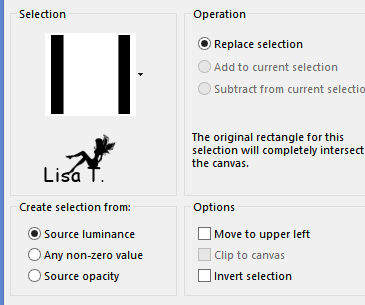
selections -> promote selection to layer
keep the selection active
Step 5
in the materials aplette, color 3 is the FG color
layers -> new raster layer
flood fill with color 3
effects -> plugins -> Carolaine & Sensibility / CS HLines / default settings
keep the selection active
Step 6
layers -> load- save mask -> from disk -> mask « vonne-mask66 »
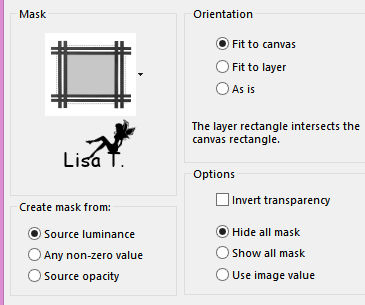
effects -> User Defined Filters -> Emboss 3
layers -> merge -> merge group
keep the selection active
Step 7
selections -> modify -> contract -> 30 pixels
effects -> 3D effects -> drop shadow -> 0 / 3 / 40 / 50 / black
Step 8
activate the top layer
image -> resize -> uncheck « all layers » -> 80%
image -> resize -> 92%
adjust -> sharpness -> sharpen
your work looks like this
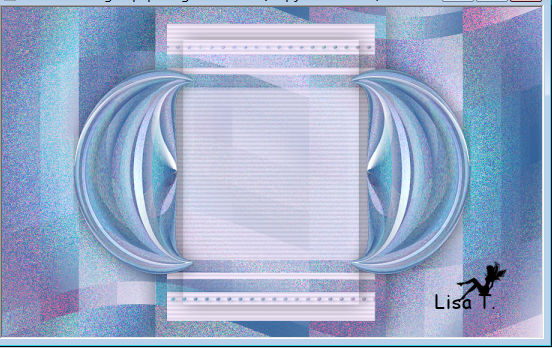
Step 9
your layers palette looks like this
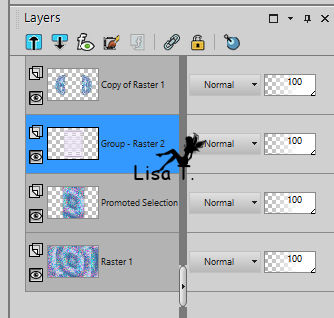
layers -> duplicate
effects -> plugins -> Toadies -> What Are You ?...
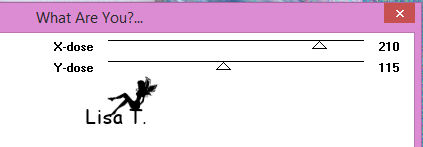
Step 10
selections -> load-save selection -> from disk -> selection « vir_sel_fdp_02 »
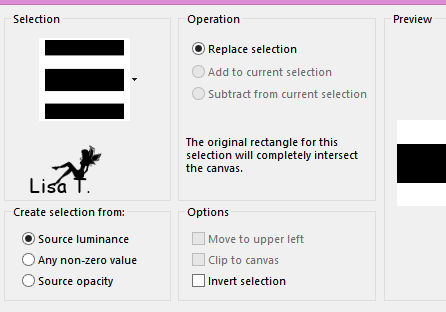
DELETE
selections -> select none
blend mode of the layer : Overlay
effects -> distortion effects -> wave / same settings as before
effects -> plugins -> user defined filter -> emboss 3
effects -> plugins -> Alien Skin Eye Candy 5 / Impact / Perspective Shadow
settings tab : Drop Shadow Blurry
Step 11
activate the layer « Group Raster 2 » (underneath)
effects -> 3D effects -> drop shadow -> -3 / 3 / 30 / 15 / black
your work looks like this
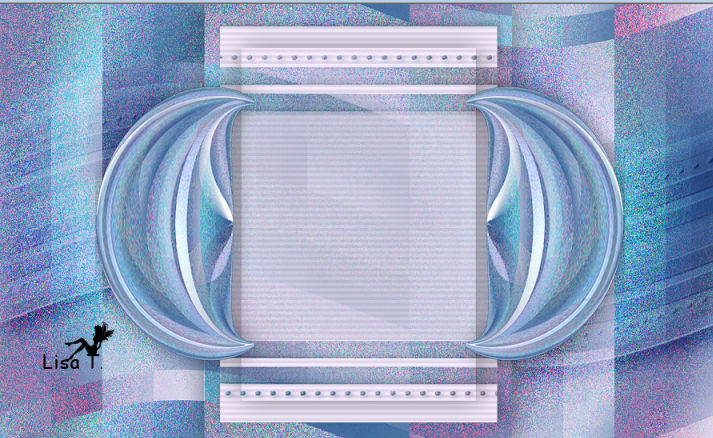
Step 12
activate the bottom layer
effects -> plugins -> Nik Software -> Color Efex Pro 3.0 / Cross Balance
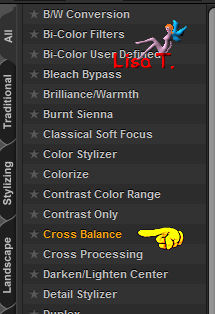
your work looks like this

don’t hesitate to change the settings according to your colors
Step 13
copy / paste as new layer the tube « paques_deco01_vir »
move this layer
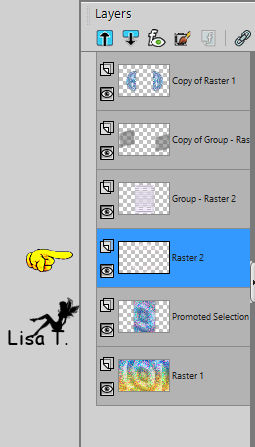
blend mode of the layer : Overlay (or other)
Step 14
activate the top layer
copy / paste as new layer the tube « paques_deco02_vir »
layers -> arrange -> move down
blend mode of the layer : Luminance (Legacy)
effects -> plugins -> Alien Skin Eye Candy 5 - Impact / Perspective Shadow / Drop Shadow Blurry
Step 15
activate the layer « Group-Raster 2 »
selections -> load-save selection -> from disk -> selection « vir_sel_fdp_03 »
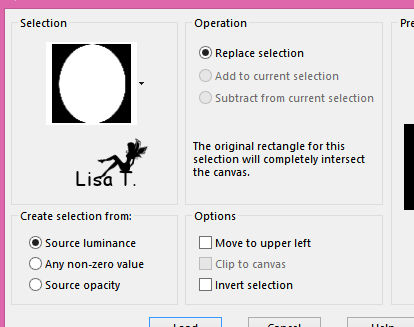
selections -> promote selection to layer
adjust -> blur -> gaussian blur -> 20
adjust -> add-remove noise -> add noise
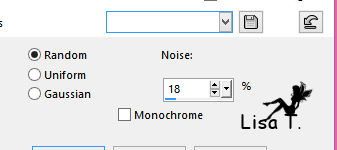
effects -> plugins -> Nik Software -> Color Efex Pro 3.0
bi-color Filters (chose another setting according to your colors)
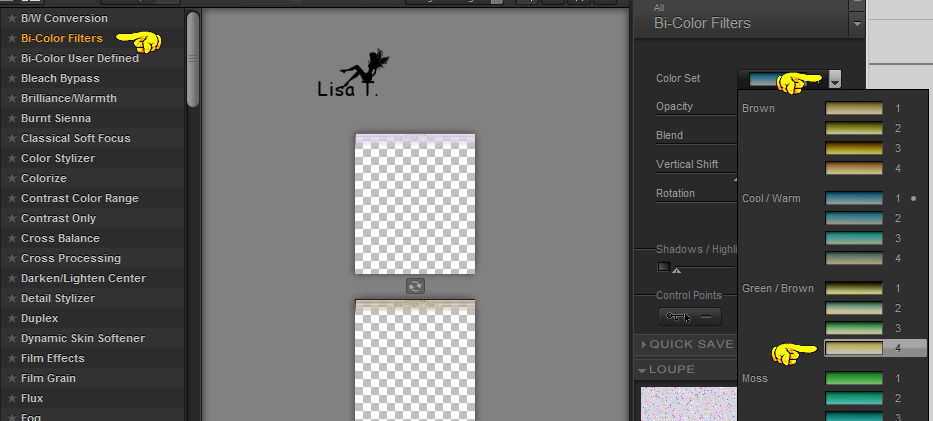
effects -> plugins -> Alien Skin Eye Candy 5 - Impact / Perspective Shadow / Drop Shadow Blurry
basic tab : Overall Opacity : 40
selections -> select none
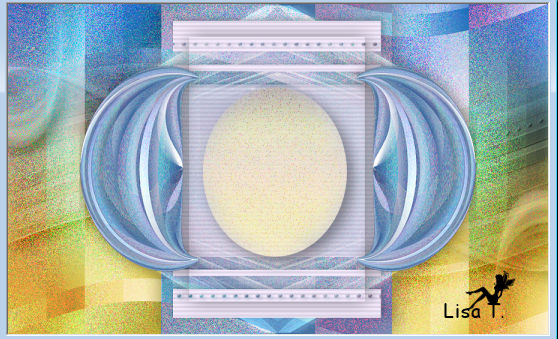
Step 16
activate the top layer
copy / paste as new layer the tube « Belscrap_Easter »
image -> resize -> 34%
move it into the elliptical shape

effects -> plugins -> Alien Skin Eye Candy 5 - Impact / Perspective Shadow as before
colorize if necessary according to your colors
Step 17
copy / paste as new layer the tube « paques-deco03_vir »
don’t move it
Step 18
image -> add borders -> check « symmetric » -> ...
1 pixel color 2
5 pixels white
2 pixels color 2
in the materials palette, set color 4 as FG color
image -> add borders -> ...
8 pixels color 4
1 pixel color 2
Step 19
in the materials palette, set color 3 as BG color
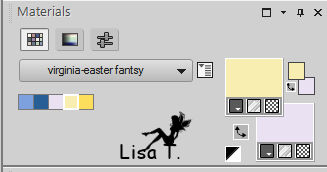
image -> add borders -> 40 pixels white
select hte white border qith the magic wand tool

effects -> plugins -> Mehdi / Wavy Lab 1.1
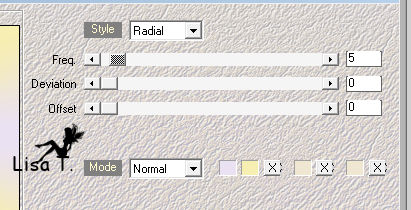
selections -> invert
effects -> 3D effects -> drop shadow -> 0 / 0 / 60 / 30 / black
selections -> invert
effects -> plugins -> AAA Frames / Foto Frame
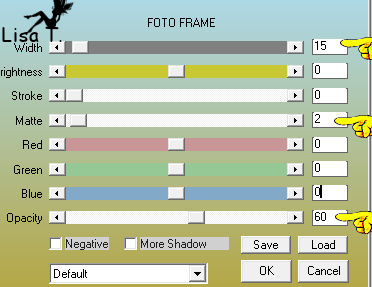
selections -> select none
Step 20
open the tube « Under Easter Spell »
image -> resize -> 50%
copy / paste as new layer
effects -> image effects -< offset -> H : 285 / V : -195
effects -> plugins -> Alien Skin Eye Candy 5 - Impact / Perspective Shadow as before
Step 21
copy / paste as new layer the tube « Easter and Spring »
image -> resize -> 55%
image -> mirror -> mirror horizontal
move it as shown

effects -> plugins -> Alien Skin Eye Candy 5 - Impact / Perspective Shadow as before
Step 22
copy / paste as new layer the tube « BS_easter_egg_bell »
image -> resize -> 35%
move it as shown
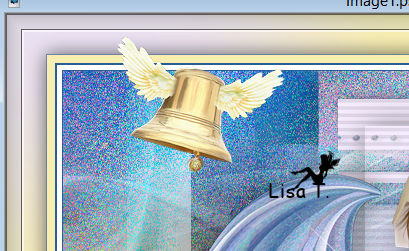
effects -> plugins -> Alien Skin Eye Candy 5 - Impact / Perspective Shadow as before
Step 23
in the materials palette, set color 2 as FG color and color 5 as BG color
activate the text tool

write « Happy » - apply
right click on the layer in the layers palette and choose « convert to raster layer »
write « easter » - apply - convert to raster layer
move the words top right as shown
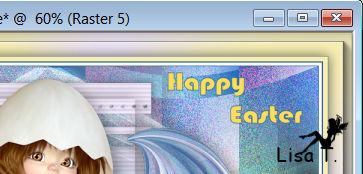
layers -> merge -> merge down
effecxts -> 3D effects -> drop shadow 0 / -1 / 30 / 1 / black
Step 24
activate the tube you already resized to 35% (BS_easter_egg_bell )
image -> resize -> 75%
copy / paste as new layer
imagze -> mirror -> mirror horizontal
effects -> image effects -> offset -> H : 385 / V : 60
effects -> plugins -> Alien Skin Eye Candy 5 - Impact / Perspective Shadow as before
Step 25
activate the image « button » (step 1)
image -> resize -> 10%
copy / paste as new layer
move it as shown
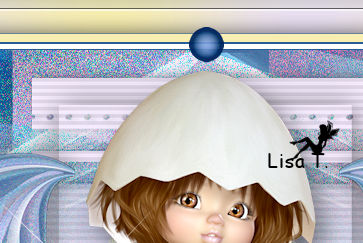
layers -> duplicate
image -> mirror -> mirror vertical
layers -> merge -> merge down
effects -> plugins -> Alien Skin Eye Candy 5 - Impact / Perspective Shadow as before
Step 26
apply your watermark
layers -> merge -> merge visible
image -> resize -> check « all layers » -> 950 pixels width
adjust -> sharpness -> sharpen
layers -> merge -> merge all (flatten)
file -> save as... -> type .jpeg

Don't hesitate to write to Virginia if you have any trouble with her tutorial
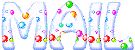

Back to the board of Virginia’s tutorials

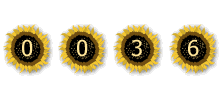
|