Christmas
Star

you wil find the orignal tutorial here


This tutorial is a personal creation.
Virginia worked with PSP13 to create this tutorial
I work with PSP19
but you can follow this tutorial with any other version of
PSP

Any resemblance with another one would be pure coincidence.
It is stricly forbidden to modify images, to change their
name or take off the matermarks,
To present them on your sites or blog,
To share them in groups,
to make a bank of images, or to use them on lucrative purposes.

Thank you to respect Virginia’ work and the tubers’ work.
Don’t hesitate to warn her if you have any trouble
with this tutorial.
some tubes were received in sharing groups
if you think one of them is yours, or not copyright free,
please let Virginia know
and a link to your site will be added
either she will delete it from the material provided if you
prefer
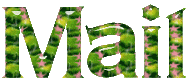
if you use PSP 14 / 15 or 16 (or an earlier version of PSP)
the function image -> mirror became image
-> mirror -> mirror horizontal
and the function image -> flip has become image
-> mirror -> mirror vertical

Material
tubes - selections - mask - pattern - - colors palette

copy / paste selections into folder « selections » of
your PSP Corel folder
woman tube by Tony Chavarria (Tocha)

pattern « RDH Extravagant Christmaspaper9 » by
Kyra

mask by Narah


Filters used
* Alien Skin - Eye candy 5 - Impact
* Alien Skin - Xenofex 2
* AAA Frames
* DSB Flux
* Filters Unlimited
* Filters Factory B - (import into « Filters Unlimited
2 »)
* Harry's Button Tools - (import into « Filters Unlimited
2 »)
* Krusty's FX Volume 1 - (import into « Filters
Unlimited 2 »)
* Mehdi
* Unplugged Colors (import into « Filters Unlimited
2 »)
caution : you must import « Unplugged Colors » into « Filters
unlimited 2 » if you want to obtain the same result as Virginia
* Simple
to download the filters, click on the banner below
Thank you very much to Janaly and Gigi for their kind permission

If you don’t know how to install filters into Unlimited
2, just click on the link below


Colors used
Virginia these colors
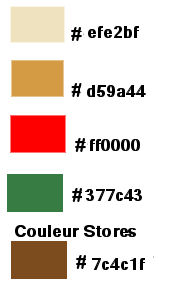
Don't hesitate to change colors, blend modes of the layers,
and shadows,
to match with your tubes and images.
Important
Open all images in PSP, duplicate them and close the originals.
(shift + key D)
always work with the copies
some tubes provided are not « visible » (in
order to reduce the weight of the material file)
click on visibility toggle of the layer to make it visible
again

use the pencil to follow the steps
hold down left click to grab it and move it


prepare your material
ForeGround box
open both patterns and
minimize them to tray
in the material palette, tab « color »,
choose a light color into your main tube (color 1)
set this color as FG color
tab « pattern » prepare pattern « Arguld10 » into
FG box
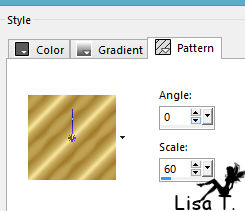
click on button « color » to set
color 1 as FG color again
BackGround box
tab « color » »,
choose a second color as BG color (color 2)
tab « pattern » prepare pattern « RDH
Extravagant Christmaspaper9 » into BG box
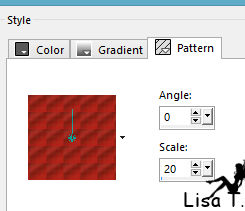
click on button « color » to
set color 2 as BG color again
don’t forget to save your work often !

Realization
1
open a new transparent image 900 * 550 pixels
effects -> plugins -> Mehdi / Wavy Lab 1.1
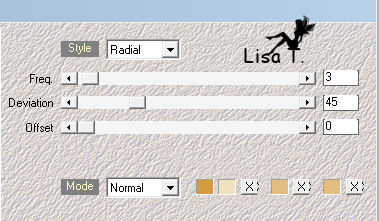
2
layers -> duplicate
effects -> refelction effects -> Kaleidoscope
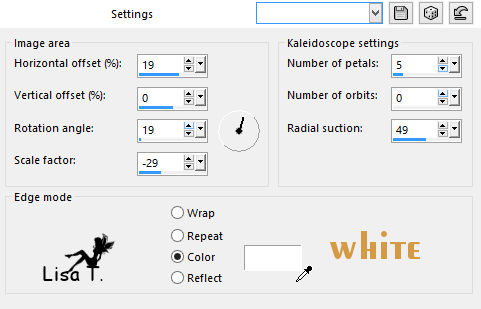
activate Magic Wand tool

select white part outside star design
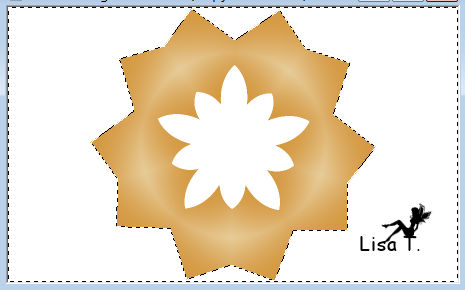
DELETE (hit delete key of your keyboard)
keep selection active
3
materials palette : choose a new BG color ‘color
3)
highlight background layer
layers -> new raster layer
flood fill selection with color 3

keep selection active
your work looks like this
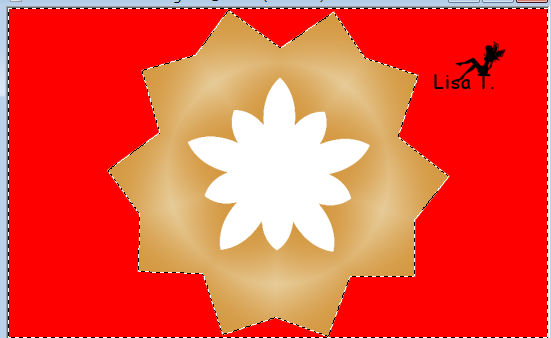
4
open mask and minimze it to tray
layers -> new mask layer -> from image
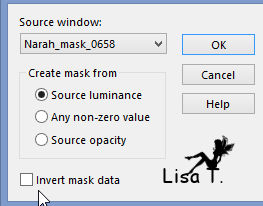
adjust -> sharpness -> sharpen
layers -> merge -> merge group
keep selection active
your work looks like this

5
rename layer : « group Raster 2 » -> ribbon
highlight « Raster 1 »
effects -> plugins -> Unlimited 2 -> Krusty’s
FX Volume 1 / Radial Texturizer
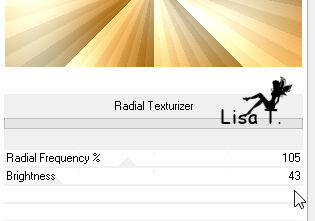
effects -> plugins -> Unlimited 2 -> Krusty’s
FX Volume 1 / GridMover
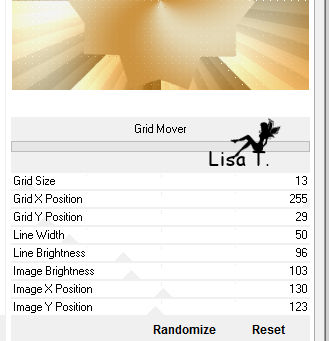
adjust -> sharpness -> sharpen more
keep selection active
6
layers -> duplicate
effects -> plugins -> Unlimited 2 -> Harry’s
Button Tool / Flat Button 1
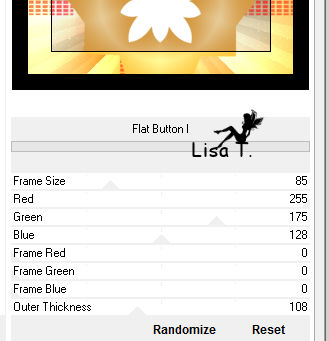
modify settings RGB according to your own colors
selections -> select none
7
highlight top layer
rename it « flower »
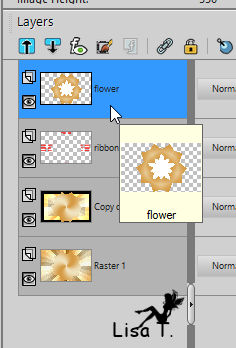
Magic Wand Tool

select white part of the flower
selections -> invert
effects -> texture efects -> blinds / color #7c4c1f
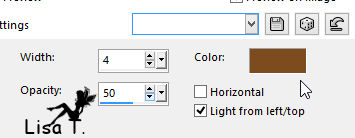
selections -> select none
8
material palette : click on « pattern » (gold
pattern is selected)
selections -> select all
selections -> float
selections -> modify -> select selection borders
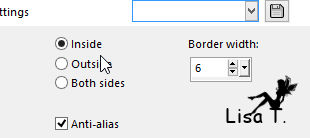
layers -> new raster layer
flood fill selection with pattern
effects -> plugins -> Alien Skin Eye Candy 5 - Impact
/ Chrome
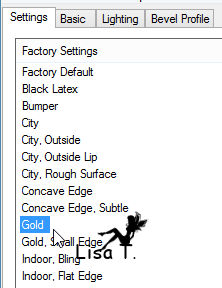
effects -> edge effects -> enhance
effects -> 3D effects -> drop shadow -> 2 / 2
/ 70 / 30 / black
layers -> merge -> merge down
selections -> select none
9
effects -> plugins -> Unlimited 2 -> Filters
Factory B / Starmaker
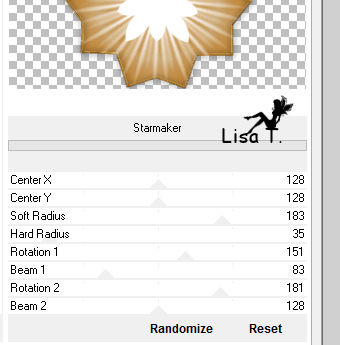
10
selections -> laod-save selection -> from disk
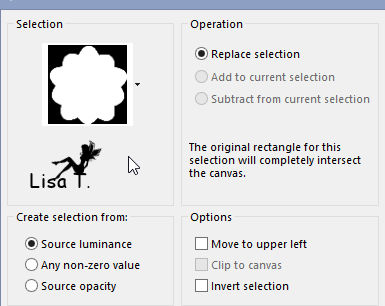
DELETE
keep selection ative
11
highlight « Copy of Raster 1 »
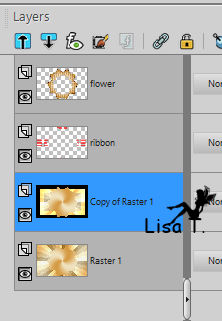
selections -> promote selection to layer
effects -> plugins -> Unlimited 2 -> Special
Effects 1 / Watercolour
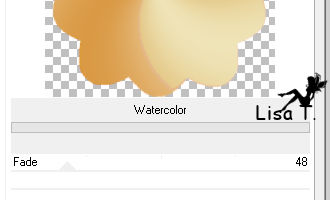
effects -> plugins -> DSB Flux / Bright Noise
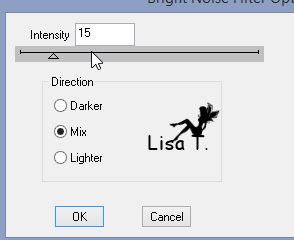
adjust -> sharpness -> sharpen more
selections -> select none
layers -> arrange -> move up
highlight « flower »
layers -> m erge -> merge down
12
materials palette : set color 4 as BG color
selections -> load selection -> from disk -> same
selection as before (first one)
selecitons -> modify -> select selection borders
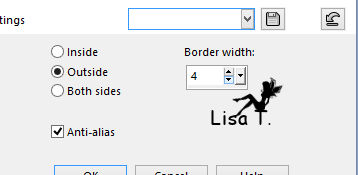
flood fill selection with color 4

selections -> select none
effects -> plugins -> Alien Skin Eye Candy 5 - Impact
/ Perspective Shadow
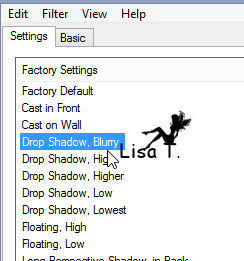
13
highlight « ribbon »
effects -> distortion effects -> Wind
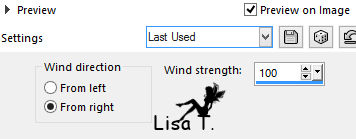
effects -> plugins -> Unlimited 2 -> -> Unplugged
Colors / Pastel / default settings
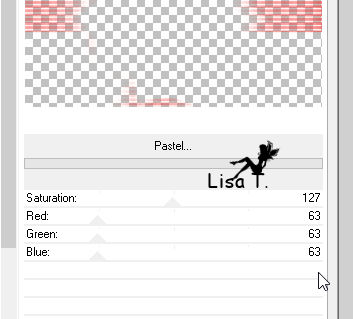
blend mode of layers : Overlay
14
highlight « Copy of Raster 1 »materials
palette : choose « pattern » in
BG box
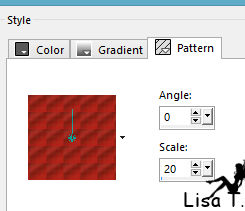
flood fill tool

select black part of frame and flood fill with BG pattern
if you want to change color of the pattern
use « Color Changer Tool »
or
adjust -> hue and saturation / Hue - saturation - lightness
and find your own settings
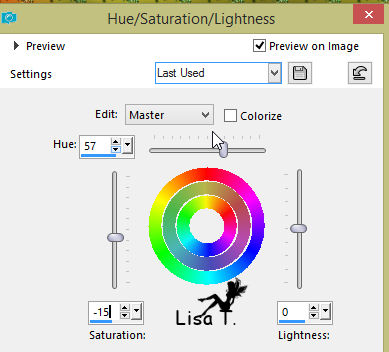
effects -> plugins -> AAA Frame / FotoFrame
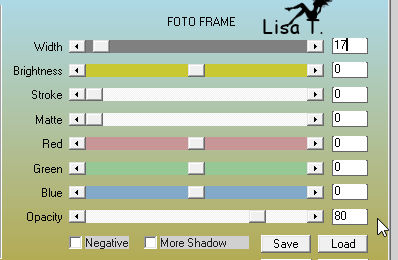
selections -> invert
effects -> plugins -> Alien Skin Eye candy 5 - Impact
/ Perspective Shadow / Drop Shadow Blurry
selections -> select none
15
selections -> load selection -> from disk again
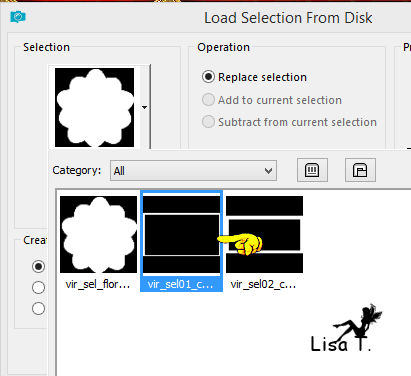
selections -> promote selection to layer
blend mode : Multiply
selections > select none
layers -> merge -> merge down
16
materials palette : set Black as BG color
selections -> rectangle -> custom selection

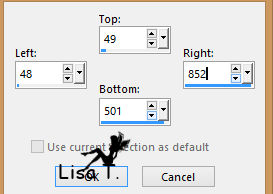
selections -> modify -> select selection borders
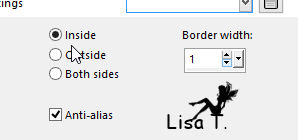
flood fill selection Black
selections -> select none
17
selections -> laod selection from disk
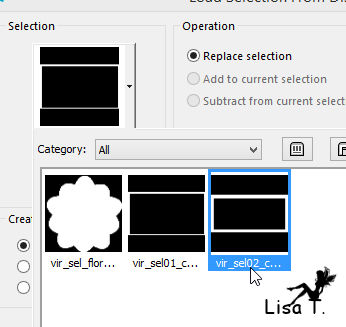
18
materials palette : choose « pattern » in
BG box
layers -> new raster layer
flood fill selection with BG pattern
keep selection active
19
materials palette : choose « color » in
BG box (black)
selections -> modify -> select selection borders
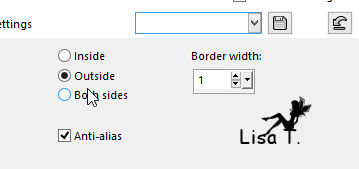
flood fill selection black
selections -> select none
effects -> 3D effects -> drop shadow -> 1 / 1
/ 60 / 30 / black
20
highlight « ribbon »
effects -> 3D effects -> drop shadow -> 1 / 1
/ 30 / 30 / black
layers -> merge -> merge all (flatten)

21
materials palette : set color 1 as FG color
image -> add borders -> check « symmetric » -> ...
1 pixel black
10 pixels color 1
2 pixels black
materials palette : set gold pattern in FG box
iamge -> add borders -> 20 pixels white
select this border with magic wand tool
flood fill with gold pattern
selections -> invert
effects -> 3D effects -> drop shadow -> 0 / 0
/ 50 / 30 / black
selections -> select none
image -> add borders -> 1 pixel balck
22
copy / paste as new layer « Suz~PPChristmasBells » (bells)
effects -> 3D effects -> drop shadow -> 2 / 3
/ 50 / 30 / black
23
copy / paste as new layer « Tocha23682 »
don’t move it
image -> resize -> uncheck « resize all
latyers » -> 65%
effects -> 3D effects -> drop shadow -> -18 /
10 / 50 / 70 / black
24
materials palette : FG box : gold pattern
BG color : color 3
activate Text tool

write « Merry » -> apply
right click on vector layer in layers palette -> convert
to raster layer
move your text to the left

effects -> 3D effects -> drop shadow -> 1 / 3
/ 100 / 1 / color 4
25
text tool -> write « Christmas » -> apply
right click on vector layer in layers palette -> convert
to raster layer
move text as shown

effects -> 3D effects -> drop shadow -> 1 / 3
/ 100 / 1 / color 4
layers -> merge -> merge visible
26
image -> resize -> check « resize all
layers » -> 950 pixels
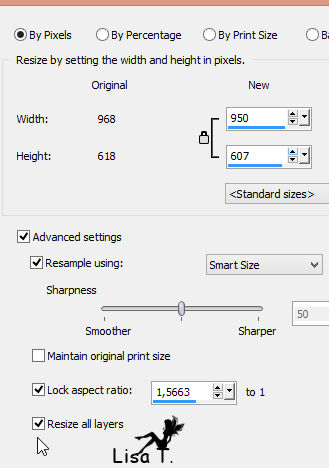
apply your watermark
layers -> mereg -> merge visible
27
copy / paste as new layer « 2756209 » (branch)
iamge -> resize -> uncheck « resize all
layers » -> 40%
adjust -> sharpness -> sharpen
move it to the left

effects -> plugins -> Simple -> Top Left Mirror
28
effects -> plugins -> Alien Skin Xenofex 2 -> Constellation
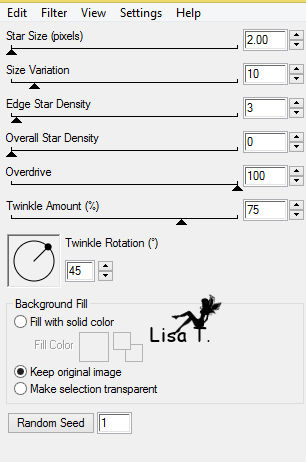
effects -> 3D effects -> drop shadow -> 3 / 2
/ 40 / 30 / black
edit -> copy special -> copy merged
open Animation Shop (AS)
29
2756209edit -> paste as new animation
30
back into PSP
undo Twice (shadow and plugin)
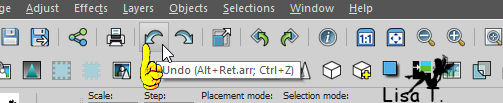
effects -> plugins -> Alien Skin Xenofex 2 -> Constellation
/ random seed 1895
(if you have another version of this plugin, random seed :
379)
don’t touch other settings
effects -> 3D effects -> drop shadow -> 3 / 2
/ 40 / 30 / black
edit -> copy special -> copy merged
31
back into AS
edit -> paste after current frame
32
back into PSP
undo last 2 actions
effects -> plugins -> Alien Skin Xenofex 2 -> Constellation
/ random seed 6743
(if you have another version of this plugin, random seed
: 981)
effects -> 3D effects -> drop shadow -> 3 / 2
/ 40 / 30 / black
edit -> copy special -> copy merged
33
back into AS
edit -> paste after current frame
your tag is finished !

Don't hesitate to write to Virginia if you have any trouble
with her tutorial
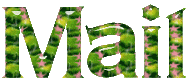

Back to the boards of Virginia’s tutorials
board 1 

|