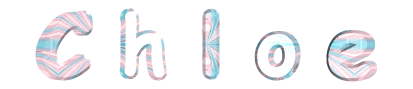

you wil find the orignal tutorial here
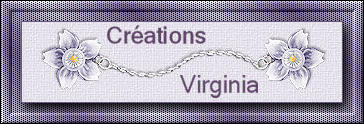
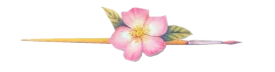
This tutorial is a personal creation.
Virginia works with PSP19
I work with PSP20
but you can follow this tutorial with any other version of PSP
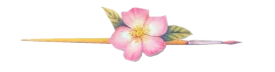
Any resemblance with another one would be pure coincidence.
It is stricly forbidden to modify images, to change their name or take off the matermarks,
To present them on your sites or blog,
To share them in groups,
to make a bank of images, or to use them on lucrative purposes.
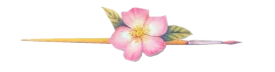
Thank you to respect Virginia’ work and the tubers work.
Don’t hesitate to warn her if you have any trouble with this tutorial.
some tubes were received in sharing groups
if one of them is yours, or not copyright free, please let Virginia know
and a link to your site will be added
either she will delete it from the material provided if you prefer

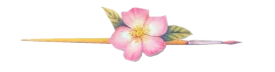
Material
Tubes – colors Palette – Texture
Place the texture into the dedicated folder of « Corel PSP » general folder

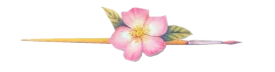
Plugins
* AAA Frames - FotoFrame
* AAA Frames - Transparent Frame
* Alienskin EyeCandy 5 - Impact
* AP Lines - Lines SilverLining
* Mehdi - Wavy Lab 1.1
* Tile&Mirror - this filter is in the I.C.Net of Filters Unlimited
* Toadies -to import into Filters Unlimited
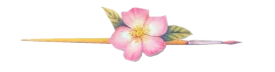
Thank you very much Renée Salon for sharing with us your plugins page

If you don’t know how to install filters into Unlimited 2, just click on the link below

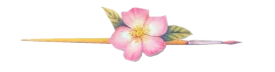
Palette
Virginia chose these colors
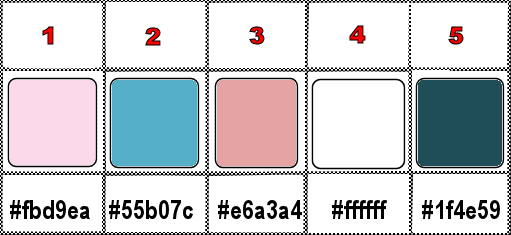
Don't hesitate to change the colors and the blend mode of the layers, and the shadows,
according to your tubes and images.
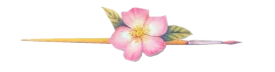
Important
Open all images in PSP, duplicate them and close the originals. (shift + key D)
always work with the copies to preserve original files
TIP 1 -> if you don’t want to install a font -->
open it in a software as « Nexus Font » (or other font viewer software of you choice)
as long as both windows are opened (software and font), your font will be available in your PSP
TIP 2 -> from PSPX4, in the later versions of PSP the functions « Mirror » and « Flip » have been replaced by -->
« Mirror »has become --> image => mirror => mirror horizontal
« Flip » has become --> image => mirror => mirror vertical
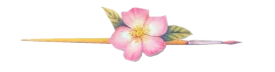
use the pencil to follow the steps
hold down left click to grab and move it

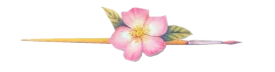
prepare your material
Realization
Prepare your work
prepare the materials palette
don’t forget to save your work as often as possible
Step 1
open a new image => transparent => 900 * 550 px
effects => plugins => Mehdi => Wavy Lab 1.1 => colors 2 / 1 / 3 / 4
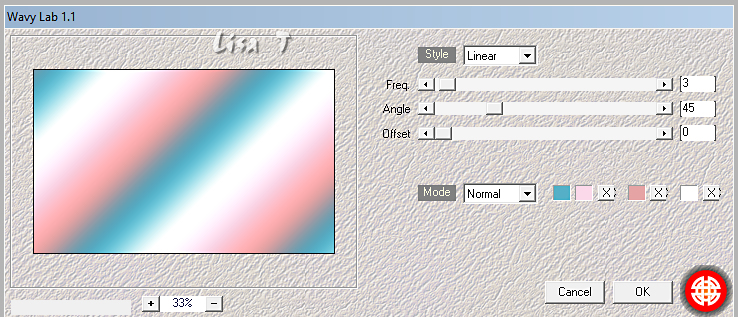
adjust => blur => gaussian blur => 20
2
layers => duplicate
effects => plugins => Unlimited 2 => Toadies => Weaver
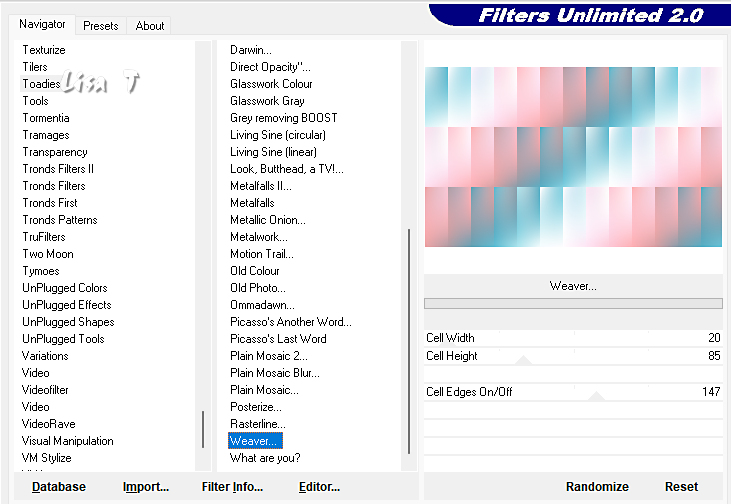
effects => edge effects => enhance
3
image => resize => untick « resize all layers » => 75%
image => free rotate
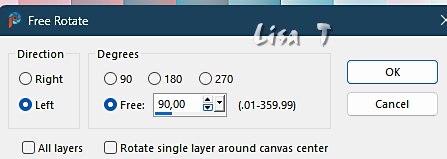
4
layers => duplicate
image => resize => untick « resize all layers » => 75%
effects => reflection effects => kaleidoscope
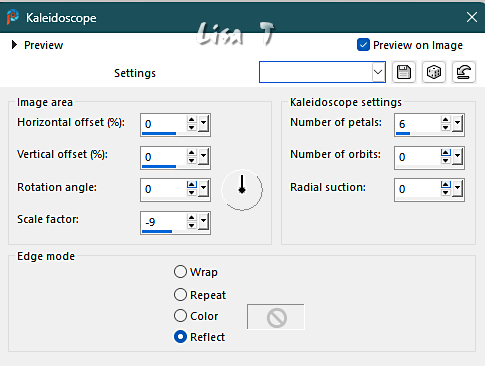
your tag looks like this
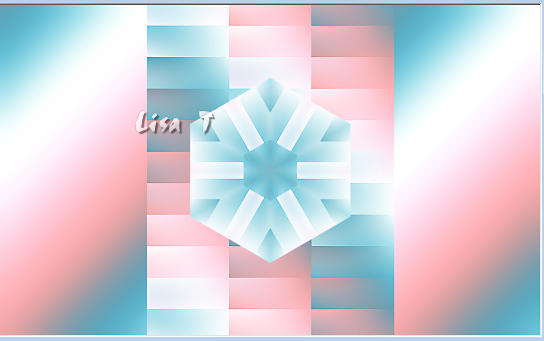
5
objects => align => left
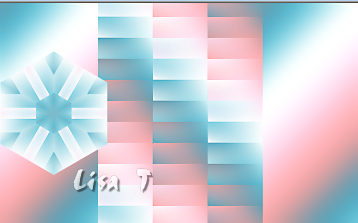
effects => geometric effects => Circle
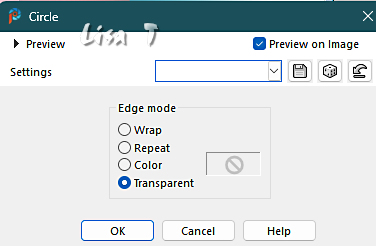
rename this layer « kaleidoscope »
6
layers => duplicate
image => resize => untick « resize all layers » => 75%
adjust => hue and saturation => Vibrancy
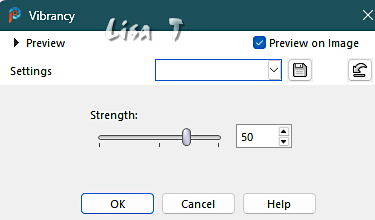
intensity => 50, you can adapt this setting to your choice of color
7
enable the Pick tool with the following settings, to move the layer acurately => position X : 34 / position Y : 0
hit the « M » key of your keyboard to disable the tool
effects => plugins => Alien Skin Eye Candy 5 Impact / Glass
tab « Settings » => Clear
tab « Basic»
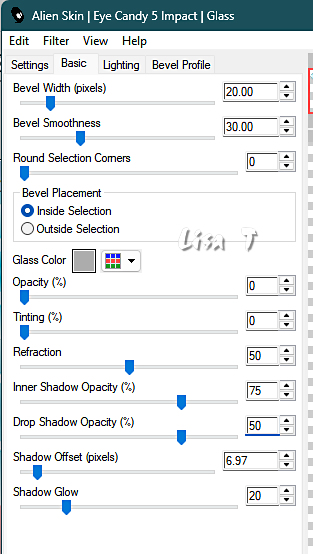
your tag looks like this
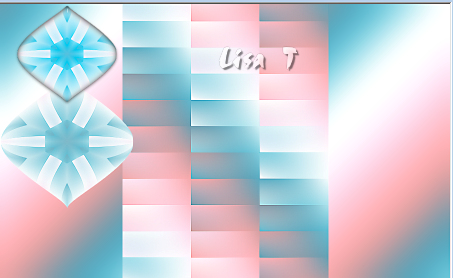
8
Highlight layer « Kaleidoscope »
blend mode of the layer : Luminance (Legacy)
effects => 3D effects => drop shadow => 0 / 0 / 60 / 30 / black
9
Highlight top layer
layers => duplicate
image => mirror => mirror vertical
your layers palette and tag look like this
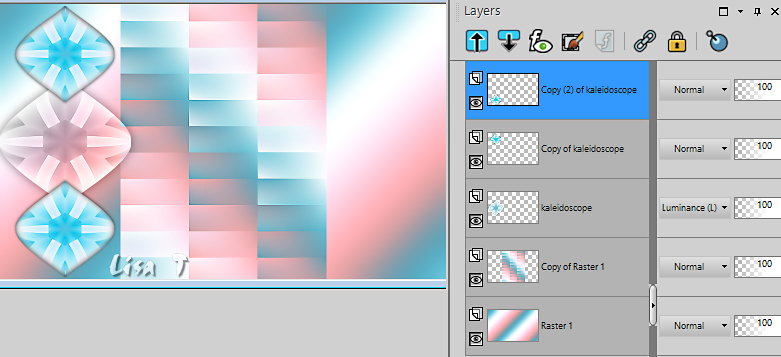
10
Highlight bottom layer
effects => plugins => AAA Filters / Transparent Frame
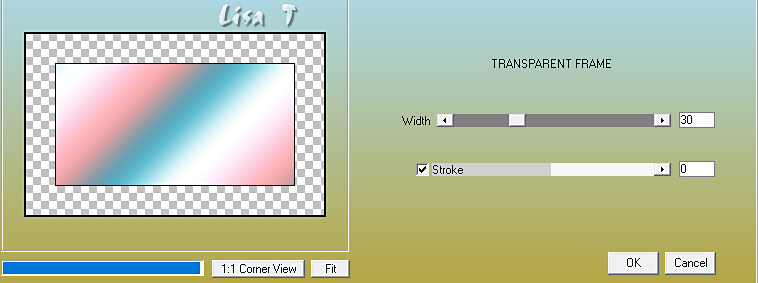
11
effects => texture effects => texture
find texture « backcandyland.bmp»
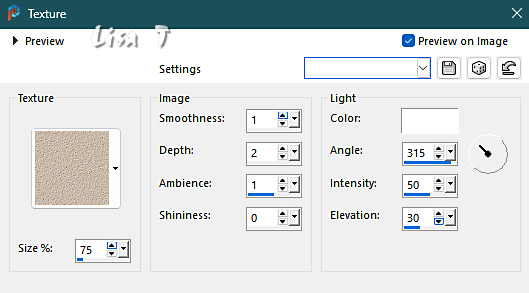
12
Highlight « Copy of Raster 1 »
effects => plugins => Unlimited 2 => Tile & Mirror => Mirrored & scaled
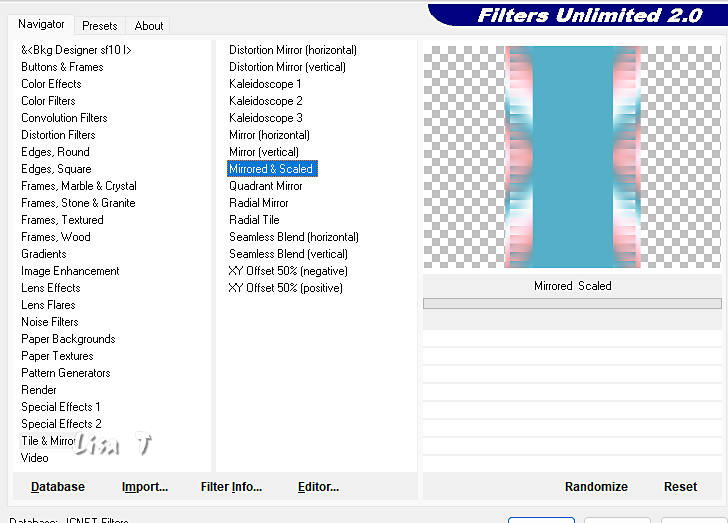
13
Enable the magic wand tool

Click inside the blue part of the middle
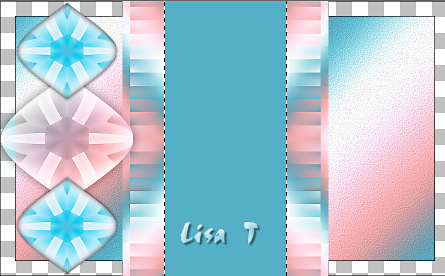
selections => promote selection to layer
selections => select none
14
effects => plugins => AP Lines => Lines Silverlining
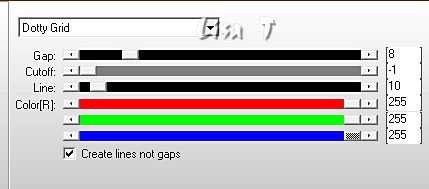
15
image => resize => untick « resize all layers » => 83%
adjust => sharpness => sharpen more
effects => 3D effects => drop shadow => 0 / 0 / 40 / 30 / black
your layers palette and tag look like this
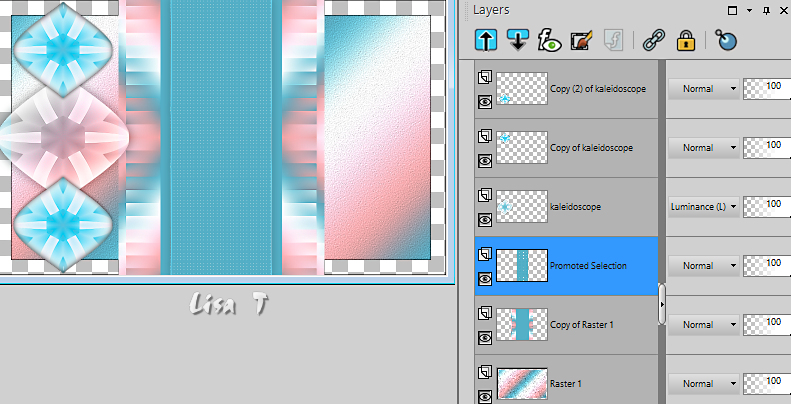
16
Prepare a linear gradient this way / colors 1 and 2
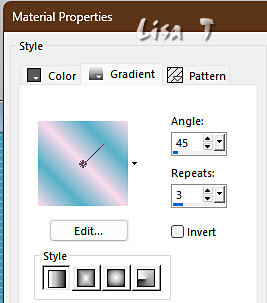
Highlight Bottom layer
Enable the mabic wand tool
Click inside the transparent part
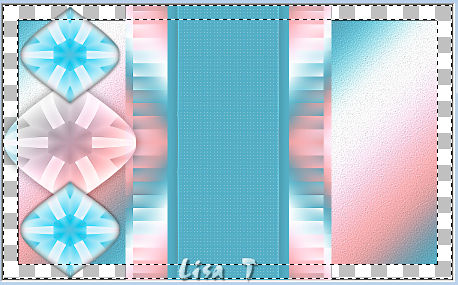
flood fill selection with the gradient
selections => select none
17
Highlight « Copy of Raster 1»
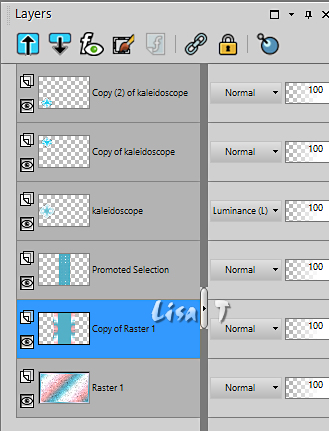
copy / paste « chloe_fond » » as new layer
blend mode of the layer : Overlay (or other, according to your colors)
effects => 3D effects => drop shadow => 0 / 0 / 40 / 10 / black
18
layers => merge => merge all (flatten)
your tag should look like this
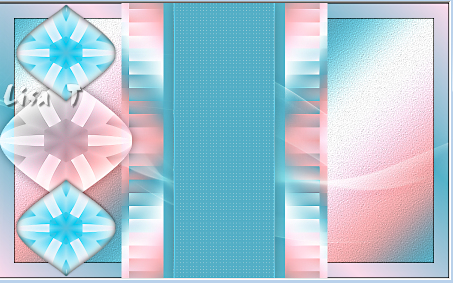
19
image => add borders => tick « symmetric » => ...
1 px color 1
2 px color 2
10 px color 4
2 px color 2
Edit => copy
selections => select all
20
image => add borders => tick « symmetric » => ...
40 px color 1
selections => invert
edit => paste iinto selection
keep selection active
21
adjust => blur => gaussian blur => 20
effects => texture effect => Blinds
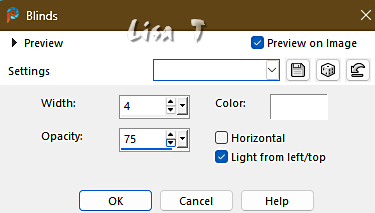
keep selection active
22
effects => plugins => AAA Frames => Foto Frame
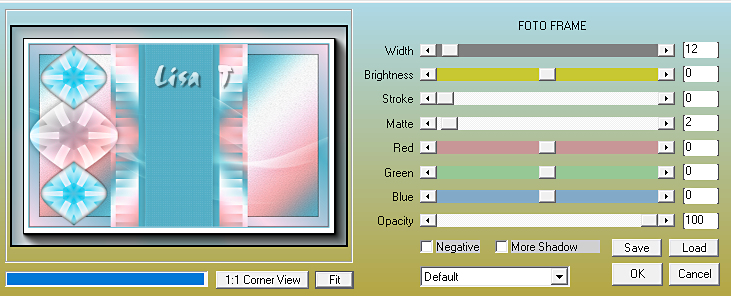
selections => invert
effects => 3D effects => drop shadow => 0 / 0 / 60 / 30 / black
selections => select none
23
copy / paste « chloe_texte » as new layer
don’t move it
note that => you can choose a new foreground color and change the text color with the « color changer » tool
effects => 3D effects => drop shadow => 1 / 4 / 30 / 10 / black
24
copy / paste « CV_femme-Tut_Chloe.png » » as new layer
erase the watermark
image => resize => untick « resize all layers » => 75%
adjust => sharpness => sharpen
enable the Pick tool with the following settings, to move the layer acurately => position X : 525 / position Y : 10
hit the « M » key of your keyboard to disable the tool
effects => 3D effects => drop shadow => 3 / 17 / 50 / 50 / black
25
copy / paste « chloe_deco01 » as new layer
enable the Pick tool with the following settings, to move the layer acurately => position X : 140 / position Y : 121
hit the « M » key of your keyboard to disable the tool
adjust => sharpness => sharpen
effects => 3D effects => drop shadow => 0 / 0 / 30 / 10 / color 5
26
copy / paste « chloe_deco02 » as new layer
effects => image effects => offset => H : -154 / V : 0 / tick « custom » and « transparent »
27
apply your watermark
layers > merge > merge all (flatten)
your tag is finished. Resize to 950 px width
save as... type jpeg
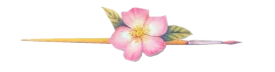
Don't hesitate to write to me if you have any trouble with this translation

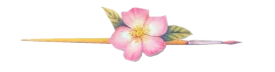
My tag with one of my tubes

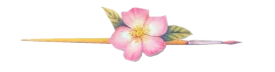
Don’t hesitate to send me your creations
It will be a real pleasure for me to present them in the gallery below

created by ▼ Sue

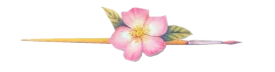
Back to the boards of Virginia’s tutorials
20 tutorials on each board
board 2 => 
at the bottom of each board you will find arrows allowing you to navigate from one board to another


|