Chiara

you wil find the orignal tutorial here
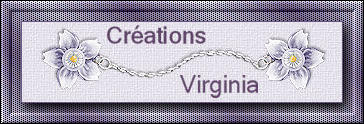

This tutorial is a personal creation.
Virginia works with PSP12
I work with PSP18
but you can follow this tutorial with any other version of PSP

Any resemblance with another one would be pure coincidence.
It is stricly forbidden to modify images, to change their name or take off the matermarks,
To present them on your sites or blog,
To share them in groups,
to make a bank of images, or to use them on lucrative purposes.

Thank you to respect Virginia’ work and the tubers work.
Don’t hesitate to warn her if you have any trouble with this tutorial.
some tubes were received in sharing groups
if one of them is yours, or not copyright free, please let Virginia know
and a link to your site will be added
either she will delete it from the material provided if you prefer
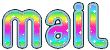

Material
Tubes – decoration Tubes– Sélections - Police
(the texture is already provided with PSP Textures)
woman tube was created by Nikko
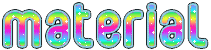

Filters used
to download the filters, click on the banner below
Thank you very much to Janaly and Gigi for their kind permission

If you don’t know how to install filters into Unlimited 2, just click on the link below


Colors used
Virginia chose these colors
color 1 -->W FG color --> #def1a2
color 2 --> BG color --> #18b3b4
color 3 --> #c4e2e2
color 4 --> #2a5658
color 5 --> #1b817f
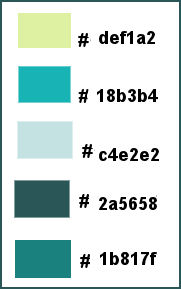
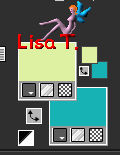
Don't hesitate to change the colors and the blend mode of the layers, and the shadows,
according to your tubes and images.

Important
Open all images in PSP, duplicate them and close the originals. (shift + key D)
always work with the copies
some tubes provided are not « visible » (in order to reduce the weight of the material file)
click on visibility toggle of the layer to make it visible again

use the pencil to follow the steps
left click to grab it


prepare your materials palette
choose 2 colors in your main tube if you decide to change colors
prepare a sunburst gradient/ repeat 1/check « invert »
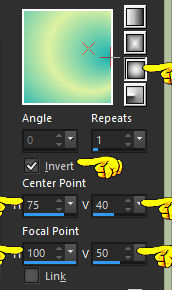
don’t forget to save your work very often
set color 1 as FG color – color 2 as BG color
Step 1
open a new transparent raster layer 1000 ** 600 pixels
set color 1 as FG color
selections/load-save selection/from disk/selection «vir_sel_chiara01.PspSelection »/load
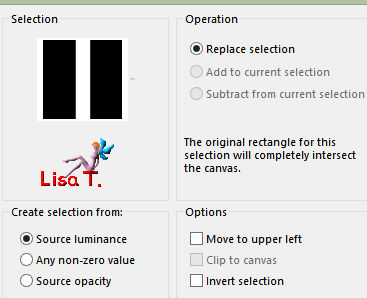
activate the flood fill tool

flood fill selection with color 1
selections/select none
Step 2
effects/distortion effects/olar coordinates
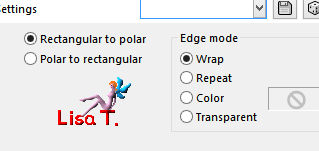
layers/duplicate
image/mirror/mirror horizontal
layers/merge/merge down
layers/duplicate
image/mirror/mirror vertical
layers/merge/merge down
effects/plugins/Unlimited 2/Sapphire Filters 07/SapphirePlugin 0616/default settings
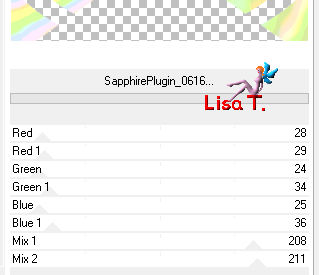
adjust/sharpness/sharpen more
effects/artistic effects/halftone/BG color
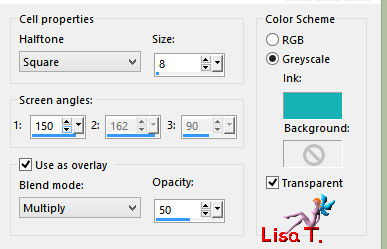
your work looks like this
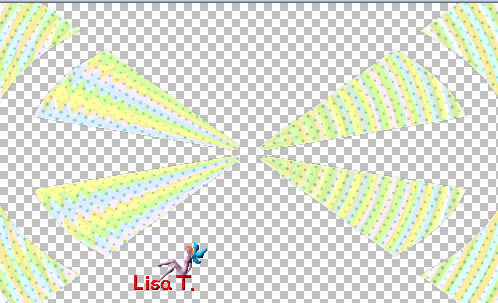
Step 3
layers/new raster layer
selections/load-save selection/from disk/selection «vir_sel_chiara02.PspSelection »/load
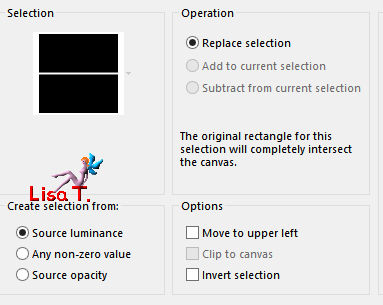
flood fill the selection with color 2
selections/select none
effects/image effects/seamless tiling/default settings
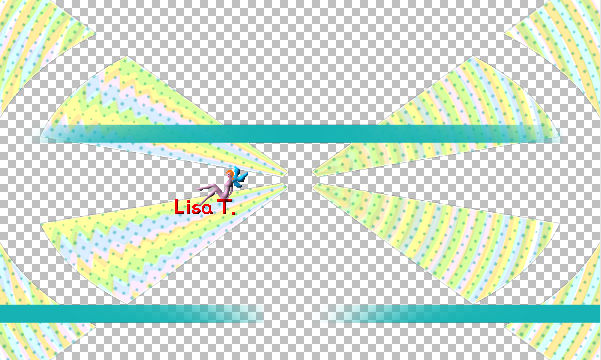
Step 4
set the gradient prepared at the begining as FG color
layers/new raster layer
flood fill the layer with the gradient
effects/plugins/Unlimited 2/Filters Factory Gallery H/Jumble/ 118 / 36
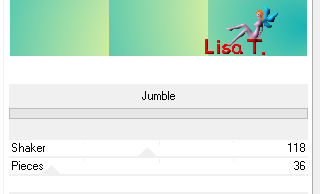
effects/edge effects/enhance more
layers/arrange/send to bottom
Step 5
set color 3 as FG color
prepare a sunburst gradient (same settings as before) and set it as FG color
activate the top layer
layers/new raster layer
selections/load-save selection/from disk/selection «vir_sel_chiara03.PspSelection »/load
flood fill the selection with the gradient
effects/plugins/Unlimited 2/Andrew’s Filters 31/Hue Ranger/default settings
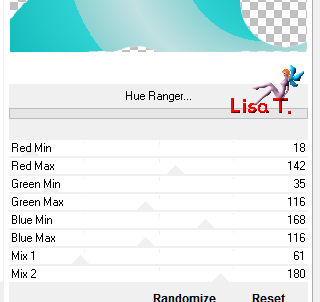
keep the selection active
effects/plugins/Graphic Plus/Horizontal Mirror/default settings
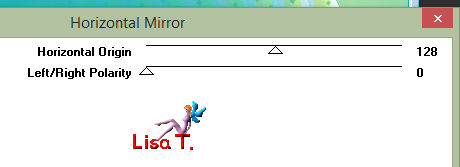
effects/plugins/Unlimited 2/Filters Factory Gallery S/Itsa Edge Thing/ 219 / 45
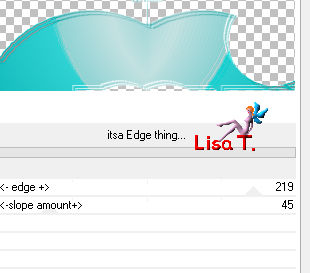
selections/select none
your work looks like this
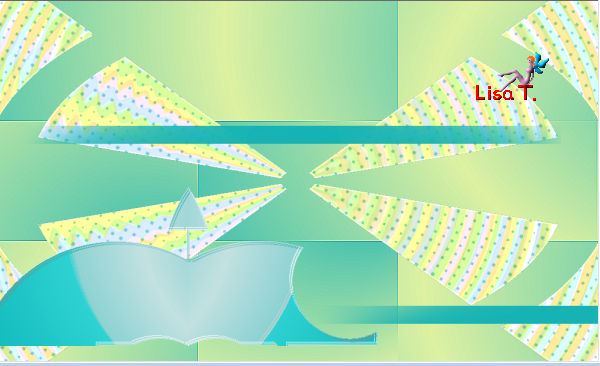
Step 6
effects/image effects/offset/ H : -150 / V : 60
layers/duplicate – image/mirror/mirror horizontal
layers/merge/merge down
layers/arrange/move down TWICE
Step 7
activate the bottom layer
effects/texture effects/texture/Corel Texture : squares/size 50%

Step 8
activate the top layer
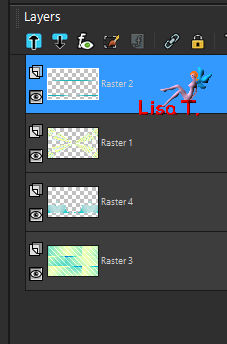
effects/distortion effects/polar coordinates/rectangular to polar
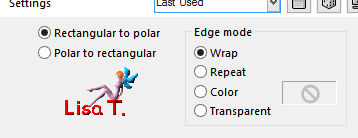
effects/3D effects/drop shadow/ 10 / 10 / 40 / 30 / black
your work looks like this
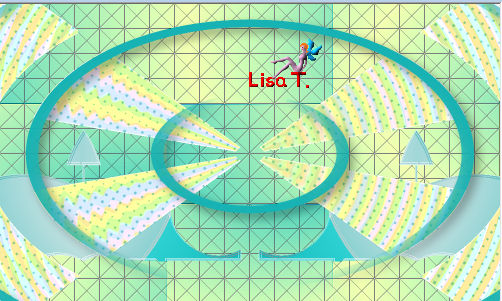
Step 9
activate « Raster 1 »
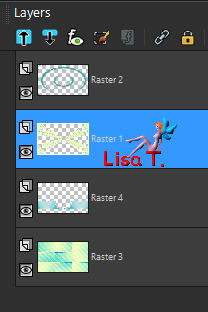
layers/arrange/bring to top
effects/3D effects/drop shadow/ 10 / 10 / 30 / 30 / black
Step 10
activate « Raster 4 »
effects/3D effects/drop shadow/ -1 / 10 / 40 / 30 / black
layers/merge/merge all (flatten)
Step 11
set color 4 as BG color
image/add borders/check « symmetric » -->
1 pixels BG color
20 pixels white
1 pixels BG color
edit/COPY
Step 12
image/add borders/50 pixels white
magic wand tool/tolerance 0/feather0

select the white border
layers/new raster layer
edit/paste into selection
adjust/blur/gaussian blur/40
effects/edge effects/enhance TWICE
effects/User Defined Filter/Emboss 4
selections/invert
effects/3D effects/drop shadow/ 2 / 2 / 50 / 30 / black
selections/select none
layers/merge/merge visible
your work looks like this
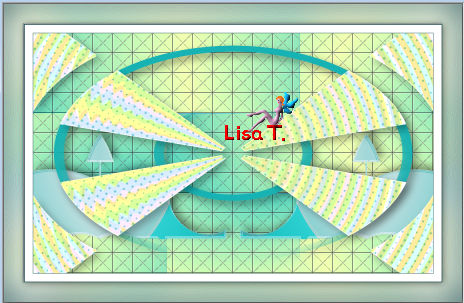
Step 13
copy/paste as new layer the tube «Raindrops_Kitflower ribbon .pspimage » (flowers)
colorize if necessary
effects/image effects/offset/ H : 0 / V : -212 / custom and transparent
effects/3D effects/drop shadow/ 3 / 2 / 40 / 20 / black
Step 14
in the materials palette, set a linear gradient as FG color
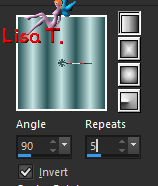
layers/new raster layer
flood fill the layer with the gradient
effects/reflection effects/pattern
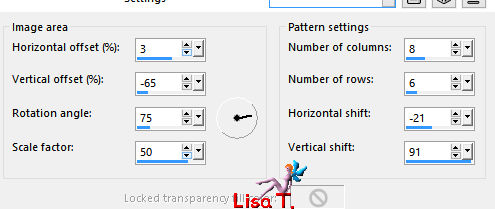
effects/plugins/Mura’s Meister/Perspective Tiling/default settings
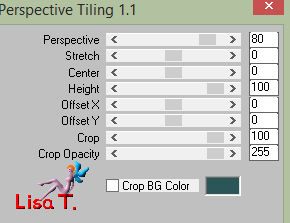
your work looks like this
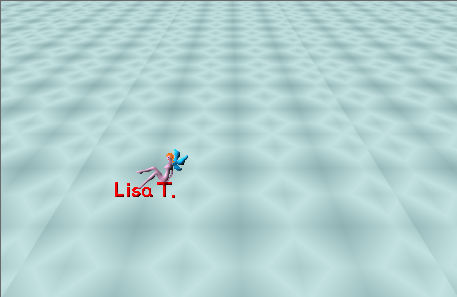
Step 15
view/rulers
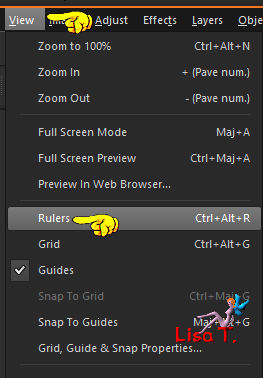
activate the Pick tool/mode « scale »
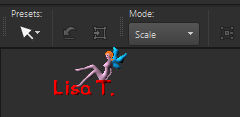
place the cursor on the top middle handle (it becomes a double white arrow)

lower the layer down to 630 pixels
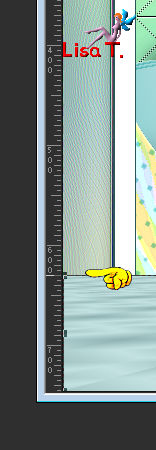
hit the M key of your keyboard to disable the Pick Tool
Step 16
adjust/hue and saturation/colorize
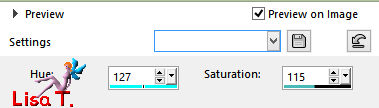
effects/edge effects/enhance more
effects/plugins/Unlimited 2/VM Natural/Starmaker
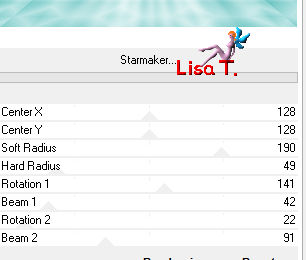
Step 17
set color 2 as FG color, but don’t modify the gradient settings

layers/new raster layer
selections/load-save selection/from disk/selection «vir_sel_chiara02.PspSelection »/load
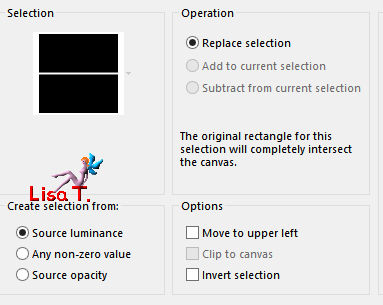
flood fill the layer with the gradient
selections/select none
effects/image effects/seamless tiling
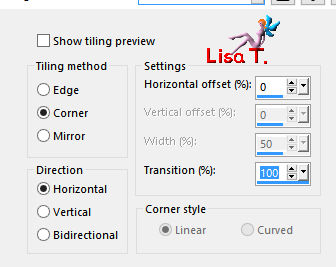
effects/image effects/offset/ H : 0 / V : -408
effects/3D effects/drop shadow/ 2 / 2 / 30 / 10 / black
Step 18
image/add obrders/1 pixels color 4
your work looks like this
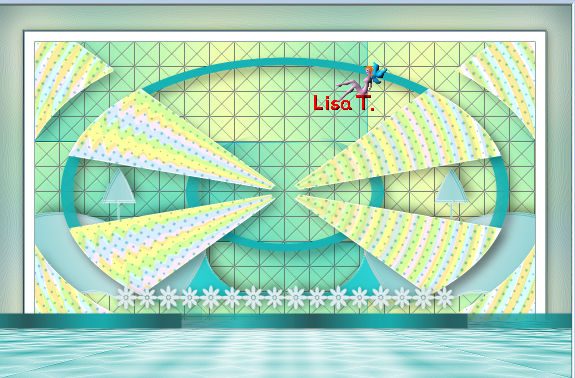
Step 19
activate the woman tube / resize to 92% (uncheck « all layers ») / copy
back to your work - paste as new layer – don’t move it
if you use the same tube as Virginia, activate the Color Changer / tolerance 20 /edge softness : 0
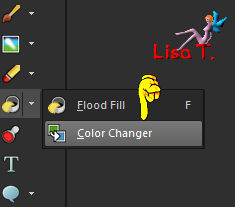
place the tool on the tube, and left click – you might have to click several times to get a solid color
effects/3D effects/drop shadow/ 2 / 3 / 60 / 30 / black
layers/merge/merge visible
Step 20
image/resize/1000 pixels width
copy/paste as new layer the text tube «chiara_text.pspimage »
effects/image effects/offset/ H : 5 / V : -220
effects/3D effects/drop shadow/ 2 / 2 / 30 / 10 / black
Step 21
copy/paste as new layer the tube « chiara_oval_text.pspimage »
effects/image effects/offset/ H : 5 / V : 182
set color 5 as FG color
selections/select all – selections/float – selections/defloat
activate the Color Changer Tool
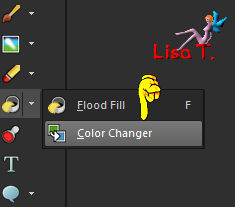
left click on the selected word to change the color
selections/select none
effects/3D effets/drop shadow/ 10 / 10 / 10 / 10 / black
Step 22
apply your signature
layers/merge/merge all (flatten) /save as... type jpeg

Don't hesitate to write to Virginia if you have any trouble with her tutorial
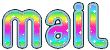

My tag with my tube

Back to the board of Virginia’s tutorials

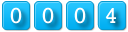
|