

you wil find the orignal tutorial here
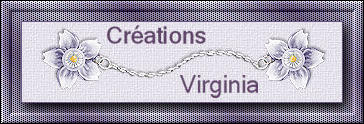
This tutorial is a personal creation.
Virginia works with PSP17
I work with PSP 2018
you can follow this tutorial with any other version
of PSP.
Depending on the version of PSP you use, the results might
be slightly different

Any resemblance with another one would be pure coincidence.
It is strictly forbidden to modify images, to change their
name or take off the matermarks,
To present them on your sites or blog,
To share them in groups,
to offer them in a bank of images, or to use them on lucrative
purposes.

Thank you to respect Virginia’ work and the tubers’ work.
Don’t hesitate to warn her if you have any trouble
with this tutorial.
some tubes were received in sharing groups
if you think one of them is yours, or not copyright free,
please let Virginia know
and a link to your site will be added
either she will delete it from the material provided if
you prefer
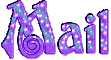

Hints & Tips
TIP
1 -> if you don’t want to
install a font -->
open it in a software as « Nexus Font » (or
other font viewer software of you choice)
as long as both windows are opened (software and font),
your font will be available in your PSP
TIP 2 -> from PSPX4, in the later versions
of PSP the functions « Mirror » and « Flip » have
been replaced by -->
« Mirror » --> image => mirror => mirror horizontal
« Flip » --> image => mirror => mirror vertical

Material
tubes - mask - selections - text - colors palette
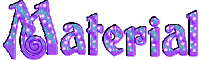
the Poser is created by Kiyssys & Imaging
you can find it into the freebie Scrap kit « little
Halloween Diva » HERE
copy/paste selections into the folder « selections » of
Corel PSP general folder
open the mask and minimze to tray

Plugins needed
* Alien Kin - Eye Candy5 - Impact
* Bordure Mania ( nvr)
* Flaming Pear - Flexify 2
* Graphics Plus
* Mehdi
* Mura's Meister
* Ormente Filters -import into Filters Unlimited
* Simple
* Toadies
to download the filters, click on the banner below

Thank you very much to Renée for her kind permission
If you don’t know how to install filters into Unlimited
2, just click on the link below


Colors used
Virginia these colors
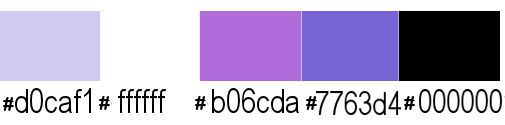
Don't hesitate to change the colors and the blend
mode of the layers, and the shadows,
according to your tubes and images.
prepare colors 1 and 2 as FG and BG colors into the materials
palette
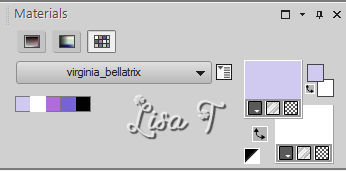
save your work often

Important
Open all images in PSP, duplicate them and close
the originals. (shift + key D)
always work with copies
some tubes provided are not « visible » (in
order to reduce the weight of the material file)
click on the visibility toggle of the layer to make it
visible again

Use the pencil to follow the steps
hold down left click to grab it and move it
 |

Realization
1
open a new transparent image 900 * 600 px
flood fill with color 1
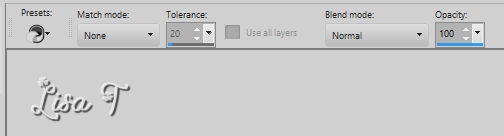
layers => new raster layer
flood fill with color 2
2
layers => new mask layer => from image
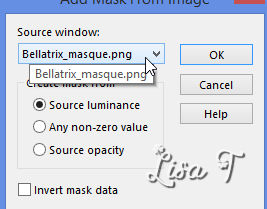
layers => merge => merge group
adjust => sharpness => sharpen
3
layers => duplicate
image => resize => untick « resize all
layers » => 80%
effects => distortion => polar coordinates
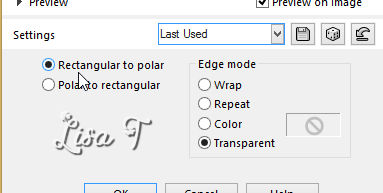
image => free rotate => right => 90
effects => plugins => Flaming Pear / Flexify 2
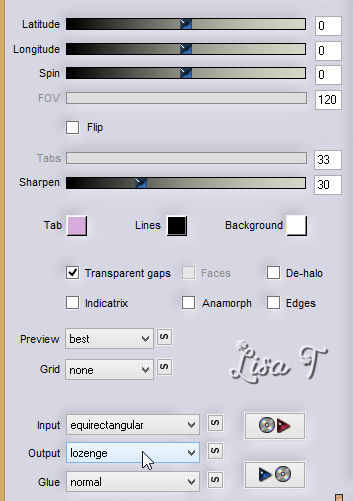
4
using the freehand selection tool, point to point, select
the little horizontal line => Delete and select none
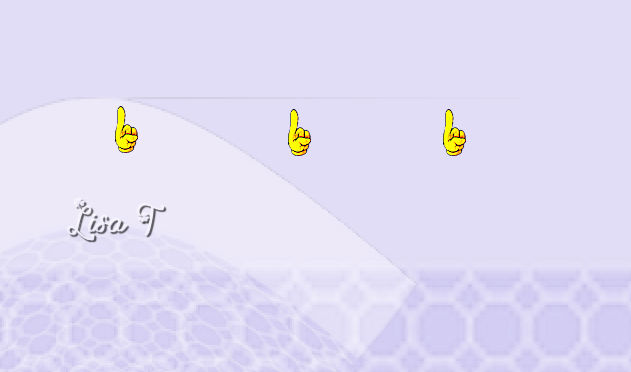
effects => image effects => offset => H :
-160 / V : 0
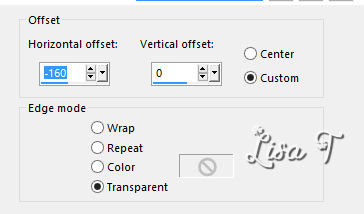
layers => duplicate
image => mirror => mirror horizontal
layers => merge => merge down
5
highlight bottom layer
selections => select all
highlight top layer
image => crop to selection (no visible effect) but important
before resizing
6
your layers palette looks like this
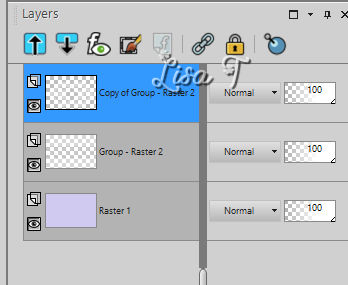
image => resize => untick « resize all layers » => 50%
effects => image effects => offset => H : -245
/ V : 17
layers => duplicate
image => mirror => mirror horizontal
layers => merge => merge down
adjust => sharpness => sharpen more
effects => plugins => Alien Skin Eye Candy 5 Impact
/ Perspective Shadow
settings tab => Drop Shadow Blurry / color 4
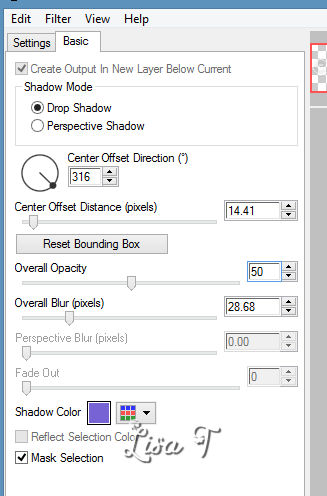
your work looks like this
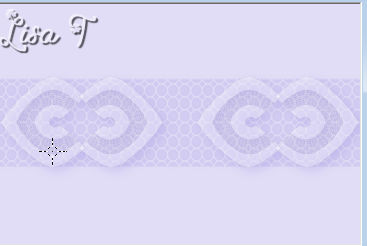
7
layers => merge => merge visible
edit => copy
image => add borders => untick « symmetric » =>
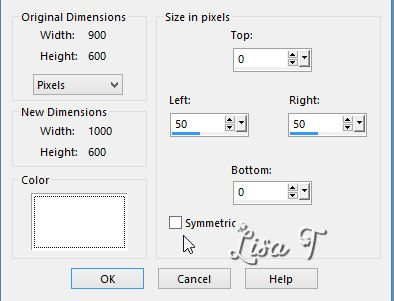
with the magic wand tool, mode : add, select the two
white borders
layers => new raster layer
edit => paste into selection
effects => texture effects => blinds / color 4
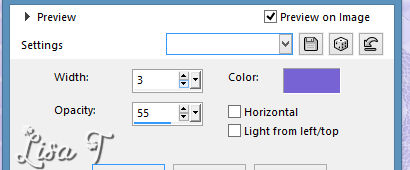
keep selection active
8
layers => new raster layer
effects => 3D effects => cutout
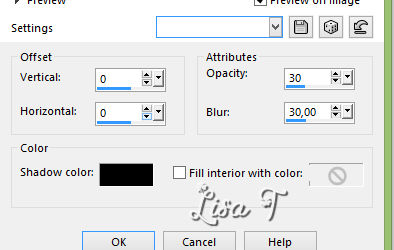
selections => select none
layers => merge => merge all (flatten)
image => add borders => tick « symmetric » => 1
px black
9
materials palette => set colors 3 and 4 as FG and BG
colors
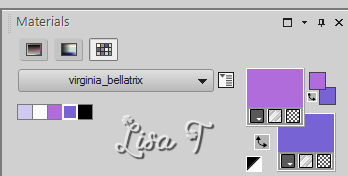
layers => new raster layer
selections => load-save selection => from disk => selection « sel_01_Bellatrix_vir.PspSelection »
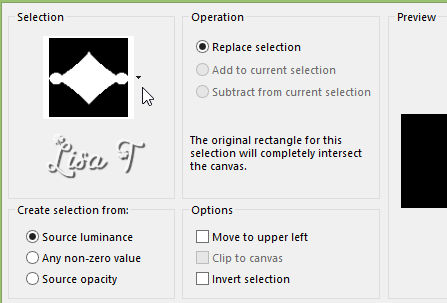
flood fill selection with color 4
selections => modify => contract => 3px
DELETE on your keyboard
layers => new raster layer
effects => plugins => Mehdi => Wavy Lab 1.1
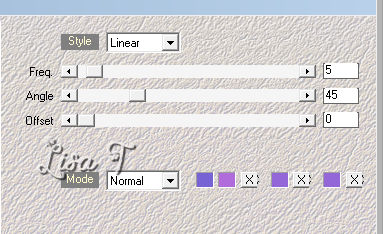
effects => plugins => Graphic Plus => Peacock
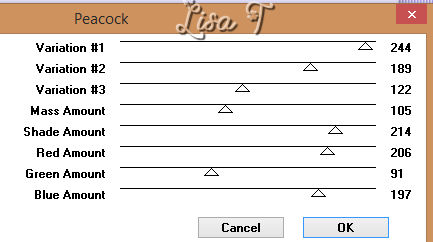
effects => plugins => Alien Skin Eye Candy 5 Impact
/ Glass
settings tab : Clear
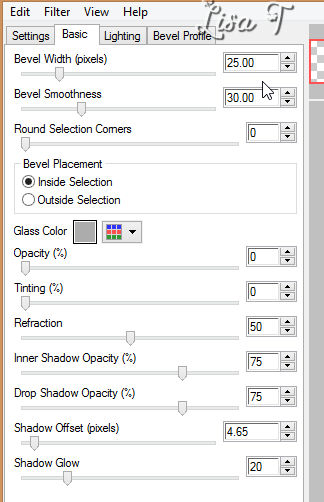
selections => select none
layers => merge => merge down
objects => align => center on canvas
10
layers => duplicate
image => resize => tick « resize all layers » => 25%
effects => image effects => offset => H : -245
/ V : 0
adjust => sharpness => sharpen more
11
layers => duplicate
image => mirror => mirror horizontal
layers => merge => merge down TWICE
effects => 3D efffects => drop shadow => 2 / 2
/ 60 / 30 / black
12
copy / paste as new layer « WitchesBrewAddOn_frame
5.png »
layers => arrange => move down
effects => 3D efffects => drop shadow => 2 / -2 /
50 / 20 / black
13 (variation about landscape)
highlight top layer
open « cm_el19.pspimage » => resize
to 27%
copy / paste as new layer
effects => image effects => offset => H : 0 /
V : 40
effects => 3D efffects => drop shadow => 0 / 2
/ 60 / 30 / black
13 (other variation about landscape)
highlight top layer
copy / paste a landscape mist as new layer (see second
result by Virginia on her site)
Resize it so that it does not exceed too much of the diamond
selections => load-save selection => from disk => selection « sel01_variante_bellatrix.PspSelection »
selections => modify => contract / 3 px
selections => invert
DELETE
selections => select none
lower the opacity of the layer if necessary
layers => merge => merge down
14
set color 5 (black) as FG color
prepare a linear gradient
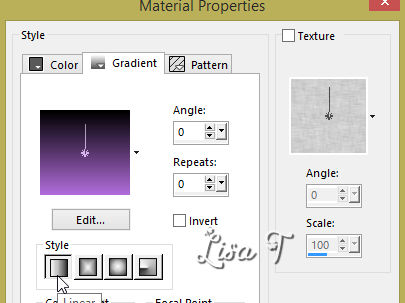
highlight bottom layer
layers => new raster layer
selections => load-save selection => from disk => selection «sel_02_Bellatrix_vir.PspSelection»
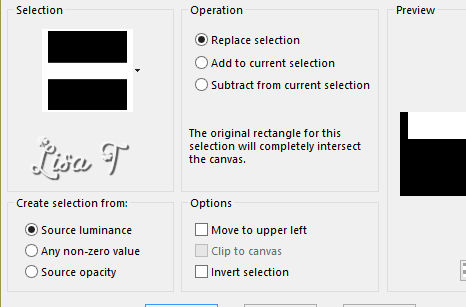
flood fill selection with the gradient
effects => plugins => Unlimited 2 => Ormente Filters
/ Plastifier/ default settings
effects => plugins => Simple => Diamonds
effects => plugins => Simple => Pizza Slice Mirror
selections => select none
your work looks like this
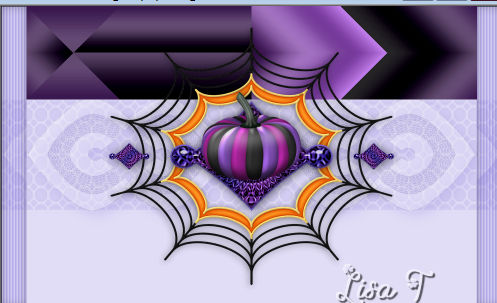
15
layers => duplicate
image => mirror => mirror vertical
layers => merge => merge down
effects => 3D efffects => drop shadow => 0 / 0
/ 60 / 30 / black
16
your layers palette looks like this
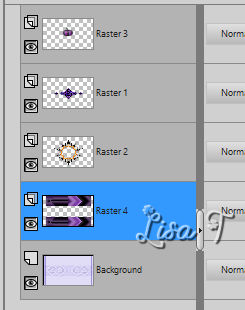
layers => merge => merge down
layers => duplicate
effects => plugins => Toadies => Weaver / default
settings
effects => plugins => Mura’s Mesiter / Perspective
Tiling
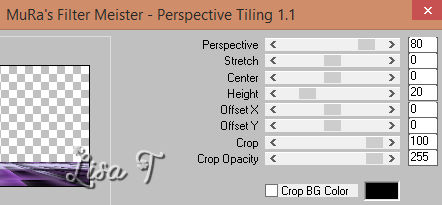
17
selections => load-save selection => from disk => selection «sel_03_Bellatrix_vir.PspSelection»
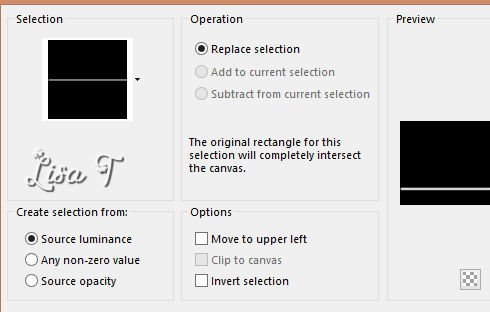
DELETE twice
selections => select none
effects => 3D efffects => drop shadow => 0 / 0
/ 60 / 30 / black
18
highlight bottom layer
copy / paste as new layer « deco_bordures_bellatrix.pspimage »
layers => merge => merge all (flatten)
19
image => add borders => tick « symmetric » => ...
1 px black
3 px color 3
1 px black
10 px white
1 px black
23 px white
1 px black
selections => select all
selections => modify => contract => 24 px
effects => 3D efffects => drop shadow => 0 / 0
/ 80 / 10 / black
selections => select none
20
set color 1 as FG color and white as BG color
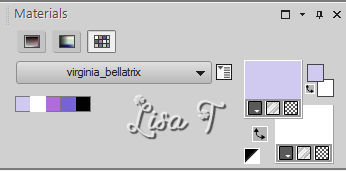
in the FG box prepare a linear gradient
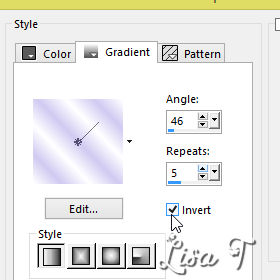
selections => select all
image => add borders => 40 px white
selections => invert
flood fill selection with the gradient
effects => texture effects => weave / color 4
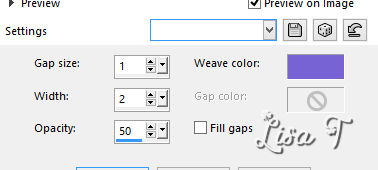
selections => invert
effects => 3D efffects => drop shadow => 0 / 0
/ 50 / 30 / black
selections => select none
21
image => add borders => 1 px black
effects => plugins => Bordure Mania (nvr) => Bouton
Instantané 1
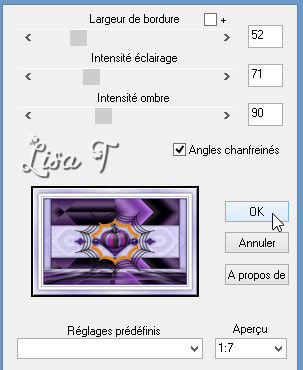
22
open the ghost tube => resize to 45%
copy / paste as new layer
effects => image effects => offset => H : -310
/ V : 198
effects => 3D efffects => drop shadow => color
4
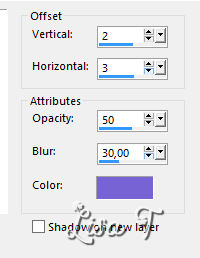
23
copy / paste as new layer the little witch tube
effects => image effects => offset => H : 390
/ V : 7
effects => 3D efffects => drop shadow => 2 / 15
/ 50 / 40 / black
24
open the cat tube and resize to 40%
copy / paste as new layer
enable the Pick tool with the following settings to move
the tube
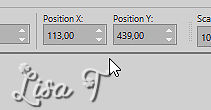
hit key M to disable the tool
effects => 3D efffects => drop shadow => 2 / -3 /
60 / 30 / black
25
copy / paste as new layer « Bellatrix_pendant_vir.pspimage »
move to top border
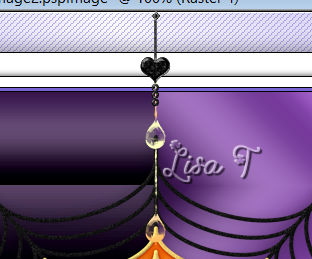
26
copy / paste as new layer « WA_Halloween_Bellatrix_vir.pspimage »
enable the Pick tool with the following settings to move
the tube => H : 91 / V : 9
27
layers => duplicate
enable the Pick tool with the following settings to move
the tube => h : 505 / V : -660
layers => merge => merge down
effects => 3D efffects => drop shadow => 0 / 1
/ 50 / 1 / black
28
appluy your signature or watermark
image => resize => 950 pixels width
adjust => sharpness => sharpen
file => save as... type .jpeg

Don't hesitate to write to Virginia if you have any trouble
with her tutorial
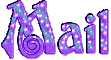

Back to the boards of Virginia’s tutorials
board 1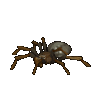 board 2 board 2 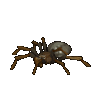

|