Autumn’s Fragrance

you wil find the orignal tutorial here
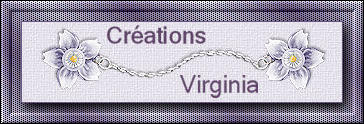

This tutorial is a personal creation.
Virginia works with PSP12
I work with PSP18
but you can follow this tutorial with any other version of PSP

Any resemblance with another one would be pure coincidence.
It is stricly forbidden to modify images, to change their name or take off the matermarks,
To present them on your sites or blog,
To share them in groups,
to make a bank of images, or to use them on lucrative purposes.

Thank you to respect Virginia’ work and the tubers work.
Don’t hesitate to warn her if you have any trouble with this tutorial.
some tubes were received in sharing groups
if one of them is yours, or not copyright free, please let Virginia know
and a link to your site will be added
either she will delete it from the material provided if you prefer
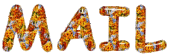

Material
Tubes – alpha layer - Mask – colors Palette
the transparent image « alpha.pa.Pspimage » contains 3 selections
you will need them to follow this tutoriel.
you will start your work with this image
Tubes
landscape by Séverine & Guismo
woman by Kitty S



Filters used
* AAA Frames - Foto Frame
* AP Lines- Lines Silverlining
* Filters Unlimited
* Flaming Pear - Flexify 2 (this tutorial was created with the version 275)
http://www.flamingpear.com/download.html
* Graphics Plus ( import in Filters Unlimited)
* Mura's Meister
* Richard Rosenman
* Simple
* VM Extravaganza

to download the filters, click on the banner below
Thank you very much to Janaly and Gigi for their kind permission

If you don’t know how to install filters into Unlimited 2, just click on the link below


Colors used
Virginia used these colors
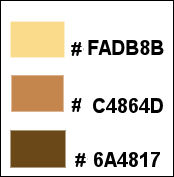
Don't hesitate to change the colors and the blend mode of the layers, and the shadows,
according to your tubes and images.

Important
Open all images in PSP, duplicate them and close the originals. (shift + key D)
always work with the copies
open the mask, and minimize it to tray

use the pencil to follow the steps
left click to grab it


prepare your material
Realization
implementation
prepare the materials palette, color 1 as FG color
white as BG color
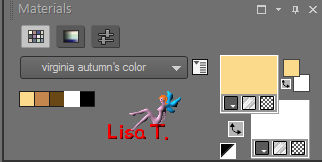
then, prepare a sunburst gradient (Corel_06_029 in the latest versions of PSP)
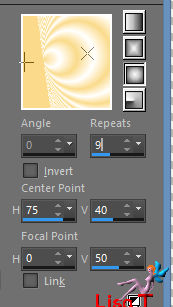
don’t forget to save your work as often as possible
Step 1
copen the alpha layer, duplicate it and work with the copy
flood fill with the gradient
effects > distortion effects > polar coordinates
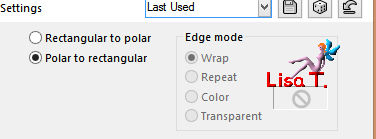
Step 2
layers > duplicate
image > resize > uncheck « all layers » > 85%
image > free rotate
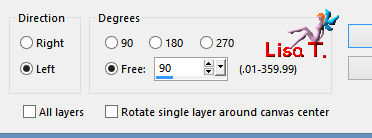
image > mirror > mirror vertical
layers > merge > merge visible
adjsut > sharpness > sharpen
your work looks like this
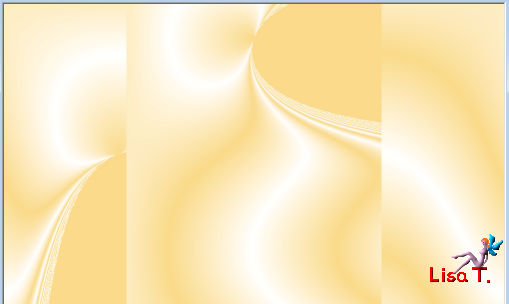
Step 3
effects > plugins > Simple > Pizza Slice Mirror
effects > plugins > Simple > Top Left Mirror
Step 4
layers > new raster layer
selections > select all
copy / paste into selection the tube «calguissunriseyellow40211.pspimage »
selections > select none
adjust > blur > gaussian blur > 20
effects > image effects > seamless tiling
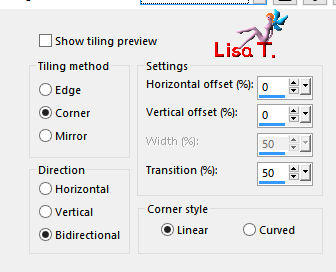
Step 5
effects > geometric effects > circle
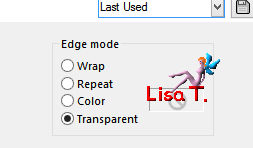
blend mode of the layer : Multiply – opacity : 60% (or other according to your own colors and tubes)
your work looks like this
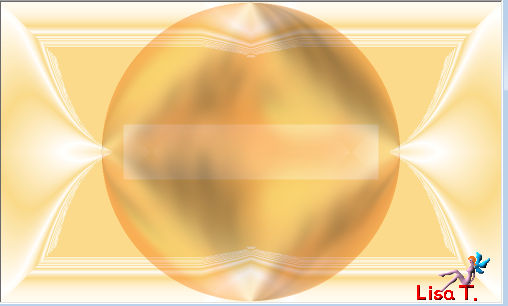
Step 6
layers > duplicate
image > resize > 40%
effects > image effects > offset
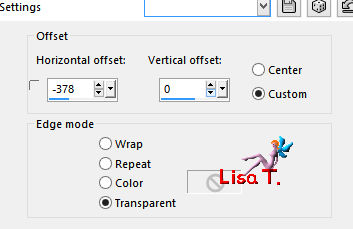
layers < duplicate
image > mirror > mirror horizontal
layers > merge > merge down
your work looks like this
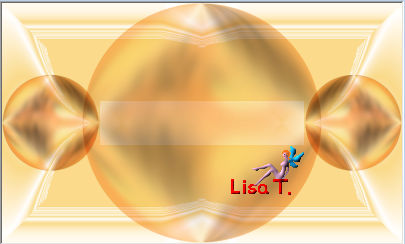
Step 7
layers > duplicate
image > resize > 50%
image > free rotate > left – free – 90°
effects > geometric effects >spherize
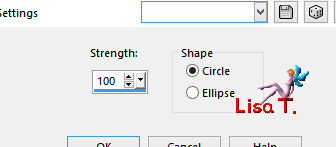
apply this effects once more with the same settings
adjust > sharpness > sharpen
blen layer > Darken
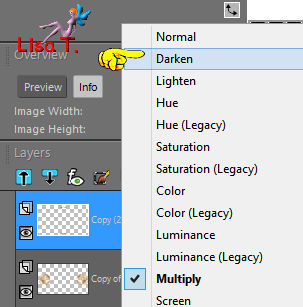
effects > 3D effects > drop shadow > -10 / 5 / 40 / 30 / black
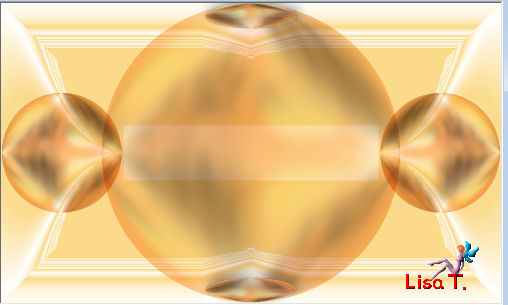
Step 8
activate the BG layer (merged)
selections > load-save selection > from alpha channel > selection #1
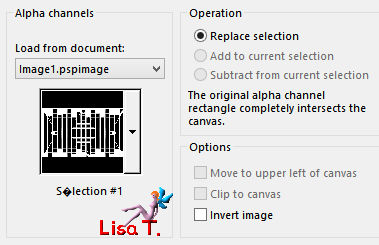
activate the flood fill tool (match mode : none) and flood fill the selection white
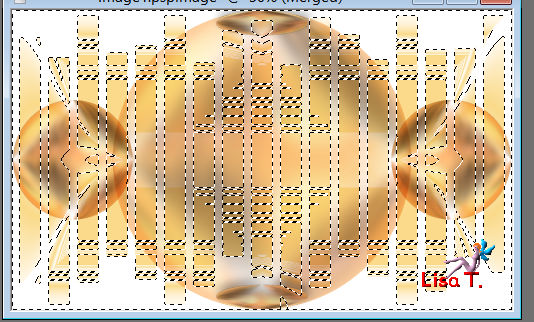
selections > select none
Step 9
in the materials palette, set color 1 as FG color, and color 2 as BG color
prepare a linear gradient
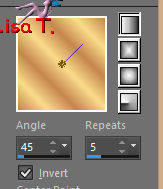
layers > new raster layer
selections > load-save selection > from alpha channel > selection #2
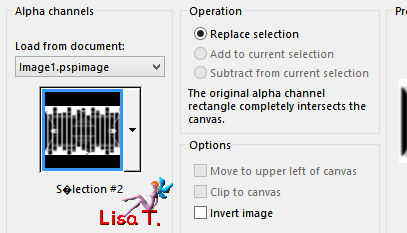
flood fill the selection with the gradient
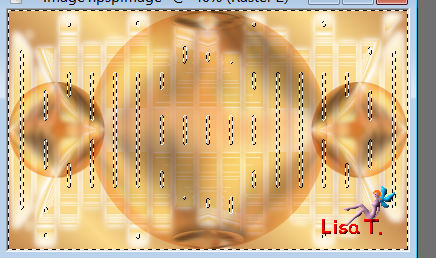
selections > select none
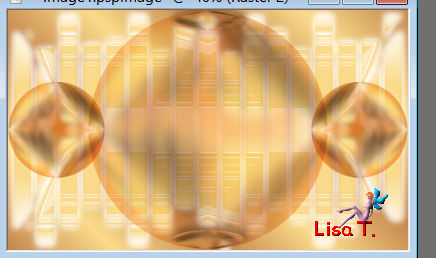
Step 10
effects > edge effects > enhance more
effects > texture effects > weave
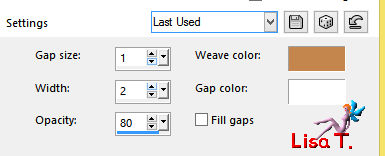
Step 11
activate « Copy of Raster 1 »
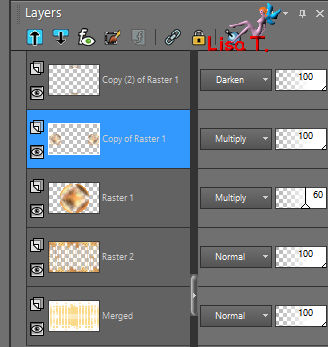
layers > duplicate
image > resize > 50%
effects > reflection effects > feedback
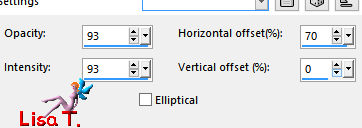
rename this layer « leaves »
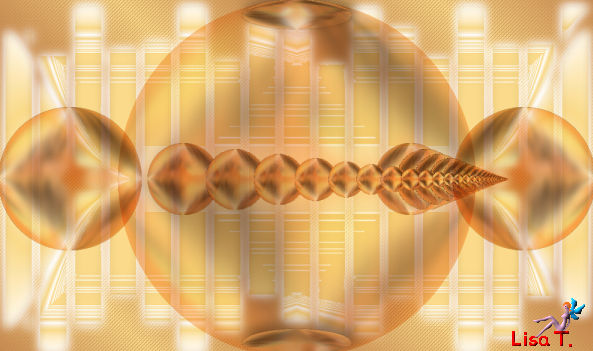
Step 12
layers > duplicate
close the visibility of the layer « leaves »
make sure the layer « Copy of Leaves » is the active layer
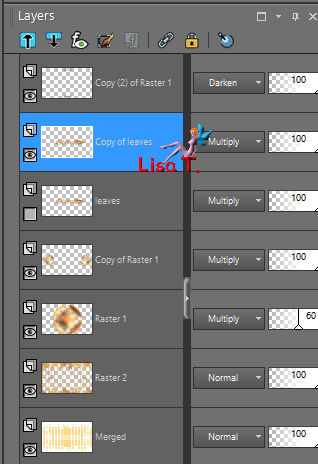
effects > plugins > Flaming Pear > Flexify 2
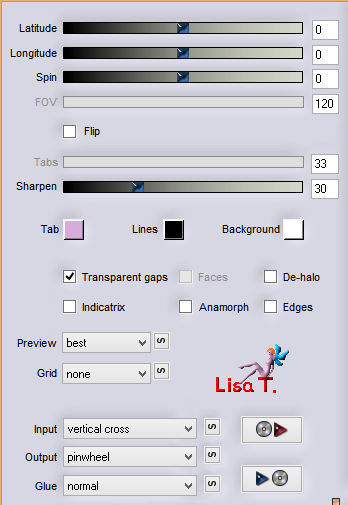
Step 13
image > free rotate > (right – free – 45°)
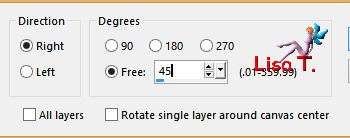
adjust > sharpness > sharpen
effects > image effects > offset > H : -378 / V : 0
Step 14
layers > duplicate
image > mirror > mirror horizontal
layers > merge > merge down
effects >3D effects > drop shadow > -10 / 5 / 20 / 30 / black
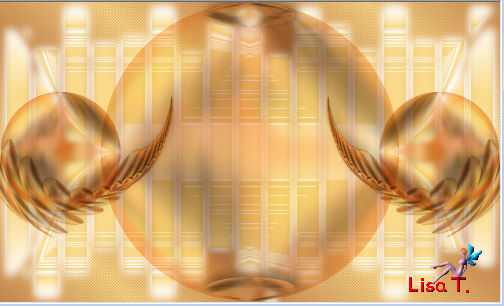
Step 15
open the visibility of the layer « leaves » and activate this layer
layers > arrange > bring to top
image > free rotate > (left – free – 90°)
activate the Free Hand selection tool
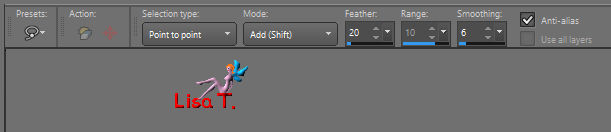
select around the upper leave
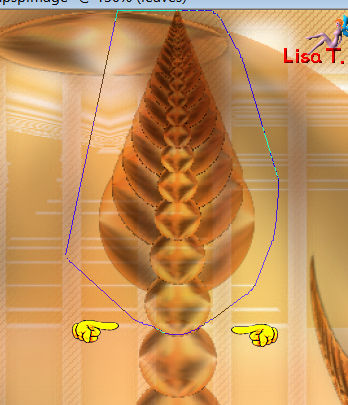
selections > invert
DELETE
selections > select none

image > resize > 70%
move this layer on top of the left circle

adjust > sharpness > sharpen
Step 16
layers > duplicate
image > mirror > mirrror horizontal
activate the layer « Copy 2 of Raster 1 »
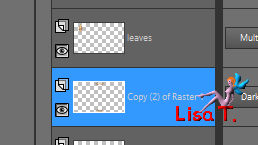
layers > arrange > move down TWICE
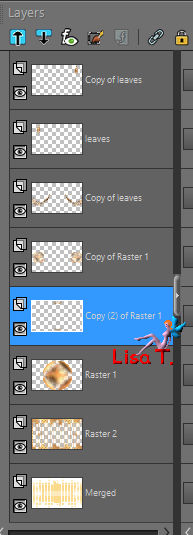
close the visibility of the four bottom layers
activate the top layer
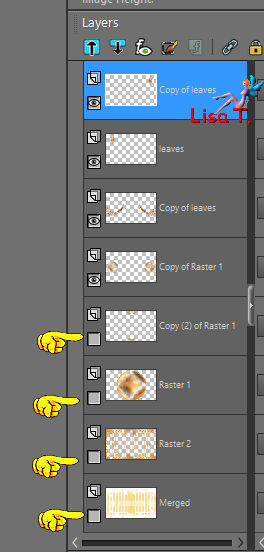
layers > merge > merge visible
open the visibility of all layers
your layers palette looks like this
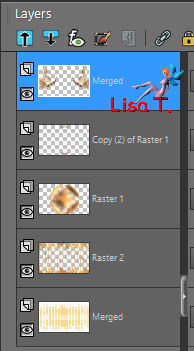
Step 17
effects > image effects > offset > H : 0 / V : -85
effects > 3D effects > drop shadow
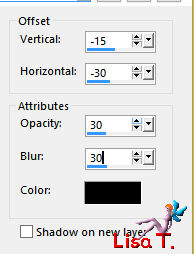
blend mode of the layer : Multiply
Step 18
activate the layer «Adeyeo-Freebies14-e7.pspimage »
image > resize > 90%
edit > copy – back to your work – edit/paste as new layer
move it on the left ball

blaen mode of the layer : Luminance (Legacy) – opacity : 84%
layers > duplicate > - image > mirror > mirror horizontal
Step 19
activate the layer « Raster 2 » (second from the bottom)
layers > duplicate
effects > plugins > Mura’s Meister > Perspective Tiling
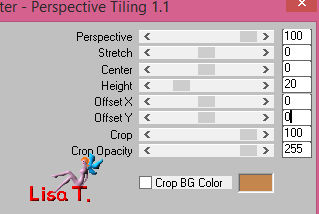
effects > distortion effects > Twirl
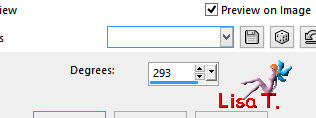
effects > 3D effects > drop shadow > 10 / -5 / 20 / 20 / black
drop the same shadow once more
Step 20
activate the BG layer (merged)
selections > load-save selection > from alpha channel > selection #3
effects > plugins > VM Extravaganza > Holidays in Egypt > (100 / 244)
effects > plugins > Unlimited 2 > Graphic Plus > Horizontal Mirror > ( 128 / 0 )
selections > select none
layers > merge > merge all (flatten)

Step 21
choose a new BG color, using the Dropper Tool. Virginia chose color 3
the FG color is color 1
click on the small arrows to invert the colors
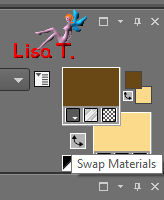
image > add borders > check «symmetric » > 1 pixel FG color and 35 pixels BG color
with the magic wand tool (tolerance and feather : 0), select the yellow border
effects > reflection effects > kaleidoscope
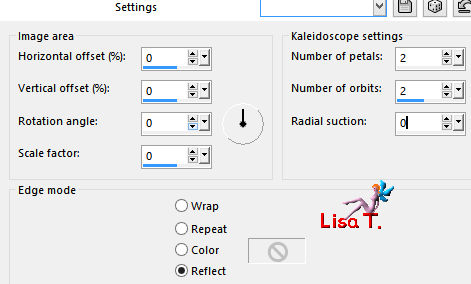
adjsut > blur > gaussian blur > 5
keep the selection active
Step 22
effects > plugins > AP Lines > Lines Silverlining > preset : Backslash
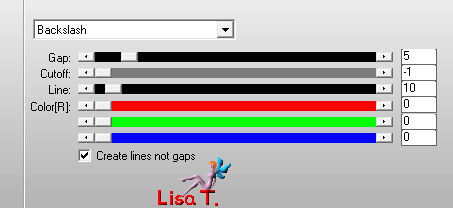
effects > plugins > AAA Frames > Foto Frame
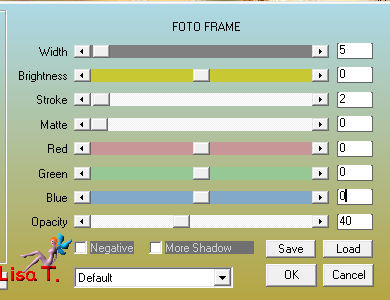
selections > invert
effects > 3D effects > drop shadow > 10 / -10 / 20 / 30 / black
effects > plugins > Richard Rosenman > Solid Border > FG color
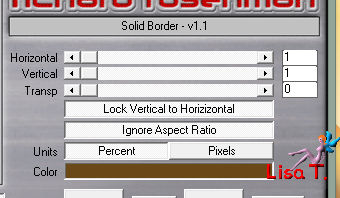
selections > select none
effects > plugins > Richard Rosenman > Solid border (same settings as before)
Step 23
copy/paste as new layer the tube « kittys-RUSmodel124.pspimage »
resize if necessary
Step 24
layers > new mask layer > from image > select « ket01 »
layers > merge > merge group
image > resize > 90%
effects > image effects > offset > (H : -15 / V : 32)
effects > 3D effects > drop shadow > 2 / 3 / 50 / 35 / black
apply your watermark
layers > merge > merge all (flatten)
your tag is finished. Resize if necessary
save as... type jpeg

Don't hesitate to write to Virginia if you have any trouble with her tutorial
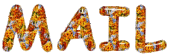

Back to the board of Virginia’s tutorials

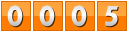
|