Vietnamese Beauty

Original tutorial can be found HERE

I am member of TWInc
This translation is protected
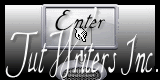

Filter used
Mura’s Meister/Perspective Tiling
Graphic Plus/Quick Tile II
Penta.Com/VTR2
Unlimited/Paper Texture/Japanese Paper
AFS Import/sqBorder2
Flaming Pear/Flexify 2

Material
3 tubes by Jacotte
1 tube decoration
1 mask
1 alpha layer “alpha vietnam”


Colors
foreground color #901216 ->color 1
background color #ffffff -> color 2
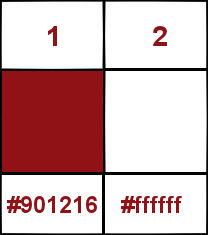

Use the paint brush to follow the steps
Left click to grab it


Realization
Step 1
Open tha alpha layer « alpha vietnam »
window/duplicate
always work with the copy
Step 2
in the materials palette, prepare a linear gradient 45 / 0 / uncheck “invert”
Step 3
Open the tube “mask cameron”, and minimize it
layers/new mask layer/from image/check “invert
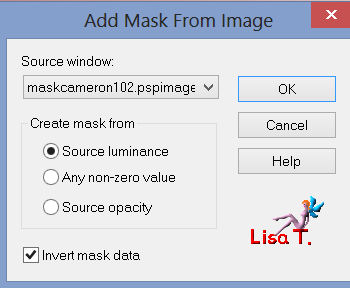
layers/merge/merge group
effects/3D effects/drop shadow/ 0 / 0 / 60 / 25 / white
Step 5
layers/new raster layer
paint with a linear gradient/ 45 / 0 / check “invert”
Step 6
layers/arrange/move down
layers/merge/merge visible
Step 7
effects/reflection effects/kaleidoscope
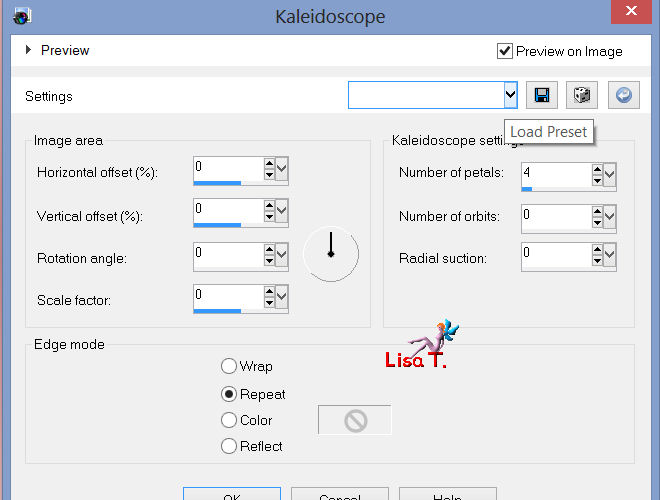
Step 8
layers/duplicate
effects/plugins/Mura’s Meister/Perspective Tiling
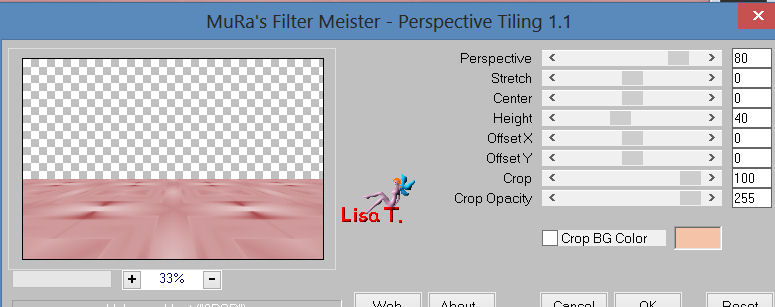
Step 9
effects/3D effects/drop shadow 0 / 0 / 60 / 25 / black
Step 10
layers/new raster layesr
paint with color 1
Step 11
view/rulers
activate the pick tool (K)
move this layer down up to 300 height
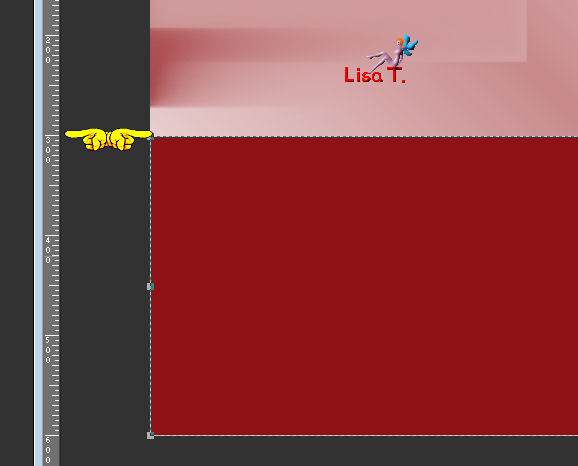
press the M key of your keyboard to disable the pick tool
Step 12
effects/distortion effects/lens distortion
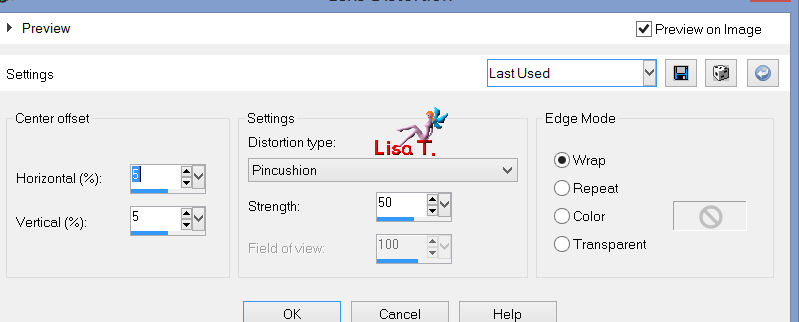
Step 13
image/flip
Step 14
select the bottom part, and press the delete key of your keyboard
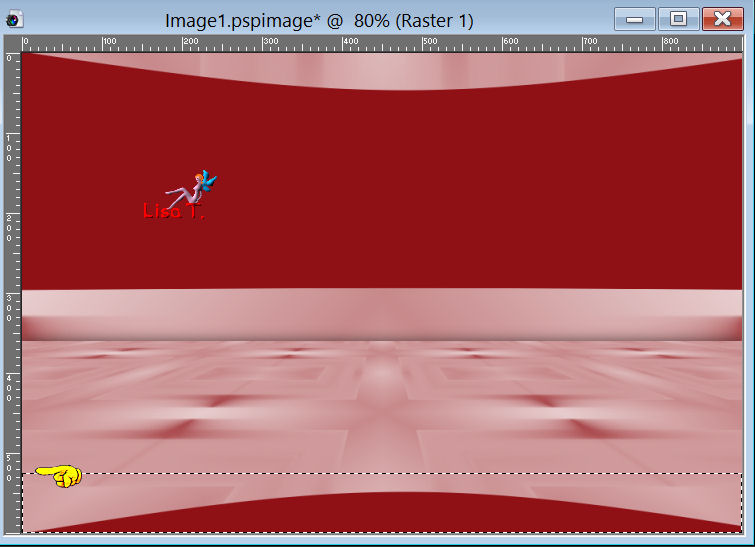
Step 15
selections/load-save selection/from alpha channel/selection #1
layers/new raster layer
paint with a linear gradient 45 / 3 / uncheck “invert”
Step 16
effects/plugins/Graphic Plus/Quick Tile II
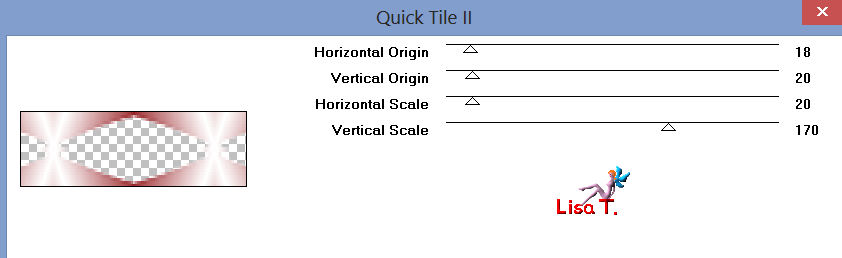
Step 17
layers/new raster layer
paint with color 1
selections/modify/contract/1
press the delete key, and select none
layers/merge/merge down (2 times)
Step 18
selections/load-save selection/from alpha channel/selection #2
layers/new raster layer
open the flower tube “tube-jacotte-170”
edit/copy – back on your work – edit/paste into selection
effects/edge effects/enhance
selections/select none
Step 19
layers/merge/merge down
efects/3D effects/drop shadow 0 / 0 / 60 / 25 / black
Step 20
selections/load-save selection/from alpha channel/selection #3
layers/new raster layer
paint with a linear gradient 45 / 5 / uncheck “invert”
Step 21
effects/plugins/Penta.com/VTR2
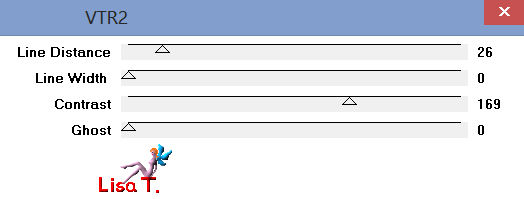
effects/3D effects/drop shadow 0 / 0 / 60 / 25 / black
selections/select none
Step 22
layers/merge/merge visible
Step 23
image/add borders/1 pixel/color 2
Step 24
in the layers palette, right click on the background, and promote background layer
Step 25
image/resize/ 85% /uncheck “resize all layers”
Step 26
select the transparent part with the magic wand tool
layers/new raster layer
paint with a linear gradient 45 / 5 / uncheck “invert”
selections/select none
Step 27
effects/plugins/Unlimited/Paper textures/japanese paper
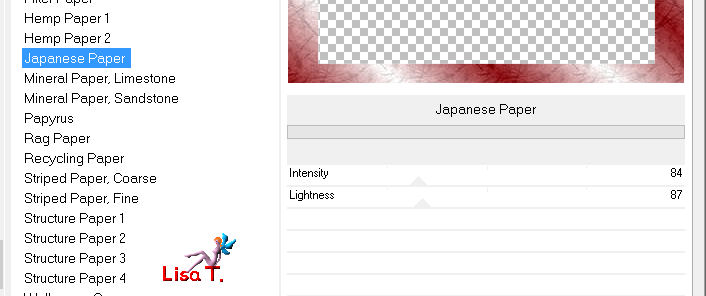
layers/arrange/move down
Step 28
in the layers palette, activate the upper layer (raster 1)
effects/3D effects/drop shadow 0 / 0 / 100 / 50 / black
Step 29
image/add borders/1 pixel/color 2
Step 30
selections/select all
selections/modify/contract/25
selections/invert
layers/promote selection to layer
Step 31
effects/plugins/AFS Import/sqborder2

effects/3D effects/drop shadow 0 / 0 / 100 / 50 / black
selections/select none
Step 32
layers/duplicate
image/resize/90%/uncheck “resize all layers”
effects/plugins/Flaming Pear/Flexify 2
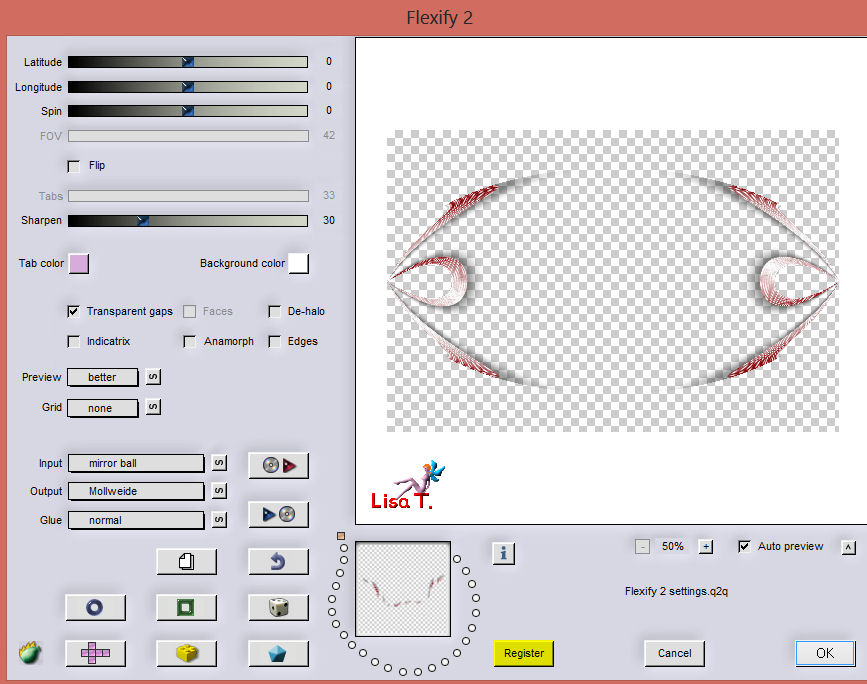
again, apply the same effet Flexify 2
Step 33
image/resize/60%/uncheck “resize all layers”
effets/image effects/offset
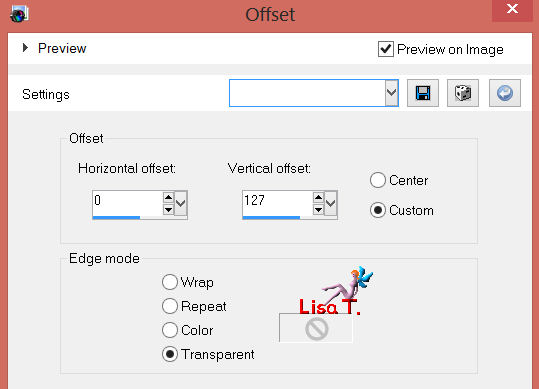
efects/3D effects/drop shadow 0 / 0 / 60 / 25 / black
Step 34
activate the decoration tube, colorize if necessary
edit/copy – back on your work – edit/paste as e new layer
effects/image effects/offset
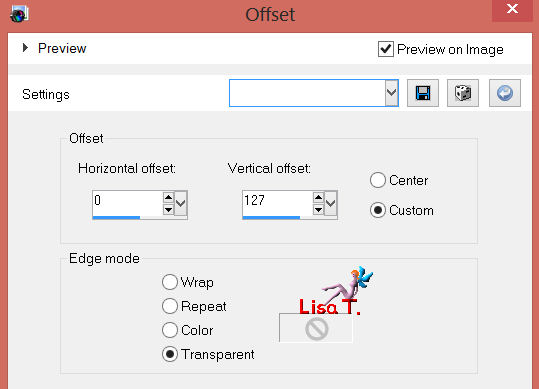
effects/3D effects/drop shadow/ 0 / 0 / 60 / 25 / black
Step 35
layers/merge/merge down
Step 36
activate the tube of the couple
edit/copy – back on your work – edit/paste as a new layer
move to the right (see final result)
effects/3D effects/drop shadow/ 0 / 0 / 50 / 15 / black
Step 37
activate the flower tube “tube jacotte 376”
edit/copy – back on your work – edit/paste as a new layer
image/mirror
image/resize/ 80% /uncheck “resize all layers”
move to the left as shown on final result
efefcts/3D effects/drop shadow/ 0 / 0 / 50 / 15 / black
Step 38
image/add borders/check “symmetric”
1 pixel color 1
2 pixels color 2
1 pixel color 1
Step 39
image/resize to 900 pixels width
adjust/sharpness/unsharp mask
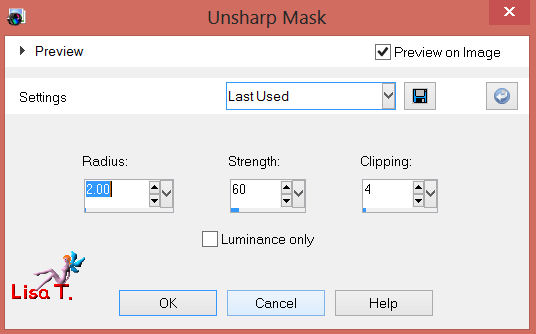
Step 40
apply your watermark, ans save as ... type jpeg

Your tag is now finished

Thank you to have realized this tutorial
Do not hesitate to send your tags to Jacotte

she will be very glad to see it
and to present it on her site, with your permission of course.


If you want to be informed about Jacotte’s latest tutorials
join her NewsLetter
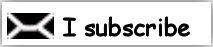

My try with my tubes

Back to the boards of Jacotte's tutorials
board 1  board 2 board 2 
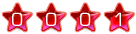
|