

You will find the original tutorial here :

This tutorial is a personal creation.
Any resemblance with another one would be only pure
coincidence.
It is stricly forbidden to modify tubes, to change
their name or take off the matermarks,
To present them on your sites or blog,
To share them in groups,
to make a bank of images, or to use them on lucrative purposes.

Thank you to respect Veroreves’s work and the tubers
work.
Don’t hesitate to warn me if you have any trouble
with this translation,
and I’ll try to fix the problem as quickly as I can
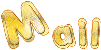
I worked with PSP2020 Ultimate
you can follow this tutorial with another version
of PSP, but the result might be slightly different

Supplies
mask
you will need a .jpeg image with nice bright colors,
and a character tube
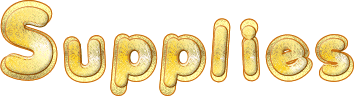
duplicate all the tubes and work with the copies to preserve
originals
open the masks and mimimize to tray
save your work often in case of problems with your psp
don’t hesitate to change blend modes and opacities
of the layers to match your personal colors and tubes
HINTS and TIPS
TIP 1 -> if you don’t want to
install a font -->
open it in a software as « Nexus Font » (or
other font viewer software of you choice)
as long as both windows are opened (software and font),
your font will be available in your PSP
TIP 2 -> from PSPX4, in the later versions of PSP the functions « Mirror » and « Flip » have
been replaced by -->
« Mirror »has become --> image => mirror => mirror
horizontal
« Flip » has become --> image => mirror => mirror
vertical

Plugins needed
Redfield / Jama 3D

Use the pencil to mark your place
along the way
hold down left click to grab and move it
 |

1 – the
background
1
open your image
edit => copy
2
open a new image => transparent => 900 * 600
px
selections => select all
edit => paste into selection
selections => select none
effects => image effects => seamless tiling => default
settings
adjust => blur => gaussian blur => 25
3
layers => duplicate
4
effects => plugins => Redfield => Jama 3D
preset Pinion Union
clici on the double yellow arrow for « vertical »
click on the top cursor and choose 58

5
image => resize => untick « resize all layers » => 105%
2 - the Hearts mask
1
layers => new raster layer
enable the Selection tool / custom selection

copy / paste « vjf_ligne_coeurs » into
selection
selections => select none
blend mode of the layer : Screen
2
layers => duplicate
effects => image effects => offset => H : -450
/ V : 0 / tick « custom » and « transparent »
3
layers => merge => merge down
3 - the date mask
1
highlight Raster 1
layers => duplicate
layers => arrange => bring to top
2
layers => new mask layer => from image

layers => merge => merge group
3
effects => 3D effects => drop shadow => 2 / 2
/ 100 / 1 / WHITE
effects => 3D effects => drop shadow => -2 / -2
/ 100 / 1 / WHITE
effects => 3D effects => drop shadow => 0 / 0
/ 60 / 20 / BLACK
4
edit => cut
5
enable the Selection tool / custom selection

edit => paste into selection
selections => select none
6
layers => duplicate
layers => merge => merge down
4 - the horizontal band
1
highlight Raster 1
layers => duplicate
layers => arrange => bring to top
2
edit => cut
3
enable the Selection tool / custom selection

edit => paste into selection
selections => select none
4
effects => plugins => Redfield => Jama 3D
preset Tesselation

5
effects => image effects => seamless tiling

6
effects => 3D effects => drop shadow => 0 / 0
/ 100 / 40 / BLACK
5 - the silhouettes mask
1
highlight Raster 1
layers => duplicate
layers => arrange => bring to top
2
effects => plugins => Redfield => Jama 3D
Preset Pinion Union
click on the double yellow arrow for « vertical »

3
layers => new mask layer => from image

layers => merge => merge group
4
edit => cut
5
enable the Selection tool / custom selection

edit => paste into selection
selections => select none
6
effects => 3D effects => drop shadow => 1 / 1
/ 100 / 1 / WHITE
effects => 3D effects => drop shadow => -1 / -1
/ 100 / 1 / WHITE
7
adjust => sharpness => sharpen more
effects => 3D effects => drop shadow => 0 / 0
/ 60 / 20 / BLACK
6 - the character
1
copy / paste the character tube as new layer
resize if necessary
place properly, if possible, put the head inside the star
(see final result)
effects => 3D effects => drop shadow => 0 / 0
/ 60 / 20 / black
2
arrange the layer under the horizontal band in the layers
stack
7 - the Frame
1
apply your watermark or signature on a new layer
write your licence number if you used a licenced tube
layers => merge => merge all (flatten)
2
image => add borders => tick « symmetric » => 40
px any color of your choice
selections => select all
selections => modify => contract => 40 px
selections => invert
effects => 3D effects => Inner Bevel

selections => select none
file => save your work as... type .jpeg

Another version with
my tube


Don't hesitate to write to me if you have any trouble
with this tutorial
If you create a tag (using other tubes and colors than
those provided) with this tutorial
and wish it to be shown, send it to me
It will be a real pleasure for me to add it to the gallery
at the end of the tutorial
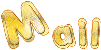

back to the boards of Veroreves’s tutorials
20 tutorials on each board
board 4 => 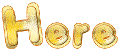
at the bottom of each board you will find arrows allowing
you to navigate from one board to another


|