

You will find the original tutorial here :

This tutorial is a personal creation.
Any resemblance with another one would be only pure coincidence.
It is stricly forbidden to modify tubes, to change their name or take off the matermarks
To present them on your sites or blog,
To share them in groups,
to make a bank of images, or to use them on lucrative purposes.

Thank you to respect Veroreves’s work and the tubers work.
Don’t hesitate to warn me if you have any trouble with this translation
and I’ll try to fix the problem as quickly as I can

I worked with PSP2020 Ultimate
you can follow this tutorial with another version of PSP, but the result might be slightly different

Supplies
you will need a character tube and a nice colored image (not provided) corresponding to the theme
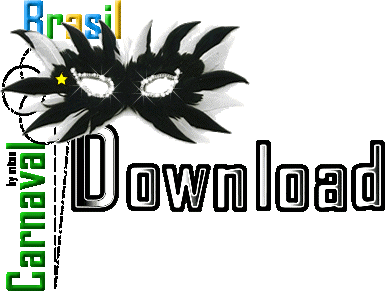
duplicate all the tubes and work with the copies to preserve originals
place the supplies provided into the dedicated folders of “« My Corel PSP » general folder
save your work often in case of problems with your psp
don’t hesitate to change blend modes and opacities of the layers to match your personal colors and tubes
HINTS and TIPS
TIP 1 -> if you don’t want to install a font -->
open it in a software as « Nexus Font » (or other font viewer software of you choice)
as long as both windows are opened (software and font), your font will be available in your PSP
TIP 2 -> from PSPX4, in the later versions of PSP the functions « Mirror » and « Flip » have been replaced by -->
« Mirror »has become --> image => mirror => mirror horizontal
« Flip » has become --> image => mirror => mirror vertical

Plugin needed
Unlimited 2 => BKG…..

Use the pencil to mark your place
along the way
hold down left click to grab and move it
 |

1 – the background
1
open the image
edit => copy
2
open a new image => transparent => 900 * 600 px
selections => select all
edit => paste into selection
selections => select none
3
layers => duplicate
4
effects => image effects => seamless tiling => default settings
adjust => blur => gaussian blur => 25
5
effects => plugins => Unlimited 2 => &<Background Designers IV> => @Sunraze
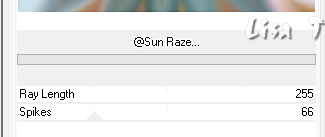
6
effects => plugins => Unlimited 2 => &<Background Designers IV> => @Sunraze
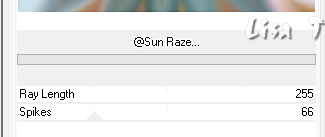
7
effects => distortion effects => Wave
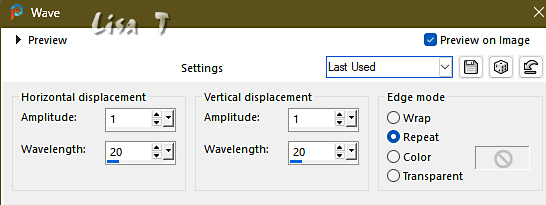
8
effects => image effects => seamless tiling => default settings
9
effects => plugins => Unlimited 2 => &<Bkg Designer sf10 II> => DIS Refractor 1
10
effects => plugins => Unlimited 2 => &<Background Designers IV> => Emboss Crinkle
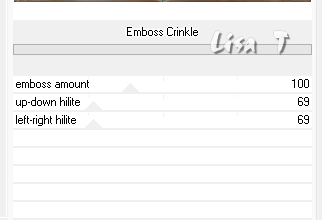
11
effects => plugins => Unlimited 2 => &<Background Designers IV> => @Night Shadow Pool
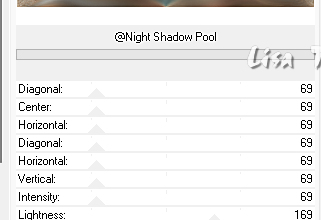
2 – The Stars Mask
1
layers => new raster layer
selections => select all
copy / paste « mask_vjf_etoiles » into selection
selections => select none
2
blend mode of the layer : Screen
3 – The Lace Mask
1
layers => new raster layer
selections => select all
copy / paste « mask_vjf_dentelles » into selection
selections => select none
2
blend mode of the layer : Screen
4 – The Landscape
1
highlight bottom layer (Raster 1)
layers => arrange => bring to top
2
layers => new raster layer
selections => select all
copy / paste « mask_vjf_bordure » into selection
selections => select none
3
blend mode of the layer : Screen
4
layers => merge => merge down
5
Edit => cut
6
enable the Selection tool / custom selection
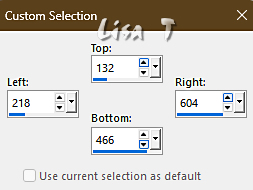
edit => paste into selection
selections => select none
7
Layers => arrange under the Lace layer
5 – The Character
1
copy / paste the character tube as new layer
layers => brign to top
resize if necessary
move to right side (or elsewhere if you like)
effects => 3D effects => drop shadow => 0 / 0 / 60 / 20 / black
6 – The Frame
1
highlight bottom layer (Raster 1)
edit => copy
layers => merge => merge all (flatten)
2
image => add borders => tick « symmetric » => 40 px any color of your choice
selections => select all
selections => modify => contract => 40 px
edit => paste into selection
adjust => blur => gaussian blur => 25
3
effects => plugins => Unlimited 2 => &<Bkg Designer sf10 III> => Texture Raw Canvas
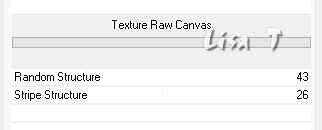
adjust => sharpness => sharpen more
4
selections => modify = > select selection borders
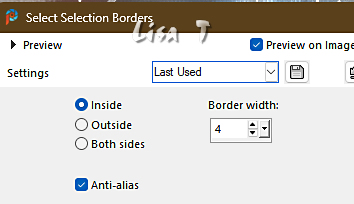
flood fill selection white
5
effects => 3D effects => INNER Bevel
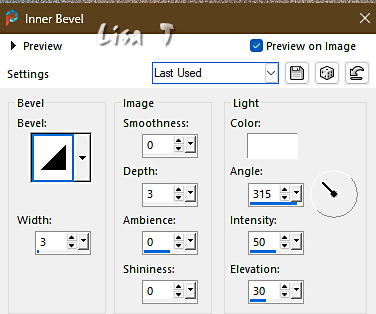
selections => select none
6
apply your watermark or signature
write your licence number if you used a licenced tube
layers => merge => merge all (flatten)
save your work as... type .jpeg

Another version with one of my tubes


Don't hesitate to write to me if you have any trouble with this tutorial
If you create a tag (using other tubes and colors than those provided) with this tutorial
and wish it to be shown, send it to me
It will be a real pleasure for me to add it to the gallery at the end of the tutorial
XXXXXXXX image mail XXXXXXXXXX
mailto:lisa.louloute@gmail.com


coming ▼ soon

back to the boards of Veroreves’s tutorials
20 tutorials on each board
board 7 => 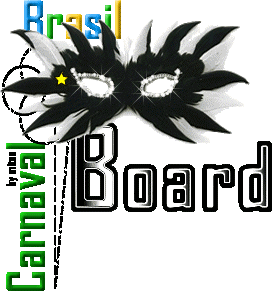
at the bottom of each board you will find arrows allowing you to navigate from one board to another


|