

You will find the original tutorial here :

This tutorial is a personal creation.
Any resemblance with another one would be only pure coincidence.
It is stricly forbidden to modify tubes, to change their name or take off the matermarks
To present them on your sites or blog,
To share them in groups,
to make a bank of images, or to use them on lucrative purposes.

Thank you to respect Veroreves’s work and the tubers work.
Don’t hesitate to warn me if you have any trouble with this translation
and I’ll try to fix the problem as quickly as I can
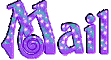
I worked with PSP2020 Ultimate
you can follow this tutorial with another version of PSP, but the result might be slightly different

Supplies
you will need a character tube and a nice colored image (not provided)
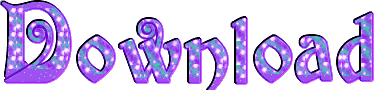
duplicate all the tubes and work with the copies to preserve originals
open the masks and mimimize to tray
save your work often in case of problems with your psp
don’t hesitate to change blend modes and opacities of the layers to match your personal colors and tubes
HINTS and TIPS
TIP 1 -> if you don’t want to install a font -->
open it in a software as « Nexus Font » (or other font viewer software of you choice)
as long as both windows are opened (software and font), your font will be available in your PSP
TIP 2 -> from PSPX4, in the later versions of PSP the functions « Mirror » and « Flip » have been replaced by -->
« Mirror »has become --> image => mirror => mirror horizontal
« Flip » has become --> image => mirror => mirror vertical

Plugin needed
Toadies

Use the pencil to mark your place
along the way
hold down left click to grab and move it
 |

1 – the background
1
open the image of the flag
edit => copy
2
open a new image => transparent => 900 * 600 px
selections => select all
edit => paste into selection
selections => select none
adjust => blur => gaussian blur => 25
3
effects => plugins => Toadies => Plain Mosaic

4
effects => edge effects => Erode
5
edit => repeat « Erode »
6
effects => geometric effects => Circle / tick « Wrap »
2 - The stars mask
1
layers => new raster layer
selections => select all
copy / paste « mask_vjf_etoiles » into selection
selections => select none
2
blend mode of the layer : Screen
3
if you want to modifiy the color =>
adjust => hue and saturation => Hue/saturation/lightness
modifiy the Hue value
3 - The flowers mask
1
layers => new raster layer
selections => select all
copy / paste « mask_vjf_fleurs » into selection
selections => select none
2
blend mode of the layer : Screen
3
if you want to modifiy the color =>
adjust => hue and saturation => Hue/saturation/lightness
modifiy the Hue value
4
layers => merge => merge visible
5
adjust => Brightness and Contrast => Brightness/Contrast
according to your personal colors

4 - the frame mask
1
layers => new raster layer
selections => select all
copy / paste « mask_vjf_cadre_etoiles » into selection
selections => select none
2
blend mode of the layer : Screen
3
layers => duplicate
image => resize => untick « resize all layers » => 75%
4
effects => image effects => seamless tiling => default settings
5 - The text
1
copy / paste the text tube as new layer
blend mode of the layer : Screen
2
effects => image effects => offset => H : -80 / V : 0 / tick « custom » and « transparent »
6 - The character
1
copy / paste the character tube as new layer
resize if necessary
place properly
2
effects => 3D effects => drop shadow => 0 / 0 / 60 / 20 / black
7 - The frame
1
highlight bottom layer
edit => copy
layers => merge => merge all (flatten)
2
image => add borders => tick « symmetric » => 40 px any color of your choice
selections => select all
selections => modify => contract => 40 px
selections => invert
edit => paste into selection
adjust => blur => gaussian blur => 25
3
effects => plugins => Toadies => Omadawn

4
effects => texture effects => mosaic / Antique

5
selections => modify = > select selection borders

6
effects => 3D effects => OUTER Bevel

7
selections => modify => contract => 1 px
flood fill selection with any color you like
selections => select none
8
apply your watermark or signature
write your licence number if you used a licenced tube
layers => merge => merge all (flatten)
save your work as... type .jpeg

Another version with one of my tubes


Don't hesitate to write to me if you have any trouble with this tutorial
If you create a tag (using other tubes and colors than those provided) with this tutorial
and wish it to be shown, send it to me
It will be a real pleasure for me to add it to the gallery at the end of this translation
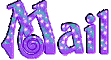

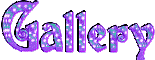
coming 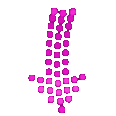 soon soon

back to the boards of Veroreves’s tutorials
20 tutorials on each board
board 5 => 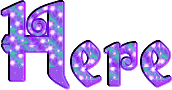
at the bottom of each board you will find arrows allowing you to navigate from one board to another

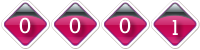
|