

the tube of the tag above was created by Cat
Dana
You will find the original tutorial here :

This tutorial is a personal creation.
Any resemblance with another one would be only pure
coincidence.
It is stricly forbidden to modify tubes, to change
their name or take off the matermarks,
To present them on your sites or blog,
To share them in groups,
to make a bank of images, or to use them on lucrative purposes.

Thank you to respect Veroreves’s work and the tubers
work.
Don’t hesitate to warn me if you have any trouble
with this translation,
and I’ll try to fix the problem as quickly as I can
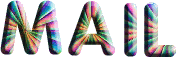
I worked with PSP2020 Ultimate
you can follow this tutorial with another version
of PSP, but the result might be slightly different

Supplies
mask - text tube
you will need a .jpeg image with nice bright colors,
and a character tube (not provided)

duplicate all the tubes and work with the copies to preserve
originals
save your work often in case of problems with your psp
don’t hesitate to change blend modes and opacities
of the layers to match your personal colors and tubes
HINTS and TIPS
TIP 1 -> if you don’t want to
install a font -->
open it in a software as « Nexus Font » (or
other font viewer software of you choice)
as long as both windows are opened (software and font),
your font will be available in your PSP
TIP 2 -> from PSPX4, in the later versions of PSP the functions « Mirror » and « Flip » have
been replaced by -->
« Mirror »has become --> image => mirror => mirror
horizontal
« Flip » has become --> image => mirror => mirror
vertical

Plugins needed
Unlimited 2 / VM Natural
Unlimited 2 / VM Stylize
Toadies

Use the pencil to mark your place
along the way
hold down left click to grab and move it
 |

1 – the
background
1
open your image
edit => copy
2
open a new image => transparent => 900 * 600
px
selections => select all
edit => paste into selection
selections => select none
3
effects => plugins => VM Natural => Splash
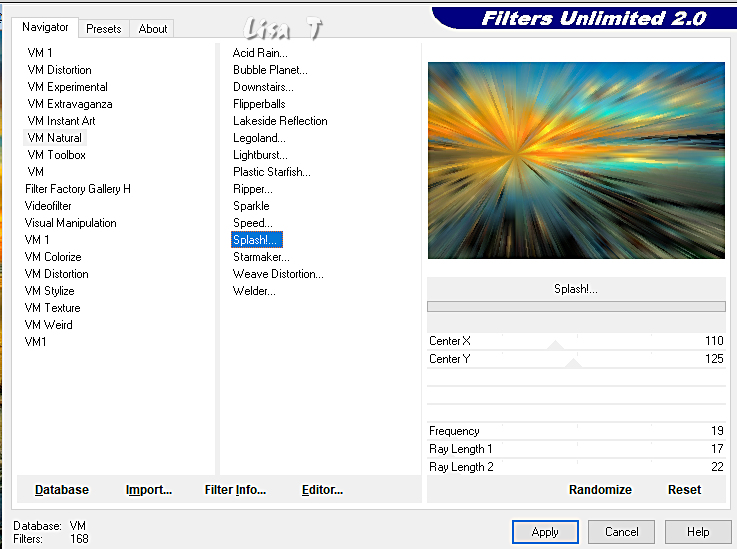
4
effects => plugins => VM Stylize => Motion Trail
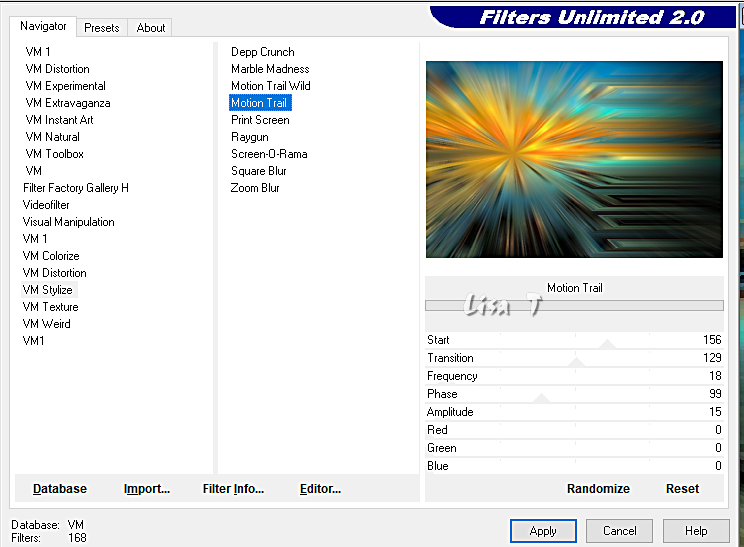
5
layers => new raster layer
flood fill white
effects => plugins => Toadies => Plain Mosaic
Blur
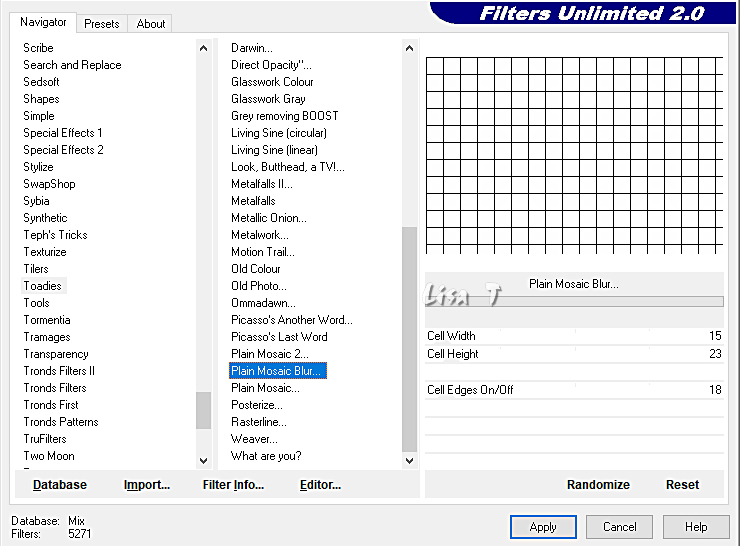
6
effects => plugins => VM Natural => Splash
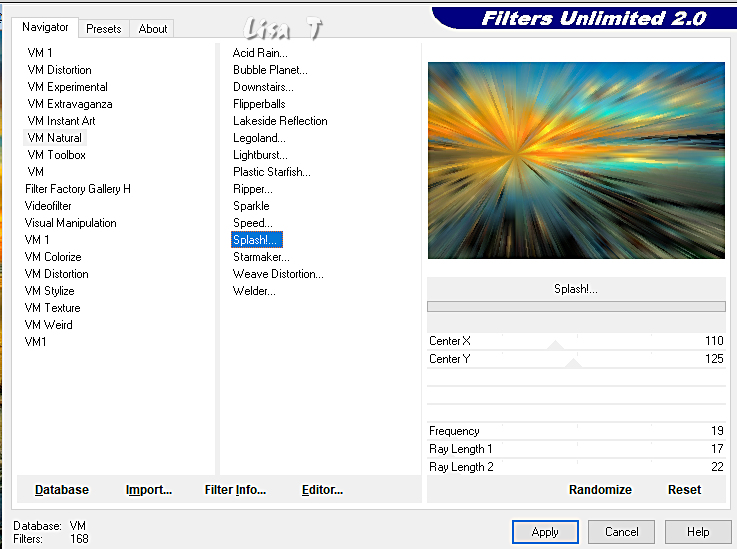
7
image => negative image
blend mode of the layer : Screen
2 - The Shape
1
layers => new raster layer
selections => select all
edit => paste the image into selection
selections => select none
2
effects => plugins => VM Natural => Plastic Starfish
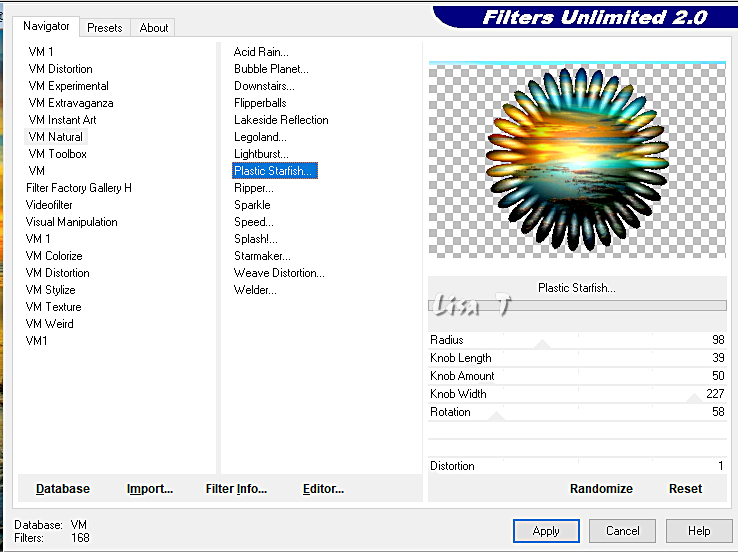
3
enable the Selection tool / custom selection
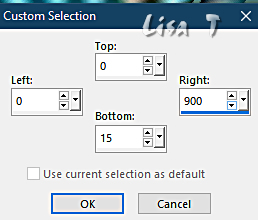
hit the DELETE key of your keyboard
selections => select none
4
image => resize => untick « resize all layers » => 75%
5
effects => image effects => offset => H : -180
/ V : 0 / tick « custom » and « transparent »
6
selections => select all / selections => float /
selections => defloat
selections => modify = > select selection borders
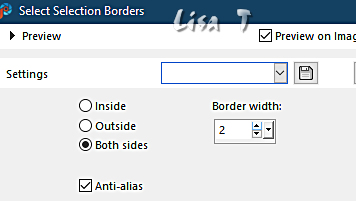
flood fill selection white
selections => select none
7
effects => 3D effects => drop shadow => 0 / 0
/ 60 / 20 / black
3 - The Text
1
copy / paste the text tube as new layer
blend mode of the layer : Screen
2
effects => image effects => offset => H : 270
/ V : 240 / tick « custom » and « transparent »
4 - The Character
1
copy / paste the character tube as new layer
resize if necessary
place properly
effects => 3D effects => drop shadow => 0 / 0
/ 60 / 20 / black
5 - the frame
1
layers => merge => merge all (flatten)
image => add borders => tick « symmetric » => 50
px white
selections => select all
selections => modify => contract => 50 px
selections => invert
selections => modify => contract => 5 px
edit => paste into selection
adjust => blur => gaussian blur => 50
2
effects => plugins => VM Natural => Ripper
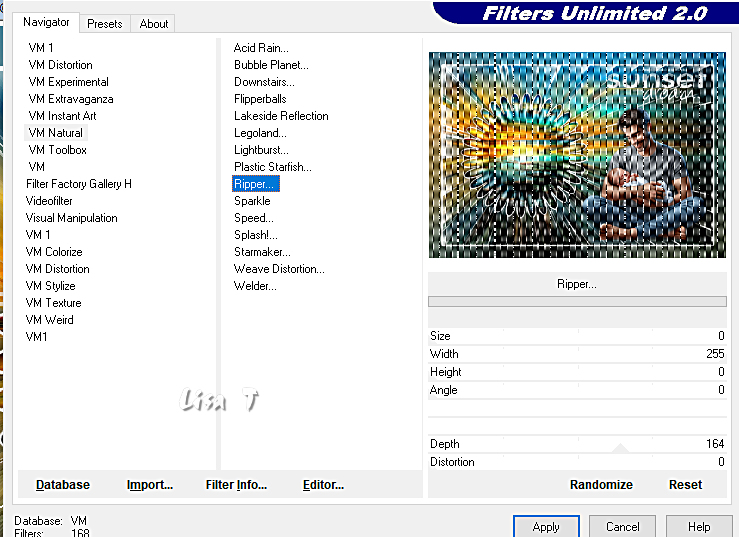
3
selections => invert
effects => 3D effects => drop shadow => 0 / 0
/ 60 / 20 / black
selections => select none
4
apply your watermark or signature
write your licence number if you used a licenced tube
layers => merge => merge all (flatten) (if necessary)
save your work as... type .jpeg

Another version with
one of my tubes


Don't hesitate to write to me if you have any trouble
with this tutorial
If you create a tag (using other tubes and colors than
those provided) with this tutorial
and wish it to be shown, send it to me
It will be a real pleasure for me to add it to the gallery
at the end of the tutorial
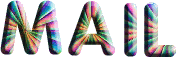

back to the boards of Veroreves’s tutorials
20 tutorials on each board
board 4 => 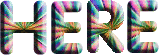
at the bottom of each board you will find arrows allowing
you to navigate from one board to another
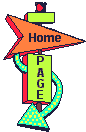
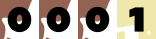
|