

the tube is one of mine
You will find the original tutorial here :

This tutorial is a personal creation.
Any resemblance with another one would be only pure coincidence.
It is stricly forbidden to modify tubes, to change their name or take off the matermarks
To present them on your sites or blog,
To share them in groups,
to make a bank of images, or to use them on lucrative purposes.

Thank you to respect Veroreves’s work and the tubers work.
Don’t hesitate to warn me if you have any trouble with this translation
and I’ll try to fix the problem as quickly as I can
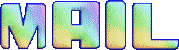
I worked with PSP2020 Ultimate
you can follow this tutorial with another version of PSP, but the result might be slightly different

Supplies
you will need a character tube and a nice colored image (not provided) matching the theme
choose an image with yellow tones among other colors
Veroreves creates her tubes with remove.bg

duplicate all the tubes and work with the copies to preserve originals
place the supplies provided into the dedicated folders of “« My Corel PSP » general folder
double-click on the preset to install
save your work often in case of problems with your psp
don’t hesitate to change blend modes and opacities of the layers to match your personal colors and tubes
HINTS and TIPS
TIP 1 -> if you don’t want to install a font -->
open it in a software as « Nexus Font » (or other font viewer software of you choice)
as long as both windows are opened (software and font), your font will be available in your PSP
TIP 2 -> from PSPX4, in the later versions of PSP the functions « Mirror » and « Flip » have been replaced by -->
« Mirror »has become --> image => mirror => mirror horizontal
« Flip » has become --> image => mirror => mirror vertical

Plugin needed
VM Natural
VM Textures
Flaming Pear Flexify 2

Use the pencil to mark your place
along the way
hold down left click to grab and move it
 |

1 – the Background 1
open your image
edit => copy
2
open a new image => transparent => 900 * 600 px
selections => select all
edit => paste into selection
selections => select none
3
effects => image effects => seamless tiling => default settings
4
effects => plugins => VM Natural => Speed

5
effects => distortion effects => Wave

6
layers => duplicate
2 - The Net
1
layers => new raster layer
enable the Selection tool / custom selection

2
copy / paste the net tube into selection
selections => select none
3
effects => 3D effects => drop shadow => 0 / 0 / 80 / 30 / black
3 - The Shell
1
highlight bottom layer
layers => arrange => bring to top
edit => copy
2
effects => plugins => Unlimited 2 => VM Natural / Splash!

3
effects => plugins => Flaming Pear => Flexify 2

4
effects => geometric effects => Spherize / 85% / tick « Circle »
5
image => mirror => mirror vertical
6
effects => distortion effects => Polar Coordinates

7
select the transparent part inside the shape with the Magic Wand tool
selections => modify => expand => 2 px
edit => paste into selection
selections => select none
8
image => mirror => mirror vertical
9
effects => plugins => Flaming Pear => Flexify 2

10
effects => geometric effects => Perspective / Horizontal

11
image => mirror => mirror vertical
12
rename this layer « long shell »
edit => copy
4 - The Three Shells
1
layers => new raster layer
enable the Selection tool / custom selection

edit => paste into selection
selections => select none
2
edit => copy
edit => paste as new layer
3
effects => image effects => offset => H : 0 / V : -210 / tick « custom » and « transparent »
4
effects => reflection effects => feedback

5
image => resize => untick « resize all layers » => 60%
6
enable the Pick tool with the following settings, to move the layer acurately => position X : 390 / position Y : 400
7
highlight layer « long shell »
edit => cut
you may paste it as new image in case...
8
enable the Selection tool / custom selection

edit => paste into selection
selections => select none
9
image => free rotate

10
in the layers palette, select the three layers of shelles
layers => merge => merge selected
11
effects => 3D effects => drop shadow => 0 / 0 / 80 / 30 / black
12
adjust => Brightness and Contrast => Brightness => between 5 & 15 / contrast between 5 & 15
adapt to your colors
6 - The Character
1
copy / paste the character tube as new layer
resize if necessary
place properly
effects => 3D effects => drop shadow => 0 / 0 / 80 / 30 / black
7 - The Frame
1
Highlight bottom layer
Edit => copy
layers => merge => merge all (flatten)
2
image => add borders => tick « symmetric » => 40 px / color of your choice
selections => select all
selections => modify => contract => 40 px
selections => invert
edit => paste into selection
adjust => blur => gaussian blur => 25
3
effects => plugins => VM Texture => Cross Weave

5
blend mode of the layer : Overlay or Multiply
6
layers => merge => merge down
7
selections => modify = > select selection borders

8
effects => 3D effects => OUTER Bevel

selections => select none
7
apply your watermark or signature
write your licence number if you used a licenced tube
layers => merge => merge all (flatten)
save your work as... type .jpeg

Another version with a tube created by Nadège


Don't hesitate to write to me if you have any trouble with this tutorial
If you create a tag (using other tubes and colors than those provided) with this tutorial
and wish it to be shown, send it to me
It will be a real pleasure for me to add it to the gallery at the end of the tutorial
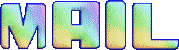


coming ▼ soon

back to the boards of Veroreves’s tutorials
20 tutorials on each board
 9 9
at the bottom of each board you will find arrows allowing you to navigate from one board to another


|