

You will find the original tutorial here :

This tutorial is a personal creation.
Any resemblance with another one would be only pure coincidence.
It is stricly forbidden to modify tubes, to change their name or take off the matermarks
To present them on your sites or blog,
To share them in groups,
to make a bank of images, or to use them on lucrative purposes.

Thank you to respect Veroreves’s work and the tubers work.
Don’t hesitate to warn me if you have any trouble with this translation
and I’ll try to fix the problem as quickly as I can
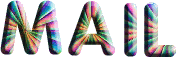
I worked with PSP2020 Ultimate
you can follow this tutorial with another version of PSP, but the result might be slightly different

Supplies
you will need a character tube and a nice colored image (not provided) corresponding to the theme

duplicate all the tubes and work with the copies to preserve originals
place the supplies provided into the dedicated folders of “« My Corel PSP » general folder
save your work often in case of problems with your psp
don’t hesitate to change blend modes and opacities of the layers to match your personal colors and tubes
HINTS and TIPS
TIP 1 -> if you don’t want to install a font -->
open it in a software as « Nexus Font » (or other font viewer software of you choice)
as long as both windows are opened (software and font), your font will be available in your PSP
TIP 2 -> from PSPX4, in the later versions of PSP the functions « Mirror » and « Flip » have been replaced by -->
« Mirror »has become --> image => mirror => mirror horizontal
« Flip » has become --> image => mirror => mirror vertical

Plugin needed
Simple
BKG Designers
Flaming Pear Flexify 2
Eye Candy 5 Impact
Mura's Meister Copies

Use the pencil to mark your place
along the way
hold down left click to grab and move it
 |

1 – the background
1
open the image
edit => copy
2
open a new image => transparent => 900 * 600 px
selections => select all
edit => paste into selection
selections => select none
adjust => blur => radial blur => 25
3
effects = > plugins => Simple => Diamonds
4
effects => plugins => Unlimited 2 => &<Bkg Designer sf10 III> => VMT Trimosaic

5
effects => plugins => Unlimited 2 => &<Bkg Designer sf10 III> => VMNSplash

6
effects => distortion effects => Twirl => -100
2 – The crossed Lines Mask
1
layers => new raster layer
selections => select all
copy / paste « mask_vjf_croisé_coeurs » into selection
selections => select none
2
blend mode of the layer : Screen
3 – The Hearts
1
highlight bottom layer (Raster 1)
layers => duplicate
2
effects => plugins => Flaming Pear => Flexify 2

3
image => resize => untick « resize all layers » => 35%
4
effects => plugins => Alien Skin Eye Candy 5 Impact / Backlight
tab « Colors » => click on the little flasks to match your personal colors
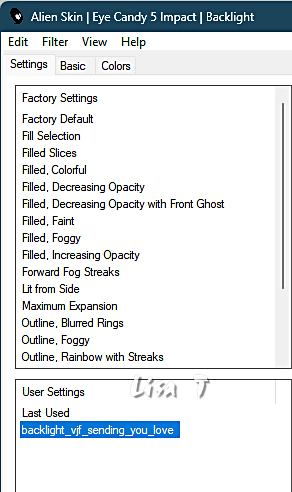 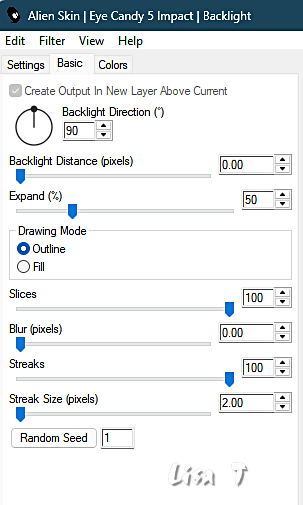 
5
layers => duplicate
layers => merge => merge down
6
effects => plugins => Mura’s Meister => Copies

7
image => mirror => mirror horizontal
4 – The Lace Mask
1
layers => new raster layer
layers => arrange => bring to top
selections => select all
2
copy / paste « mask_vjf_dentelle_coeur » into selection
selections => select none
3
blend mode of the layer : Screen
5 – The Text
1
layers => new raster layer
enable the Selection tool / custom selection

copy / paste the text tube into selection
selections => select none
2
effects => 3D effects => drop shadow => 0 / 0 / 60 / 20 / black
3
adjust => hue and saturation => Hue/saturation/lightness
modify Hue to match your colors
4
layers => arrange => move down
6 – The Character
1
copy / paste the character tube as new layer
resize if necessary
move to right side (or elsewhere if you like)
effects => 3D effects => drop shadow => 0 / 0 / 60 / 20 / black
7 – The Frame
1
highlight bottom layer (Raster 1)
edit => copy
layers => merge => merge all (flatten)
2
image => add borders => tick « symmetric » => 40 px any color of your choice
selections => select all
selections => modify => contract => 40 px
selections => invert
edit => paste into selection
3
effects => plugins => Unlimited 2 => &<Bkg Designer sf10 III> => VR Tiled Glass

4
selections => modify = > select selection borders

flood fill selection white
5
effects => 3D effects => INNER Bevel

selections => select none
layers => merge => merge all (flatten)
6
apply your watermark or signature
write your licence number if you used a licenced tube
save your work as... type .jpeg

Another version with one of my tubes


Don't hesitate to write to me if you have any trouble with this tutorial
If you create a tag (using other tubes and colors than those provided) with this tutorial
and wish it to be shown, send it to me
It will be a real pleasure for me to add it to the gallery at the end of the tutorial
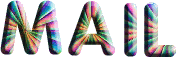


coming ▼ soon

back to the boards of Veroreves’s tutorials
20 tutorials on each board
board 7 => 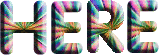
at the bottom of each board you will find arrows allowing you to navigate from one board to another

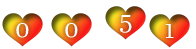
|