

You will find the original tutorial here :

This tutorial is a personal creation.
Any resemblance with another one would be only pure coincidence.
It is stricly forbidden to modify tubes, to change their name or take off the matermarks,
To present them on your sites or blog,
To share them in groups,
to make a bank of images, or to use them on lucrative purposes.

Thank you to respect Veroreves’s work and the tubers work.
Don’t hesitate to warn me if you have any trouble with this translation,
and I’ll try to fix the problem as quickly as I can

I worked with PSP2020 Ultimate
you can follow this tutorial with another version of PSP, but the result might be slightly different

Supplies
mask - preset
you will need a .jpeg image of Paris, and a character tube (not provided)

duplicate all the tubes and work with the copies to preserve originals
open the masks and mimimize to tray
double click on the preset to install
save your work often in case of problems with your psp
don’t hesitate to change blend modes and opacities of the layers to match your personal colors and tubes
HINTS and TIPS
TIP 1 -> if you don’t want to install a font -->
open it in a software as « Nexus Font » (or other font viewer software of you choice)
as long as both windows are opened (software and font), your font will be available in your PSP
TIP 2 -> from PSPX4, in the later versions of PSP the functions « Mirror » and « Flip » have been replaced by -->
« Mirror »has become --> image => mirror => mirror horizontal
« Flip » has become --> image => mirror => mirror vertical

Plugins needed
Redfield
Graphic Plus
Alien Skin Xenofex 2
Animation Shop

Use the pencil to mark your place
along the way
hold down left click to grab and move it
 |

1 – the background
1
open your image
edit => copy
2
open a new image => transparent => 900 * 600 px
selections => select all
edit => paste into selection
selections => select none
2 - The ground
1
layers => duplicate
edit => cut
2
enable the Selection tool / custom selection
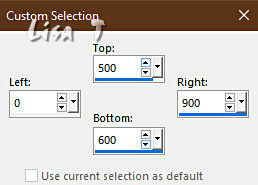
edit => paste into selection
3
effects => plugins => Redfield => Plasteroid
presest => Coarse
click on the Texture box and choose « Pavement»
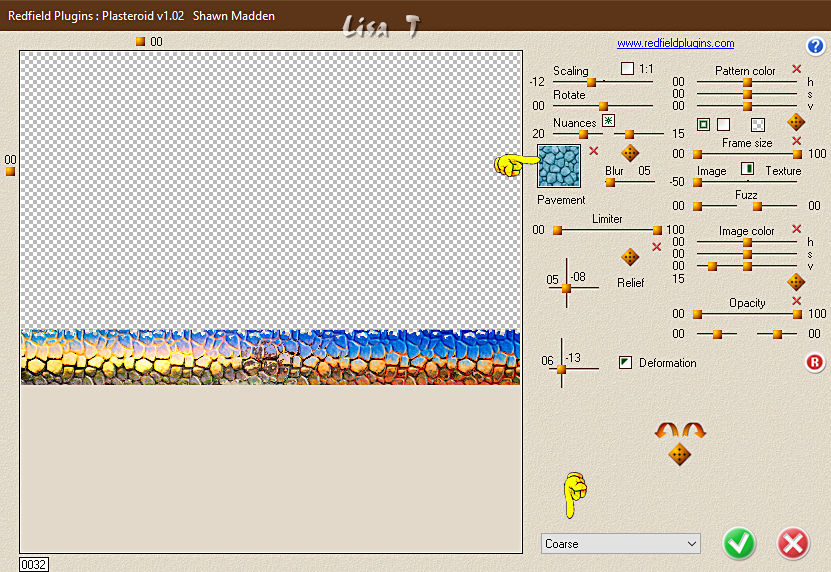
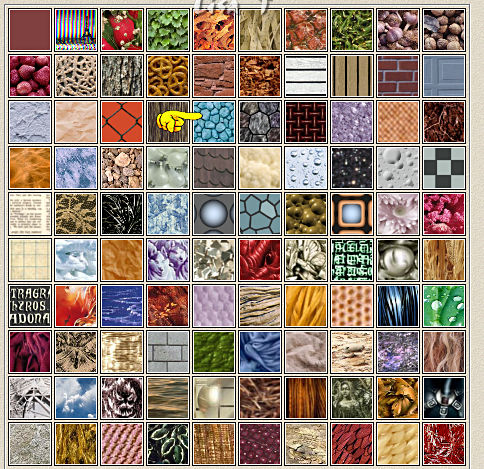
selections => select none
4
effects => reflection effects => feedback
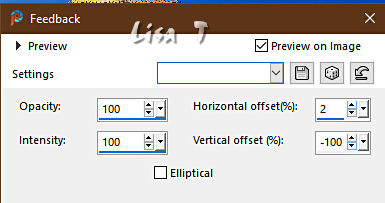
5
if the result is too dull => effects => plugins => Graphics Plus => Cross Shadow / default settings
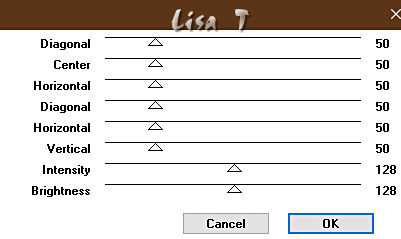
6
edit => cut
7
enable the Selection tool / custom selection
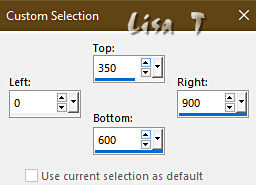
edit => paste into selection
8
layers => duplicate
effects => plugins => Alien Skin Xenofex 2 / Constellation

9
layers => arrange => move down
highlight top layer
image => mirror => mirror horizontal
10
edit => cut
11
enable the Selection tool / custom selection
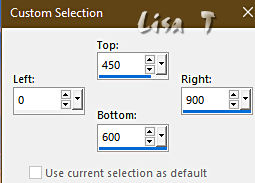
edit => paste into selection
selections => select none
12
effects => 3D effects => drop shadow => 0 / 0 / 100 / 40 / black
3 - The flames
1
layers => new raster layer
selections => select all
copy / paste « masque_vjf_flammes » into selection
selections => select none
blend mode of the layer : Screen
2
layers => arrange => move down
4 - The Olympic Flame
1
copy / paste « tube_flamme olympique » as new layer
layers => arrange => bring to top
image => resize => untick « resize all layers » => 75%
2
effects => image effects => offset => H : 0 / V : -100 / tick « custom » and « transparent »
3
rename this layer « Olympic Flame »
5 - The frame
1
highlight bottom layer
edit => cut
2
image => canvas size
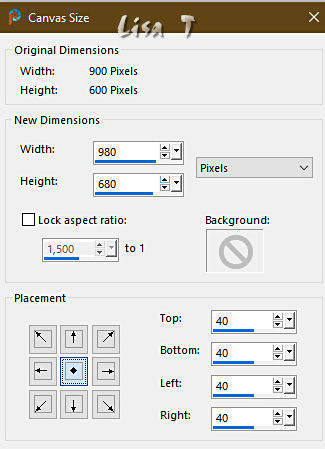
3
select the transparent border with the Magic Wand tool
edit => paste into selection
adjust => blur => gaussian blur => 25
4
effects => plugins => Redfield => Plasteroid
presest => Coarse
click on the Texture box and choose « Neting »
scaling => -50
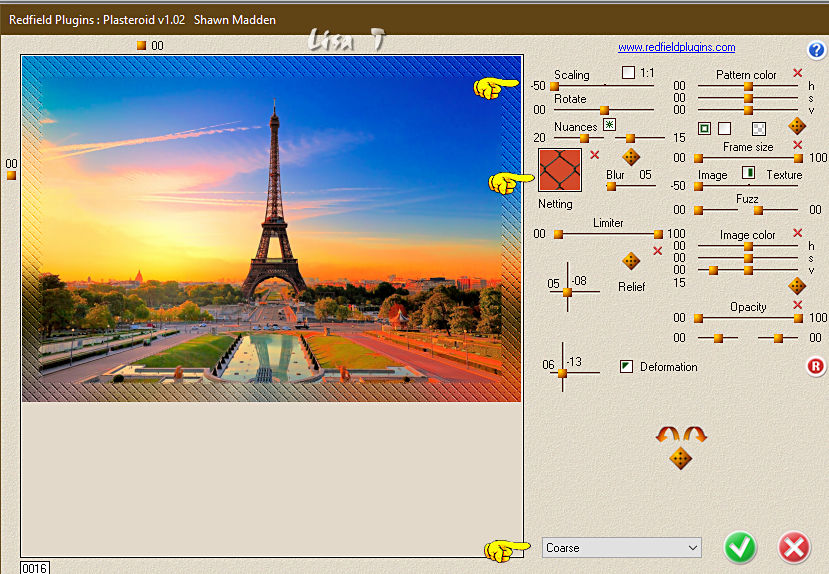
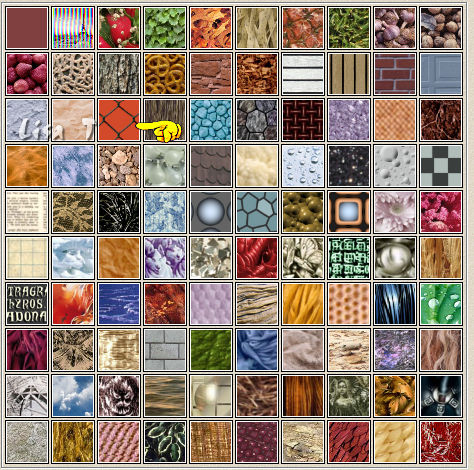
5
selections => modify = > select selection borders
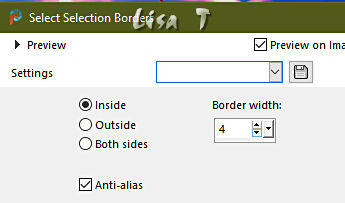
flood fill selection with a color chosen in the main tube
6
effects => 3D effects => OUTER Bevel
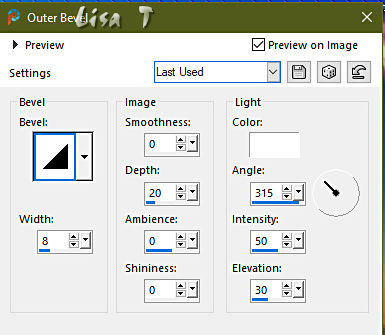
7
selections => select none
6 - The character
1
copy / paste the character tube as new layer
resize if necessary
place properly
effects => 3D effects => drop shadow => 0 / 0 / 60 / 20 / black
7 - The animation
1
edit => copy special => copy merged
2
open Animation Shop
edit => paste as new animation
3
back into PSP
4
highlight layer « Olympic Flame »
adjust => Brightness and Contrast => Brightness/Contrast
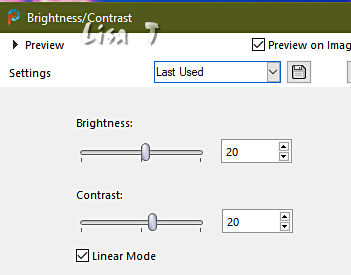
5
edit => copy special => copy merged
6
back into Animation Shop
edit => paste after current frame
7
view animation to make sure everything is all right
8
file => save your work as... type .gif

Another version with my tube


Don't hesitate to write to me if you have any trouble with this tutorial
If you create a tag (using other tubes and colors than those provided) with this tutorial
and wish it to be shown, send it to me
It will be a real pleasure for me to add it to the gallery at the end of the tutorial



created by  Birte Birte
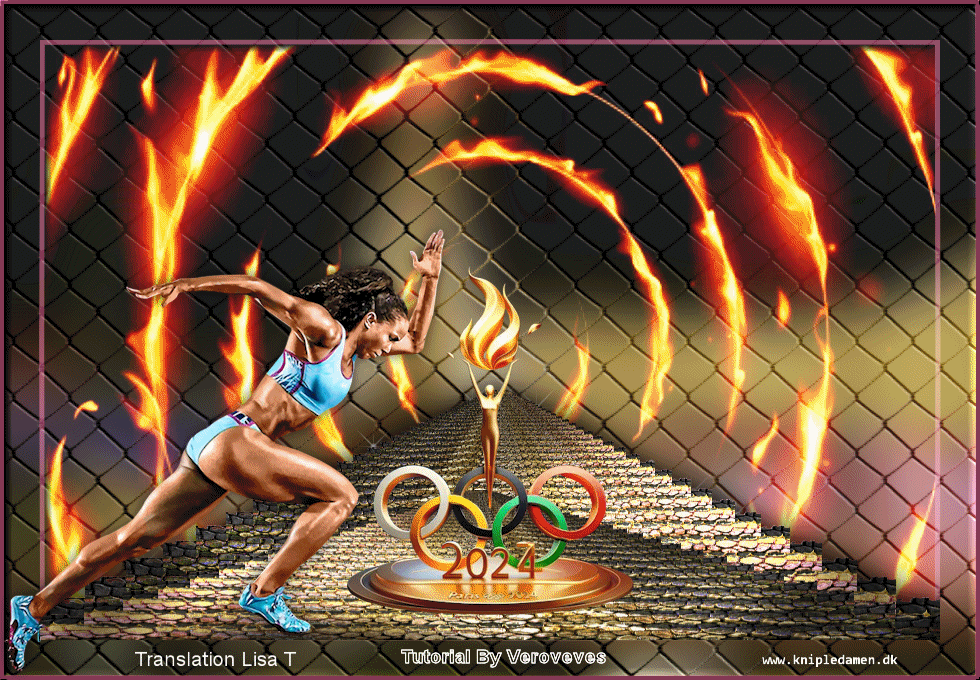

back to the boards of Veroreves’s tutorials
20 tutorials on each board
board 4 => 
at the bottom of each board you will find arrows allowing you to navigate from one board to another


|