The principle of this tutorial is to create your own design
without a reference model.
That's why I'm only showing you my result at the end of the
tutorial.
You will find the original tutorial here :

This tutorial is a personal creation.
Any resemblance with another one would be only pure coincidence.
It is stricly forbidden to modify tubes, to change their
name or take off the matermarks,
To present them on your sites or blog,
To share them in groups,
to make a bank of images, or to use them on lucrative purposes.

Thank you to respect Veroreves’s work and the tubers
work.
Don’t hesitate to warn me if you have any trouble with
this translation,
and I’ll try to fix the problem as quickly as I can
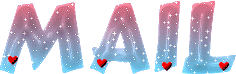
I worked with PSP2020 Ultimate
you can follow this tutorial with another version
of PSP, but the result might be slightly different

Supplies
No supplies provided
you will need a .jpeg image with nice bright colors,
and a character tube (not provided)
duplicate all the tubes
and work with the copies to preserve originals
save your work often in case of problems with your psp
don’t hesitate to change blend modes and opacities
of the layers to match your personal colors and tubes
HINTS and TIPS
TIP 1 -> if you don’t want to
install a font -->
open it in a software as « Nexus Font » (or
other font viewer software of you choice)
as long as both windows are opened (software and font),
your font will be available in your PSP
TIP 2 -> from PSPX4, in the later versions of PSP the functions « Mirror » and « Flip » have
been replaced by -->
« Mirror »has become --> image => mirror => mirror
horizontal
« Flip » has become --> image => mirror => mirror
vertical

Plugins needed
Redfield
Simple

Use the pencil to mark your place
along the way
hold down left click to grab and move it
 |

1 – prepare
the background
1
open your image
edit => copy
2
open a new image => transparent => 900 * 600
px
selections => select all
edit => paste into selection
selections => select none
3
layers => duplicate
4
effects => plugins => Redfield => Lattice Composer
102
untick the « mask » box
preset => 7 Ragsfall

5
selections => select all
selections => modify = > select selection borders

selections => promote selection to layer
6
effects => 3D effects => Outer Bevel

selections => select none
7
effects = > plugins => Simple => Half Wrap
2 - The Shape
1
highlight Raster 1
layers => arrange => bring to top
2
image => resize => untick « resize all layers » => 75%
3
effects = > plugins => Simple => Half Wrap
4
effects => geometric effects => Circle
tick « Transparent »
5
effects = > plugins => Simple => Half Wrap
6
selections => select all / selections => float /
selections => defloat
selections => modify = > select selection borders

flood fill selection with the color you want
effects => 3D effects => drop shadow => 0 / 0
/ 100 / 40 / black
selections => select none
3 - The Character
1
copy / paste the character tube as new layer
resize if necessary
place properly, if possible, put the head inside the star
(see final result)
effects => 3D effects => drop shadow => 0 / 0
/ 60 / 20 / black
4 - The Frame
1
layers => merge => merge all (flatten)
edit => copy
2
image => add borders => tick « symmetric » => 40
px any color of your choice
selections => select all
selections => modify => contract => 40 px
selections => invert
selections => modify => contract => 4 px
edit => paste into selection
adjust => blur => gaussian blur => 25
3
effects => plugins => Redfield => Mesh 3D
Preset => Iron Blue
saturation => 0

4
image => mirror => mirror horizontal
5
effects = > plugins => Simple => Top Left Mirror
selections => select none
6
apply your watermark or signature on a new layer
write your licence number if you used a licenced tube
layers => merge => merge all (flatten)
file => save your work as... type .jpeg

my version with a tube
created by Tiny

another version with a tube created by Nena Silva


Don't hesitate to write to me if you have any trouble
with this tutorial
If you create a tag (using other tubes and colors than
those provided) with this tutorial
and wish it to be shown, send it to me
It will be a real pleasure for me to add it to the gallery
at the end of the tutorial
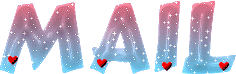


created by  Valentina Valentina

created by Birte Birte


back to the boards of Veroreves’s tutorials
20 tutorials on each board
board 4 => 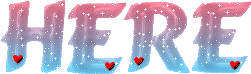
at the bottom of each board you will find arrows allowing
you to navigate from one board to another

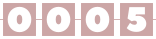
|