
You will find the original tutorial here :

This tutorial is a personal creation.
Any resemblance with another one would be only pure coincidence.
It is stricly forbidden to modify tubes, to change their name or take off the matermarks,
To present them on your sites or blog,
To share them in groups,
to make a bank of images, or to use them on lucrative purposes.

Thank you to respect Veroreves’s work and the tubers work.
Don’t hesitate to warn me if you have any trouble with this translation,
and I’ll try to fix the problem as quickly as I can

I worked with PSP2020 Ultimate
you can follow this tutorial with another version of PSP, but the result might be slightly different

Supplies
mask – tube
TN => Veroreves doesn’t provide the main tube nor the image
I chose on of my tubes

TIP 1 -> if you don’t want to install a font -->
open it in a software as « Nexus Font » (or other font viewer software of you choice)
as long as both windows are opened (software and font), your font will be available in your PSP
TIP 2 -> from PSPX4, in the later versions of PSP the functions « Mirror » and « Flip » have been replaced by -->
« Mirror »has become --> image => mirror => mirror horizontal
« Flip » has become --> image => mirror => mirror vertical

Plugins needed
Medhi

Use the pencil to mark your place
along the way
hold down left click to grab and move it
 |

IMPORTANT
principle of the mystery tutorial :
make the tutorial without a template, just by following the steps
(this is the reason why my tag is placed at the end of the tutorial)
***
duplicate all the tubes and work with the copies to preserve originals
open the masks and mimimize to tray
save your work often in case of problems with your psp
1 - The background
1
choose a « night landscape » with nice bright colors / type .jpeg
you will find images HERE edit => copy
2
open a new image => transparent => 900 * 600 px
selections => select all
edit => paste into selection
selections => select none
effects => image effects => seamless tiling => default settings
adjust => blur => gaussian blur => 25
3
effects => plugins => Mehdi => Sorting Tiles

4
effects => geometric effects => Cylinder / Horizontal / 100%
5
effects => geometric effects => Circle / tick « wrap »
6
adjust => hue and saturation => Hue/saturation/lightness
adapt saturation and luminosity values to your colors

2 - The mask
1
copy / paste the mask as new layer
blend mode of the layer : Screen
3 - The character
1
copy / paste the character tube as new layer
resize if necessary
place properly
effects => 3D effects => drop shadow => 0 / 0 / 60 / 20 / black
4 - The frame
1
highlight bottom layer
edit => copy
layers => merge => merge all (flatten)
2
image => add borders => tick « symmetric » => 40 px any color of your choice
selections => select all
selections => modify => contract => 40 px
selections => invert
edit => paste into selection
adjust => blur => gaussian blur => 25
3
effects => artistic effects => Enamel
color 1 => a bright color of your choice

4
selections => modify = > select selection borders

5
effects => 3D effects => OUTER Bevel

selections => select none
5 - The Text
1
copy / paste the text tube as new layer
adjust => hue and saturation => Hue/saturation/lightness
adapt saturation and luminosity values to your colors
2
enable the Pick tool with the following settings, to move the layer acurately => position X : 710 / position Y : 86
3
apply your watermark or signature on a new layer
write your licence number if you used a licenced tube
layers => merge => merge all (flatten)
file => save your work as... type .jpeg optimized

My tags with my tubes



Don't hesitate to write to me if you have any trouble with this tutorial
If you create a tag (using other tubes and colors than those provided) with this tutorial
and wish it to be shown! Don't hesitate to send it to me !
It will be a real pleasure for me to add it to the gallery at the end of this translation



coming  soon soon

back to the boards of Veroreves’s tutorials
20 tutorials on each board
board 5 => 
at the bottom of each board you will find the arrows allowing you to navigate from one board to another

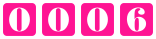
|