
Principle of the mystery tutorial =>
work without the template, just following the explanations
which is why my two tags are at the very bottom of this
translation
You will find the original tutorial here :

This tutorial is a personal creation.
Any resemblance with another one would be only pure
coincidence.
It is stricly forbidden to modify tubes, to change
their name or take off the matermarks,
To present them on your sites or blog,
To share them in groups,
to make a bank of images, or to use them on lucrative purposes.

Thank you to respect Veroreves’s work and the tubers
work.
Don’t hesitate to warn me if you have any trouble
with this translation,
and I’ll try to fix the problem as quickly as I can

I worked with PSP2020 Ultimate
you can follow this tutorial with another version
of PSP, but the result might be slightly different

Supplies
mask
you will need a .jpeg image with nice bright colors,
and a character tube (not provided)

duplicate all the tubes and work with the copies to preserve
originals
open the masks and mimimize to tray
save your work often in case of problems with your psp
don’t hesitate to change blend modes and opacities
of the layers to match your personal colors and tubes
HINTS and TIPS
TIP 1 -> if you don’t want to
install a font -->
open it in a software as « Nexus Font » (or
other font viewer software of you choice)
as long as both windows are opened (software and font),
your font will be available in your PSP
TIP 2 -> from PSPX4, in the later versions of PSP the functions « Mirror » and « Flip » have
been replaced by -->
« Mirror »has become --> image => mirror => mirror
horizontal
« Flip » has become --> image => mirror => mirror
vertical

Plugins needed
Redfield
Transparency

Use the pencil to mark your place
along the way
hold down left click to grab and move it
 |

1 – prepare the background
1
open your image
edit => copy
2
open a new image => transparent => 900 * 600
px
selections => select all
edit => paste into selection
selections => select none
3
effects => image effects => seamless tiling => default
settings
adjust => blur => gaussian blur => 25
4
layers => duplicate 3 times
you have now 4 identical layers

2 - the background
1
effects => plugins => Redfield => Craquelure 3D
Click on the arrow at the bottom and choose « Water
Ripples »

3 - the Hearts
1
highlight Raster 1
layers => arrange => bring to top
2
effects => plugins => Redfield => Lattice XP
click on the arrow at the bottom and choose « Valentine»

4 - the grid
1
highlight « copy of Raster 1 »
layers => arrange => bring to top
2
effects => plugins => Redfield => Umatrix
click on the arrow at the bottom and choose « Cubismic »
(the result will be different depending on your image)

3
effects => plugins => Transparency => Eliminate
Black
4
effects => 3D effects => drop shadow => 10 / 10
/ 50 / 5 / black (default settings)
5 - the flowers mask
1
highlight « copy (2) of Raster 1 »
layers => arrange => bring to top
2
layers => new mask layer => from image

layers => merge => merge group
effects => 3D effects => drop shadow => 1 / 1
/ 100 / 1 / black
3
adjust => one step photo fix
6 - the character
copy / paste the character tube as new layer
resize if necessary
place properly, if possible, put the head inside the star
(see final result)
effects => 3D effects => drop shadow => 0 / 0
/ 60 / 20 / black
7 - the frame
1
layers => merge => merge all (flatten)
edit => copy
2
image => add borders => tick « symmetric » => 40
px any color of your choice
selections => select all
selections => modify => contract => 40 px
selections => invert
selections => modify => contract => 4 px
edit => paste into selection
adjust => blur => gaussian blur => 25
3
effects => plugins => Redfield => Plasteroid
click on the arrow at the bottom and choose « Coarse »
click on the square of the texture to see the textures
board
choose « Zig Purple »


4
vselections => modify => expand => 4 px
effects => 3D effects => Inner Bevel

5
effects => 3D effects => drop shadow => 0 / 0
/ 60 / 20 / black
selections => select none
6
apply your watermark or signature on a new layer
write your licence number if you used a licenced tube
layers => merge => merge all (flatten)
file => save your work as... type .jpeg

my first tag with one
of my
tubes

another version with a tube created by Nadège


Don't hesitate to write to me if you have any trouble
with this tutorial
If you create a tag (using other tubes and colors than
those provided) with this tutorial
and wish it to be shown, send it to me
It will be a real pleasure for me to add it to the gallery
at the end of the translation



created by  Birte Birte


back to the boards of Veroreves’s tutorials
20 tutorials on each board
board 3 => 
at the bottom of each board you will find arrows allowing
you to navigate from one board to another

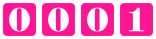
|