
You will find the original tutorial here :

This tutorial is a personal creation.
Any resemblance with another one would be only pure
coincidence.
It is stricly forbidden to modify tubes, to change
their name or take off the matermarks,
To present them on your sites or blog,
To share them in groups,
to make a bank of images, or to use them on lucrative purposes.

Thank you to respect Veroreves’s work and the tubers
work.
Don’t hesitate to warn me if you have any trouble
with this translation,
and I’ll try to fix the problem as quickly as I can

I worked with PSP2020 Ultimate
you can follow this tutorial with another version
of PSP, but the result might be slightly different

Supplies
masks – tubes – presets
Veroreves doesn’t provide the main tube and image
I chose on of my tubes

TIP 1 -> if you don’t want to install a font -->
open it in a software as « Nexus Font » (or
other font viewer software of you choice)
as long as both windows are opened (software and font),
your font will be available in your PSP
TIP 2 -> from PSPX4, in the later versions of PSP the
functions « Mirror » and « Flip » have
been replaced by -->
« Mirror »has become --> image => mirror => mirror
horizontal
« Flip » has become --> image => mirror => mirror
vertical

Plugins needed
Toadies
Simple
Eye Candy Impact

Use the pencil to mark your place
along the way
hold down left click to grab and move it
 |

IMPORTANT
principle of the mystery tutorial :
make the tutorial without a template, just by following
the steps
(this is the reason why my tag is placed at the end of
the tutorial)
***
duplicate all the tubes and work with the copies to preserve
originals
open the masks and mimimize to tray
save your work often in case of problems with your psp
double click on the preset to install / or import
1 – The background
1
choose an image with nice colors / type .jpeg
edit => copy
2
open a new image => transparent => 900 * 600
px
selections => select all
edit => paste into selection
selections => select none
effects => image effects => seamless tiling

3
effects => plugins => Toadies => Weaver

4
layers => duplicate
5
effects = > plugins => Simple => Diamonds
6
effects => image effects => seamless tiling

7
effects => distortion effects => Polar Coordinates

8
effects => image effects => seamless tiling

2 - the ground
1
highlight bottom layer
layers => arrange => bring to top
2
effects => geometric effects => Perspective / Vertical

3
edit => cut
4
enable the Selection tool / custom selection

edit => paste into selection
selections => select none
5
effects => geometric effects => Spherize => Circle
/ 100
6
effects => 3D effects => drop shadow => 0 / 0
/ 100 / 40 / black
7
layers => merge => merge visible
3 - The Text Frame
1
enable the Selection tool / custom selection

2
effects => plugins => Alien Skin Eye Candy 5 Impact
/ Glass

3
effects => 3D effects => drop shadow => 0 / 0
/ 100 / 40 / black
4
selections => select none
4 - The Frame Mask
1
layers => new raster layer
flood fill layer with a light color of your background
2
layers => new mask layer => from image

layers => merge => merge group
3
edit => cut
4
enable the Selection tool / custom selection

edit => paste into selection
selections => select none
5
effects => plugins => Alien Skin Eye Candy 5 Impact
/ Extrude

6
effects => 3D effects => drop shadow => 0 / 0
/ 60 / 20 / black
blend mode of the layer : Luminance
5 - The Text
1
open the text tube => enable the Selection tool / custom
selection

edit => copy
2
back to your main work
layers => new raster layer
enable the Selection tool / custom selection

selections => modify => contract => 35 px
edit => paste into selection
selections => select none
3
image => negative image
effects => 3D effects => drop shadow => 1 / 1
/ 60 / 1 / black
4
effects => plugins => Alien Skin Eye Candy 5 Impact
/ Extrude

5
blend mode of the layer : Luminance
6
layers => merge => merge down
6 - The Stars Mask
1
layers => new raster layer
flood fill layer with a light color of your background
2
layers => new mask layer => from image

layers => merge => merge group
3
effects => 3D effects => drop shadow => 0 / 0
/ 100 / 40 / black
blend mode of the layer : Normal OR Hard Light
4
layers => arrange => move down
layers => merge => merge visible
7 - The Lines Mask
1
layers => new raster layer
flood fill layer with a light color of your background
2
layers => new mask layer => from
image

layers => merge => merge group
3
effects => 3D effects => drop shadow => 0 / 0
/ 100 / 40 / black
blend mode of the layer : Normal OR Hard Light
4
layers => merge => merge visible
adjust => Brightness and Contrast => Brightness/Contrast
(match with your colors)

8 - The Character
1
copy / paste your character tube
resize if necessary
move to left side of the tag
effects => 3D effects => drop shadow => 0 / 0
/ 60 / 20 / black
3 - The Frame
1
highlight layer below (original)
edit => copy
layers => merge => merge all (flatten)
2
image => add borders => tick « symmetric » => 40
px / light color
selections => select all
selections => modify => contract => 40 px
selections => invert
selections => modify => contract => 4 px
edit => paste into selection
3
effects => distortion effects => Wind / from left
/ 100
4
effects => texture effects => blinds / your light
color

5
selections => invert
effects => 3D effects => drop shadow => 0 / 0
/ 60 / 20 / black
selections => select none
6
apply your watermark or signature on a new layer
write your licence number if you used a licenced tube
layers => merge => merge all (flatten)
file => save your work as... type .jpeg optimized

my tag with my tube

Another version with my tube and misted image


Don't hesitate to write to me if you have any trouble
with this tutorial
If you create a tag (using other tubes and colors than
those provided) with this tutorial
and wish it to be shown, send it to Veroreves !
It will be a real pleasure for her to add it to the gallery
at the end of the tutorial


back to the boards of Veroreves’s tutorials
20 tutorials on each board
board 2 => 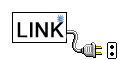
at the bottom of each board you will find the arrows
allowing you to navigate from one board to another
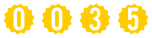
|