

tube created by Wieskes
You will find the original tutorial here :

This tutorial is a personal creation.
Any resemblance with another one would be only pure
coincidence.
It is stricly forbidden to modify tubes, to change
their name or take off the matermarks,
To present them on your sites or blog,
To share them in groups,
to make a bank of images, or to use them on lucrative purposes.

Thank you to respect Veroreves’s work and the tubers
work.
Don’t hesitate to warn me if you have any trouble
with this translation,
and I’ll try to fix the problem as quickly as I can

I worked with PSP2020 Ultimate
you can follow this tutorial with another version
of PSP, but the result might be slightly different

Supplies
mask - selection - tube - PSP animation
you will need a .jpeg image with nice bright colors,
and a character tube (not provided)

duplicate all the tubes and work with the copies to preserve
originals
open the masks and mimimize to tray
save your work often in case of problems with your psp
don’t hesitate to change blend modes and opacities
of the layers to match your personal colors and tubes
HINTS and TIPS
TIP 1 -> if you don’t want to
install a font -->
open it in a software as « Nexus Font » (or
other font viewer software of you choice)
as long as both windows are opened (software and font),
your font will be available in your PSP
TIP 2 -> from PSPX4, in the later versions of PSP the functions « Mirror » and « Flip » have
been replaced by -->
« Mirror »has become --> image => mirror => mirror
horizontal
« Flip » has become --> image => mirror => mirror
vertical

Plugins needed
Mehdi
Flaming Pear
Alien Skin Xenofex 2
Constellations
Simple

Use the pencil to mark your place
along the way
hold down left click to grab and move it
 |

1 – the
background
1
open your image
edit => copy
2
open a new image => transparent => 900 * 600
px
selections => select all
edit => paste into selection
selections => select none
effects => image effects => seamless tiling => default
settings
3
effects => plugins => Mehdi => Sorting Tiles
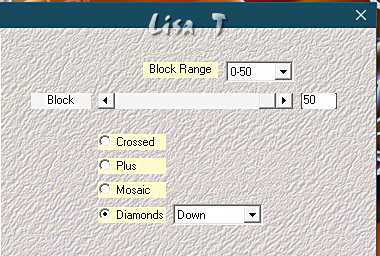
4
effects => geometric effects => Perspective / Vertical
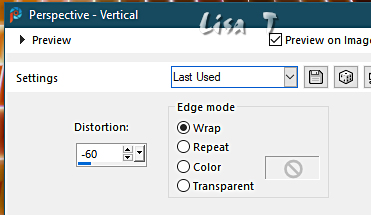
5
effects => image effects => offset => H : 0
/ V : 135 / tick « custom » and « wrap »
6
effects => reflection effects => rotating Mirror
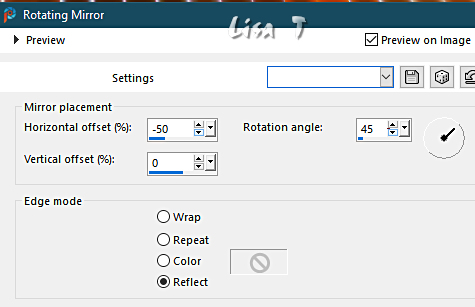
7
effects => reflection effects => rotating Mirror
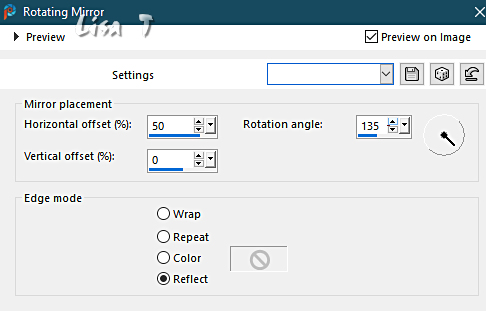
8
enable the Selection tool / custom selection
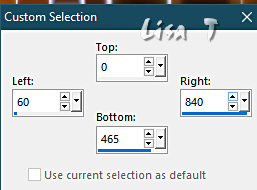
9
effects => distortion effects => Wave / color of
your background
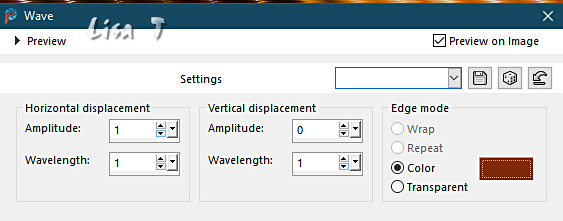
selections => select none
3 - the mask « multi-coeurs »
1
layers => new raster layer
flood fill with a color of your choice
2
layers => new mask layer => from image

layers => merge => merge group
3
effects => 3D effects => drop shadow => 1 / 1
/ 60 / 1 / black
4
layers => new raster layer
selections => load-save selection => from disk => selection
#1
copy / paste the image into selection
adjust => blur => gaussian blur => 25
5
effects => texture effects => texture / Fine Canvas
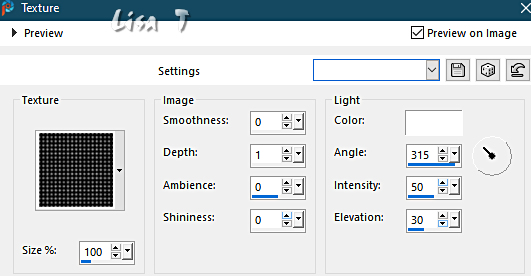
adjust => sharpness => sharpen
6
selections => select none
layers => arrange => move down
3 - the heart « disco ball »
1
layers => new raster layer
layers => arrange => bring to top
selections => select all
copy / paste the image into selection
selections => select none
effects => image effects => seamless tiling => default
settings
2
effects => plugins => Mehdi => Sorting Tiles
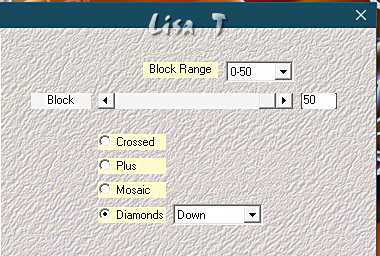
3
effects => plugins => Flaming Pear => Flexify
2
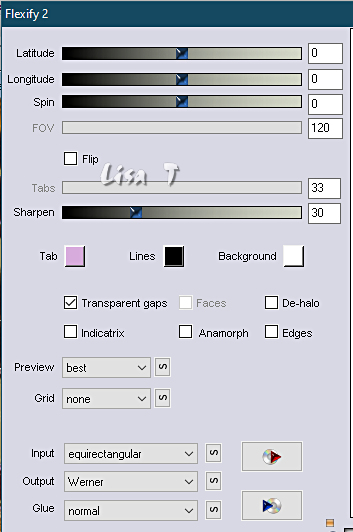
4
image => resize => untick « resize all layers » => 35%
5
enable the Pick tool with the following settings, to move
the layer acurately => position X : 349 / position
Y : 28
6
effects => plugins => Alien Skin => Xenofex 2
/ Constellation
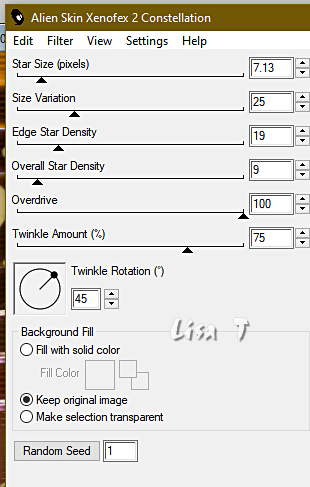
7
effects => 3D effects => drop shadow => 0 / 0
/ 60 / 20 / black
4 - the bulbs
1
copy / paste the bulbs tube as new layer
blend mode of the layer : Screen
2
enable the Pick tool with the following settings, to move
the layer acurately => position X : 578 / position
Y : 0
3
adjust => hue and saturation => Hue/saturation/lightness
=> adapt to your colors
5 - the lovers tube
1
copy / paste the lovers tube as new layer
resize if necessary
place as shown on final result
effects => 3D effects => drop shadow => 0 / 0
/ 60 / 20 / black
selections => select none
6 - the frame
1
highlight bottom layer
edit => copy
layers => merge => merge all (flatten)
2
image => add borders => tick « symmetric » => 40
px any color of your choice
selections => select all
selections => modify => contract => 40 px
selections => invert
selections => modify => contract => 2 px
edit => paste into selection
adjust => blur => gaussian blur => 25
3
effects = > plugins => Simple => Blintz
4
effects = > plugins => Simple => Top Left Mirror
5
effects => 3D effects => Inner Bevel
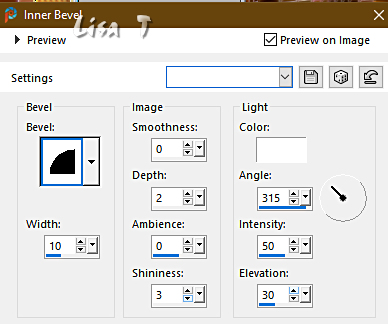
6
selections => invert
effects => 3D effects => drop shadow => 0 / 0
/ 60 / 20 / black
selections => select none
7 - the title
1
copy / paste the title tube as new layer
enable the Pick tool with the following settings, to move
the layer acurately => position X : 125 / position
Y : 400
2
apply your watermark or signature on a new layer
write your licence number if you used a licenced tube
layers => merge => merge all (flatten)
file => save your work as... type .jpeg

Another version with
a tube created by Nadège


Don't hesitate to write to me if you have any trouble
with this tutorial
If you create a tag (using other tubes and colors than
those provided) with this tutorial
and wish it to be shown, send it to me
It will be a real pleasure for me to add it to the gallery
at the end of the tutorial



back to the boards of Veroreves’s tutorials
20 tutorials on each board
board 3 => 
at the bottom of each board you will find arrows allowing
you to navigate from one board to another

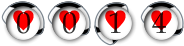
|