

You will find the original tutorial here :

This tutorial is a personal creation.
Any resemblance with another one would be only pure coincidence.
It is stricly forbidden to modify tubes, to change their name or take off the matermarks
To present them on your sites or blog,
To share them in groups,
to make a bank of images, or to use them on lucrative purposes.

Thank you to respect Veroreves’s work and the tubers work.
Don’t hesitate to warn me if you have any trouble with this translation
and I’ll try to fix the problem as quickly as I can
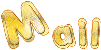
I worked with PSP2020 Ultimate
you can follow this tutorial with another version of PSP, but the result might be slightly different

Supplies
you will need a character tube and a nice colored image (not provided)
Veroreves created her tubes with remove.bg
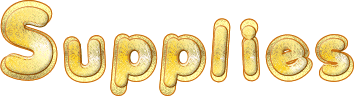
duplicate all the tubes and work with the copies to preserve originals
place selections into the dedicated folder of My Corel PSP general folder
double click on the preset and it will be installed automatically
place the supplies provided into the dedicated folders of “« My Corel PSP » general folder
save your work often in case of problems with your psp
don’t hesitate to change blend modes and opacities of the layers to match your personal colors and tubes
HINTS and TIPS
TIP 1 -> if you don’t want to install a font -->
open it in a software as « Nexus Font » (or other font viewer software of you choice)
as long as both windows are opened (software and font), your font will be available in your PSP
TIP 2 -> from PSPX4, in the later versions of PSP the functions « Mirror » and « Flip » have been replaced by -->
« Mirror »has become --> image => mirror => mirror horizontal
« Flip » has become --> image => mirror => mirror vertical

Plugin needed
Unlimited 2 => Kang

Use the pencil to mark your place
along the way
hold down left click to grab and move it
 |

1 – the background
1
open your image
edit => copy
2
open a new image => transparent => 900 * 600 px
selections => select all
edit => paste into selection
selections => select none
3
effects => plugins => Toadies => Weaver

4
effects => distortion effects => Wave

5
layers => duplicate
6
effects = > plugins => Kang 1 => Love is Everywhere

7
image => negative image
8
effects => plugins => Transparency => Eliminate Black
9
effects => 3D effects => drop shadow => 0 / 0 / 100 / 40 / black
10
blend mode of the layer : Luminance (Legacy) OR Luminance
11
effects => image effects => offset => H : -80 / V : 0 / tick « custom » and « transparent »
2 - The eye mask
1
layers => new raster layer
selections => select all
copy / paste « mask_vjf_oeil » into selection
selections => select none
2
blend mode of the layer : Screen
3 - The Stars Mask
1
selections => select all
layers => new raster layer
copy / paste « mask_vjf_etoiles » into selection
selections => select none
2
blend mode of the layer : Screen
3
Note that… => if you wish to colorize the stars
adjust => hue and saturation => Hue/saturation/lightness
modifiy Hue value to match your personal colors
4 - The silhouette
1
copy / paste the silhouette tube as new layer
2
effects => image effects => offset => H : -80 / V : -20 / tick « custom » and « transparent »
5 - The Title
1
copy / paste the title tube as new layer
2
enable the Pick tool with the following settings, to move the layer acurately => position X : 24 / position Y : 23
3
Note that… => if you wish to colorize the silhouette
adjust => hue and saturation => Hue/saturation/lightness
modifiy Hue value to match your personal colors
6 - The Character
1
copy / paste the character tube as new layer
resize if necessary
place properly
effects => 3D effects => drop shadow => 0 / 0 / 60 / 20 / black
7 - The Frame
1
Highlight bottom layer
Edit => copy
layers => merge => merge all (flatten)
2
image => add borders => tick « symmetric » => 40 px with a color of your choice
selections => select all
selections => modify => contract => 40 px
selections => invert
edit => paste into selection
3
effects = > plugins => Kang 4 => Emboss 3 - Krikle

4
selections => modify = > select selection borders

flood fill selection with the color of your choice
5
effects => 3D effects => OUTER Bevel
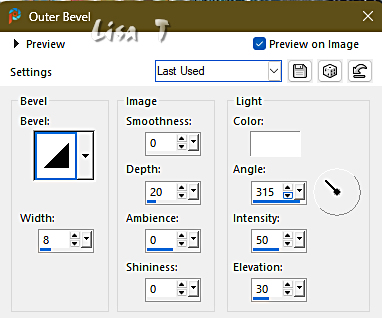
selections => select none
6
apply your watermark or signature
write your licence number if you used a licenced tube
layers => merge => merge all (flatten)
save your work as... type .jpeg

Another version with one of my tubes


Don't hesitate to write to me if you have any trouble with this tutorial
If you create a tag (using other tubes and colors than those provided) with this tutorial
and wish it to be shown, send it to me
It will be a real pleasure for me to add it to the gallery at the end of the tutorial
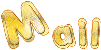

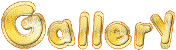
coming ▼ soon

back to the boards of Veroreves’s tutorials
20 tutorials on each board
board 8 => 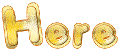
at the bottom of each board you will find arrows allowing you to navigate from one board to another


|