

the tube is one of mine
You will find the original tutorial here :

This tutorial is a personal creation.
Any resemblance with another one would be only pure coincidence.
It is stricly forbidden to modify tubes, to change their name or take off the matermarks
To present them on your sites or blog,
To share them in groups,
to make a bank of images, or to use them on lucrative purposes.

Thank you to respect Veroreves’s work and the tubers work.
Don’t hesitate to warn me if you have any trouble with this translation
and I’ll try to fix the problem as quickly as I can

I worked with PSP2020 Ultimate
you can follow this tutorial with another version of PSP, but the result might be slightly different

Supplies
you will need a character tube and a nice colored image (not provided) (not too light colors)
Veroreves creates her tubes with remove.bg

duplicate all the tubes and work with the copies to preserve originals
place the supplies provided into the dedicated folders of “« My Corel PSP » general folder
save your work often in case of problems with your psp
don’t hesitate to change blend modes and opacities of the layers to match your personal colors and tubes
HINTS and TIPS
TIP 1 -> if you don’t want to install a font -->
open it in a software as « Nexus Font » (or other font viewer software of you choice)
as long as both windows are opened (software and font), your font will be available in your PSP
TIP 2 -> from PSPX4, in the later versions of PSP the functions « Mirror » and « Flip » have been replaced by -->
« Mirror »has become --> image => mirror => mirror horizontal
« Flip » has become --> image => mirror => mirror vertical

Plugin needed
Kang
Unlimited 2

Use the pencil to mark your place
along the way
hold down left click to grab and move it
 |

1 – the background
1
open your image
edit => copy
2
open a new image => transparent => 900 * 600 px
selections => select all
edit => paste into selection
selections => select none
adjust => blur => gaussian blur => 25
3
effects = > plugins => Kang 1 => New Facets

4
image => mirror => mirror horizontal
5
effects => geometric effects => Perspective / Horizontal

6
edit => cut
7
enable the Selection tool / custom selection

edit => paste into selection
selections => select none
8
layers => duplicate
image => mirror => mirror horizontal
image => mirror => mirror vertical
layers => merge => merge down
9
effects = > plugins => Simple => Half Wrap
2 - The Table
1
enable the Selection tool / custom selection

effects => 3D effects => drop shadow => 0 / 0 / 60 / 20 / black
2
enable the Selection tool / custom selection

3
effects => geometric effects => Perspective / Vertical

4
effects => 3D effects => drop shadow => 0 / 0 / 100 / 40 / black
selections => select none
3 - The Mask
1
layers => new raster layer
selections => select all
copy / paste the mask into selection
selections => select none
2
blend mode of the layer : Screen
4 - The Lemons
1
layers => new raster layer
enable the Selection tool / custom selection

2
copy / paste the lemons tube into selection
3
effects => 3D effects => drop shadow => 0 / 0 / 60 / 20 / black
5 - The Lemonade carafe
1
copy / paste the lemonade tube as new layer
2
effects => image effects => offset => H : 146 / V : 106 / tick « custom » and « transparent »
3
effects => 3D effects => drop shadow => 0 / 0 / 60 / 20 / black
6 - The Title
1
copy / paste the title tube as new layer
2
effects => image effects => offset => H : 13 / V : 205 / tick « custom » and « transparent »
3
effects => 3D effects => drop shadow => 0 / 0 / 60 / 20 / black
7 - The Character
1
copy / paste the character tube as new layer
resize if necessary
place properly
effects => 3D effects => drop shadow => 0 / 0 / 60 / 20 / black
8 The Frame
1
layers => merge => merge all (flatten)
Edit => copy
2
image => add borders => tick « symmetric » => 40 px / color of your choice
selections => select all
selections => modify => contract => 40 px
selections => invert
edit => paste into selection
adjust => blur => gaussian blur => 25
3
selections => promote selection to layer
4
effects = > plugins => Kang 3 => Katcraddle

blend mode of the layer : Overlay
5
selections => modify = > select selection borders

selections => promote selection to layer
flood fill selection yellow
layers => merge => merge all (flatten)
6
effects => 3D effects => OUTER Bevel

selections => select none
7
apply your watermark or signature
write your licence number if you used a licenced tube
layers => merge => merge all (flatten)
save your work as... type .jpeg

Another version with one of my tubes


Don't hesitate to write to me if you have any trouble with this tutorial
If you create a tag (using other tubes and colors than those provided) with this tutorial
and wish it to be shown, send it to me
It will be a real pleasure for me to add it to the gallery at the end of the tutorial



coming ▼ soon
*********************
back to the boards of Veroreves’s tutorials
20 tutorials on each board
board 8 => 
at the bottom of each board you will find arrows allowing you to navigate from one board to another

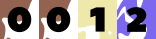
|