

The tube is one of mine (women page 25)
You will find the original tutorial here :

This tutorial is a personal creation.
Any resemblance with another one would be only pure
coincidence.
It is stricly forbidden to modify tubes, to change
their name or take off the matermarks,
To present them on your sites or blog,
To share them in groups,
to make a bank of images, or to use them on lucrative purposes.

Thank you to respect Veroreves’s work and the tubers
work.
Don’t hesitate to warn me if you have any trouble
with this translation,
and I’ll try to fix the problem as quickly as I can

I worked with PSP2020 Ultimate
you can follow this tutorial with another version
of PSP, but the result might be slightly different

Supplies
masks – selection
background image and character tubes are no provided

double click on the preset to install
duplicate all the tubes and work with the copies
to preserve originals
open the masks and mimimize to tray
place the selections into the dedicated folder of My Corel
PSP general folder
save your work often in case of problems with your psp
don’t hesitate to change blend modes and opacities
of the layers to match your personal colors and tubes
HINTS and TIPS
TIP 1 -> if you don’t want to
install a font -->
open it in a software as « Nexus Font » (or
other font viewer software of you choice)
as long as both windows are opened (software and font),
your font will be available in your PSP
TIP 2 -> from PSPX4, in the later versions of PSP the functions « Mirror » and « Flip » have
been replaced by -->
« Mirror »has become --> image => mirror => mirror
horizontal
« Flip » has become --> image => mirror => mirror
vertical

Plugins needed
Unlimited 2 => Neology
you will need a seaside photo, and a character tube

Use the pencil to mark your place
along the way
hold down left click to grab and move it
 |

1 – the background
1
open your seaside image => edit => copy
2
open a new image => transparent => 900 * 600
px
selections => select all
edit => paste into selection
selections => select none
adjust => blur => gaussian blur => 50
3
effects => texture effects => Weave / color of your
background

4
effects => plugins => Mehdi => Sorting Tiles

5
effects => distortion effects => Wave

adjust => sharpness => sharpen
2 - The waves
1
layers => new raster layer
selections => select all
copy / paste your ima ge into selection
selections => select none
adjust => blur => gaussian blur => 50
2
effects => texture effects => Weave / color of your
background

3
effects => plugins => Mehdi => Sorting Tile

4
effects = > plugins => Simple => Diamonds
5
edit => cut
6
enable the Selection tool / custom selection

edit => paste into selection
selections => select none
7
effects => distortion effects => Wave

8
effects => plugins => Alien Skin Eye Candy 5 Impact
/ Extrude / preset provided

9
effects => 3D effects => drop shadow => 0 / 0
/ 60 / 20 / black
3 - The Frame mask
1
layers => new raster layer
flood fill with a color of the background
2
layers => new mask layer => from image

layers => merge => merge group
3
enable the Selection tool / custom selection

selections => invert
hit the DELETE key of your keyboard
selections => select none
4
effects => 3D effects => drop shadow => 1 / 1
/ 60 / 1 / black
5
effects => 3D effects => Inner Bevel

4 - The painting
1
layers => new raster layer
enable the Selection tool / custom selection

copy / paste the landscap into selection
selections => select none
2
layers => arrange => move down
highlight top layer
layers => merge => merge down
3
image => resize => untick « resize all layers » => 70%
4
effects => distortion effects => Wave

5
effects => geometric effects => Skew

6
image => resize => untick « resize all layers » => 85%
7
layers => arrange => move down
effects => image effects => offset => H : 150
/ V : 0 / tick « custom » and « transparent »
8
effects => 3D effects => drop shadow => 0 / 0
/ 80 / 40 / black
5 - The character
1
copy / paste the character tube as new layer
layers => arrange => bring to top
resize if necessary
move to left side of the tag
effects => 3D effects => drop shadow => 0 / 0
/ 60 / 20 / black
6 - The Frame
1
layers => merge => merge all (flatten)
image => add borders => tick « symmetric » => 40
px white
selections => select all
selections => modify => contract => 40 px
selections => invert
effects => texture effect => Blinds / black

2
effects => 3D effects => Inner Bevel

selections => select none
3
effects => plugins => AAA Frames => Foto Frame

7 - The stars
1
layers => new raster layer
flood fill with a light color of the background
2
layers => new mask layer => from image

layers => merge => merge group
3
effects => 3D effects => drop shadow => 1 / 1
/ 60 / 1 / black
4
edit => cut
selections => select all
selections => modify => contract => 40 px
edit => paste into selection
selections => select none
5
if one of the mask's stars hides the character's face,
erase it
8 - The text
1
layers => new raster layer
flood fill with a color of the painting
2
layers => new mask layer => from image

layers => merge => merge group
3
image => resize => untick « resize all layers » => UNtick « Lock
Aspect Ratio » => 20% x 15%
effects => 3D effects => drop shadow => 1 / 1
/ 60 / 1 / black
4
effects => distortion effects => Wave

effects => 3D effects => drop shadow => 1 / 1
/ 60 / 1 / black
5
effects => geometric effects => Skew

6
layers => duplicate
layers => merge => merge down
7
effects => image effects => offset => H : 100
/ V : -200 / tick « custom » and « transparent »
8
apply your watermark or signature on a new layer
write your licence number if you used a licenced tube
file => save your work as... type .jpeg

Another version with
one of my tubes (women page 25)


Don't hesitate to write to me if you have any trouble
with this tutorial
If you create a tag (using other tubes and colors than
those provided) with this tutorial
and wish it to be shown, send it to me
It will be a real pleasure for me to add it to the gallery
at the end of this translation



created by  Birte Birte
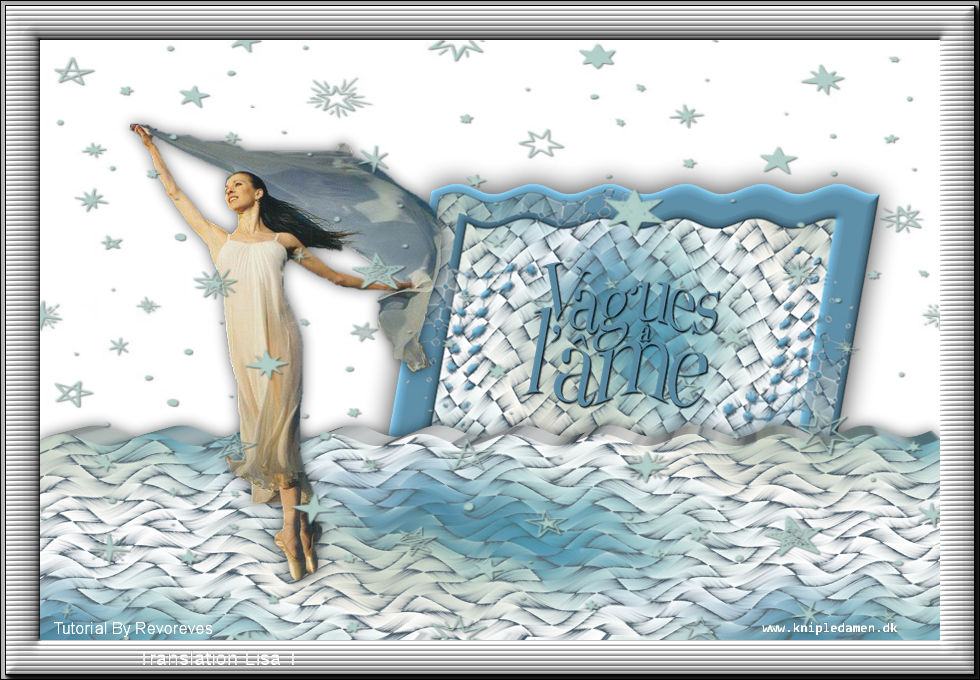

back to the boards of Veroreves’s tutorials
20 tutorials on each board
board 2 =>
at the bottom of each board you will find arrows allowing
you to navigate from one board to another

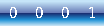
|