

You will find the original tutorial here :

character tube by Nadège
This tutorial is a personal creation.
Any resemblance with another one would be only pure coincidence.
It is stricly forbidden to modify tubes, to change their
name or take off the matermarks,
To present them on your sites or blog,
To share them in groups,
to make a bank of images, or to use them on lucrative purposes.

Thank you to respect Veroreves’s work and the tubers
work.
Don’t hesitate to warn me if you have any trouble
with this translation,
and I’ll try to fix the problem as quickly as I can
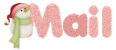
I worked with PSP2020 Ultimate
you can follow this tutorial with another version
of PSP, but the result might be slightly different

Supplies
masks - tube
you will need a .jpeg image of, and a character tube
(not provided) matching the theme of the tutorial
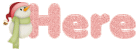
double click on the preset to install (or import)
duplicate all the tubes and work with the copies to preserve
originals
open the masks and mimimize to tray
place the selections into the dedicated folder of My Corel
PSP general folder
save your work often in case of problems with your psp
don’t hesitate to change blend modes and opacities
of the layers to match your personal colors and tubes
HINTS and TIPS
TIP 1 -> if you don’t want to
install a font -->
open it in a software as « Nexus Font » (or
other font viewer software of you choice)
as long as both windows are opened (software and font),
your font will be available in your PSP
TIP 2 -> from PSPX4, in the later versions of PSP the functions « Mirror » and « Flip » have
been replaced by -->
« Mirror »has become --> image => mirror => mirror
horizontal
« Flip » has become --> image => mirror => mirror
vertical

Plugins needed
Mehdi
Flaming Pear
Filter Unlimited / Tile & Mirror

Use the pencil to mark your place
along the way
hold down left click to grab and move it
 |

1 – the background
1
open the image
edit => copy
2
open a new image => transparent => 900 * 600
px
selections => select all
edit => paste into selection
selections => select none
adjust => blur => gaussian blur => 25
3
effects => texture effect => Blinds
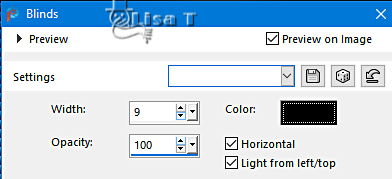
4
effects => plugins => Mehdi => Sorting Tiles
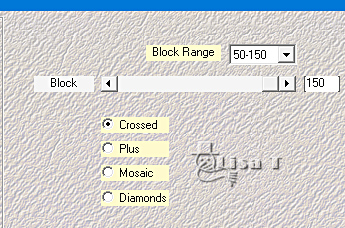
5
effects => geometric effects => Circle / mode => Wrap
2 - the diamonds mask
1
layers => new raster layer
selections => select all
copy / paste the mask into selection
selections => select none
2
blend mode of the layer : Screen
3
adjust => hue and saturation => colorize
hue => matching your background image
saturation => 150
3 - the Lines mask
1
layers => new raster layer
selections => select all
copy / paste the mask into selection
selections => select none
2
effects => geometric effects => Circle / mode => Wrap
3
image => mirror => mirror horizontal
4
blend mode of the layer : Screen
5
adjust => hue and saturation => colorize
hue => matching your background image
saturation => 150
4 - the character
1
copy / paste the character tube as new layer
layers => arrange => Move down (under the Lines mask)
resize if necessary
place properly
effects => 3D effects => drop shadow => 0 / 0
/ 60 / 20 / black
5 - the gift box
1
layers => merge => merge all (flatten)
image => add borders => tick « symmetric » => 10
px any color of the lines
selections => select all
selections => modify => contract => 10 px
selections => invert
adjust => add-remove noise => add noise

2
effects => 3D effects => Inner Bevel

selections => select none
3
layers => duplicate
effects => plugins => Flaming Pear => Flexify
2

4
image => resize => untick « resize all layers » => 30%
5
copy / paste the ribbon tube as new layer
effects => 3D effects => drop shadow => 0 / 0
/ 60 / 20 / black
adjust => hue and saturation => colorize
hue => matching your background image
saturation => 150
6
effects => image effects => offset => H : 0
/ V : 45 / tick « custom » and « transparent »
7
layers => merge => merge down
effects => 3D effects => drop shadow => 0 / 0
/ 100 / 40 / black
8
enable the Pick tool with the following settings, to move
the layer acurately => position X : 50 / position
Y : 193
9
layers => duplicate
image => mirror => mirror horizontal
image => flip => flip horizontal
7 - the frame
1
layers => merge => merge all (flatten)
selections => select all
selections => modify => contract => 10 px
edit => copy
selections => select none
2
image => add borders => tick « symmetric » => 40
px any color of your choice
selections => select all
selections => modify => contract => 40 px
selections => invert
edit => paste into selection
3
effects => distortion effects => wind => from
left / 100%
4
effects => edge effects => enhance
5
effects => plugins => Unlimited 2 => Tile & Mirror
=> Mirrored & Scaled
6
selections => invert
effects => 3D effects => drop shadow => 0 / 0
/ 100 / 40 / black
selections => select none
7
apply your watermark or signature on a new layer
write your licence number if you used a licenced tube
file => save your work as... type .jpeg

Another version with my tube and misted image
character tube by Nena Silva


Don't hesitate to write to me if you have any trouble
with this tutorial
If you create a tag (using other tubes and colors than
those provided) with this tutorial
and wish it to be shown, send it to me
It will be a real pleasure for me to add it to the gallery
at the end of the tutorial
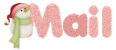

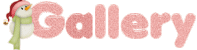
created by  Birte Birte


back to the boards of Veroreves’s tutorials
20 tutorials on each board
board 3 => 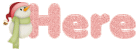
at the bottom of each board you will find arrows allowing
you to navigate from one board to another

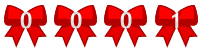
|