

You will find the original tutorial here :

This tutorial is a personal creation.
Any resemblance with another one would be only pure
coincidence.
It is stricly forbidden to modify tubes, to change
their name or take off the matermarks,
To present them on your sites or blog,
To share them in groups,
to make a bank of images, or to use them on lucrative purposes.

Thank you to respect Veroreves’s work and the tubers
work.
Don’t hesitate to warn me if you have any trouble
with this translation,
and I’ll try to fix the problem as quickly as I can

I worked with PSP2020 Ultimate
you can follow this tutorial with another version
of PSP, but the result might be slightly different

Supplies
masks – selection - tube

TIP 1 -> if you don’t want to install a font -->
open it in a software as « Nexus Font » (or
other font viewer software of you choice)
as long as both windows are opened (software and font),
your font will be available in your PSP
TIP 2 -> from PSPX4, in the later versions of PSP the
functions « Mirror » and « Flip » have
been replaced by -->
« Mirror »has become --> image => mirror => mirror
horizontal
« Flip » has become --> image => mirror => mirror
vertical

Plugins needed
Eye Candy 5 Textures
Simple
Eye Candy 5 Impact
Graphics Plus

Use the pencil to mark your place
along the way
hold down left click to grab and move it
 |

duplicate all the tubes and work with the copies
to preserve originals
open the masks and mimimize to tray
place the selection into the appropriate folder in « My
Corel PSP »
save your work often in case of problems with your psp
1 – The Background
choose an image with nice bright colors
edit => copy
don’t hesitate to change blend modes and opacities
of the layers to match your personal colors and tubes
2
open a new image => transparent => 900 * 600
px
selections => select all
edit => paste into selection
selections => select none
adjust => blur => gaussian blur => 50
3
effects => plugins => Alien Skin Eye Candy 5 => Textures
/ Swirl
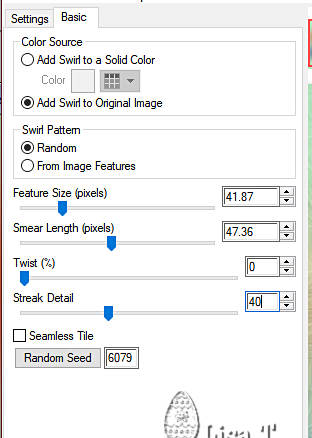
4
effects => edge effects => enhance more
2 – The mask with the cells
1
layers => new raster layer
flood fill with a light color
2
layers => new mask layer => from image
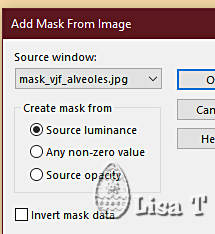
layers => merge => merge group
3
effects = > plugins => Simple => Left Right Wrap
effects => 3D effects => drop shadow => 1 / 1
/ 100 / 1 / black
4
layers => duplicate
layers => merge => merge down
blend mode of the layer : Luminance (Legacy) OR Luminance
3 – the rabbit mask
1
layers => new raster layer
flood fill with a light color
2
layers => new mask layer => from image
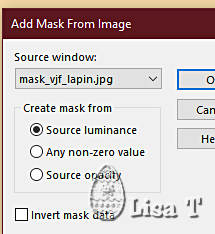
layers => merge => merge group
3
effects => plugins => Alien Skin Eye Candy 5 Impact
/ Extrude
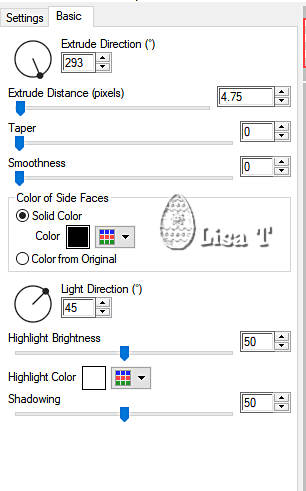
4
effects => 3D effects => drop shadow => 0 / 0
/ 60 / 20 / black
blend mode of the layer : Luminance (Legacy)
5
rename this layer « Rabbit »
6
highlight bottom layer
selections => load-save selection => from disk => selection
#1
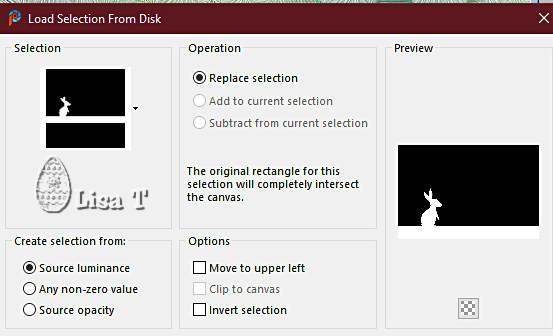
selections => promote selection to layer
7
effects => plugins => Graphics Plus => Cut Glass
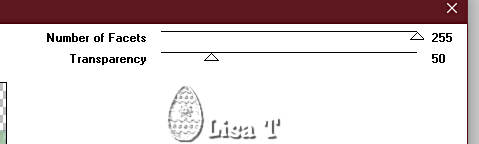
selections => select none
8
in the material palette, place this layer under the « rabbit » layer
4 – the small eggs
1
highlight top layer
copy / paste the small eggs tube as new layer
2
effects => image effects => offset => H : 0
/ V : -265 / tick « custom » and « transparent »
3
effects => 3D effects => drop shadow => 0 / 0
/ 60 / 20 / black
blend mode of the layer : Luminance
5 – the Easter mask
1
layers => new raster layer
flood fill with a light color
2
layers => new mask layer => from image
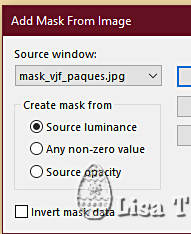
layers => merge => merge group
3
effects => 3D effects => drop shadow => 1 / 1
/ 100 / 1 / black
blend mode of the layer : Luminance (Legacy) OR Luminance
4
edit => cut
5
enable the Selection tool / custom selection
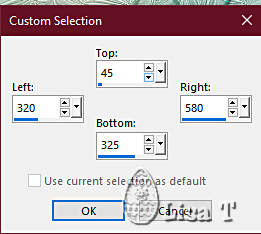
edit => paste into selection
selections => select none
6 – The character
1
copy / paste the character tube as new layer
resize if necessary
place as shown on final result
effects => 3D effects => drop shadow => 0 / 0
/ 60 / 20 / black
2
if you chose a tube cut at the bottom
highlight the « rabbit » layer
then arrange => bring to top
7 – The frame
1
highlight bottom layer
edit => copy
2
layers => merge => merge all (flatten)
image => add borders => tick « symmetric » => 40
px light color
selections => select all
selections => modify => contract => 40 px
selections => invert
selections => modify => contract => 4 px
edit => paste into selection
adjust => blur => gaussian blur => 50
3
effects => plugins => Graphics Plus => Cut Glass
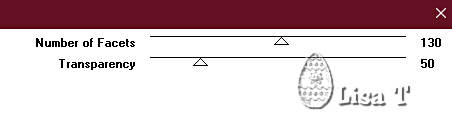
4
effects => plugins => Graphics Plus => Emboss
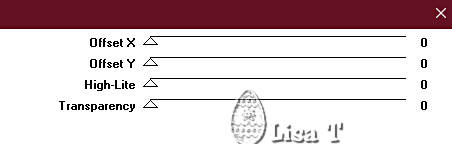
5
selections => invert
effects => 3D effects => drop shadow => 0 / 0
/ 60 / 20 / black
selections => select none
6
apply your watermark or signature on a new layer
write your licence number if you used a licenced tube
layers => merge => merge all (flatten)
file => save your work as... type .jpeg

Another version with my tube


Don't hesitate to write to me if you have any trouble
with this tutorial
If you create a tag (using other tubes and colors than
those provided) with this tutorial
and wish it to be shown, send it to Veroreves !
It will be a real pleasure for her to add it to the gallery
at the end of the tutorial


back to the boards of Veroreves’s tutorials
20 tutorials on each board
board 1 => 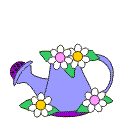
at the bottom of each board you will find the arrows
allowing you to navigate from one board to another

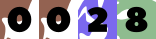
|