

You will find the original tutorial here :

This tutorial is a personal creation.
Any resemblance with another one would be only pure coincidence.
It is stricly forbidden to modify tubes, to change their name or take off the matermarks
To present them on your sites or blog,
To share them in groups,
to make a bank of images, or to use them on lucrative purposes.
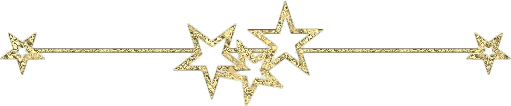
Thank you to respect Veroreves’s work and the tubers work.
Don’t hesitate to warn me if you have any trouble with this translation
and I’ll try to fix the problem as quickly as I can
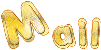
I worked with PSP2020 Ultimate
you can follow this tutorial with another version of PSP, but the result might be slightly different
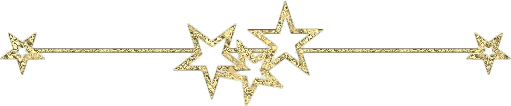
Supplies
you will need a character tube and a nice colored image (not provided)
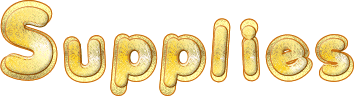
duplicate all the tubes and work with the copies to preserve originals
double click on the presets to install
save your work often in case of problems with your psp
don’t hesitate to change blend modes and opacities of the layers to match your personal colors and tubes
HINTS and TIPS
TIP 1 -> if you don’t want to install a font -->
open it in a software as « Nexus Font » (or other font viewer software of you choice)
as long as both windows are opened (software and font), your font will be available in your PSP
TIP 2 -> from PSPX4, in the later versions of PSP the functions « Mirror » and « Flip » have been replaced by -->
« Mirror »has become --> image => mirror => mirror horizontal
« Flip » has become --> image => mirror => mirror vertical
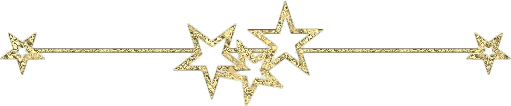
Plugin needed
VM Distorsion
Simple
Adjust / Variations
Filter Unlimited
Eye Candy 5 Impact
Eye Candy 5 Nature
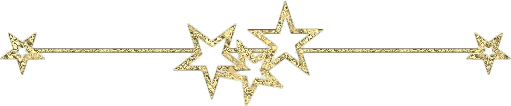
Use the pencil to mark your place
along the way
hold down left click to grab and move it
 |
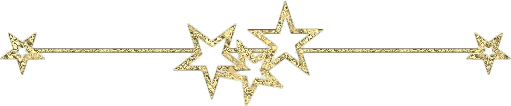
1 – the background
1
open the image
edit => copy
2
open a new image => transparent => 900 * 600 px
selections => select all
edit => paste into selection
selections => select none
adjust => blur => radial blur

3
effects => plugins => VM Distortion => Gear
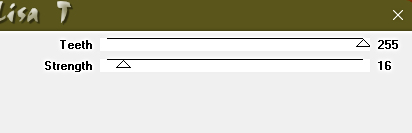
4
effects => plugins => VM Distortion => Slicer
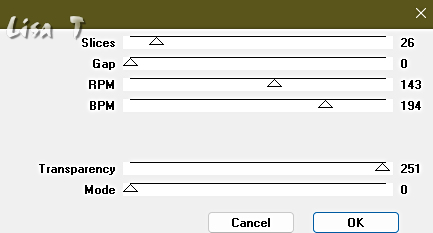
5
effects => image effects => seamless tiling
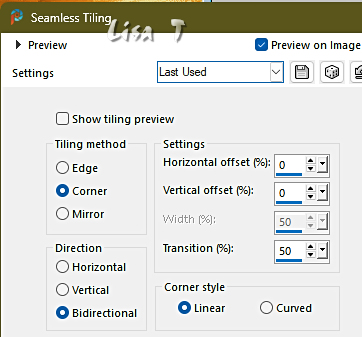
6
effects = > plugins => Simple => Blintz
7
effects => plugins => Unlimited 2 => Tile & Mirror => Mirror Horizontal
2 – The Stars Mask
1
layers => new raster layer
selections => select all
copy / paste « mask_vjf_coins_etoiles » into selection
selections => select none
2
blend mode of the layer : Screen
3
effects => plugins => Adjust => Variations / Tick « Midtones »
and click on a color matching your personal colors
3 – The Ribbons Mask
1
layers => new raster layer
selections => select all
copy / paste « mask_vjf_coins_rubans » into selection
selections => select none
2
blend mode of the layer : Screen
3
effects => plugins => Adjust => Variations / Tick « Midtones »
and click on a color matching your personal colors
4 – The Star Shape
1
layers => new raster layer
effects => plugins => Alien Skin Eye Candy 5 Impact / Super Star / preset provided
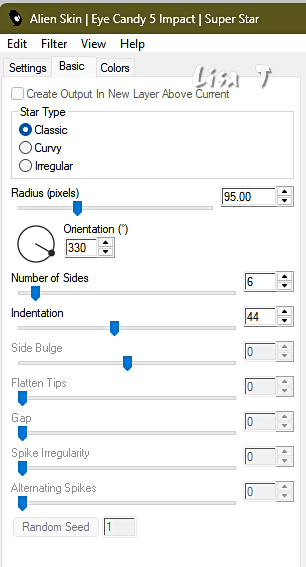
2
select inside the star shape
copy / paste your image into selection
selections => select none
3
effects => plugins => Alien Skin Eye Candy 5 Impact / Glass / preset « Clear»
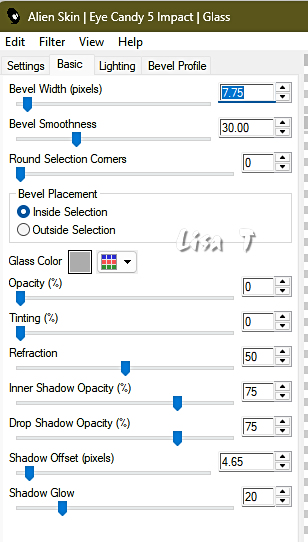
4
effects => plugins => Alien Skin Eye Candy 5000 => Nature / Corona / preset provided
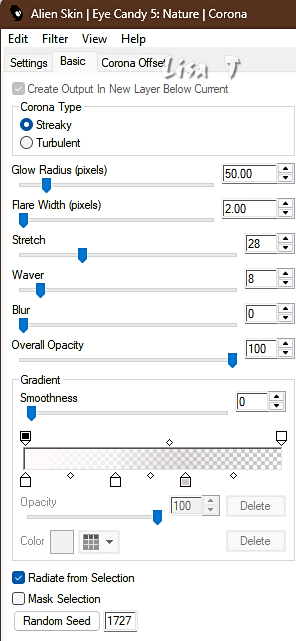
5
image => resize => tick « resize all layers » => 75%
5 – The Stars
1
enable the Pick tool with the following settings, to move the layer acurately => position X : 596 / position Y : 370
2
layers => duplicate
image => free rotate
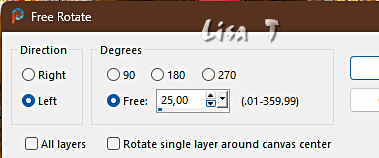
enable the Pick tool with the following settings, to move the layer acurately => position X : 659 / position Y : 180
3
layers => duplicate
image => free rotate
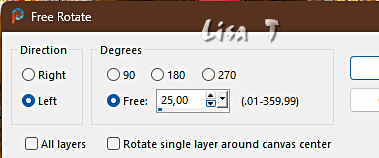
enable the Pick tool with the following settings, to move the layer acurately => position X : 535 / position Y : 10
4
layers => duplicate
image => free rotate
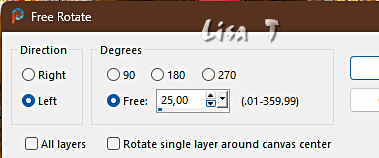
enable the Pick tool with the following settings, to move the layer acurately => position X : 183 / position Y : 8
5
layers => duplicate
image => free rotate
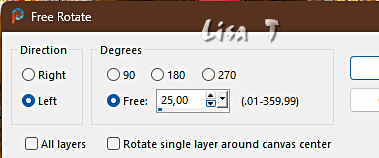
enable the Pick tool with the following settings, to move the layer acurately => position X : 160 / position Y : 381
6
layers => duplicate
image => free rotate
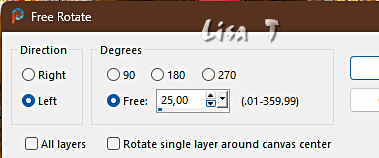
enable the Pick tool with the following settings, to move the layer acurately => position X : 84 / position Y : 184
7
Select the 6 stars layers in the layers palette
layers => merge => merge selected
8
adjust => sharpness => sharpen more
9
effects => 3D effects => drop shadow => 0 / 0 / 60 / 20 / black
6 – The Character
1
copy / paste the character tube as new layer
resize if necessary
move to right side (or elsewhere if you like)
2
effects => 3D effects => drop shadow => 0 / 0 / 60 / 20 / black
7 – The Frame
1
highlight bottom layer (Raster 1)
edit => copy
layers => merge => merge all (flatten)
2
image => add borders => tick « symmetric » => 40 px any color of your choice
selections => select all
selections => modify => contract => 40 px
selections => invert
edit => paste into selection
adjust => blur => radial blur

3
effects => texture effects => mosaic / Antique
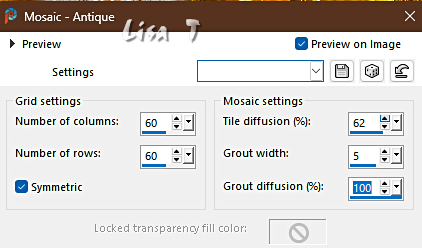
adjust => sharpness => sharpen more
4
selections => modify = > select selection borders
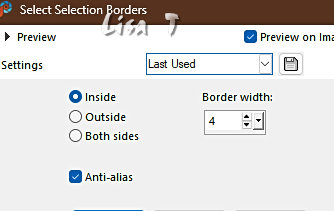
flood fill selection white
5
effects => 3D effects => OUTER Bevel
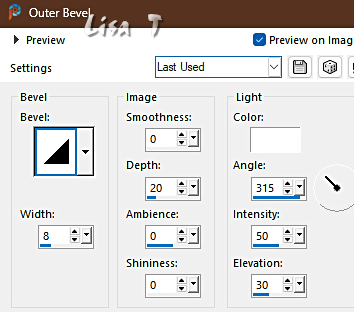
selections => select none
6
apply your watermark or signature
write your licence number if you used a licenced tube
layers => merge => merge all (flatten)
save your work as... type .jpeg
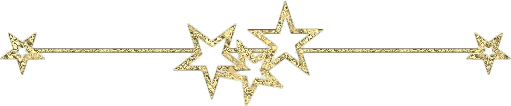
Another version with one of my tubes

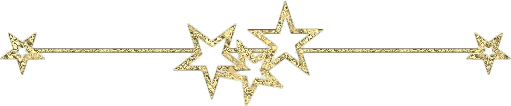
Don't hesitate to write to me if you have any trouble with this tutorial
If you create a tag (using other tubes and colors than those provided) with this tutorial
and wish it to be shown, send it to me
It will be a real pleasure for me to add it to the gallery at the end of the tutorial
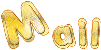
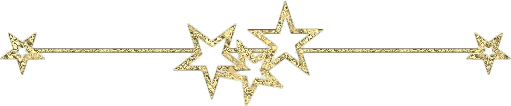
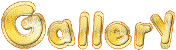
coming ▼ soon
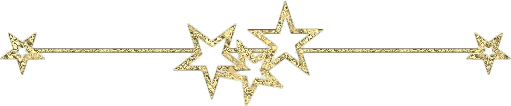
back to the boards of Veroreves’s tutorials
20 tutorials on each board
board 6 => 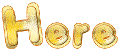
at the bottom of each board you will find arrows allowing you to navigate from one board to another

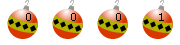
|