

You will find the original tutorial here :

This tutorial is a personal creation.
Any resemblance with another one would be only pure coincidence.
It is stricly forbidden to modify tubes, to change their name or take off the matermarks
To present them on your sites or blog,
To share them in groups,
to make a bank of images, or to use them on lucrative purposes.

Thank you to respect Veroreves’s work and the tubers work.
Don’t hesitate to warn me if you have any trouble with this translation
and I’ll try to fix the problem as quickly as I can

I worked with PSP2020 Ultimate
you can follow this tutorial with another version of PSP, but the result might be slightly different

Supplies
you will need a character tube and a nice colored image (not provided)

duplicate all the tubes and work with the copies to preserve originals
double click on the preset to install
save your work often in case of problems with your psp
don’t hesitate to change blend modes and opacities of the layers to match your personal colors and tubes
HINTS and TIPS
TIP 1 -> if you don’t want to install a font -->
open it in a software as « Nexus Font » (or other font viewer software of you choice)
as long as both windows are opened (software and font), your font will be available in your PSP
TIP 2 -> from PSPX4, in the later versions of PSP the functions « Mirror » and « Flip » have been replaced by -->
« Mirror »has become --> image => mirror => mirror horizontal
« Flip » has become --> image => mirror => mirror vertical

Plugin needed
Mehdi
Mura’s Seamless

Use the pencil to mark your place
along the way
hold down left click to grab and move it
 |

1 – the background
1
open the image
edit => copy
2
open a new image => transparent => 900 * 600 px
selections => select all
edit => paste into selection
selections => select none
adjust => blur => gaussian blur => 25
effects => image effects => seamless tiling => default settings
3
effects => plugins => Mehdi => Sorting Tiles
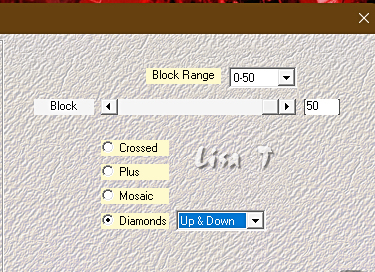
4
adjust = > blur => motion blur
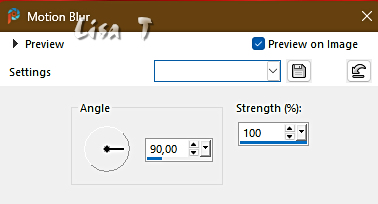
5
effects => distortion effects => Wave
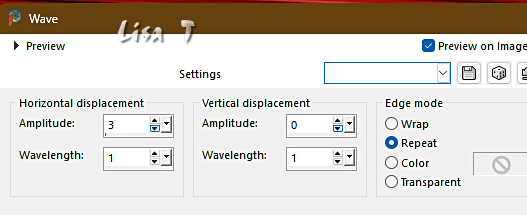
6
effects => plugins => Mura’s Seamless =>Shift at Arch
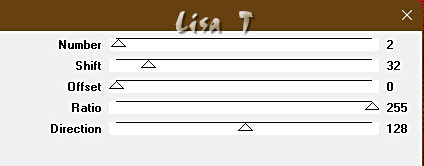
7
image => mirror => mirror vertical
8
If the result is too dark => adjust => smart photo fix
2 – The Stars Mask
1
layers => new raster layer
selections => select all
copy / paste « mask_vjf_petites_etoiles » into selection
selections => select none
2
blend mode of the layer : Screen
3 – The Flakes Mask
1
layers => new raster layer
selections => select all
copy / paste « mask_vjf_petits_flocons » into selection
selections => select none
2
blend mode of the layer : Screen
4 – The Curves Mask
1
layers => new raster layer
selections => select all
copy / paste « Silvie_Mask_Lines99O » into selection
selections => select none
2
blend mode of the layer : Screen
5 – The Candle
1
layers => new raster layer
flood fill white
2
effects => geometric effects => Perspective / Vertical
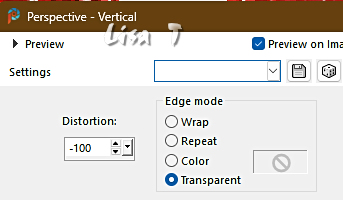
3
effects => distortion effects => Punch / 100%
4
effects => geometric effects => Pentagon
tick « Repeat »
5
selections => select all / selections => float / selections => defloat
copy / paste your image tube into selection
selections => select none
6
image => resize => untick « resize all layers » and « lock aspect ratio » => 40 * 60 px
7
effects => plugins => Alien Skin Eye Candy 5000 => Nature / Corona
choose the preset provided

8
copy / paste the « flamme » tube as new layer
enable the Pick tool with the following settings, to move the layer acurately => position X : 429 / position Y : 26
9
arrange the candle layer on top of the stack
layers => merge => merge down
6 – The Three Candles
1
layers => duplicate
image => resize => untick « resize all layers » and tick « lock aspect ratio » => 70%
effects => image effects => offset => H : 160 / V : -55 / tick « custom » and « transparent »
2
layers => duplicate
image => resize => untick « resize all layers » and tick « lock aspect ratio » => 70%
effects => image effects => offset => H : -255 / V : -56 / tick « custom » and « transparent »
3
Highlight the three candles layers
Edit => merge => merge selected
effects => 3D effects => drop shadow => 0 / 0 / 60 / 20 / black
4
Edit => cut
5
enable the Selection tool / custom selection
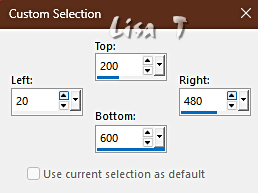
edit => paste into selecton
selections => select none
7 - The character
1
copy / paste the character tube as new layer
resize if necessary
move to right side (or elsewhere if you like)
effects => 3D effects => drop shadow => 0 / 0 / 60 / 20 / black
8 - The Frame
1
highlight bottom layer (Raster 1)
edit => copy
layers => merge => merge all (flatten)
2
image => add borders => tick « symmetric » => 40 px any color of your choice
selections => select all
selections => modify => contract => 40 px
selections => invert
edit => paste into selection
adjust => blur => radial blur
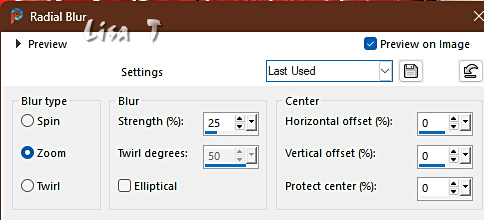
3
effects => texture effects => rough leather
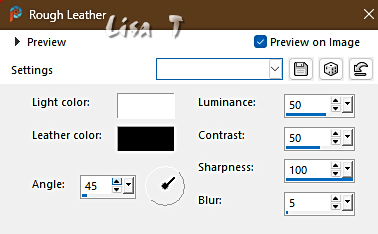
4
selections => modify = > select selection borders
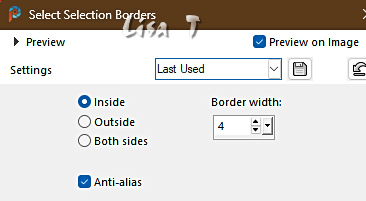
5
ffects => 3D effects => OUTER Bevel
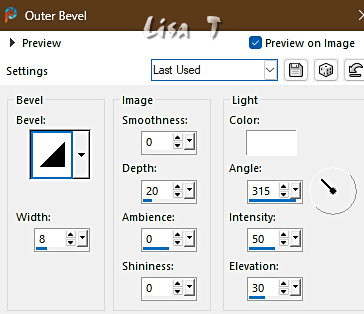
selections => select none
6
apply your watermark or signature
write your licence number if you used a licenced tube
layers => merge => merge all (flatten)
save your work as... type .jpeg

Another version with one of my tubes


Don't hesitate to write to me if you have any trouble with this tutorial
If you create a tag (using other tubes and colors than those provided) with this tutorial
and wish it to be shown, send it to me
It will be a real pleasure for me to add it to the gallery at the end of the tutorial


gallery
created by ▼ Birte


back to the boards of Veroreves’s tutorials
20 tutorials on each board
board =>
at the bottom of each board you will find arrows allowing you to navigate from one board to another


|