

main tube created by Colybrix
You will find the original tutorial here :

This tutorial is a personal creation.
Any resemblance with another one would be only pure
coincidence.
It is stricly forbidden to modify tubes, to change
their name or take off the matermarks,
To present them on your sites or blog,
To share them in groups,
to make a bank of images, or to use them on lucrative purposes.

Thank you to respect Veroreves’s work and the tubers
work.
Don’t hesitate to warn me if you have any trouble
with this translation,
and I’ll try to fix the problem as quickly as I can

I worked with PSP2020 Ultimate
you can follow this tutorial with another version
of PSP, but the result might be slightly different

Supplies
masks - selection
you will need a .jpeg image of Christmas with nice
bright colors and a character tube (not provided)

duplicate all the tubes and work with the copies to preserve
originals
open the masks and mimimize to tray
place the selection into the dedicated folder of My Corel
PSP general folder
save your work often in case of problems with your psp
don’t hesitate to change blend modes and opacities
of the layers to match your personal colors and tubes
HINTS and TIPS
TIP 1 -> if you don’t want to
install a font -->
open it in a software as « Nexus Font » (or
other font viewer software of you choice)
as long as both windows are opened (software and font),
your font will be available in your PSP
TIP 2 -> from PSPX4, in the later versions of PSP the functions « Mirror » and « Flip » have
been replaced by -->
« Mirror »has become --> image => mirror => mirror
horizontal
« Flip » has become --> image => mirror => mirror
vertical

Plugins needed
Filter Unlimited
Mehdi
Simple
VanDerLee_Snowflakes
VM ToolBox

Use the pencil to mark your place
along the way
hold down left click to grab and move it
 |

1 – the background
1
open your image
edit => copy
2
open a new image => transparent => 900 * 600
px
selections => select all
edit => paste into selection
selections => select none
adjust => blur => gaussian blur => 50
3
effects => image effects => seamless tiling => default
settings
4
effects => plugins => Unlimited 2 => Special Effects
1 => Venetian Blinds Horizontal

5
effects => plugins => Mehdi => Sorting Tiles
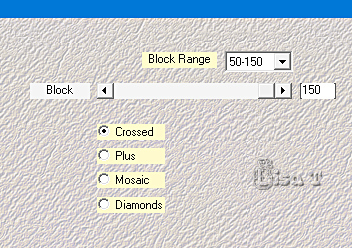
6
effects = > plugins => Simple => Diamonds
7
effects => plugins => Unlimited 2 => Lens Effects
=> Refractor 1
8
effects => edge effects => enhance
2 - The Bell
1
layers => new raster layer
selections => select all
copy / paste « mask_vjf_cloche » into
selection
selections => select none
2
blend mode of the layer : Screen
3
effects => distortion effects => Warp

4
selections => load-save selection => from disk => selection
#1
5
adjust => add-remove noise => add noise

6
effects => plugins => VanDerLee => Snowflakes
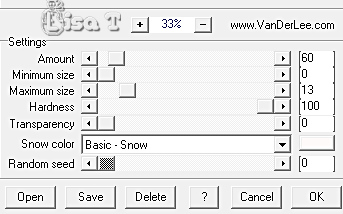
7
selections => invert
layers => new raster layer
copy / paste the image into selection
3 - The Garlands
1
layers => new raster layer
2
copy / paste « mask_vjf_guirlandes » into
selection
blend mode of the layer : Screen
3
selections => select none
4 - The Stars
1
copy / paste « mask_vjf_3_etoiles » as
new layer
blend mode of the layer : Screen
2
image => resize => untick « resize all layers » => 75%
3
effects => image effects => offset => H : 0
/ V : -50 / tick « custom » and « transparent »
4
adjust => sharpness => sharpen more
5 - The Character
1
copy / paste the character tube as new layer
resize if necessary
move to left side
effects => 3D effects => drop shadow => 0 / 0
/ 60 / 20 / black
7 - The Frame
1
highlight bottom layer
edit => copy
layers => merge => merge all layers (flatten)
2
image => add borders => tick « symmetric » => 40
px any color of your choice
selections => select all
selections => modify => contract => 40 px
selections => invert
selections => modify => contract => 4 px
edit => paste into selection
adjust => blur => gaussian blur => 50
3
effects => plugins => Unlimited 2 => VM Toolbox
/Dynamic Diffusion

4
effects => 3D effects => Inner Bevel
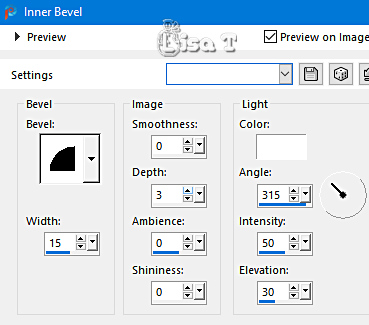
5
selections => invert
6
apply your watermark or signature on a new layer
write your licence number if you used a licenced tube
file => save your work as... type .jpeg

Another version with
a tube created by Wieskes


Don't hesitate to write to me if you have any trouble
with this tutorial
If you create a tag (using other tubes and colors than
those provided) with this tutorial
and wish it to be shown, send it to me
It will be a real pleasure for me to add it to the gallery
at the end of the tutorial



created by  Birte Birte


back to the boards of Veroreves’s tutorials
20 tutorials on each board
board 3 => 
at the bottom of each board you will find arrows allowing
you to navigate from one board to another
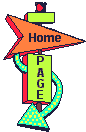
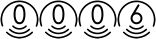
|