

You will find the original tutorial here :

This tutorial is a personal creation.
Any resemblance with another one would be only pure
coincidence.
It is stricly forbidden to modify tubes, to change
their name or take off the matermarks,
To present them on your sites or blog,
To share them in groups,
to make a bank of images, or to use them on lucrative purposes.

Thank you to respect Veroreves’s work and the tubers
work.
Don’t hesitate to warn me if you have any trouble
with this translation,
and I’ll try to fix the problem as quickly as I can

I worked with PSP2020 Ultimate
you can follow this tutorial with another version
of PSP, but the result might be slightly different

Supplies
masks
you will need a .jpeg image of, and a character tube
(not provided)

duplicate all the tubes and work with the copies to preserve
originals
open the masks and mimimize to tray
place the selections into the dedicated folder of My Corel
PSP general folder
save your work often in case of problems with your psp
don’t hesitate to change blend modes and opacities
of the layers to match your personal colors and tubes
HINTS and TIPS
TIP 1 -> if you don’t want to
install a font -->
open it in a software as « Nexus Font » (or
other font viewer software of you choice)
as long as both windows are opened (software and font),
your font will be available in your PSP
TIP 2 -> from PSPX4, in the later versions of PSP the functions « Mirror » and « Flip » have
been replaced by -->
« Mirror »has become --> image => mirror => mirror
horizontal
« Flip » has become --> image => mirror => mirror
vertical

Plugins needed
Mehdi
Filter Unlimited
Simple

Use the pencil to mark your place
along the way
hold down left click to grab and move it
 |

1 – the background
1
open your .jpeg image
edit => copy
2
open a new image => transparent => 900 * 600
px
selections => select all
edit => paste into selection
selections => select none
effects => image effects => seamless tiling => default
settings
adjust => blur => gaussian blur => 25
3
effects => plugins => Mehdi => Sorting Tiles
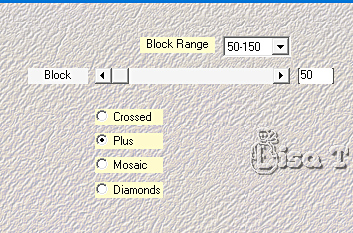
4
effects => plugins => Unlimited 2 => Lens Effects
=> Refractor 2 => 32
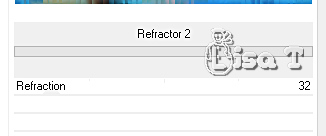
5
effects => plugins => Mehdi => Sorting Tiles
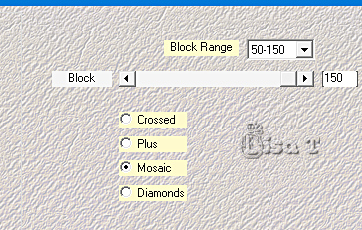
6
effects = > plugins => Simple => Diamonds
7
effects => distortion effects => Pinch / 100%
8
effects => image effects => seamless tiling => default
settings
9
layers => duplicate
10
effects => image effects => offset => H : 147
/ V : 0 / tick « custom » and « wrap »
2 - the light points mask
1
layers => new raster layer
selections => select all
copy / paste « mask_vjf_points_lumineux » into
selection
selections => select none
2
blend mode of the layer : Screen
3 - the christmas ball
1
highlight Raster 1
layers => arrange => bring to top
2
effects => geometric effects => Circle
edge mode : Transparent
3
effects => geometric effects => Spherize
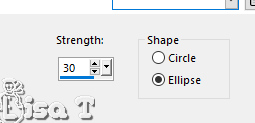
4
image => resize => untick « resize all layers » => 40%
5
selections => select all / selections => float /
selections => defloat
selections => modify = > select selection borders
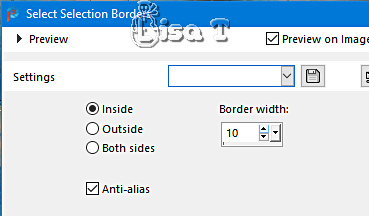
adjust => add-remove noise => add noise
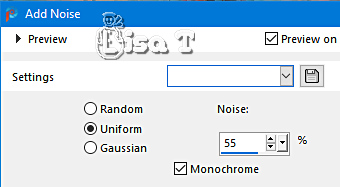
effects => 3D effects => drop shadow => 0 / 0
/ 100 / 40 / black
6
selections => promote selection to layer
selections => select none
image => resize => untick « resize all layers » => 125%
layers => merge => merge down
effects => 3D effects => drop shadow => 0 / 0
/ 60 / 20 / black
7
effects => 3D effects => drop shadow => 0 / 0
/ 100 / 40 / black
8
effects => image effects => offset => H : 147
/ V : 0 / tick « custom » and « transparent »
4 - decoration and bll
1
copy / paste the decoration provided
blend mode of the layer : Screen
2
effects => image effects => offset => H : 147
/ V : 0 / tick « custom » and « transparent »
3
adjust => hue and saturation => colorize => saturation
200
hue matching your colors
5 - the character
1
copy / paste the character tube as new layer
resize if necessary
move to left side
effects => 3D effects => drop shadow => 0 / 0
/ 60 / 20 / black
7 - The Frame
1
highlilght background layer
edit => copy
layers => merge => merge all (flatten)
2
image => add borders => tick « symmetric » => 40
px any color of your choice
selections => select all
selections => modify => contract => 40 px
selections => invert
edit => paste into selection
adjust => blur => gaussian blur => 25
3
selections => modifiy => contract => 4 px
adjust => add-remove noise => add noise
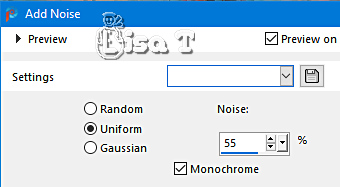
4
effects => 3D effects => Inner Bevel
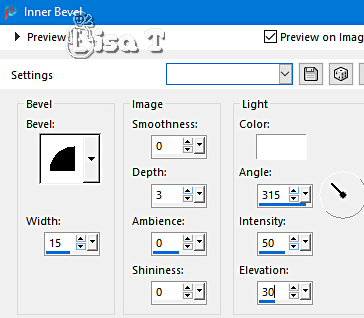
5
selections => modify = > select selection borders
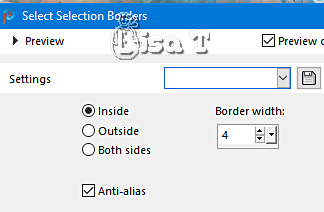
effects => 3D effects => Inner Bevel
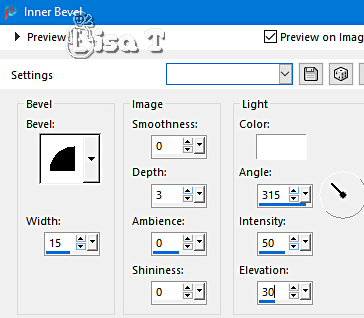
effects => 3D effects => drop shadow => 0 / 0
/ 60 / 20 / black
selections => select none
6
apply your watermark or signature on a new layer
write your licence number if you used a licenced tube
file => save your work as... type .jpeg

Another version with
my tube


Don't hesitate to write to me if you have any trouble
with this tutorial
If you create a tag (using other tubes and colors than
those provided) with this tutorial
and wish it to be shown, send it to me
It will be a real pleasure for me to add it to the gallery
at the end of the tutorial



created by  Etelka Etelka

created by  Birte Birte


back to the boards of Veroreves’s tutorials
20 tutorials on each board
board => 
at the bottom of each board you will find arrows allowing
you to navigate from one board to another

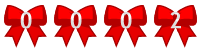
|